| Oracle® Fusion Middleware Developer's Guide for Oracle WebCenter 11g Release 1 (11.1.1) Part Number E10148-02 |
|
|
View PDF |
| Oracle® Fusion Middleware Developer's Guide for Oracle WebCenter 11g Release 1 (11.1.1) Part Number E10148-02 |
|
|
View PDF |
This chapter explains how to integrate the Links service in a WebCenter application. It contains the following sections:
This section provides overview information about the Links service features and requirements. It contains the following subsections:
The Links service enables users to easily connect pieces of information, producing context between items. For example, suppose you are viewing discussion threads about a problem with a particular task. You know of a document that provides a detailed description of how to perform that task. You can link from the discussion thread to the document so that other users who view the thread can immediately view the linked document.
The Links service provides a means for the application developer to set up source objects (for example, the Discussions service) and target objects (for example, a document), thus enabling your users to create links between the two objects.
There are three actions associated with the Links service: create, delete, and manage. The manage action includes the create and delete actions.
The following custom JSF components are included in the service:
Links Detail Button: This displays an icon and (optionally) a hyperlink that users click to open the Links Panel. To use the Links Detail Button, you must also include the Links - Dialog task flow as a region on the page.
Links Detail Menu Item: This adds a menu item that opens the Links Panel. You can embed this item in an ADF menu. To use the Links Detail Menu Item, you must also include the Links - Dialog task flow as a region on the page.
Links Status Icon: This has two versions:
The gray Links icon (Figure 16-1) indicates that no links are present in the Links dialog.
Figure 16-1 The Links Icon (No Links Present)
The gold Links icon (Figure 16-2) indicates that links are present in the Links dialog.
Figure 16-2 The Links Icon (Links Present)
The Links service provides a way to view, access, and associate related information. For example, from an event details window you can link to the event's agenda. In a list of project assignments, you can link to the specifications relevant to each assignment.
The Links service exposes its features through a Links dialog, accessible wherever the Links icon displays in your application.
With the Links service, you can do the following:
Link an object (such as a page) to an existing object (such as a discussion topic) by clicking the Link icon, selecting Link to Existing, choosing the resource Discussions. Optionally, you can choose a specific forum and click the topic title to choose a link (Figure 16-3).
Link an object (such as a discussion topic) to a new object (such as a new note or URL) by clicking the Link icon for discussion topic, selecting Link to New, and choosing either Note or URL.
Create multiple links from one object.
Delete a link.
The Links service supports bidirectional links between objects. For example, when you create a link from a discussion topic to a document, a link from the document back to the discussion topic also is created. Similarly, when you delete the link from the discussion topic to a document, the link from the document back to the discussion topic is automatically deleted. Bidirectional linking is not available for URLs, notes, and specific list rows.
For more information about the Links service at runtime, see Oracle Fusion Middleware User's Guide for Oracle WebCenter.
Note:
You can see the Links service in action in the sample application, as described in Chapter 2, "Introduction to the WebCenter Sample Application."You can link from the following objects:
Announcements
Discussions
Documents
Events
Lists
Pages
Any object to which you bind the custom JSF components, such as the Links Detail Button
You can link to the following new objects:
Discussions
Documents
Events
Notes
URLs
You can link to the following existing objects:
Announcements
Discussions
Documents
Events
Links are not available for the following WebCenter Web 2.0 services:
Worklist
Search
Note:
The Lists and Notes services are available in WebCenter Spaces only.Links automatically recognize any WebCenter service in your application. After you have configured a service in your application, you can add links. However, links work only on secured pages. Links icons do not appear on unsecured pages. For more information, see Section 16.2.3, "Setting Security for the Links Service."
This section describes the steps required for adding the Links service to your application. It contains the following subsections:
The Links service requires a connection to the database where the WebCenter schema is installed. The link map (that is, relationship information such as what object is linked to what other object) is stored in the database.
Note:
For details about installing the database and the WebCenter schema, see Oracle Fusion Middleware Installation Guide for Oracle WebCenter.To create the database connection:
In the Application Navigator, expand the Application Resources pane.
Right-click Connections, then click New Database.
Enter the following information for your database connection:
Connection Name: WebCenter
Connection Type: Oracle (JDBC)
Username: username
Password: password
Host: <host where you will install the WebCenter schema> (for example, localhost)
JDBC Port: <port> (for example, 1521)
SID: <system identifier for the database with the same JDBC port> (for example, ORCL)
You must enter the Connection Name exactly as "WebCenter". There are cases when you may want to leverage an existing database connection for WebCenter services, and it may not be possible to change the database connection name to "WebCenter".
To allow WebCenter services to use another database connection by a different name, you must add the following <data-source> tag as a child of the <wpsC:adf-service-config> element in the adf-config.xml file. (adf-service-config is a child of adf-config, and data-source is a child of adf-service-config or sibling of extension-registry-config.)
For example:
Example 16-1 Adding a data-source Tag in adf-config.xml
<adf-config xmlns="http://xmlns.oracle.com/adf/config"
xmlns:mdsC="http://xmlns.oracle.com/adf/mds/config"
xmlns:wpsC="http://xmlns.oracle.com/webcenter/framework/service"
xmlns:jndiC="http://xmlns.oracle.com/adf/jndi/config">
<wpsC:adf-service-config xmlns="http://xmlns.oracle.com/webcenter/framework/service">
<data-source jndi-name="java:/comp/env/jdbc/NewDatabaseConnDS"/>
</wpsC:adf-service-config>
</adf-config>
Note:
The syntax forjndi-name is "java:/comp/env/jdbc/NewDatabaseConnDS". This is derived from the example name NewDatabaseConn used to create the database connection in the creation wizard.Click OK.
Note:
While you can set up the connections to back-end servers at design time in Oracle JDeveloper, you can later add, delete, or modify connections in your deployed environment using Enterprise Manager Fusion Middleware Control. For more information, see Oracle Fusion Middleware Administrator's Guide for Oracle WebCenter.This section explains a basic incorporation of the Links service. It contains the following subsections:
The Links service includes one task flow: Links Dialog.
To add the Links Dialog task flow to your WebCenter application:
Follow the steps described in Chapter 3, "Preparing Your Development Environment" to implement security and create a new customizable page in your application.
Ensure that you have set up the database connection to a database with the WebCenter schema installed.
Open the page on which you want to add the Links service.
In the Component Palette, click WebCenter Links Service.
Drag and drop the Links Detail Button component onto your page inside the panelGroupLayout.
The button is placed inside of a panelGroupLayout for the purposes of this example only. It is not required that you always place the button inside a panelGroupLayout.
In the Insert Links Detail Button dialog (Figure 16-5), enter a unique object description, ID, and name.
Figure 16-5 Insert Links Detail Button Wizard
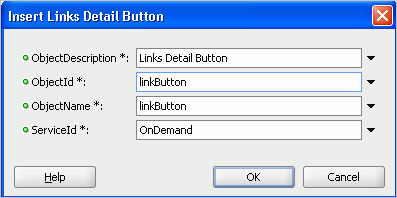
The properties in this dialog include:
objectDescription: The description of the object to which you are binding the Links Detail Button
objectId: A unique ID that identifies the object to which you are binding the Links Detail Button
objectName: The name of the object to which you are binding the Links Detail Button
serviceId: An application-wide ID that identifies your application
In the ServiceId field, enter OnDemand.
Note:
The Links service combines theserviceId and objectId to uniquely identify the object to which you bind the Links Detail Button.Click OK.
The new button displays in your page source (Figure 16-6).
Figure 16-6 The Link Detail Button in Your Page Source
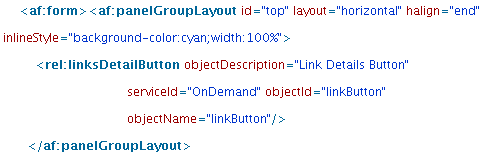
In the Resource Palette, open My Catalogs, then open the Task Flows folder.
Drag and drop the Links Dialog task flow next to the Link Detail button on your page, and select Region from the context menu.
Save and run your page to the browser.
Links work only on secured pages. Links icons do not appear on unsecured pages. For information about configuring ADF security, see Section 3.5, "Implementing Security in Your Application."
Table 16-1 shows the permissions granted when you add Links components to a page. Task flow permissions, such as RelationshipPermission are automatically granted to authorized users when a service is consumed.
Table 16-1 Links Service Permissions
| Name | Class | Action |
|---|---|---|
|
|
|
manage |
|
|
|
view |
|
|
|
view |
This section describes common problems and solutions for the Links service.
Problem
The Links icon does not appear.
Solution
The Links service requires a database connection to the WebCenter schema, where links information is stored. Make sure that you have created the connection to the database and made it available in the Application Resources panel of the Application Navigator. If the connection is available in the Resource Palette but not in Application Resources, then simply drag the connection from the Resource Palette to the Connections folder in Application Resources.
Problem
Existing links show up, but you are not able to create new links or delete existing links.
Solution
The RelationshipPermission task flow permission is automatically granted to authorized users when a service is consumed. Verify that this permission has been granted. For information, see Section 11.1.3, "Automated Task Flow Grants."