| Oracle® Fusion Middleware User's Guide for Oracle Business Intelligence Discoverer Plus 11g Release 1 (11.1.1) Part Number B40105-02 |
|
|
View PDF |
| Oracle® Fusion Middleware User's Guide for Oracle Business Intelligence Discoverer Plus 11g Release 1 (11.1.1) Part Number B40105-02 |
|
|
View PDF |
This chapter explains how to export worksheet data and graphs in Discoverer Plus Relational, and contains the following topics:
You can share your worksheets and graphs with other people by exporting the worksheets to popular application formats (for example, Oracle Reports, Microsoft Excel). For example, you might want to:
e-mail a Discoverer worksheet in HTML format to your manager
use the power of Oracle Reports to customize a Discoverer worksheet
create a PDF (Portable Document Format) file that you can open in Adobe Acrobat
You can use Discoverer's Export Wizard to export worksheets and graphs in other formats (for more information, see "How to export Discoverer data"). You can also use buttons on the toolbar to export Discoverer data to Microsoft Excel and HTML formats.
When you export a worksheet, you export the data in the worksheet. Depending on the export format you choose, the exported worksheet might also contain its formatting and layout information. In some application formats, the exported worksheet might also contain Discoverer items. For example, if you export to Oracle Reports you export Discoverer calculations and totals. In other words, you can view the exported data in another application, but you cannot apply all Discoverer features to the data in that application.
In Discoverer, you export data for items currently displayed on the worksheet. To export data that is not currently displayed, ensure that you display the items on the worksheet before you start. If you do not want to export data displayed on the worksheet, ensure that you remove the items from the worksheet before you start.
You can export:
single worksheets
all worksheets in a workbook
graphs associated with worksheets (except when exporting to Oracle Reports)
Notes:
When an export is complete, Discoverer's "Export Log dialog" displays a list of files created during the export, and enables you to automatically open the first export file.
Your computer platform and default settings determine which application is used to open files of different types.
Some Internet browsers impose a limitation on the number of columns that can be displayed. If you export a worksheet with a large number of columns (for example, over 1000) in HTML format, the Internet browser might not be able to display all columns. For example, Microsoft Internet Explorer only displays up to 1000 columns.
You can also create a PDF (Portable Document Format) file by printing to Portable Document Format (for more information, see "How to print Discoverer workbooks and worksheets to PDF files").
You can export worksheet data from Discoverer to Oracle Reports. You can then use Oracle Report's reporting features (for example, multi-component reports, break charts) to further enhance the worksheet data.
When you export worksheets to Oracle Reports, the export file includes the Discoverer query definition used to create the worksheets. When Oracle Reports opens the export file, this query is executed and the report is refreshed with up-to-date data. In other words, you do not have to repeat the export from Discoverer to get up-to-date data in Oracle Reports.
When you export Discoverer worksheets to Oracle Reports, worksheet data is exported in the Extensible Markup Language (XML) format used by Oracle Reports. During export, Discoverer populates Oracle Report's data model, reports layout, and previewer.
Exported worksheet data is displayed in Oracle Reports. When you open an exported Discoverer worksheet in Oracle Reports, you have everything that you require to continue to work on the report definition on a standalone system.
The table below shows Discoverer features that are supported by Oracle Reports:
| Discoverer feature | How it works in Oracle Reports |
|---|---|
| calculations | Oracle Reports preserves worksheet calculations. |
| format styles and symbols | Oracle Reports preserves the following worksheet formatting:
|
| formatting | Oracle Reports users can add, edit, and delete format and exception formats defined on items. |
| layout | Oracle Reports users can move items around. |
| NLS | Oracle Reports must be started using the NLS settings used in the original Discoverer worksheet. |
| parameters | Oracle Reports users can continue to use worksheet parameters. |
| SQL | Discoverer exports an easy-to-read SQL statement for each report that you can edit in Oracle Reports.
For example, you can edit SQL for calculations and totals. |
| titles | Oracle Reports preserves worksheet titles. |
| totals | Oracle Reports preserves worksheet totals, which are mapped to Oracle Reports summaries. |
| worksheet items | Oracle Reports users can edit the conditions and parameters used in the worksheet. |
Notes
When you export worksheet data to Oracle Reports, note the following limitations:
Oracle Reports does not support Discoverer graphs
Oracle Reports does not support Discoverer percentages
If errors occur during the export process, Discoverer generates warning messages. You can use these messages to diagnose discrepancies between a report in Discoverer and the same report in Oracle Reports.
To automatically open a file you export in Oracle Reports, files with a filename suffix of '.xml' must be associated with Oracle Reports. Because many different applications can open '.xml' files, you might have to change an existing association between '.xml' files and another application.
You can export worksheet data from Discoverer to Microsoft Excel. You can also export formats and formulas to Microsoft Excel. When you export to Excel, your worksheet fonts, colors, and styles are preserved in Excel.
Note: For more information about exporting worksheet data to Microsoft Excel Web Query format, see "About exporting worksheets to Microsoft Excel".
The table below shows how different versions of Microsoft Excel impose limits on the maximum number of Discoverer rows allowed in an Excel sheet.
| Microsoft Excel version | Maximum number of Discoverer rows per Excel sheet | How Microsoft Excel handles additional rows |
|---|---|---|
| Excel 97 | 65,536 | Any additional rows are placed on additional Excel sheets. |
| Excel 2000 | 65,536 | Any additional rows are placed on additional Excel sheets. |
Notes
When you export a worksheet and a graph to Excel format, the worksheet data is displayed in the spreadsheet. The graph file (a PNG format file by default) is placed in the default drive location, and can be inserted manually into the spreadsheet using Excel's Insert | Picture | From File option.
Contact the Discoverer manager to find out whether Discoverer is configured to export to Microsoft Excel 97.
When export worksheets to Microsoft Excel, you must export to a version of Microsoft Excel in the same local language as Discoverer Plus Relational.
This section explains how to export worksheet data from Discoverer to Microsoft Excel Web Query format.
Note: Web Query for Microsoft Excel (*.iqy) format is not available in a Single Sign-On environment. Contact the Discoverer manager or Oracle administrator for more information.
Microsoft Excel Web Query is an external data format in Microsoft Excel that enables you to include dynamic data from an Internet or Intranet URL (for example, a Discoverer worksheet) in a Microsoft Excel worksheet. For example, you might want to create a Microsoft Excel worksheet that contains a Discoverer sales report for a range of dates that you specify when you open the worksheet in Microsoft Excel. The Microsoft Excel worksheet stores the query used to obtain the Discoverer data, so that the data can be refreshed automatically.
Discoverer enables you to export Discoverer data to Microsoft Excel Web Query format by selecting Web Query for Microsoft Excel 2000+ (*.iqy) from the list of export types. End users can then access dynamic Discoverer worksheets in Microsoft Excel. You can export data to Microsoft Excel Web Query format from both Discoverer Plus Relational and Discoverer Viewer.
Notes
To access Discoverer reports exported to Microsoft Excel Web Query format, Microsoft Excel end users require Microsoft Excel 2000 (or later) and Microsoft Internet Explorer 5.5 (or later).
You can only export numeric and textual data into Microsoft Excel Web Query format. You cannot export Discoverer graphs into Microsoft Excel Web Query format.
Once you have imported a Discoverer report to Microsoft Excel, refresh the sheet in Excel when you want to display up-to-date data. Please see the Microsoft Excel documentation for more information about how to refresh data in Microsoft Excel.
Microsoft Excel end users are always prompted for a database password or Oracle Applications password.
If you export data from Discoverer when connecting using a private connection or temporary connection to Microsoft Excel Web Query format, you can specify that you want Microsoft Excel end users to be prompted to enter login details, which include:
database user name
database name
Oracle Applications user name (if in an Oracle Applications environment)
Oracle Applications Responsibility (if in an Applications environment)
Oracle Applications Security Group (if in an Oracle Applications environment)
When you export data from Discoverer Plus Relational or Discoverer Viewer to Microsoft Excel Web Query format using a public connection, you do not get the prompt Connection Information? in the Export Wizard (that is, on the "Export Wizard dialog: Format and Name page"). Excel end users accessing the Excel sheet are simply prompted for a database password. Therefore, you must supply a database password to Excel end users when you export Discoverer worksheet data to Web Query format using a public connection, to enable them to access the Discoverer worksheet data.
If you export Discoverer data in Oracle Applications Suite Secure Invocation mode (for example, from an Oracle Applications personal home page within Oracle Business Intelligence System or Embedded Data Warehouse), the Discoverer query stored in the Excel sheet runs in 'standalone' Oracle Applications mode.
When you export a workbook containing worksheets with associated graphs, Discoverer creates worksheets and their graphs as separate files:
one export file for each worksheet in the workbook
one export file for each graph (in PNG format by default)
For example, if you export a worksheet called Sales and its graph in HTML format, Discoverer creates the following files (by default):
Sales.html - this file contains an HTML version of the worksheet
Sales.png - this file contains the graph in PNG format
Notes
Discoverer exports graphs in PNG format by default. PNG format is an image file format that is common on the Web and supported by many business applications. Graph files in PNG format are of better quality that files in GIF format, which are limited to 256 colors.
You can also choose to export graphs at different sizes. You can export a graph as the same size that you see it on the screen, or you can resize the graph to make it larger or smaller (for more information, see "Export Wizard dialog: Format and Name page").
When you export a worksheet that contains page items, you export exactly what you see on the screen. In other words, you export data for the currently selected page item.
To export other combinations of page items, first pivot the page items and then export the modified worksheet.
To export all page items, pivot the page item to the body of the worksheet so that all page items are visible on the worksheet.
When you export data from Discoverer, you can start the application associated with the format of exported data. For example, when you export to Excel format, you can start Microsoft Excel (for more information, see the "Export Wizard dialog: Format and Name page").
You export worksheet data so that you can use the data in a Discoverer worksheet in a different application. For example, you might want to produce a Discoverer worksheet and graph in HTML format.
To export worksheet data:
Open the worksheet you want to export.
Choose File | Export to display the "Export Wizard dialog: Select page", which enables you to specify the parts of the workbook you want to export.
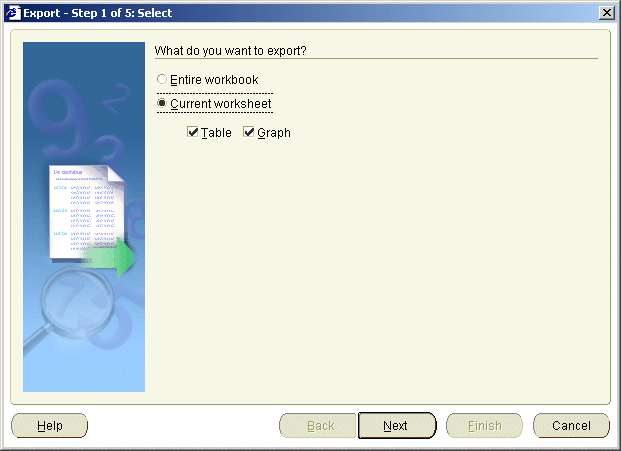
Hint: If you export all the worksheets in a workbook, ensure that each worksheet currently displays the combination of page items that you want.
Use the "Export Wizard dialog: Format and Name page" to specify the export format to use and specify where to save the export files.
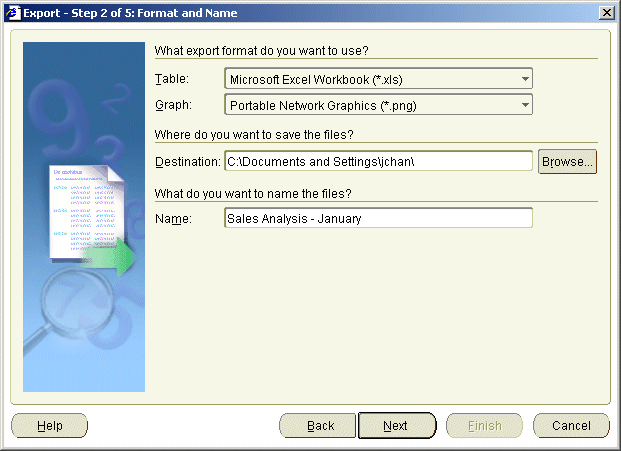
If you are exporting graphs, use the "Export Wizard dialog: Graph page" to specify graph sizing options.
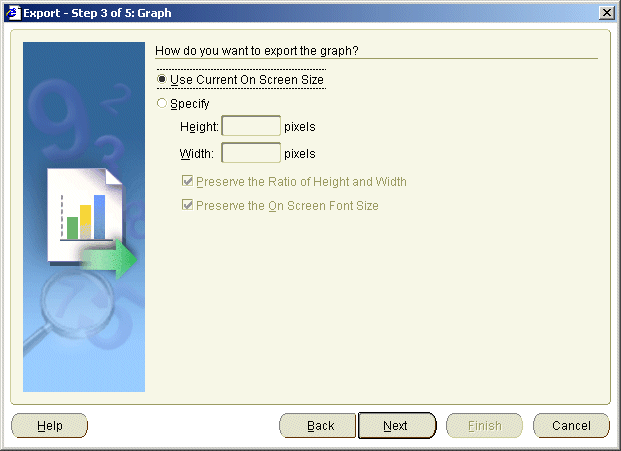
For example, you might want to preserve the graphs' height and width ratios, or the on screen font size.
Note: If you export multiple graphs, these options affect all graphs exported.
If the worksheet contains parameters, use the "Export Wizard dialog: Parameters page" to restrict the data that you export by entering parameter values.
For example, you might want to export data for a single year, or export data for all years.
Use the "Export Wizard dialog: Supervise page" to choose whether to supervise the export to confirm warning messages.
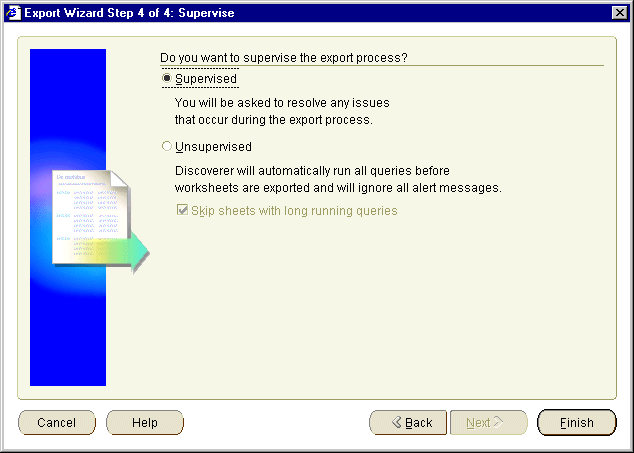
For example, in Supervised mode, if you exceed the maximum number of rows allowed in a query, a warning message is displayed. You can confirm this warning by clicking OK or click Cancel to stop the process.
Click Finish to start the export.
Discoverer displays the "Export Log dialog", which displays a list of files created during the export.
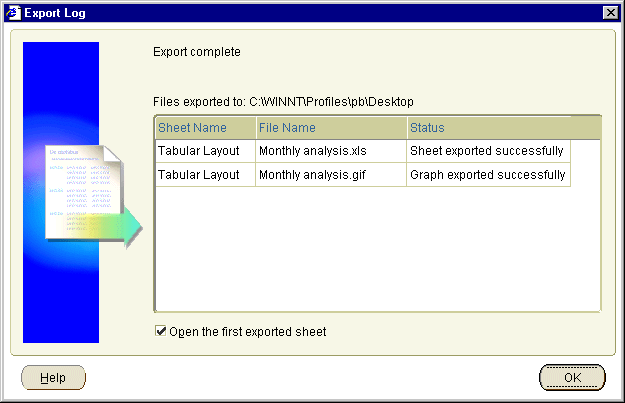
To open the first export file in its associated application, select the Open the first exported sheet check box.
Click OK to close the Export Log.
If you selected the Open the first exported sheet check box on the "Export Log dialog", the Discoverer data is automatically displayed in an appropriate application. For example, if you export to HTML format, the first sheet is automatically displayed in an Internet browser.
Notes
You do not have to use the Export Wizard to export the current worksheet (and an associated graph) to HTML or Microsoft Excel format. You can use the following menu options (and their equivalent toolbar buttons):
File | Export to Excel
Use this menu option to export the current worksheet to Microsoft Excel format.
File | Export to HTML
Use this menu option to export the current worksheet to HTML format.
Note: The middle tier administrator (or Discoverer manager) specifies the default export path.
If you select the Open the first exported sheet check box on the "Export Log dialog", an association must exist between the file-type (that is, as indicated by the filename suffix) and the application you want to use to open the file. For example, to open a worksheet that you exported to Excel format using Microsoft Excel, an association must exist between Excel and files with a filename suffix of '.xls'.
How to set up an association between file-types and applications depends on your environment. For example:
if you are using Netscape Navigator, you set up an association using Netscape Navigator's Preferences dialog
if you are using Internet Explorer, you set up an association using the Windows Explorer Options dialog