| Oracle® Fusion Middleware Administrator's Guide 11g Release 1 (11.1.1) Part Number E10105-06 |
|
|
View PDF |
| Oracle® Fusion Middleware Administrator's Guide 11g Release 1 (11.1.1) Part Number E10105-06 |
|
|
View PDF |
This chapter describes recommended backup strategies for Oracle Fusion Middleware and the procedures for backing up Oracle Fusion Middleware.
This chapter includes the following topics:
As described in Section 15.3.2, you should use the following recommended strategy for backing up your Oracle Fusion Middleware environment:
If you are performing an online backup, do not make any configuration changes until the backup is completed. To ensure that no changes are made in the WebLogic Server domain, lock the WebLogic Server configuration, as described in Section 3.4.2.
Perform a full offline backup immediately after you install Oracle Fusion Middleware. See Section 16.3.1 for information on performing a full backup.
Perform backups of run-time artifacts after every administrative change and on a regular basis. Oracle recommends that you back up run-time artifacts nightly. See Section 16.3.2 for information on performing a backup of run-time artifacts.
Perform a new full backup after a major change, such as any upgrade or patch, or if any of the following files are modified:
MW_HOME/wlserver_n/common/bin/nodemanager.properties MW_HOME/wlserver_n/common/bin/wlsifconfig.sh MW_HOME/wlserver_n/common/bin/setPatchEnv.sh MW_HOME/wlserver_n/common/bin/commEnvg.sh
See Section 16.3.1 for information on performing a full backup.
Create a record of your Oracle Fusion Middleware environment. See Section 16.4.
When you create the backup, name the archive file with a unique name. Consider appending the date and time to the name. For example, if you create a backup of the Middleware home on March 20, 2010, name the backup:
mw_home_backup_032010.tar
The flowchart in Figure 16-1 provides an overview of how to decide which type of backup is appropriate for a given circumstance.
Figure 16-1 Decision Flow Chart for Type of Backup
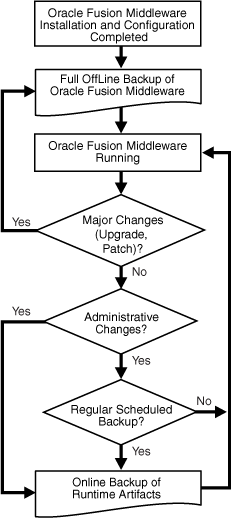
Note the following points:
LDAP backups: If you use the built-in LDAP, do not update the configuration of a security provider while a backup of LDAP data is in progress. If a change is made (for example, if an administrator adds a user, while you are backing up the ldap directory tree), the backups in the ldapfiles subdirectory could become inconsistent. Refer to WebLogic Server Managing Server Startup and Shutdown for detailed LDAP backup procedures.
Persistent stores: A persistent store provides a built-in, high-performance storage solution for WebLogic Server subsystems and services that require persistence. For example, it can store persistent JMS (Java Messaging Service) messages or durable subscriber information, as well as temporarily store messages sent to an unavailable destination using the Store-and-Forward feature. The persistent store supports persistence to a file-based store (File Store) or to a JDBC-enabled database (JDBC Store). The default store maintains its data in the data\store\default directory inside the servername subdirectory of a domain's root directory.
It is currently not possible to take consistent backup of persistent stores for a system that uses JMS and transaction logs. This is because the transaction logs can only be file-based and the JMS can be either file-based or it can reside in the database. For highest reliability, use a highly available, fault-tolerant storage (for example, SAN) for JMS and transaction log file stores.
For clustered servers, Oracle WebLogic Server enables you to migrate a failing server, including the Transaction Recovery Service, to a new system. When the server migrates to another system, it must be able to locate the transaction log records to complete or recover transactions. Transaction log records are stored in the default persistent store for the server.
If you plan to migrate clustered servers in the event of a failure, you must set up the default persistent store so that it stores records in a shared storage system that is accessible to any potential system to which a failed migratable server might be migrated. For highest reliability, use a shared storage solution (for example, SAN) or an Oracle database that is highly available and supports a point-in-time recovery. This solution is also recommended for all the JMS modules.
Audit Framework: If you have configured Oracle Fusion Middleware Audit Framework to write data to a database, you should not back up the local files in the bus stop. (Auditable events from each component are stored in a repository known as a bus stop; each Oracle WebLogic Server has its own bus-stop. Data can be persisted in this file, or uploaded to a central repository at which point the records are available for viewing and reporting.)
If you back up the local files, duplicate records are uploaded to the database. That is, they are uploaded to the database when the bus stop is created and then are uploaded again when you restore the files.
The default locations for bus stop local files are:
For Java components:
DOMAIN_HOME/servers/server_name/logs/auditlogs/component_type
For system components, such as Oracle HTTP Server or Oracle Internet Directory:
ORACLE_INSTANCE/auditlogs/component_type/component_name
For more information about Oracle Fusion Middleware Audit Framework and the bus stop, see "Configuring and Managing Auditing" in the Oracle Fusion Middleware Security Guide.
You can perform the following types of backups:
Full offline backup. See Section 16.3.1.
Online or offline backup of run-time artifacts. See Section 16.3.2.
To perform a full offline backup, you copy the directories that contain Oracle Fusion Middleware files.
Archive and compress the source Middleware home, using your preferred tool for archiving. Ensure that the tool you are using preserves the permissions of the files.
For online backups on Windows, use copy; for offline backups on Windows, use copy, xcopy, or jar.
Note that for some versions of Windows, any file name with more than 256 characters will fail. You can use the xcopy command with the following switches to work around this issue:
xcopy /s/e "C:\Temp\*.*" "C:\copy"
See the xcopy help for more information about syntax and restrictions.
Do not use Winzip because it does not work with long filenames or extensions.
For Linux and UNIX, use tar.
The following example shows how to archive and compress the source on UNIX:
cd Source_Middleware_Home
tar cf - * | gzip > mw_home_backup_032010.tar.gz
The tar utility may issue warnings if the sticky bit is set on some files. You can safely ignore these warnings.
Do not use the jar utility to archive and compress the file system. This avoids warnings or errors from the zip tool about zipping open files (for example, the ORACLE_HOME/jdk files).
Take the following steps:
Shut down all processes in the Middleware home. For example, shut down the Managed Servers, the Administration Server, and any Oracle instances running in the Middleware home.
Back up the Middleware home (MW_HOME) on all hosts. For example:
tar -cf mw_home_backup_032010.tar MW_HOME/*
If the domain is not located within the Middleware home, back up the Administration Server domain separately. This backs up Java components such as Oracle SOA Suite and Oracle WebCenter.
For example:
tar -cf domain_home_backup_032010.tar domain_name/*
In most cases, you do not need to back up the Managed Server directories separately, because the Administration Server domain contains information about the Managed Servers in its domain. See Section 15.5 for information about what you need to back up.
If the Oracle instance home is not located within the Middleware home, back up the Oracle instance home. The Oracle instance home contains configuration information about system components, such as Oracle HTTP Server or Oracle Internet Directory. (See Section 3.5.2 for a list of system components.)
For example:
tar -cf sc_home_backup_032010.tar ORACLE_INSTANCE/*
If a Managed Server is not located within the domain, back up the Managed Server directory. For example:
tar -cf mg1_home_backup_032010.tar server_name/*
Back up the OraInventory directory. For example:
tar -cf Inven_home_backup_032010.tar /scratch/oracle/OraInventory
Back up oraInst.loc and oratab files, which are located in the following directory:
/etc
Back up the database repositories using the Oracle Recovery Manager (RMAN). For detailed steps, see the Oracle Database Backup and Recovery User's Guide, which is available at:
http://www.oracle.com/technology/documentation/database.html
On Windows, export the following registry key:
HKEY_LOCAL_MACHINE\Software\oracle
In addition, for system components, such as Oracle Web Cache, export the following Windows Registry key:
HKEY_LOCAL_MACHINE\System\CurrentControlSet\Services
To export a key, use the following command:
regedit /E FileName Key
For example:
regedit /E C:\oracleregistry.reg HKEY_LOCAL_MACHINE/oracle
You can also use the Registry Editor to export the key. See the Registry Editor Help for more information.
Create a record of your Oracle Fusion Middleware environment. See Section 16.4.
You should perform a backup of run-time artifacts on a regular basis and at the times described in Section 15.3.2.
To back up run-time artifacts:
To avoid an inconsistent backup, do not make any configuration changes until the backup is completed. To ensure that no changes are made in the WebLogic Server domain, lock the WebLogic Server configuration, as described in Section 3.4.2.
Back up the Administration Server domain directories. This backs up Java components such as Oracle SOA Suite and Oracle WebCenter. For example:
tar -cf domain_home_backup_032010.tar MW_HOME/user_projects/domains/domain_name/*
For Oracle Portal, Oracle Reports, Oracle Forms Services, and Oracle Business Intelligence Discoverer, you must back up the Managed Server directories, in addition to the Administration Server domain directories.
Back up the Oracle instance home. This backs up the system components, such as Oracle HTTP Server. For example:
tar -cf sc_home_backup_032010.tar ORACLE_INSTANCE/*
Back up the database repositories using the Oracle Recovery Manager (RMAN). For detailed steps, see the Oracle Database Backup and Recovery User's Guide, which is available at:
http://www.oracle.com/technology/documentation/database.html
Create a record of your Oracle Fusion Middleware environment. See Section 16.4.
In the event that you need to restore and recover your Oracle Fusion Middleware environment, it is important to have all the necessary information at your disposal. This is especially true in the event of a hardware loss that requires you to reconstruct all or part of your Oracle Fusion Middleware environment on a new disk or host.
You should maintain an up-to-date record of your Oracle Fusion Middleware environment that includes the information listed in this section. You should keep this information both in hardcopy and electronic form. The electronic form should be stored on a host or e-mail system that is completely separate from your Oracle Fusion Middleware environment.
Your Oracle Fusion Middleware hardware and software configuration record should include:
The following information for each host in your environment:
Host name
Virtual host name (if any)
Domain name
IP address
Hardware platform
Operating system release level and patch information
The following information for each Oracle Fusion Middleware installation in your environment:
Installation type (for example, Oracle SOA Suite)
Host on which the installation resides
User name, userid number, group name, groupid number, environment profile, and type of shell for the operating system user that owns the Oracle home (/etc/passwd and /etc/group entries)
Directory structure, mount points, and full path for the Middleware home, Oracle Common home, Oracle homes, Oracle WebLogic Server domain home (if it does not reside in the user_projects directory in the Middleware home), and the Oracle instance home
Amount of disk space used by the installation
Port numbers used by the installation
The following information for the database containing the metadata for components:
Host name
Database version and patch level
Base language
Character set
Global database name
SID