| Oracle® Fusion Middleware Installation Guide for Oracle Service Bus 11g Release 1 (11.1.1.3) Part Number E15017-01 |
|
|
View PDF |
| Oracle® Fusion Middleware Installation Guide for Oracle Service Bus 11g Release 1 (11.1.1.3) Part Number E15017-01 |
|
|
View PDF |
This appendix describes the screens in the Oracle Fusion Middleware Configuration Wizard that enables you to create or extend a WebLogic administration domain. This appendix contains the following topics:
The Welcome screen is displayed each time you start the Oracle Fusion Middleware Configuration Wizard.
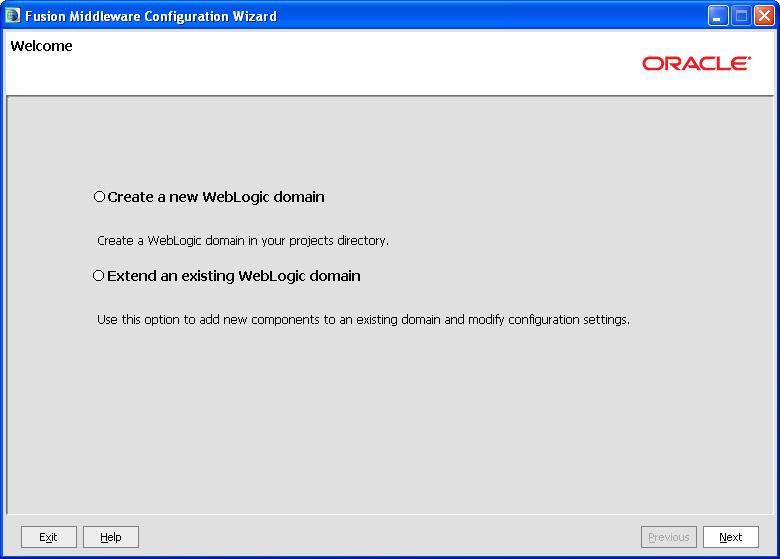
Select Create a new WebLogic domain to create a new WebLogic domain in your projects directory.
Select Extend an existing WebLogic domain if you want to add applications and services, or to override existing database access (JDBC) and messaging (JMS) settings.
Click Next to continue.
This screen is displayed only if you choose to extend an existing WebLogic domain to support the new products.
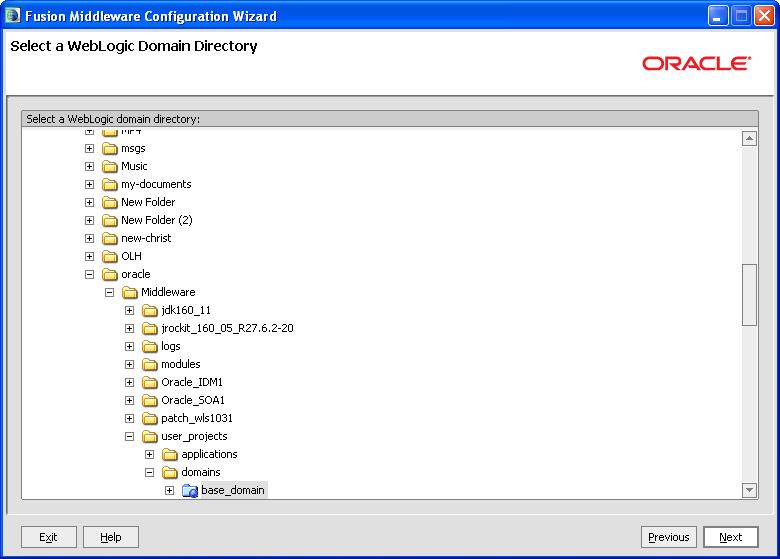
Select the WebLogic directory to which you want to add your applications, or services, or both.
Click Next to continue.
The Select Domain Source screen enables you to select a domain source from which you want to create a new domain.
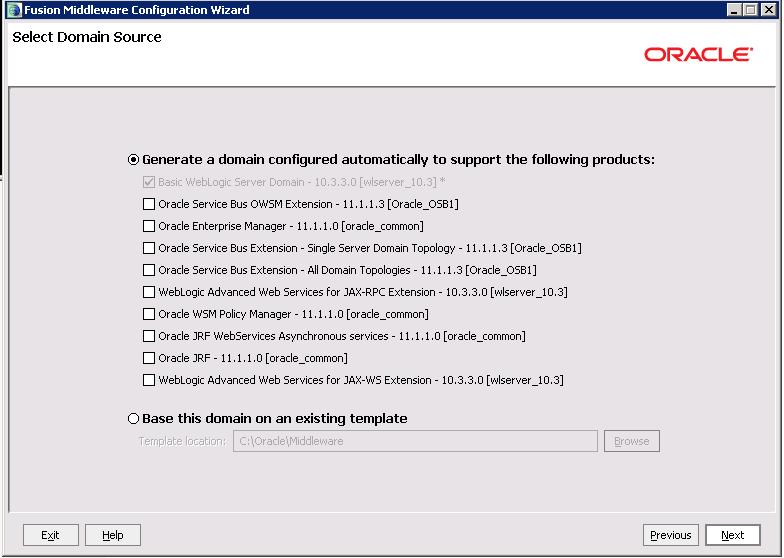
Select Generate a domain configured automatically to support the following products: to create your domain to support selected products. Then, select the products for which you want support.
Select Base this domain on an existing template to create your domain based on an existing domain template. By default, domain templates for Oracle Service Bus 11g components are located in your templates directory (Oracle_Home\common\templates\applications on Windows, and Oracle_Home\common\templates\applications on UNIX). Click Browse to navigate your directories to find an existing template.
Click Next to continue.
This screen is displayed only if you choose to extend an existing WebLogic domain to support the new products.
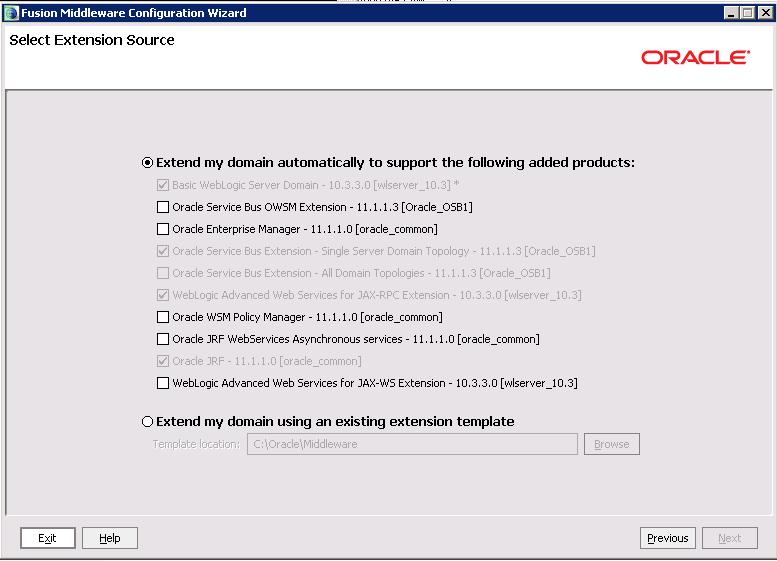
Select Extend my domain automatically to support the following added products: to extend your domain to support selected products. Then, select the products for which you want support.
Select Extend my domain using an existing extension template to extend your domain based on an existing extension template. Click Browse to navigate your directories to find an existing template.
Click Next to continue.
In this screen, you enter a name and location for the new WebLogic domain being created.
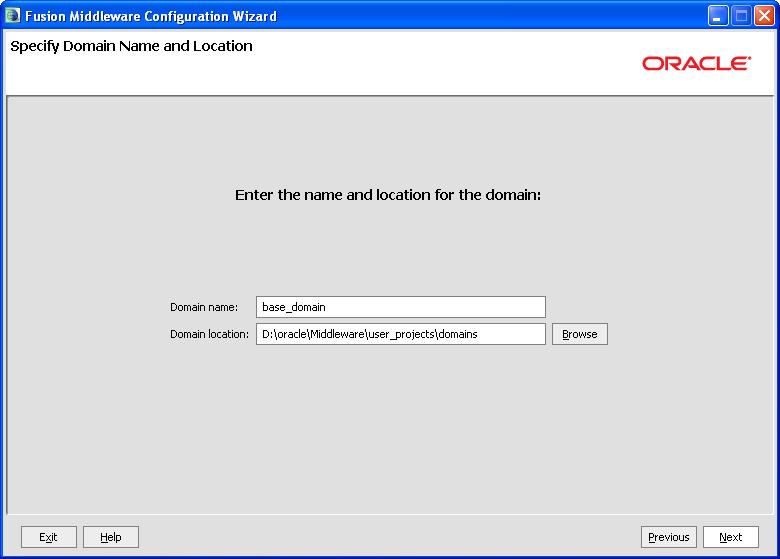
Enter a name for the new WebLogic domain, and select the location where the new domain must be created.
Click Next to continue.
This screen is displayed only if you choose to create a new WebLogic domain.
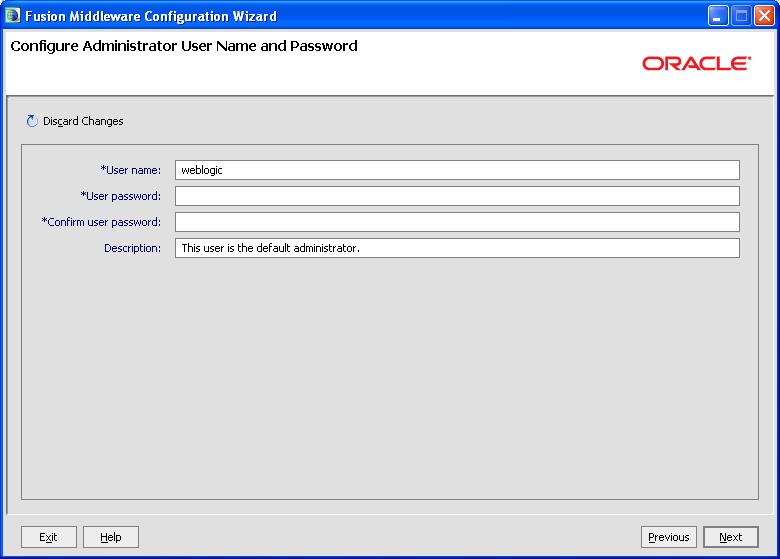
Create a user that will be assigned to the Administrator role. This user is the default administrator used to start development mode servers.
User name - Specify the user name.
User password - Specify the password for the user.
Confirm user password - Re-enter the user password.
Description - Enter a description for the user. This field is optional.
Click Next to continue.
This screen is displayed only if you choose to create a new WebLogic domain.
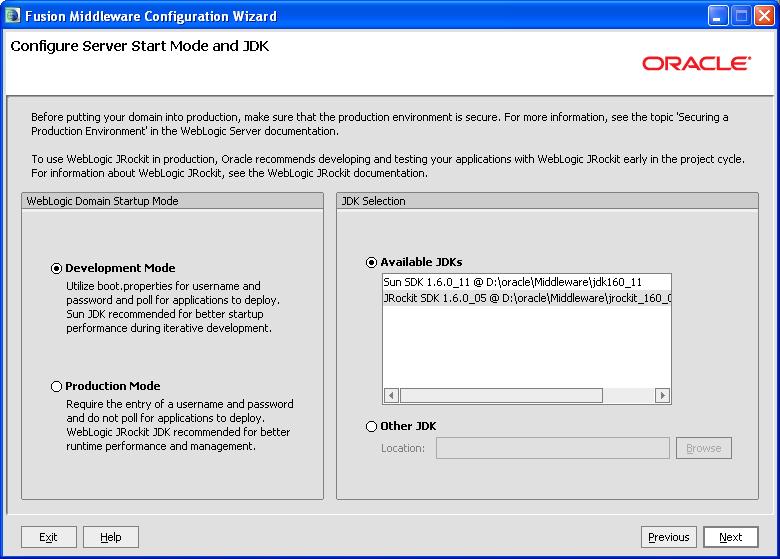
In the WebLogic Domain Startup Mode section, select one of the following startup modes:
Development Mode
In this mode, boot.properties is used for user names and passwords, and polling is used for application deployment. Sun JDK is the default for this mode.
Production Mode
In this mode, user names and passwords are required, and polling is not used for application deployment. WebLogic JRockit JDK is the default for this mode.
In the JDK Selection section, select a JDK from the list of available JDKs, or select Other JDK and click Browse to find another JDK on your system.
Click Next to continue.
This screen is displayed only if you choose to extend an existing WebLogic domain to support a new product.
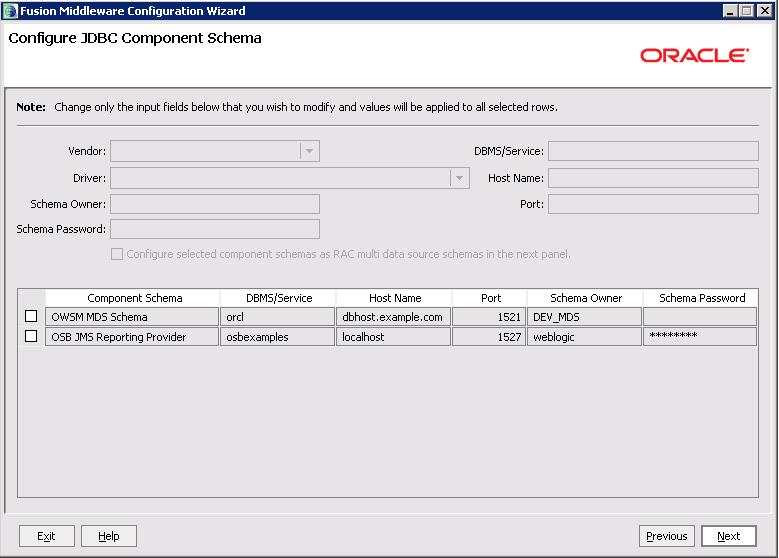
Use this screen to edit the configuration information for each JDBC data source.
A data source contains a pool of database connections. Your application uses a data source by looking it up in the JNDI tree, requesting a connection, using the connection, and then returning the connection to the data source.
In a development environment, you can use Derby, an evaluation database included in your Oracle WebLogic Server installation. In this case, you are not required to use RCU to create and load schemas if the Oracle Web Services Manager functionality for Oracle Service Bus is not required. Be sure to select Evaluation Database if you are using the Custom installation option to install Oracle WebLogic Server. If you are using the Typical installation option, the Evaluation Database is installed, by default. Reporting tables for Oracle Service Bus are created in the Evaluation Database when the server starts up for the first time. If you are using Oracle Fusion Middleware Configuration Wizard to create the Oracle Service Bus domain, configure the database type reporting as Derby, and set the password appropriately. You can ignore the Test Connections action in the wizard because the Evaluation Database starts only when Oracle WebLogic Server is started.
Click Next to continue.
This screen displays the test results.

This screen provides you with options to configure and customize any of the server or cluster settings listed.
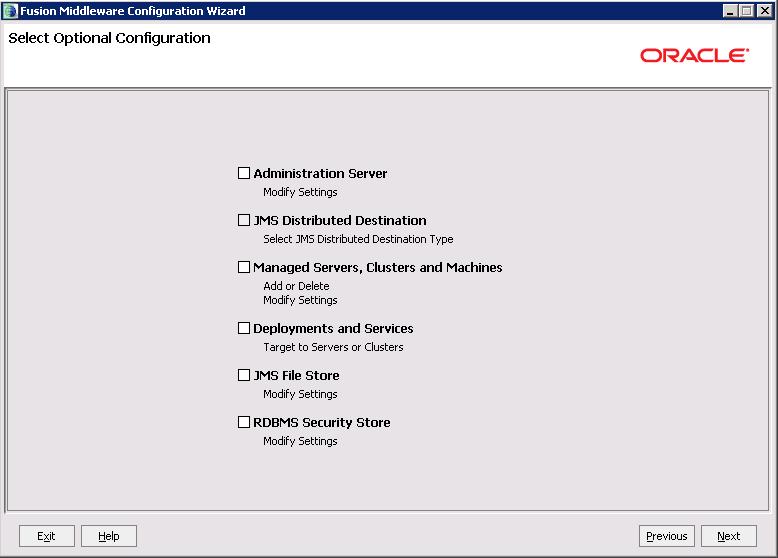
This screen is displayed only if you choose to create a new WebLogic domain.
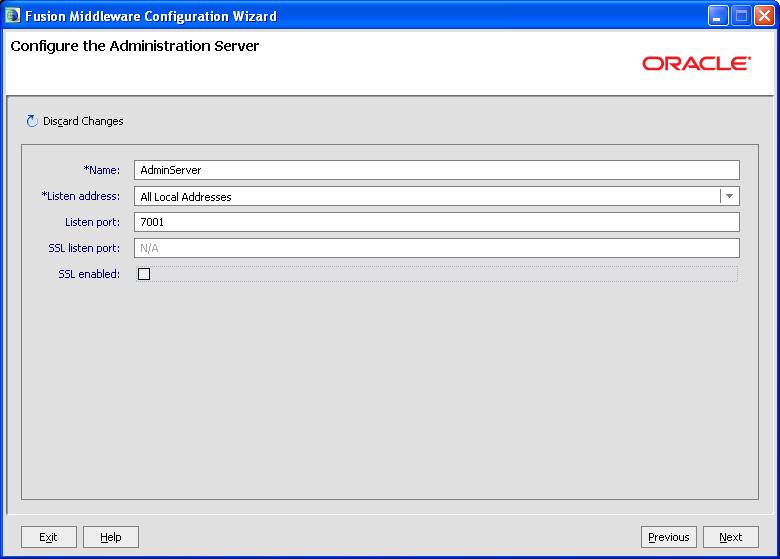
Each WebLogic Server domain must have one Administration Server, which hosts the Administrative Console used to perform administration tasks.
Click Next to continue.
This screen is displayed only if you select the JMS Distributed Destination option on the Select Optional Configuration screen.
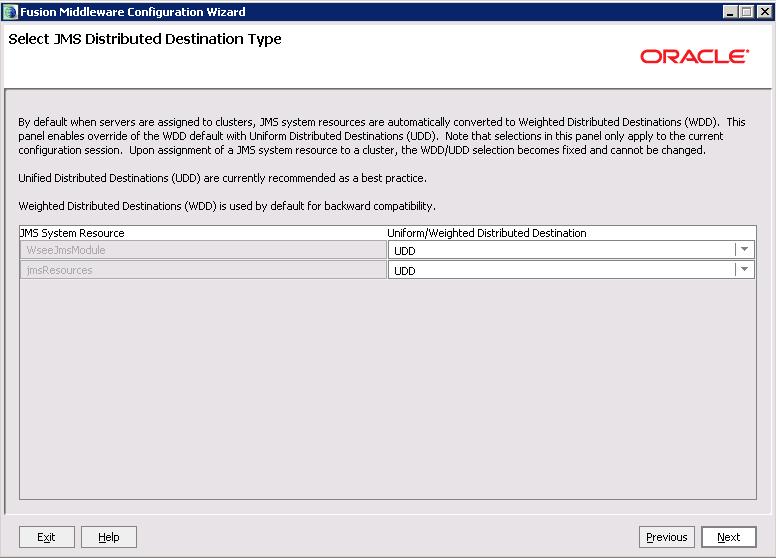
This screen enables you to select either Weighted Distributed Destinations (WDD) or United Distributed Destinations (UDD) as the type of JMS distributed destination. UDD is recommended.
After selecting an option, click Next to continue.
This screen enables you to configure Managed Servers. A Managed Server is an instance of Oracle WebLogic Server used to host enterprise applications. A typical production environment has at least one Managed Server.
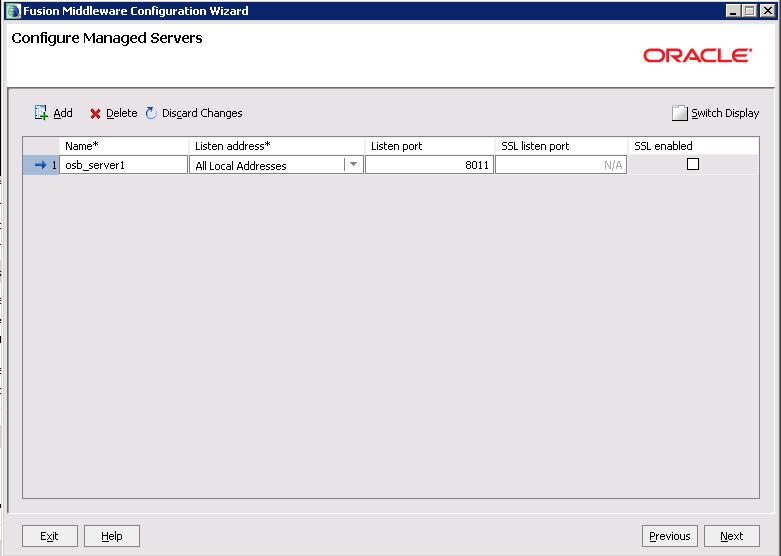
You can create a domain with one server acting as Administration Server and Manager Server, or you can create a domain with separate Administration Server and Managed Server.
Use this screen to add or delete Managed Servers. By deleting a server in this screen, you are configuring a single server both Oracle Service Bus and Oracle SOA Suite in co-existence scenarios.
For each Managed Server, specify:
Name
Name of the Managed Server.
Listen Address
Select an address from the drop-down list; the server will listen on the specified addresses.
Listen Port
Listen port number.
SSL Listen Port
Port number for SSL connections - this column is only active if the corresponding "SSL enabled" check box in the same row is selected.
Click Next to continue.
This screen enables you to configure clusters. A cluster contains multiple WebLogic Server instances running simultaneously and working together for scalability and reliability. To clients, a cluster appears as a single WebLogic Server instance.
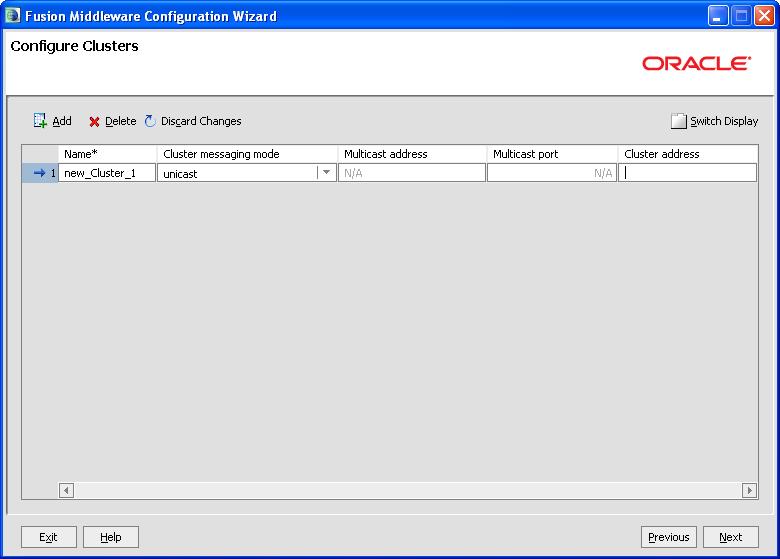
Use this screen to add or delete configuration information for clusters.
Click Next to continue.
This screen enables you to assign a Managed Server to the cluster.
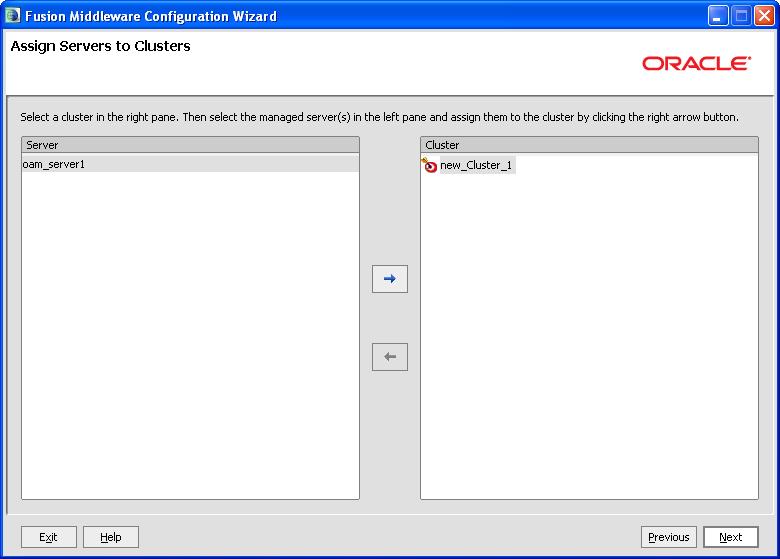
Select a cluster in the right pane, and select a Managed Server in the left pane. Assign the Managed Server to the cluster by clicking the right arrow button.
Click Next to continue.
This screen enables you to configure machines that host WebLogic Servers.
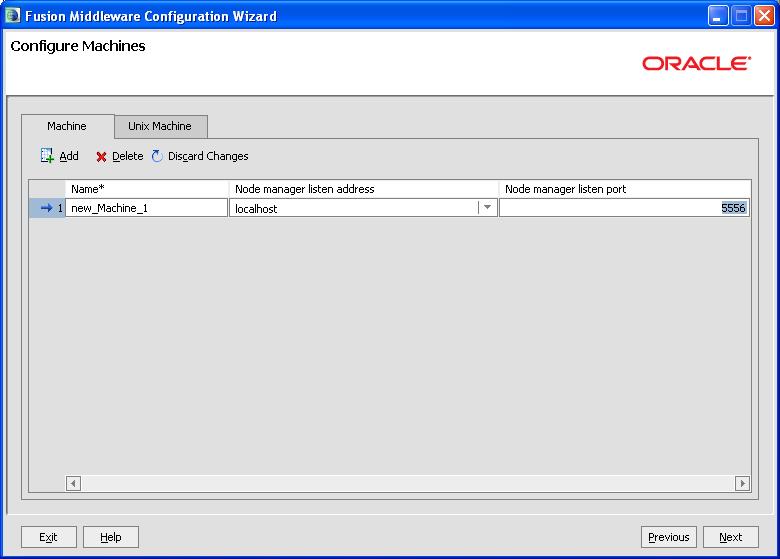
Use this screen to add or delete machines.
The Administration Server and Node Manager use the machine definition on this screen to start remote servers.
Click Next to continue.
This screen enables you to assign each WebLogic Server instance to the corresponding machine on which it runs.
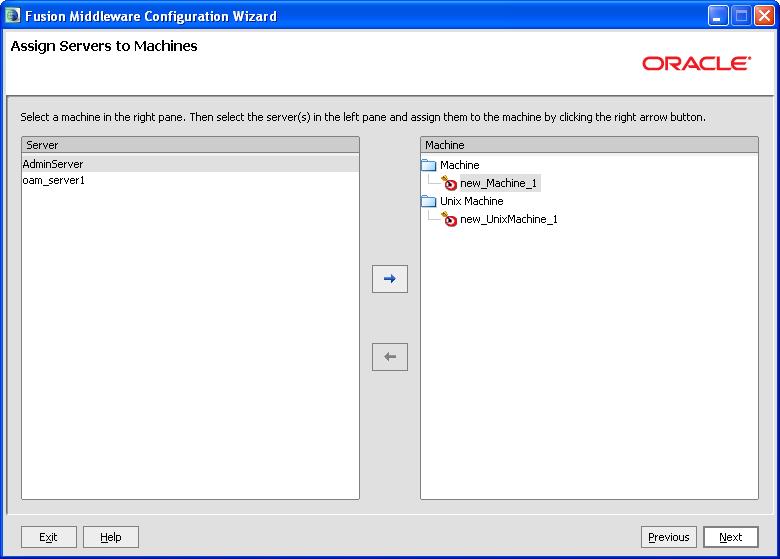
Select a machine in the right pane, and select a server in the left pane. Assign the server to the machine by clicking the right arrow button.
Click Next to continue.
This screen enables you to target your deployments to servers or clusters. Doing so enables WebLogic Server to serve the deployment to clients.
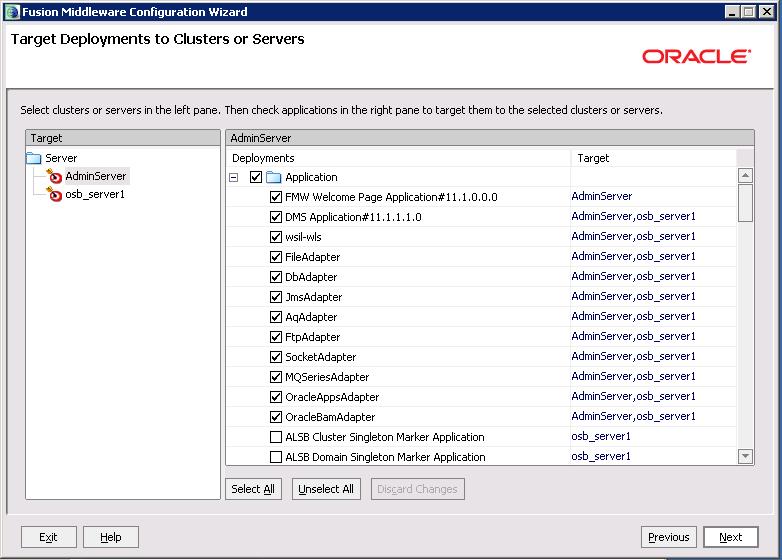
Select clusters or servers in the left pane, and select the check boxes corresponding to applications in the right pane to target them to the selected clusters or servers.
Click Next to continue.
This screen enables you to target your services (for example, JMS, JDBC, startup and shutdown classes) to servers or clusters. Doing so enables your applications to use these services.
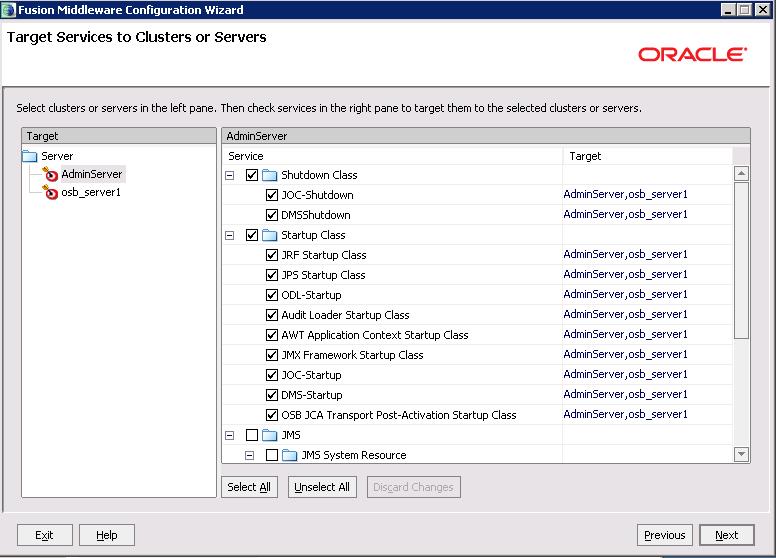
Select clusters or servers in the left pane, and select the check boxes corresponding to services in the right pane to target them to the selected clusters or servers.
Click Next to continue.
This screen enables you to configure an RDBMS security store database.
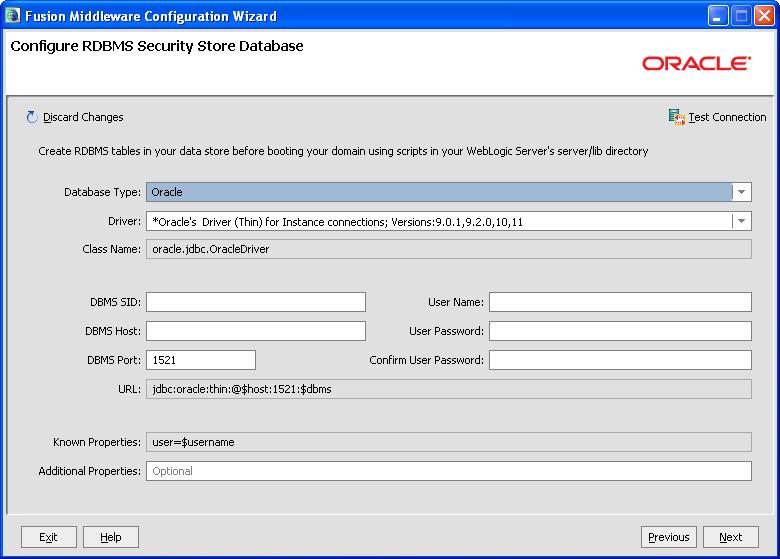
Click I want to create, change, or remove RDBMS support to make changes to your RDBMS. Make sure that your RDBMS tables are created prior to booting your domain. The scripts used by the DBA are located in the WebLogic Server server/lib directory.
Click I don't want to change anything here if you do not want to make any changes to your security store.
Click Next to continue.
This screen is displayed only if you choose to extend an existing WebLogic domain to support the new product.
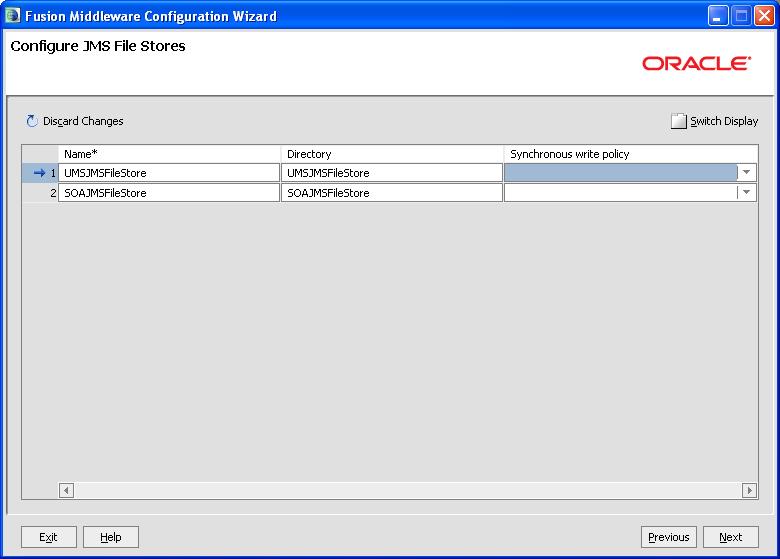
In this screen, you can configure a JMS file store. In addition, you can select a synchronous write policy: Cache-Flush, Direct-Write, or Disabled
Click Next to continue.
This screen displays a summary of your domain configuration.
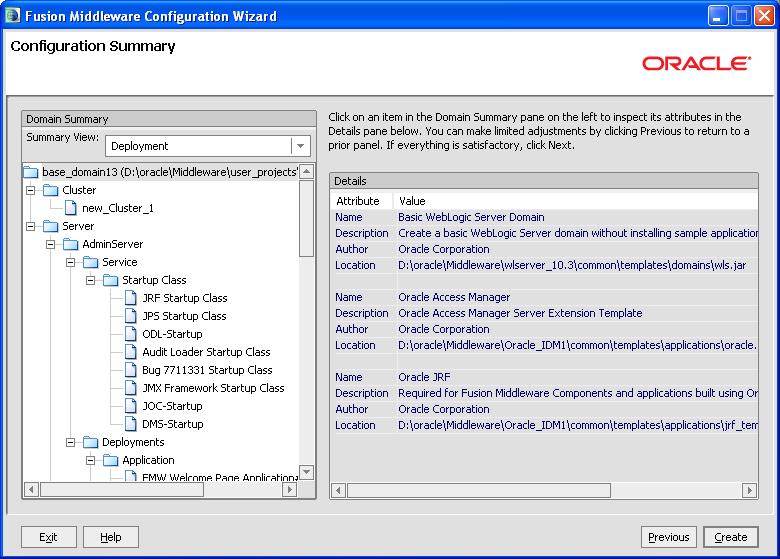
Review the contents of your domain.
Click Create to start configuring your domain.