| Oracle® Fusion Middleware Patching Guide 11g Release 1 (11.1.1) Part Number E16793-05 |
|
|
View PDF |
| Oracle® Fusion Middleware Patching Guide 11g Release 1 (11.1.1) Part Number E16793-05 |
|
|
View PDF |
This chapter describes how to use the Patch Set Installers to patch your existing Oracle Fusion Middleware 11g (11.1.1.2.0) environment to make it an 11g (11.1.1.3.0) environment.
This chapter contains the following content:
Section 4.1, "Summary of the Patch Set Installation Process"
Section 4.5, "Updating Your Schemas with Patch Set Assistant"
Figure 4-1 shows the general patching procedure using the Patch Set Installer.
Figure 4-1 Patch Set Installer Procedural Overview and Roadmap
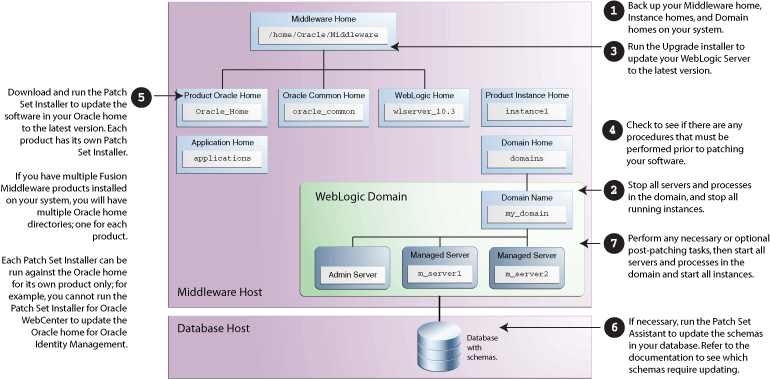
The following provides links to additional information for each of the patching steps.
Back up your Middleware home directory and all sub-directories, along with all of your Domain home and Oracle instance home directories.
For more information, see Section 4.2.1.1, "Back Up Your Middleware Home, Domain Home and Oracle Instances".
Stop all Managed Servers, the Administration Server, all system components, and node manager.
For more information, see Section 4.2.1.2, "Stop the Servers and Processes".
Run the Upgrade installer to update WebLogic Server to the latest version.
For more information, see Section 4.2.1.3, "Patch Oracle WebLogic Server".
Check to make sure there are no optional procedures you need to perform.
For more information, see Section 4.2.2, "Check for Optional Patching Tasks".
Run the Patch Set Installer to update the software in your Oracle home directory.
For more information, see Section 4.3, "Download and Start the Patch Set Installer" and Section 4.4, "Patch Set Installer Instructions".
If necessary, run the Patch Set Assistant to update the schemas on your database.
For more information, see Section 4.5, "Updating Your Schemas with Patch Set Assistant".
Perform any necessary post-patching tasks, then start all servers and processes in the domain.
For more information, see Section 4.6, "Post-Patching Tasks" and Section 4.8, "Starting the Servers and Processes".
Verify that your patch installation is complete.
For more information, see Section 4.9, "Verifying Your Patch Installation".
This section describes tasks that should be completed before you run the Patch Set Installer:
This section describes tasks that should be completed before you patch your software:
Before you begin your patch installation, you should back up your Middleware home directory, your Domain home directory, and your Oracle instances. If your patch installation in unexpectedly interrupted, or if you choose to cancel out of the installation before it is complete, you may not be able to install the patch unless you restore your environment to the previous configuration before running the Patch Set Installer again. There is no deinstallation option with the Patch Set Installer.
Before you run Patch Set Installer, you should stop all servers and processes.
Instructions for stopping an Oracle Fusion Middleware environment are provided in "Stopping an Oracle Fusion Middleware Environment" in Oracle Fusion Middleware Administrator's Guide.
If you are running Node Manager, you should also stop Node Manager. You can do this by closing the console window in which Node Manager is running, or by using the stopNodeManager WLST command.
See "stopNodeManager" in Oracle Fusion Middleware WebLogic Scripting Tool Command Reference for more information.
Before you run the Patch Set Installer, make sure you have patched Oracle WebLogic Server to the latest version using the Upgrade installer. The Patch Set Installer requires Oracle WebLogic Server version 10.3.3.
Download the Upgrade installer from My Oracle Support.
For instructions, see "Downloading an Upgrade Installer From My Oracle Support" in Oracle Fusion Middleware Installation Guide for Oracle WebLogic Server.
Run the Upgrade installer in graphical mode to patch your WebLogic Server.
For instructions, see "Running the Upgrade Installer in Graphical Mode" in Oracle Fusion Middleware Installation Guide for Oracle WebLogic Server.
Depending on your specific configuration, you may be using some products that require information to be backed up prior to patching, and then restored after patching is complete.
Section 4.6, "Post-Patching Tasks" contains tasks that must be performed if you are patching certain products or combinations of products. If a specific procedure applies to you based on your products or environment, you must perform the task as described in order for your domain to function properly after patching. Some of these procedures require pre-patching tasks, so make sure you read the instructions carefully before proceeding.
Section 4.7, "Optional Patching Procedures" also contains tasks for specific products or combinations of products. However, if you choose to skip a task in this section, your domain will still function properly after you patch your software.
To download and start the Patch Set Installer:
Download the patch set from the Oracle Technology Network, My Oracle Support, or Oracle E-Delivery.
For more information, see "Obtain the Oracle Fusion Middleware Software" in Oracle Fusion Middleware Installation Planning Guide.
Unpack the downloaded archive that contains the patch set that you want to install into a directory on the target computer.
Change directory to the Disk1 folder inside the unpacked archive folder.
Start the installer:
On UNIX operating systems:
./runInstaller
On Windows operating systems:
setup.exe
Depending on your system environment and product you are updating, you may be prompted to provide the location of a JRE/JDK on your system when you start the installer. When you installed Oracle WebLogic Server, a JRE was installed on your system. You can use this location (the location of the jre directory) to start the installer. The default location for the JRE is MW_HOME/jdk160_18 (on UNIX operating systems) or MW_HOME\jdk160_18 (on Windows operating systems), where MW_HOME is the Middleware home directory.
Make sure you specify the absolute path to your JRE/JDK location; relative paths are not supported.
If you plan to use a different JRE/JDK than the one included with Oracle WebLogic Server, you should refer to the Certification document to view the supported JDKs:
http://www.oracle.com/technology/software/products/ias/files/fusion_certification.html
After you have started the Patch Set Installer, follow the instructions in Table 4-1 to patch your Oracle Fusion Middleware components.
If you need additional help with any of the installation screens, refer to Appendix A, "Patch Set Installer Screens" or click Help to access the online help.
Table 4-1 Installation Flow for Patch Set Installer
| No. | Screen | When Does This Screen Appear? | Description and Action Required |
|---|---|---|---|
|
1 |
Always. |
Click Next to continue. |
|
|
2 |
Always. |
Specify your existing Oracle Middleware home and product Oracle home locations. Click Next to continue. |
|
|
3 |
Only if you have not previously registered for security updates for the following products only:
|
Specify your existing Oracle Middleware home and product Oracle home locations. Click Next to continue. |
|
|
4 |
Always. |
Verify the installation about to be performed. Click Install to continue. |
|
|
5 |
Always. |
This screen shows the progress of the installation. Click Next when the installation is 100% complete. |
|
|
6 |
Always. |
Click Finish to dismiss the screen. |
If you are a new Oracle Fusion Middleware user, your next step is to create and configure a WebLogic domain. Return to your product installation guides for domain configuration and creation information.
If you are an existing Oracle Fusion Middleware user, go to Section 4.5, "Updating Your Schemas with Patch Set Assistant" and continue with this document.
The following schemas must be updated with Patch Set Assistant to match the new software version number:
Oracle Portal (PORTAL)
Oracle Identity Management (OID)
SOA Infrastructure (SOAINFRA)
Audit Services (IAU)
For more information, see Chapter 5, "Updating Your Schemas with Patch Set Assistant".
If the product you are patching does not use one of these schemas, you can skip this section and proceed to Section 4.6, "Post-Patching Tasks".
This section contains information about manual tasks that must be performed after the patch installation is complete. Some of the tasks may not apply to your environment as you may not be using the products in question. However, if you are, then the manual steps must be performed in order for your domain to work correctly.
The following topics are covered:
Section 4.6.2, "Post-Patching Task for Oracle Identity Management"
Section 4.6.5, "Post-Patching Tasks for Oracle Portal and Oracle WebCenter"
Oracle Fusion Middleware system components include the following:
Oracle HTTP Server
Oracle Web Cache
Oracle Internet Directory
Oracle Virtual Directory
Oracle Forms Services
Oracle Reports
Oracle Business Intelligence Discoverer
Oracle Business Intelligence
If you have patched one or more of these components, the tasks in this section must be performed. For more information about system components, refer to "Understanding Key Oracle Fusion Middleware Concepts" in Oracle Fusion Middleware Administrator's Guide.
The following tasks must be performed:
Section 4.6.1.2, "Upgrading the Version Number String Shown in Oracle Enterprise Manager"
Section 4.6.1.3, "Updating File System Permissions to Allow for Privileged Port Access"
After you have patched your system components and started all services, you must manually redeploy your system components. To do so, follow the instructions below:
Note:
This procedure is not required for Oracle Internet Directory and Oracle Virtual Directory.Make sure the Administration Server is up and running.
Run the opmnctl unregisterinstance command.
Run the opmnctl redeploy command.
Run the opmnctl registerinstance command.
For more information about opmnctl commands, see "opmnctl usage" in Oracle Fusion Middleware Oracle Process Manager and Notification Server Administrator's Guide.
After you have patched your system component software, use the opmnctl updatecomponentregistration command to manually update the version number string that is shown in Oracle Enterprise Manager. Below is the syntax for this command:
Note:
Before running theopmnctl updatecomponentregistration command, make sure the Administration Server is up and running.
OPMN does not need to be started in order to run the opmnctl updatecomponentregistration command.
opmnctl updatecomponentregistration -componentName component_name -Sport ssl_port_number -Port non_ssl_port_number
For example, to update the version number string for an Oracle Internet Directory component called my_oid (you will be prompted for the login and password to the Administration Server):
opmnctl updatecomponentregistration -componentName my_oid -Sport 3131 -Port 3060 Command requires login to weblogic admin server (adminserver.mydomain.com): Username: weblogic Password: Updating component registration on admin server.Command succeeded.
Some system components do not require port numbers to be specified. For example, to update the version string number for the Oracle Virtual Directory instance named ovd1:
opmnctl updatecomponentregistration -componentName ovd1
After running the opmnctl updatecomponentregistration command, you must start the instance and restart the Administration Server. For more information on how to use the opmnctl updatecomponentregistration command, refer to:
On UNIX operating systems, if your system components are configured to use privileged port numbers (port numbers less than 1024), some of your file system permissions may be reset after patching your software. This section contains information describing how to reset your file system permissions after patching your software.
If you have configured privileged ports for Oracle Internet Directory, the Patch Set Installer overrides the file permissions for some of the files.
To restore the file permissions, run the oidRoot.sh script as root user. This script is located in the Oracle home directory.
When you patch an Oracle Fusion Middleware 11g (11.1.1.2.0) environment that uses Oracle Web Cache, the Oracle Web Cache binaries are relinked implicitly. If you have a configuration with privileged ports, you must re-run the setroot command of the webcache_setuser.sh script.
See "Configuring Root Privilege for Privileged Ports and More than 1,024 File Descriptors" in the Oracle Fusion Middleware Administrator's Guide for Oracle Web Cache for instructions.
If you have installed Oracle HTTP Server (either the stand-alone version through the Oracle Web Tier installation or the embedded version through the Oracle Portal, Forms, Reports and Discoverer installation), its permissions are changed when you patch the software.
To enable your Oracle HTTP Server to use privileged ports, use the following commands to change permissions:
chown root ORACLE_HOME/ohs/bin/.apachectl chmod 6750 ORACLE_HOME/ohs/bin/.apachectl
After installing the patch set for Oracle Internet Directory, the replication status shown in Enterprise Manager may be incorrect. To get the correct replication status, you must run the oidtdip.sql and ldapxgrt.sql scripts. These script are located in the IM_ORACLE_HOME/ldap/admin (on UNIX operating systems) or IM_ORACLE_HOME\ldap\admin (on Windows operating systems) directory. You must run these scripts as the Oracle Internet Directory (ODS) schema user on the database where the ODS schema is installed.
For each Web Tier instance that is associated with a WebLogic Server (managed by Oracle Enterprise Manager), you will need to do the following after patching your Web Tier Oracle home:
Update the NonJ2EEManagement application installed on the WebLogic Server.
On UNIX operating systems:
INSTANCE_HOME/bin/opmnctl redeploy
On Windows operating systems:
INSTANCE_HOME\bin\opmnctl redeploy
Re-register the instance so that component property information (such as component version) are updated.
On UNIX operating systems:
INSTANCE_HOME/bin/opmnctl unregisterinstance INSTANCE_HOME/bin/opmnctl registerinstance
On Windows operating systems:
INSTANCE_HOME\bin\opmnctl unregisterinstance INSTANCE_HOME\bin\opmnctl registerinstance
For more information about the opmn unregisterinstance command, see "unregisterinstance" in Oracle Fusion Middleware Oracle Process Manager and Notification Server Administrator's Guide.
For more information about the opmn registerinstance command, see "registerinstance" in Oracle Fusion Middleware Oracle Process Manager and Notification Server Administrator's Guide.
The following example series of commands is used to update the Oracle HTTP Server version number shown in Enterprise Manager:
opmnctl redeploy opmnctl unregisterinstance -instanceName ohs1 -adminHost myHost -adminPort 7001 opmnctl registerinstance -adminHost myHost -adminPort 7001
Restart the Administration Server and the log in to Enterprise Manager.
This section contains the following topics:
Section 4.6.4.1, "Saving and Restoring XEngine Customizations for Oracle B2B"
Section 4.6.4.2, "Updating the Oracle Data Integrator Clients if BAM-ODI Integration is Enabled"
The procedure in this section is needed only if you use custom XEngine configurations in cases where B2B server is integrated with B2B EDI endpoints. In such cases, all B2B domains created from the same installation share the a single XEngine configuration stored within the MW_HOME/SOA_ORACLE_HOME/third_party/edifecs/XEngine (on UNIX operating systems) or MW_HOME\SOA_ORACLE_HOME\third_party\edifecs\XEngine (on Windows operating systems) directory.
To preserve your XEngine customizations:
Prior to patching Oracle SOA Suite, back up all contents in the MW_HOME/SOA_ORACLE_HOME/third_party/edifecs/XEngine (on UNIX operating systems) or MW_HOME\SOA_ORACLE_HOME\third_party\edifecs\XEngine (on Windows operating systems) directory.
For example, on a UNIX operating system:
cp -pr SOA_Oracle_Home/soa/thirdparty/edifecs/XEngine backup_location
Run the Patch Set Installer to update the software.
Unzip the XEngine ZIP file in the MW_HOME/SOA_ORACLE_HOME/third_party/edifecs/XEngine (on UNIX operating systems) or MW_HOME\SOA_ORACLE_HOME\third_party\edifecs\XEngine (on Windows operating systems) directory.
For example, on a UNIX operating system:
cd SOA_Oracle_Home/soa/thirdparty/edifecs
gunzip XEngine.tar.gz
tar -xvf XEngine.tar
Restore only the customized configuration files from your backup location.
For example, if you made changes to the XERegistry.xml file on a UNIX operating system:
cp backup_location/config/XERegistry.xml SOA_Oracle_Home/soa/thirdparty/edifecs/XEngine/config
If you are currently using Oracle BAM and Oracle Data Integrator (ODI) integration, you must re-run an installation script to update your Oracle ODI clients after running the Patch Set Installer to update your software.
The Oracle BAM interface used by ODI has undergone some changes between releases which require an update by all ODI client endpoints. This manual step is only required for domains where a BAM-ODI integration has been configured.
For each such domain, do the following:
Using the Middleware home directory under which Oracle BAM is installed, generate a wlfullclient.jar file by using the instructions in "Using the WebLogic JarBuilder Tool" in Oracle Fusion Middleware Programming Stand-alone Clients for Oracle WebLogic Server.
Copy wlfullclient.jar to the ODI_HOME/lib/weblogic directory.
Copy the following Oracle BAM .jar files to the ODI_HOME/lib directory:
SOA_ORACLE_HOME/bam/modules/oracle.bam_11.1.1/oracle-bam-common.jar SOA_ORACLE_HOME/bam/modules/oracle.bam_11.1.1/oracle-bam-etl.jar SOA_ORACLE_HOME/bam/modules/oracle.bam_11.1.1/oracle-bam-adc-ejb.jar SOA_ORACLE_HOME/bam/modules/oracle.bam.thirdparty_11.1.1/commons-codec-1.3.jar SOA_ORACLE_HOME/bam/modules/oracle.bam.thirdparty_11.1.1/xstream-1.3.1.jar oracle_common/modules/oracle.odl_11.1.1/ojdl.jar oracle_common/modules/oracle.jps_11.1.1/jps-api.jar oracle_common/modules/oracle.dms_11.1.1/dms.jar oracle_common/modules/org.jaxen_1.1.1.jar
Copy the following Oracle BAM Knowledge Modules from the SOA_ORACLE_HOME/bam/ODI/knowledge_modules directory to the ODI_HOME/lib directory:
KM_CKM Get Oracle BAM Metadata.xml KM_IKM SQL to Oracle BAM (delete).xml KM_IKM SQL to Oracle BAM (insert).xml KM_IKM SQL to Oracle BAM (looksert natural).xml KM_IKM SQL to Oracle BAM (looksert surrogate).xml KM_IKM SQL to Oracle BAM (update).xml KM_IKM SQL to Oracle BAM (upsert).xml KM_LKM Get Source Metadata.xml KM_LKM Oracle BAM to SQL.xml KM_RKM Oracle BAM.xml
Backup the following ODI_HOME configuration files:
ODI_HOME/lib/bam_odi.logging.properties ODI_HOME/lib/config/BAMODIConfig.xml
Copy the new version of the ODI configuration files from the SOA_ORACLE_HOME/bam/ODI directory to the ODI_HOME directory as follows:
SOA_ORACLE_HOME/bam/ODI/config/bam_odi.logging.properties to ODI_HOME/lib/bam_odi.logging.properties SOA_ORACLE_HOME/bam/ODI/config/BAMODIConfig.xml to ODI_HOME/lib/config/BAMODIConfig.xml
This section contains the following topics:
Section 4.6.5.2, "Updating Oracle WebCenter Wiki and Blog Server Files"
Section 4.6.5.3, "Enabling Process Spaces in a WebCenter Domain"
This procedure is only needed if you are using OmniPortlet and WebClipping customizations, and they are being used with a file-based preferences store. By default, in Oracle WebCenter and Portal, file-based preferences store is not used. Such stores are only used by default for 11g Release 1 (11.1.1) Portal environments that were upgraded from their 10g versions.
When you apply the Oracle Fusion Middleware 11.1.1.3.0 patch set, both the Omniportlet and WebClipping applications are re-deployed and all customizations and configuration data are lost. Therefore, before running Patch Set Installer, you must save the OmniPortlet and WebClipping configuration and customizations to ensure that customizations are not lost after applying the patch set.
To save and backup your customizations, you must first find the following directories:
path_to_war_directory/WEB-INF/providers/omniPortlet
path_to_war_directory/WEB-INF/providers/webclipping/
The path_to_war_directory refers to the following path on a UNIX operating system:
DOMAIN_HOME/servers/WLS_PORTAL/tmp/_WL_user/portalTools_version/randomly_generated_directory/war
DOMAIN_HOME is the domain home locations for your Oracle Portal or Oracle WebCenter domain, as specified on the "Specify Domain Name and Location" screen in the Configuration Wizard.
After you locate the omniportlet directory, you can use the following command to back up the directory:
cp -fr path_to_war_directory/WEB-INF/providers/omniPortlet backup_location
To restore OmniPortlet and WebClipping configuration and customizations:
Find out the path to the following directories:
path_to_war_directory/WEB-INF/providers/omniPortlet
path_to_war_directory/WEB-INF/providers/webclipping/
path_to_war_directory/WEB-INF/providers/omniPortlet
path_to_war_directory/WEB-INF/providers/webclipping/
The path_to_war_directory refers to the following path on a UNIX operating system:
DOMAIN_HOME/servers/WLS_PORTAL/tmp/_WL_user/portalTools_version/randomly_generated_directory/war
DOMAIN_HOME is the domain home locations for your Oracle Portal or Oracle WebCenter domain, as specified on the "Specify Domain Name and Location" screen in the Configuration Wizard.
Note:
Since the Patch Set Installer re-deployed the OmniPortlet and WebClipping applications, the new path may be different than the path from where you backed up customizations.Replace these directories with their backed up copies.
For example, to restore the omniportlet directory, you can use the following command:
cp -fr backup_location path_to_war_directory/WEB-INF/providers/omniPortlet
In the Oracle Portal domain, restart the Managed Server WLS_PORTAL.
In the Oracle WebCenter domain, restart the Managed Server WLS_Portlet.
If you are using wiki and blog capabilities with Oracle WebCenter, you must copy the updated wiki and blog files to your applications home directory (by default, MW_HOME/user_projects/applications on a UNIX operating system or MW_HOME\user_projects\applications on a Windows operating system) in order for wiki and blogs to work after you have patched the software. This applications home directory is where all the applications you created in your WebCenter domain reside.
To copy updated wiki and blog files:
Back up your wiki configuration file, application_config.script located at:
APPLICATION_HOME/domain_name/owc_wiki/WEB-INF/classes/application_config.script
Copy files from Oracle WebCenter Wiki and Blog Server's deployment directory in ORACLE_HOME/wikiserver/owc_wiki to your WebCenter APPLICATION_HOME/domain_name directory.
For example, on a UNIX operating system:
cp -r /home/Oracle/Middleware/Oracle_WC1/wikiserver/owc_wiki /home/Oracle/Applications/wc_domain/.
This manual step should be followed if you would like to add Process Spaces BPM functionality – which is an integration between WebCenter and a BPM enabled SOA domain - to a WebCenter domain. This procedure must be performed regardless of whether the domain was an existing Release 11.1.1.2.0 domain which was updated to Release 11.1.1.3.0 or whether it is a brand new domain created with a brand new Release 11.1.1.3.0 installation.
To learn more about Process Spaces functionality, refer to "Understanding Oracle Business Process Management Process Spaces" in Oracle BPEL Process Manager User's Guide.
Find the Process Portal installation package. This is a file called processportal.zip file located in the SOA_ORACLE_HOME/bpm (on UNIX operating systems) or SOA_ORACLE_HOME\bpm (on Windows operating systems) directory. After locating this file, unzip it within any given directory on a machine where you have an Oracle WebCenter installation.
Within the exploded directory, edit the process-portal-install.properties file and fill in all fields to provide the required Oracle BPM database, BPM and WebCenter domain, and Oracle WebCenter installation information.
Establish domain trust between the SOA domain where the BPM server is running and your WebCenter domain by setting their domain trust password to the same value.
Modify the install.xml script to set the domain password for Oracle WebCenter:
If Oracle Content Server and Oracle Discussions connections are already configured in Oracle WebCenter:
Set the wcConfigServices property to false in the process-portal-install.properties file.
Run the following ant command:
ant -f install.xml
Start the Administration Server and WebCenter Spaces.
If Oracle Content Server and Oracle Discussions connections are not configured in Oracle WebCenter:
Set the wcConfigServices property to true in the process-portal-install.properties file.
Run the following ant command:
ant -f install.xml
Start the Administration Server and WebCenter Spaces.
Run the following ant command:
ant -f install.xml post-install -DpiArgs="-importGSOnly"
This section contains information about procedures that should be followed depending on whether or not you utilize and/or customize certain products. If you choose to skip these procedures, your domain will still work correctly.
The following topics are covered:
WS-AtomicTransaction is a new feature of JRF web services as of 11g Release 11.1.1.3.0. Domains created in earlier Oracle Fusion Middleware releases will not have the required entry in policy-accessor-config.xml and will therefore not have WS-AtomicTransaction enabled for JRF web services and web service clients.
To enable WS-AtomicTransaction, do the following:
Edit the following file.
On UNIX operating systems:
DOMAIN_HOME/domain_name/config/fmwconfig/policy-accessor-config.xml
On Windows operating systems:
DOMAIN_HOME\domain_name\config\fmwconfig\policy-accessor-config.xml
In the Interceptors section, add the following code:
<interceptor name="ClientWSATInterceptor“ class="oracle.j2ee.ws.client.transaction.ClientWSATInterceptor" category="transaction" /> <interceptor name="ServerWSATInterceptor“ class="oracle.j2ee.ws.server.transaction.ServerWSATInterceptor" category="transaction" />
In the Interceptor Chains section, add the following code:
<interceptor-ref name="ServerWSATInterceptor"/> <interceptor-ref name="ClientWSATInterceptor"/>
To update the Oracle Virtual Directory version number string in Oracle Directory Service Manager:
Set the JAVA_HOME and ANT_HOME environment variables.
For example, on a UNIX operating system, set the JAVA_HOME as shown below:
export JAVA_HOME=/home/Oracle/Middleware/jdk160_18
The ANT_HOME should be set to MW_HOME/modules/org.apache.ant_1.7.1 (on UNIX operating systems) or MW_HOME\modules\org.apache.ant_1.7.1 (on Windows operating systems). Below is an example on a UNIX operating system:
export ANT_HOME=/home/Oracle/Middleware/modules/org.apache.ant_1.7.1
On UNIX operating systems, add JAVA_HOME/bin and ANT_HOME/bin to the PATH environment variable. On Windows operating systems, add JAVA_HOME\bin and ANT_HOME\bin to the PATH environment variable.
For example, on a UNIX operating system:
export PATH=$ANT_HOME/bin:$PATH
Go to the ORACLE_HOME/ovd/patchset (on UNIX operating systems) or ORACLE_HOME\ovd\patchset (on Windows operating systems) directory and run the following command:
ant updateOVDVersion -Dovd_instance=ovd_instance_location
For example, on a UNIX operating system:
ant updateOVDVersion -Dovd_instance=/home/Oracle/Middleware/asinst_1
Restart the Oracle Virtual Directory instance.
If you are using User Messaging Service (UMS) capabilities of Oracle SOA Suite, you must secure your UMS JMS resources to ensure that anonymous clients are not able to access these resources and therefore send unintended notifications to UMS configured endpoints.
The following procedure must be performed on each domain that is using these capabilities:
Apply Oracle WebLogic Server authorization policies to your UMS JMS resources to protect them from anonymous access. For instructions, see "Securing User Messaging Service" in Oracle Fusion Middleware Administrator's Guide for Oracle SOA Suite.
To ensure that the UMS application has the appropriate permissions to access the protected JMS resources, the UMS domain's policies need to be updated by executing the ps2Upgrade() WLST command which adds new policies from the installation directory to the UMS domain's policy store.
The syntax for the ps2Upgrade() command is shown below:
ps2Upgrade(ps1Config="full_path_to_11.1.1.2.0_jps-config.xml_file", ps2JaznData="full_path_to_11.1.1.3.0_system-jazn-data.xml_file")
Below is an example of this command:
ps2Upgrade( ps1Config="/home/data/domains/WLS_SOAWC/config/fmwconfig/jps-config.xml", ps2JaznData="/home/Oracle/Middleware/oracle_common/modules/oracle.jps_11.1.1/domain_config/system-jazn-data.xml")
You can also run this command in scripting mode:
ps2Upgrade.py -ps1Config full_path_to_11.1.1.2.0_jps-config.xml_file -ps2JaznData full_path_to_11.1.1.3.0_system-jazn-data.xml_file)
For example:
ps2Upgrade.py -ps1Config /home/data/domains/WLS_SOAWC/config/fmwconfig/jps-config.xml -ps2JaznData /home/Oracle/Middleware/oracle_common/modules/oracle.jps_11.1.1/domain_config/system-jazn-data.xml)
After running the command, you should restart all your servers for the changes to take effect.
For more information about WLST commands, refer to Oracle Fusion Middleware WebLogic Scripting Tool Command Reference.
Each new patchset of Oracle Web Services Manager (OWSM) can contain new pre-defined web services policies. If you would like to take advantage of such new policies for an existing domain, you must run the upgradeWSMPolicyRepository() WLST command as described in "Upgrading the Oracle WSM Policies in the MDS Repository" in the Oracle Fusion Middleware Security and Administrator's Guide for Web Services.
After you have finished patching your software and performing any necessary post-patching tasks, you are ready to start the servers and processes.
Instructions for starting an Oracle Fusion Middleware environment are provided in "Starting an Oracle Fusion Middleware Environment" in Oracle Fusion Middleware Administrator's Guide.
You can start Node Manager as described in "Starting Node Manager" in Oracle Fusion Middleware Node Manager Administrator's Guide for Oracle WebLogic Server.
To verify the installation, start your browser and enter the following URLs:
To access the Administration Server console:
http://host:admin_server_port/console
If you configured your Administration Server to accept SSL connection, use the following URL to access the Administration Server console in secure mode:
https://host:secure_admin_server_port/console
To access Enterprise Manager:
http://host:admin_server_port/em