| Oracle® Fusion Middleware Developer's Guide for Oracle SOA Suite 11g Release 1 (11.1.1) Part Number E10224-05 |
|
|
View PDF |
| Oracle® Fusion Middleware Developer's Guide for Oracle SOA Suite 11g Release 1 (11.1.1) Part Number E10224-05 |
|
|
View PDF |
Domain value maps enable you to map values from one vocabulary used in a given domain to another vocabulary used in a different domain. In earlier releases, for editing a domain value map at runtime, you first had to make the changes in Oracle JDeveloper, and then redeploy the domain value map in the application server. The SOA Composer now offers support for editing domain value maps at runtime. The SOA Composer is an EAR file, which is installed as part of Oracle SOA Suite installation. It enables you to manage domain value maps at runtime.
This chapter includes the following sections:
For more information about domain value maps, see Chapter 44, "Working with Domain Value Maps."
The SOA Composer enables you to work with deployed domain value maps. Domain value map metadata can be associated either with a SOA composite application, or it can be shared across different composite applications. Figure 45-1 shows how the SOA Composer enables you to access a domain value map from the Metadata Service (MDS) repository.
Figure 45-1 SOA Composer High-Level Deployment Topology
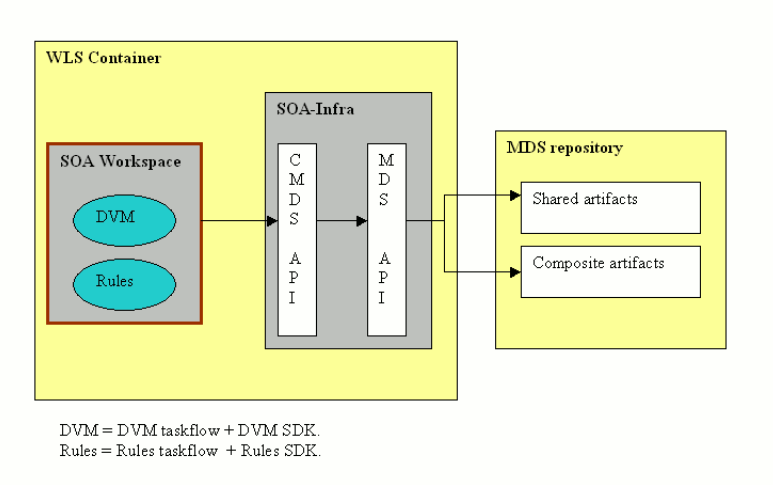
To log in to the SOA Composer:
Access the SOA Composer at the following location:
http://hostname:port/soa/composer
The SOA Composer Login page is displayed, as shown in Figure 45-2.
You must authenticate yourself by entering the login ID and password.
In the Username field, enter a user name.
In the Password field, enter a password.
Click Login.
After you log in to the SOA Composer, you see the SOA Composer home page, as shown in Figure 45-3:
You must have the SOADesigner application role to access SOA Composer metadata. By default, all the users with Oracle Enterprise Manager Fusion Middleware Control Console administrator privileges have this role. If you log in to SOA Composer without this role, you see the following message:
Currently logged in user is not authorized to modify SOA metadata.
You can view domain value maps at runtime. Perform the following steps to open and view a domain value map.
To view domain value maps at runtime:
From the Open menu, select Open DVM.
The Select a DVM to open dialog appears, as shown in Figure 45-4:
You can also select a document from the My Edits option that displays recently opened documents.
Note:
Alternatively, you can also search for a domain value map by entering the name of the composite application containing the domain value map file in the Search composite field and then clicking the Search icon to the right of the field.Select a domain value map and click Open. You can also double-click a domain value map to open it.
The selected domain value map opens in view mode.
You can click Bookmarkable Link to get a direct link to the selected domain value map. The Info button provides more information on the selected domain value map.
You can edit domain value maps at runtime. By default, domain value maps open in view mode. To edit a domain value map, you must change the mode to an edit session by clicking the Edit menu item.
The domain value map opens in an edit session.
To add rows:
You can add rows by performing the following steps:
Click Add Domain Values.
The Add Domain Values dialog is displayed.
Enter values and click OK.
The entered values are added to the domain value map.
Every time a domain value map is opened in an edit session, a sandbox is created per domain value map, per user. If you save your changes, then the changes are saved in your sandbox.
To save domain value maps at runtime:
Click the Save menu item to save your changes. If your changes are saved successfully, you receive a notification message.
You can also revert a domain value map to the last saved state.
Click the Revert menu item. A confirmation dialog is displayed.
Click Yes to revert your changes.
You must commit the changes for saving them permanently. Once you commit the changes, runtime picks up the changes and saves them in the MDS repository. In a session, you can also save your changes without committing them. In such a case, the domain value map remains in the saved state. You can reopen the domain value map and commit the changes later.
SOA Composer detects conflicts that can occur among concurrent users. If you open a domain value map that is being edited by another user, then you see a warning, as shown in Figure 45-5.
Figure 45-5 Confirm Dialog for Concurrent Users of a Domain Value Map
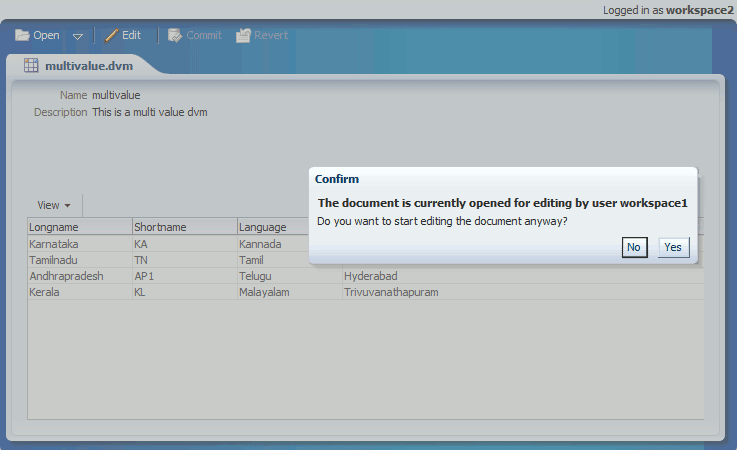
However, if you still want to edit the domain value map, you can click Yes and make the modifications.
If the other user makes changes to the domain value map and commits the changes, you receive a notification message while trying to commit your changes.
If you click Yes and commit your changes, then the changes made by the other user are overwritten by your changes.