| Oracle® Fusion Middleware User's Guide for Oracle Portal 11g Release 1 (11.1.1) Part Number E10235-02 |
|
|
View PDF |
| Oracle® Fusion Middleware User's Guide for Oracle Portal 11g Release 1 (11.1.1) Part Number E10235-02 |
|
|
View PDF |
Any page you add to a page group is a sub-page to the page group's root page. The root is the page that is created when you create a page group. You may want to add a hierarchy of sub-pages to create additional page levels. For example, let's say you have the page group Departments, under which you create the sub-pages Orders, Fulfillment, and Accounts. Under the Accounts page, you create three sub-pages: Regions, Forms, and Tips (Figure 6-2). In such a structure, Departments is the root page; Orders, Fulfillment, and Accounts are sub-pages of the root page; and Regions, Forms, and Tips are sub-pages of their parent page, Accounts.
This section explains how to create a sub-page to a standard page.
Figure 6-2 Structure of the Departments Page Group
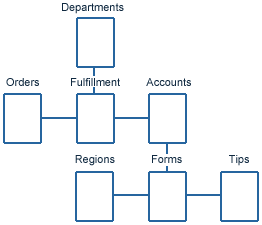
To create a sub-page to a standard page:
Log in to Oracle Portal.
Click the Build tab to bring it forward.
From the Page Groups portlet Work In drop-down list, select the page group to own the sub-page.
By default, the Page Groups portlet is located on the Build tab of the Portal Builder page.
In the Layout & Appearance section, under the Pages heading, click the link to the page under which to add sub-pages.
This opens the page in Edit mode.
Click the Create: Sub-Pages link in the toolbar at the top of the page.
Follow the steps for creating a page as described in Section 6.2, "Creating a Standard Page".
You can create other types of sub-pages beneath a standard page. For more information, see the other sections in this chapter.
Note:
For information on editing page properties, see Section 6.9, "Editing Page Properties".