| Oracle® Fusion Middleware Oracle Reports User's Guide to Building Reports 11g Release 1 (11.1.1) Part Number B32122-01 |
|
|
View PDF |
| Oracle® Fusion Middleware Oracle Reports User's Guide to Building Reports 11g Release 1 (11.1.1) Part Number B32122-01 |
|
|
View PDF |
To make your matrix report more readable, you should format the monetary values.
To format monetary values:
On the first page of the report, click one of the cell values. Notice that all of the values are immediately selected, indicating that you can change their properties simultaneously.
Click the Currency button in the toolbar. A currency symbol immediately appears next to all of the values.
Click the Add Decimal Place button in the toolbar twice. Two decimal places are added to the right of the decimal point.
Resize the fields. Click and drag the rightmost handle of the cell value under the SALESMAN label about 0.5 inches (1.5 centimeters) to the left. After you complete this operation, the department summaries from the second page should move onto the first page.
Shift-click the SALESMAN label.
Click the Align Right button in the toolbar.
Click in an open area of the Paper Design view to deselect all of the objects.
Figure 26-17 Nested matrix report output with formatted monetary values
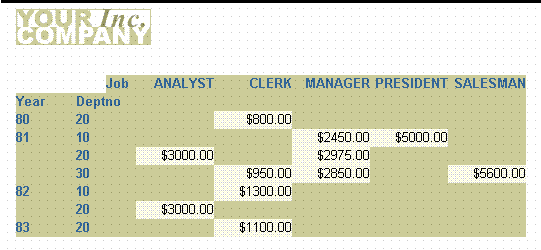
Save your report as nested3_your_initials.rdf