| Oracle® Fusion Middleware Upgrade Guide for Oracle Business Intelligence 11g Release 1 (11.1.1) Part Number E16452-01 |
|
|
View PDF |
| Oracle® Fusion Middleware Upgrade Guide for Oracle Business Intelligence 11g Release 1 (11.1.1) Part Number E16452-01 |
|
|
View PDF |
This chapter describes how to upgrade your existing Oracle Real-Time Decisions 3.0.0.1 environment to Oracle Real-Time Decisions 11g.
This chapter contains the following sections:
Task 1: Understand the Starting Points for Oracle Real-Time Decisions Upgrade
Task 2: Examine Oracle RTD and Other System Configuration Settings
Task 4: Install and Configure Oracle Real-Time Decisions 11g
Task 5: Copy and Reconfigure Data from 3.0.0.1 System to 11g System
Task 6: Reapply Oracle RTD and Other System Configuration Settings
Task 8: Perform Any Required Post-Upgrade Configuration Tasks
For information about starting points for an Oracle Business Intelligence upgrade, see Chapter 2, "Supported Starting Points for Oracle Business Intelligence Upgrade."
If you are already running Oracle Fusion Middleware 11g, refer to the Oracle Fusion Middleware Patching Guide, which provides information about applying the latest Oracle Fusion Middleware patches.
This guide provides instructions for upgrading from Oracle Real-Time Decisions Version 3.0.0.1 to the latest Oracle Real-Time Decisions 11g.
If you have customized your 3.0.0.1 Oracle Real-Time Decisions system with specific server-side configuration parameter values, examine and note down the customizations. If they have a direct equivalent, you can replicate them later in your 11g upgraded system.
The customized Oracle RTD server-side configuration settings appear in the Oracle RTD SDConfig table, as shown in the following image.
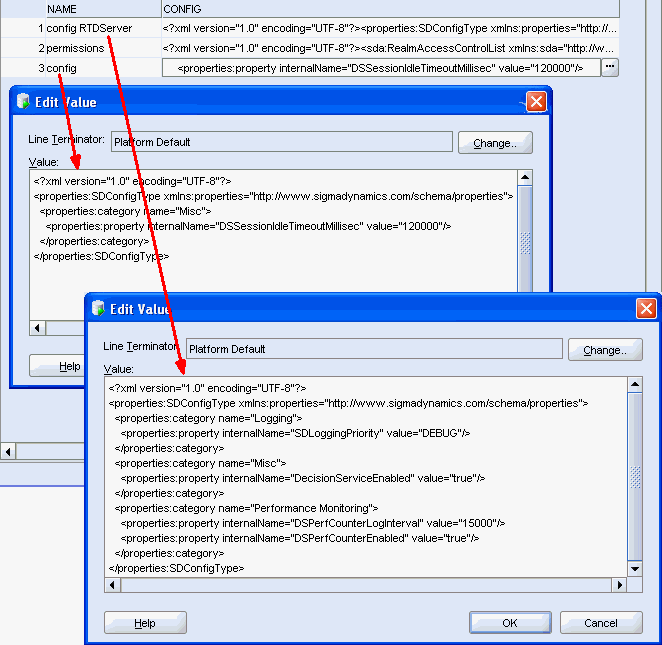
Note:
The Config values for the Name="config" row show the Oracle RTD configuration parameters set at the cluster level, the values for the Name="config<server_name>" rows show the parameters for the server level.You may also have created special configuration settings at the application server level, such as JDBC data source settings, JVM parameters, and memory configuration parameters. Note down any configuration settings that you want to be used, exactly or in an equivalent way, in your upgraded system.
The Repository Creation Utility (RCU) is a graphical tool for creating and managing Oracle Fusion Middleware database schema in your database. To create your Oracle Business Intelligence Enterprise Edition 11g destination BIPLATFORM schema, see "Additional Oracle BI Installer Requirements" in the Oracle Fusion Middleware Installation Guide for Oracle Business Intelligence.
Note:
If you have already run RCU to create the destination BIPLATFORM schema for Oracle BI EE, or Oracle BI Publisher, you are not required to perform Task 3. Oracle BI EE, Oracle BI Publisher, and Oracle Real-Time Decisions share the BIPLATFORM schema.For installation and configuration instructions for Oracle Business Intelligence Enterprise Edition, see "Running the Installer" in the Oracle Fusion Middleware Installation Guide for Oracle Business Intelligence.
There are three broad categories of data that affect Oracle RTD users, and the upgrade considerations for each category are slightly different. The three categories are:
The SDDS database, which stores all the metadata required to run Oracle RTD
The model snapshot tables, which are optional
Enterprise data stored in external data sources, which are referenced by Inline Services
This procedure includes the following assumptions:
You have an existing 3.0.0.1 SDDB database.
You have an existing set of 3.0.0.1 model snapshot tables.
You have an existing Oracle RTD 11g schema that contains both SDDB tables and model snapshot tables (default installation setup).
The upgraded Oracle RTD 11g system will continue to reference the same external enterprise data used by Oracle RTD 3.0.0.1.
Note:
For convenience, all three categories of data upgrade are described in this section, though you do not need to upgrade all the types of data at the same time.Typically, you upgrade the SDDS database first, then the external enterprise data and model snapshot tables when you need to use them.
For the SDDS database, copy the existing Oracle RTD 3.0.0.1 database using scripts located in the RTD_HOME\scripts\sql\db_type, where db_type is either Oracle, SQL Server, or DB2, as follows:
To upgrade the Oracle RTD schema:
In the RTD_HOME\scripts\sql\db_type folder, read the "readme" for your database.
Set up any objects (such as database links) that the readme indicates.
Run the CopyRTDSDDBData.sq script to copy the 3.0.0.1 SDDB data to the 11g database.
External Database Tables and Model Snapshot Tables
For the external data sources referenced in your Inline Services, you should check your 3.0.0.1 data sources defined in WebLogic Server Administration Console. The JDBC data sources to be recreated in 11g are the ones for model snapshots (assuming the 3.0.0.1 production model snapshots were created in a non-SDDS database), and the JDBC data sources referenced in your Inline Services.
To create new JDBC data sources and register them with Oracle RTD, follow the steps described in "Configuring Data Access for Oracle Real-Time Decisions" in Oracle Fusion Middleware Administrator's Guide for Oracle Real-Time Decisions.
For model snapshots, Oracle recommends setting up the model snapshot tables in a different schema from the SDDB tables. For more information, see "Setting Up and Using Model Snapshots" in Oracle Fusion Middleware Administrator's Guide for Oracle Real-Time Decisions.
There are two options for generating contents into your 11g model snapshot tables:
Copy the content from the 3.0.0.1 model snapshot tables to the 11g model snapshot tables using the CopyRTDSnapshotData.sql script in the RTD_HOME\scripts\sql\db_type folder.
Once the 11g RTD server has been configured and started, the content of the 11g model snapshot tables can be recreated using RTD Mbeans in Oracle Fusion Middleware Control.
If you had previously customized your Version 3.0.0.1 Oracle Real-Time Decisions system with specific server-side configuration parameter values, you can reapply the settings that have a direct equivalent in 11g. Generally, these are parameters which were set up in JConsole, whose equivalents can be accessed through Oracle RTD MBeans in Oracle Fusion Middleware Control. System parameters set up for specific customizations can also be reapplied if still required.
To upgrade the existing Oracle RTD 3.0 artifacts:
Backup the existing 3.0.0.1 Inline Services.
Open the Inline Services in the Oracle RTD 11g Decision Studio. Ensure that you have created and configured JDBC data sources and JDBC data source references correctly. If there are any errors, correct them.
Recompile the 11g Inline Services in Decision Studio. For each Inline Service, from the Decision Studio menu, select Project, then Clean.
Note:
In version 3.0.0.1, Inline Services were protected by a combination of cluster permissions and explicit Inline Service permissions. In 11g, no permissions are defined in the Inline Service - all permissions are created and configured through permission grants in application policies in a policy store.You may need to examine any 3.0.0.1 custom roles that you set up in 3.0.0.1 to control Inline Service access and create equivalent application roles and permissions in 11g. For more details, see the Security chapter in Oracle Fusion Middleware Administrator's Guide for Oracle Real-Time Decisions.
If you have Oracle RTD 3.0 clients, such as Java Smart Client, turn off web service security, and run the clients in the new 11g environment (this assumes you do not need Web service security for the clients).
If you do need Web service security activated, update your clients as described in Appendix B, "Oracle RTD Web Services and Clients" of the Oracle Fusion Middleware Administrator's Guide for Oracle Real-Time Decisions, and the chapter appropriate to your client type in "Part II - Integration with Oracle RTD" in Oracle Fusion Middleware Platform Developer's Guide for Oracle Real-Time Decisions.
As with Inline Service security, in general, you may need to examine any 3.0.0.1 custom roles that you set up in 3.0.0.1, and create equivalent application roles and permissions in 11g. For more details, see the Security chapter in Oracle Fusion Middleware Administrator's Guide for Oracle Real-Time Decisions