| Oracle® Fusion Middleware Installation Guide for Oracle SOA Suite and Oracle Business Process Management Suite 11g Release 1 (11.1.1) Part Number E13925-04 |
|
|
View PDF |
| Oracle® Fusion Middleware Installation Guide for Oracle SOA Suite and Oracle Business Process Management Suite 11g Release 1 (11.1.1) Part Number E13925-04 |
|
|
View PDF |
This chapter describes how to configure Oracle SOA Suite and Oracle Business Process Management Suite after the components have already been installed.
The following topics are covered:
After the installation is complete, you must configure a new WebLogic domain, and choose the products that you want to configure in that domain.
If you are using Oracle WebLogic Server as your application server, you create a domain by running the Oracle Fusion Middleware Configuration Wizard. For IBM WebSphere application server users, refer to Oracle Fusion Middleware Configuration Guide for IBM WebSphere.
Depending on the options you choose during configuration, this new domain will contain the Administration Server and may contain other Managed Servers.
After you have created a new domain, you can later extend that domain if you want to add more products to that domain.
Note:
Once you have configured a domain for Oracle Business Process Management, you can no longer create another domain in the same Oracle home that contains Oracle SOA Suite only. An Oracle SOA Suite domain that does not contain Oracle Business Process Management cannot share the same Oracle home as an Oracle Business Process Management domain.During the configuration, the Oracle Fusion Middleware Configuration Wizard automatically creates Managed Servers in the domain to host the Fusion Middleware system components. Oracle recommends that you use the default configuration settings for these Managed Servers. If you modify the default configuration settings, then you will have to perform some manual configuration steps before the Fusion Middleware environment can be started.
Depending on your selections, the following Managed Servers (default names shown) are created:
Managed Server properties can be configured on the Configure Managed Servers screen.
Before you start the Configuration Wizard, you must shut down any Managed Servers that are currently running. If you do not, validation of your Managed Servers will fail due to port number conflicts from the Managed Servers that are currently running.
For more information, see "Starting and Stopping Oracle Fusion Middleware" in Oracle Fusion Middleware Administrator's Guide.
If you are running the Configuration Wizard with a backend Oracle RAC database, Oracle recommends that you keep all the RAC instances configured for the service to be up and running. This will ensure that JDBC validation checks are reliable and minimize the possibility of accidental misconfiguration.
For more information about configuring your data sources with an Oracle RAC database, see "Configuring Data Sources" in Oracle Fusion Middleware Creating Domains Using the Configuration Wizard.
The Configuration Wizard is located in the common/bin directory in your SOA Oracle home.
On UNIX operating systems:
cd SOA_ORACLE_HOME/common/bin
./config.sh
On Windows operating systems:
cd SOA_ORACLE_HOME\common\bin
config.cmd
If this is a new installation and you need to create a new WebLogic domain, follow the instructions in Section 3.1.6, "Creating a New Domain". You can also run the Configuration Wizard to extend an existing WebLogic domain, as described in Section 3.1.7, "Extending an Existing Domain".
By default, both a Sun JDK and Oracle JRockit SDK are installed with your Oracle WebLogic Server installation. Depending on the mode selected on the "JDK Selection" screen, the JDK that is actually used will vary; if Development mode was selected, the Sun JDK will be used and if Production mode was selected, the JRockit SDK will be used.
If you want to invoke the Configuration Wizard using the Sun JDK, do the following prior to starting the Configuration Wizard:
Set the JAVA_HOME environment variable to the location of the Sun JDK. For example, you can set it to the Sun JDK that was installed with Oracle WebLogic Server in the jdk160_21 directory in the Middleware home.
Set the JAVA_VENDOR environment variable to "Sun."
To create a log file for your configuration session, use the -log=log_filename parameter when you start the Configuration Wizard.
On UNIX operating systems:
./config.sh -log=log_filename
On Windows operating systems:
config.cmd -log=log_filename
Log files of your configuration session are created in the logs directory inside your Middleware home. For more information about the Configuration Wizard log files, see Section D.2, "Installation and Configuration Log Files".
Follow the instructions in "Creating a WebLogic Domain" in Oracle Fusion Middleware Creating Domains Using the Configuration Wizard to create a new WebLogic domain for your Oracle SOA Suite components.
Note:
You must configure XA support in both the Microsoft SQL Server database and Microsoft operating system to test the SOA Infrastructure connection during domain creation and to successfully start the SOA Infrastructure.For more information, see Section D.7, "XA Configuration Required to Start the SOA Infrastructure on Microsoft SQL Server".
This section contains information specific to the configuration of Oracle SOA Suite products using the Configuration Wizard.
Note:
Do not select the "Basic WebLogic SIP Server Domain" product template from the Select Domain Source screen in the Configuration Wizard. This product is not compatible with the Oracle SOA Suite.To create a domain configured with Oracle BPM Suite, start the Configuration Wizard and select Oracle BPM Suite - 11.1.1.0 [SOA_ORACLE_HOME] on the Select Domain Source screen:
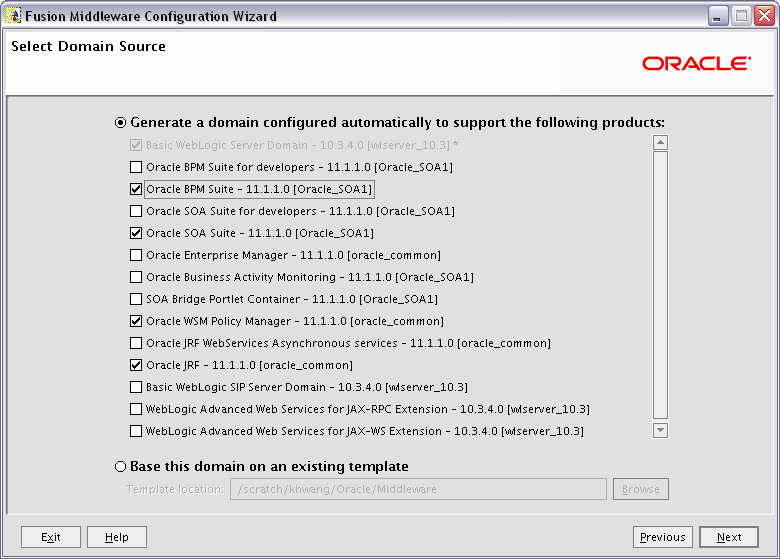
The following templates are selected as dependencies:
Oracle SOA Suite - 11.1.1.0 [SOA_ORACLE_HOME]
Oracle WSM Policy Manager - 11.1.1.0 [oracle_common]
Oracle JRF - 11.1.1.0 [oracle_common]
The following servers are created:
Administration Server
soa_server1
To create a domain configured with Oracle BPM Suite for developers, start the Configuration Wizard and select Oracle BPM Suite for developers - 11.1.1.0 [SOA_ORACLE_HOME] on the Select Domain Source screen:
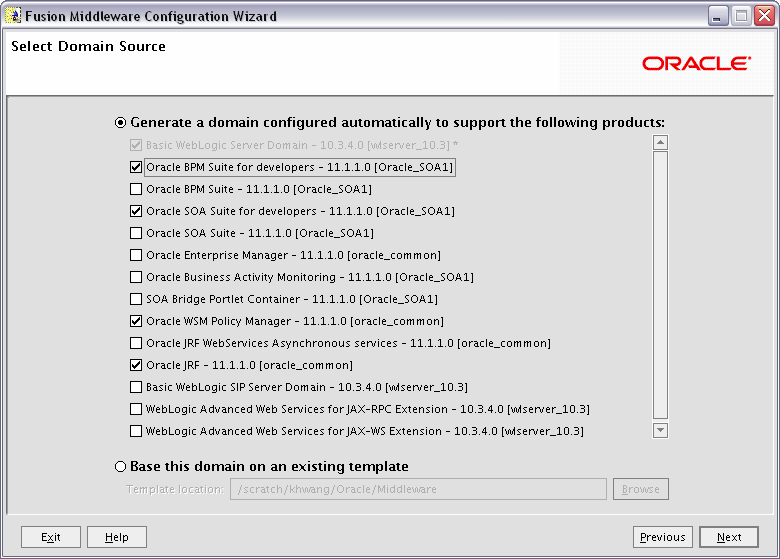
The following templates are selected as dependencies:
Oracle SOA Suite for developers - 11.1.1.0 [SOA_ORACLE_HOME]
Oracle WSM Policy Manager - 11.1.1.0 [oracle_common]
Oracle JRF - 11.1.1.0 [oracle_common]
These templates do not create an Managed Servers; only a single Administration Server is created for the domain.
To create a domain configured with Oracle SOA Suite, start the Configuration Wizard and select Oracle SOA Suite - 11.1.1.0 [SOA_ORACLE_HOME] on the Select Domain Source screen:
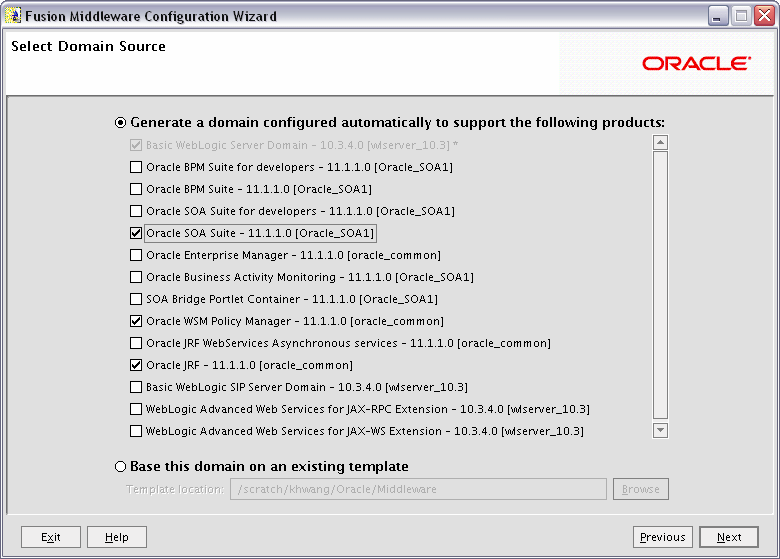
The following templates are selected as dependencies:
Oracle WSM Policy Manager - 11.1.1.0 [oracle_common]
Oracle JRF - 11.1.1.0 [oracle_common]
The following servers are created:
Administration Server
soa_server1
To create a domain configured with Oracle SOA Suite for developers, start the Configuration Wizard and select Oracle SOA Suite for developers - 11.1.1.0 [SOA_ORACLE_HOME] on the Select Domain Source screen:
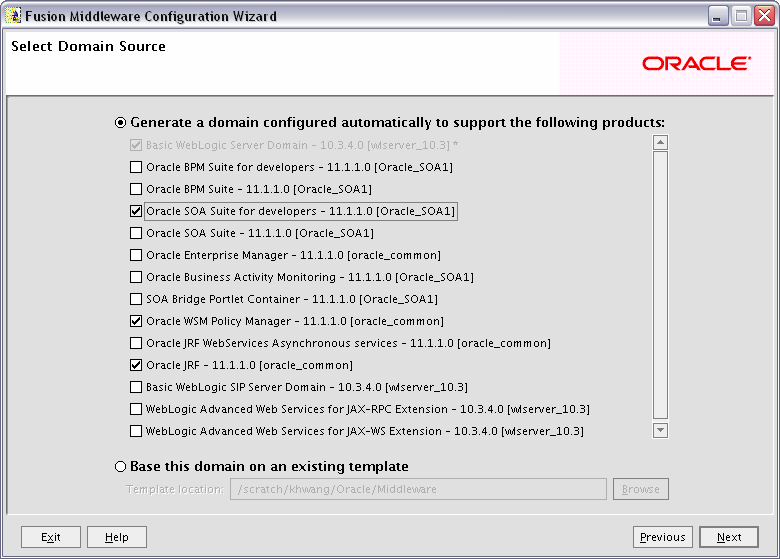
The following templates are selected as dependencies:
Oracle WSM Policy Manager - 11.1.1.0 [oracle_common]
Oracle JRF - 11.1.1.0 [oracle_common]
These templates do not create an Managed Servers; only a single Administration Server is created for the domain.
To create a domain configured with Oracle Business Activity Monitoring, start the Configuration Wizard and select Oracle Business Activity Monitoring - 11.1.1.0 [SOA_ORACLE_HOME] on the Select Domain Source screen:
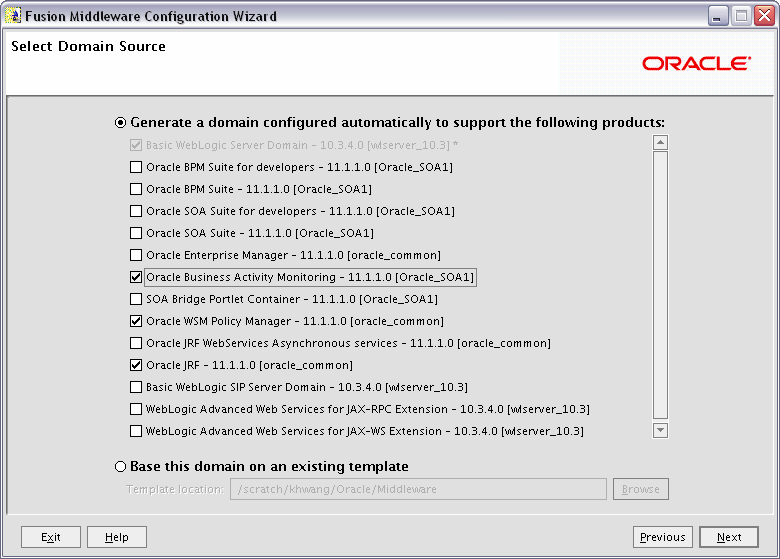
The following templates are selected as dependencies:
Oracle WSM Policy Manager - 11.1.1.0 [oracle_common]
Oracle JRF - 11.1.1.0 [oracle_common]
The following servers are created:
Administration Server
bam_server1
While creating your WebLogic domain, if you chose not to configure all of the components in Oracle SOA Suite, you can add these components at a later date by extending your domain. If this is a first time installation or you do not want to add more components, you can skip this section and move to the next section.
Note:
Before proceeding, make sure that schemas exist in your database for the components you are configuring when you extend the domain. For example, if you are planning to extend the domain and configure Oracle BAM, then make sure the required schemas for Oracle BAM (for example,prefix_MDS, prefix_ORASDPM, and prefix_ORABAM) exist in your database before you continue.Follow the instructions in "Extending WebLogic Domains" in Oracle Fusion Middleware Creating Domains Using the Configuration Wizard to extend an existing domain.
Note:
If you are running the Configuration Wizard to extend a domain that was created with a previous version of Oracle Fusion Middleware, the Configure JDBC Component Schema screen will have all components un-selected by default. You should leave the components un-selected and click Next to advance to the next screen and skip the JDBC connection testing.If you select a component on the Configure JDBC Component Schema screen, the data source connection for that component will be tested and you may receive an error message. If this happens, you can ignore the error message and continue with your domain extension operation.
If you want to access some of the Oracle Business Process Management Suite functionality through WebCenter Spaces, then you must install Process Portal on Oracle WebCenter. However, doing so requires that Oracle WebCenter is either configured with Oracle Discussions and Content Server, or that a Discussions and Content server should exist somewhere to which the Process Portal installation can configure connections.
For more information, see "Configuring Process Portal on WebCenter Spaces" in Oracle Fusion Middleware Patching Guide.
Depending on your configuration options and environment, Oracle BAM may require some custom configuration steps, as described in this section.
The default port number of the Oracle BAM managed server (bam_server1) is 9001. If, during configuration, you changed this port number or specified a listen address using the WebLogic Configuration Wizard, you must make the following changes:
Manually change the port number from 9001 to the new port number in the SOA_ORACLE_HOME/bam/config/BAMICommandConfig.xml (on UNIX operating systems) or SOA_ORACLE_HOME\bam\config\BAMICommandConfig.xml (on Windows operating systems) file. The parameter that needs to be changed is shown below:
<ADCServerPort>9001</ADCServerPort>
Oracle BAM single-instance web application configuration information is maintained in the MW_HOME/user_projects/domains/domain_name/servers/BAM_server_name/tmp/_WL_user/oracle-bam_11.1.1/yhryfp/APP-INF/classes/config (on UNIX operating systems) or MW_HOME\user_projects\domains\domain_name\servers\BAM_server_name\tmp\_WL_user\oracle-bam_11.1.1\yhryfp\APP-INF\classes\config (on Windows operating systems) directory. The properties in these files can be modified by using the Mbeans exposed in the Oracle Enterprise Manager Fusion Middleware Control. The properties exposed through MBeans are specific to each server:
Note:
The folder name underoracle-bam_11.1.1 is randomly generated (in this case, it is yhryfp). When you are looking for this directory on your system, be aware that the name of the directory on your system may not match the name of the directory shown in the documentation.Oracle SOA and Oracle BAM are configured in their own managed servers by default (soa_server1 for Oracle SOA and bam_server1 for Oracle BAM). If you choose to configure Oracle SOA on AdminServer by deleting soa_server1 in the Configuration Wizard, and if Oracle BAM is also selected for configuration, then Oracle BAM also needs to be targeted on AdminServer by deleting bam_server1 in the Configuration Wizard.
If you are configuring Oracle SOA and Oracle BAM against an external LDAP server, make sure the following are present in the external LDAP server:
OracleSystemUser (a user in the external LDAP server)
OracleSystemGroup (a group in the external LDAP server)
OracleSystemUser must be a part of the OracleSystemGroup
Java Required Files (JRF) consists of those components not included in the Oracle WebLogic Server installation and that provide common functionality for Oracle business applications and application frameworks.
JRF consists of a number of independently developed libraries and applications that are deployed into a common location (the Oracle Common Home or oracle_common directory). The components that are considered part of Java Required Files include: Oracle Application Development Framework, Oracle Fusion Middleware Audit Framework, Dynamic Monitoring Service, Infrastructure Security, Java Object Cache, Oracle Platform Security Services, logging, MDS, Oracle Web Services, and Oracle Web Services Manager.
If you are creating or extending a domain and JRF is the only component selected on the Select Domain Source Screen or Select Extension Source Screen, you must manually apply JRF to a Managed Server or cluster. To do so:
Start the Configuration Wizard (see Section 3.1.4, "Starting the Oracle Fusion Middleware Configuration Wizard").
When you reach the Select Optional Configuration Screen, select Deployments and Services.
On the Target Services to Servers or Clusters Screen, target the mds-owsm data source to the Administration Server (by default, it is not targeted to any server).
Finish the domain creation or extension.
When the Administration Server is started, the contents of the config/soa-infra directory in your DOMAIN_HOME are overwritten by the Administration Server. However, since SOA configuration parameters are updated only on Managed Servers and on a per-server basis, all updates to the SOA configuration are lost when the Managed Servers are restarted if the system hosting the Administration Server does not have an updated copy.
The ant-soa-util.xml script in your SOA_ORACLE_HOME/bin directory can be used to resolve this issue. The script does the following:
Note:
The script must be run before you try to start the Administration Server or any of the Managed Servers.Moves the config/soa-infra (on UNIX operating systems) or config\soa-infra (on Windows operating systems) to the DOMAIN_HOME/soa_backup/config/soa-infra (on UNIX operating systems) or DOMAIN_HOME\soa_backup\config\soa-infra (on Windows operating systems) directory.
Replaces the startManagedWebLogic.sh (on UNIX operating systems) or startManagedWebLogic.cmd (on Windows operating systems) scripts with versions that prevent the Managed Servers from starting.
To get your deployments up and running, you must start the Administration Server and various Managed Servers:
To start the Administration Server, run the startWebLogic.sh (on UNIX operating systems) or startWebLogic.cmd (on Windows operating systems) script in the directory where you created your new domain.
On UNIX operating systems:
DOMAIN_HOME/startWebLogic.sh
On Windows operating systems:
DOMAIN_HOME\startWebLogic.cmd
You entered the domain name and location on the Specify Domain Name and Location Screen in the Configuration Wizard.
To start the Managed Servers, run the startManagedWebLogic.sh (on UNIX operating systems) or startManagedWebLogic.cmd (on Windows operating systems) script in the bin directory inside the directory where you created your domain. These managed servers must be started from the command line.
This command also requires that you specify a server name. The servers that need to be started are:
For example, to start Oracle SOA Server on a UNIX operating system:
DOMAIN_HOME/bin/startManagedWebLogic.sh soa_server1
On Windows operating systems:
DOMAIN_HOME\bin\startManagedWebLogic.cmd soa_server1
Before the managed server is started, you will be prompted for the WebLogic Server user name and password. These were provided on the Configure Administrator Username and Password Screen in the Configuration Wizard.
Note:
If this is the first time that both Oracle SOA Server and Oracle BAM Server are being started after installation and configuration, you must make sure that your startup of Oracle SOA Server is complete before starting Oracle BAM Server.If your Administration Server is using a non-default port, or resides on a different host than your managed servers (in a distributed environment), you must also specify the URL to access your Administration Server.
On UNIX operating systems:
DOMAIN_HOME/bin/startManagedWebLogic.sh soa_server1 http://administration_server_host:administration_server_port
On Windows operating systems:
DOMAIN_HOME\bin\startManagedWebLogic.cmd soa_server1 http://administration_server_host:administration_server_port
Instead of being prompted for the Administration Server user name and password, you can also specify them directly from the command lime.
On UNIX operating systems:
DOMAIN_HOME/bin/startManagedWebLogic.sh soa_server1 http://administration_server_host:administration_server_port -Dweblogic.management.username=user_name -Dweblogic.management.password=password
On Windows operating systems:
DOMAIN_HOME\bin\startManagedWebLogic.cmd soa_server1 http://administration_server_host:administration_server_port -Dweblogic.management.username=user_name -Dweblogic.management.password=password
If you do not know the names of the managed servers that need to be started, you can view the contents of the following file on UNIX operating systems:
DOMAIN_HOME/startManagedWebLogic_readme.txt
On Windows operating systems:
DOMAIN_HOME\startManagedWebLogic_readme.txt
Or, you can access the Administration Server console at the following URL:
http://administration_server_host:administration_server_port/console
Supply the user name and password that you specified on the Configure Administrator Username and Password Screen of the Configuration Wizard. Then, navigate to Environment > Servers to see the names of your managed servers.
Node Manager is a Java utility that runs as separate process from Oracle WebLogic Server and allows you to perform common operations for a Managed Server, regardless of its location with respect to its Administration Server. For example, Node Manager can be used for:
Starting servers on remote machines (via the Console).
Automatically restarting failed servers.
Automatic Service Migration when using consensus-based leasing.
Whole Server Migration.
While use of Node Manager is optional, it provides valuable benefits if your WebLogic Server environment hosts applications with high-availability requirements.
For more information about Node Manager, refer to Oracle Fusion Middleware Node Manager Administrator's Guide for Oracle WebLogic Server.
To verify the installation, start your browser and enter the following URLs:
To access the Administration Server console:
http://administration_server_host:administration_server_port/console
You will be prompted for the username and password credentials that you specified on the Configure Administrator Username and Password Screen of the Configuration Wizard.
After you login to the console, click Servers in the "Environment" area inside "Domain Configuration" section. In the table on the Summary of Servers page, verify that the AdminServer, bam_server1, and soa_server1 all have the status "RUNNING" in the State column.
If you configured your Administration Server to accept SSL connection, use the following URL to access the Administration Server console in secure mode:
https://administration_server_host:secure_administration_server_port/console
To access Enterprise Manager:
http://administration_server_host:administration_server_port/em