| Oracle® Fusion Middleware Installation Guide for Oracle Web Tier 11g Release 1 (11.1.1) Part Number E14260-04 |
|
|
View PDF |
| Oracle® Fusion Middleware Installation Guide for Oracle Web Tier 11g Release 1 (11.1.1) Part Number E14260-04 |
|
|
View PDF |
This appendix contains screenshots and descriptions for all of the Oracle Web Tier deinstallation screens:
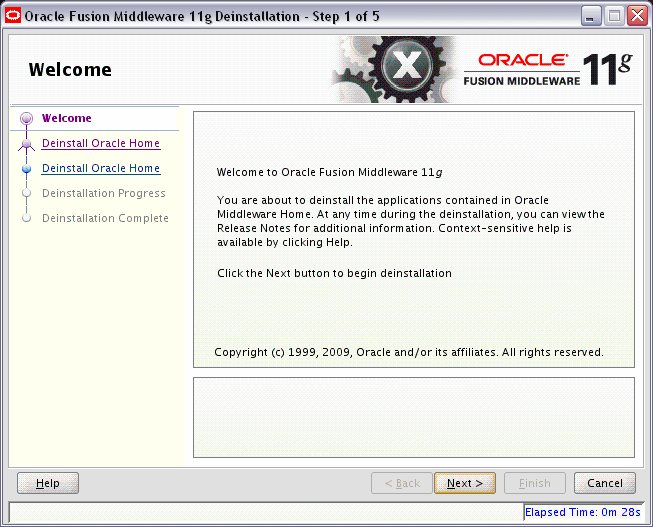
The Welcome screen is the first screen that appears when you start the deinstaller.
Click Next to continue.
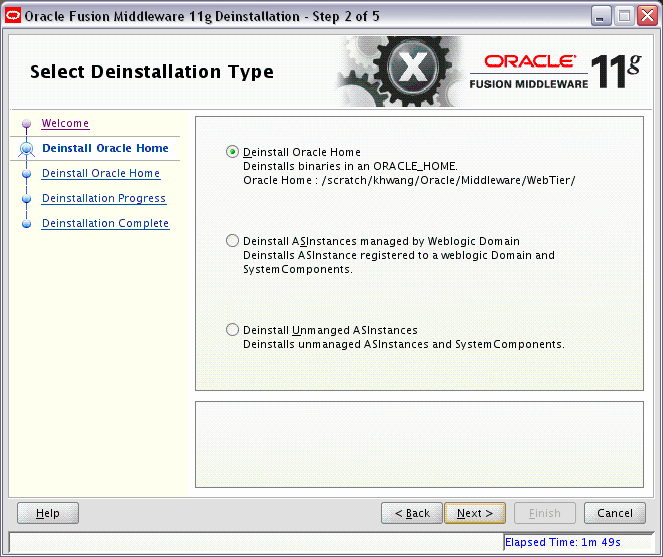
Select the type of deinstallation you want to perform:
Deinstall Oracle Home
Select this option to deinstall all binaries in the specified Oracle Home directory (the directory from which you started the deinstaller).
Deinstall ASInstances managed by WebLogic Domain
Select this option to deinstall a specific Oracle Instance and its system components that are registered to a WebLogic Domain.
Deinstall Unmanaged ASInstances
Select this option to deinstall all unmanaged Oracle Instances and their system components.
Click Next to continue.
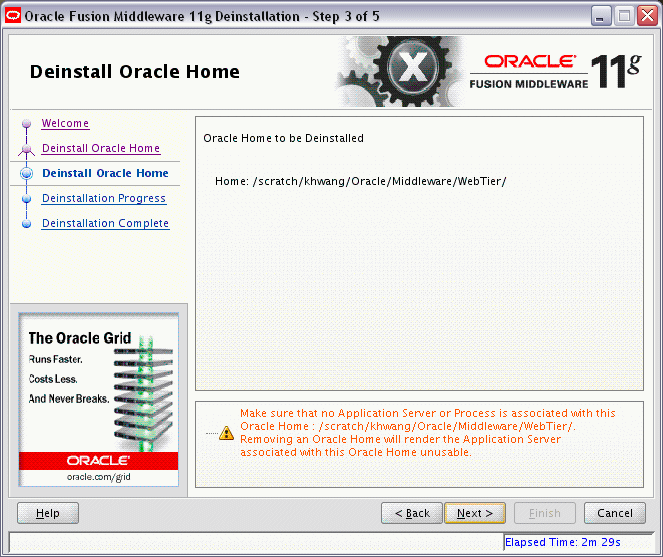
This screen only appears if you selected Deinstall Oracle Home on the Select Deinstallation Type Screen.
This screen shows the Oracle home directory that is about to be deinstalled. This is the Oracle home directory from which the deinstaller was started.
Verify that this is the correct directory, then click Next to continue.
The following warning screen will appear:
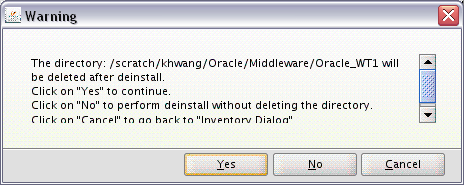
Click Yes to remove the software and the Oracle home directory from which the deinstaller was started.
Click No to remove the software but do not remove the Oracle home directory.
Click Cancel to return to the previous screen.
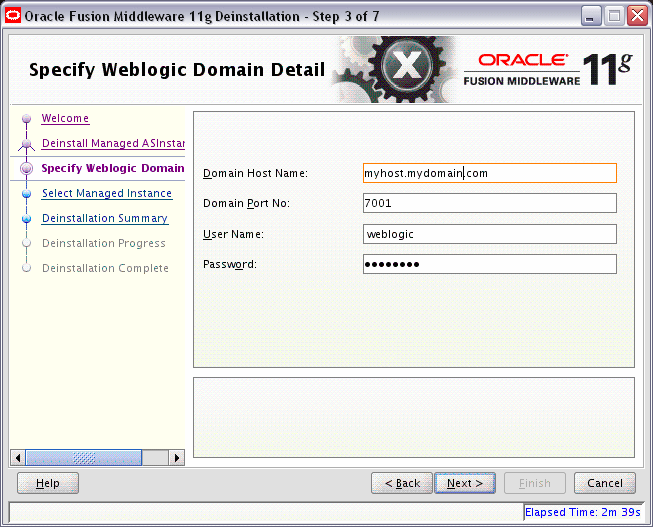
This screen only appears if you selected Deinstall ASInstances managed by WebLogic Domain on the Select Deinstallation Type Screen.
Specify the WebLogic Domain credentials:
Domain Host Name
The name of the system on which the WebLogic Domain is running.
Domain Port No
Listen port number of the domain. The default port number is 7001.
User Name
The WebLogic Domain user name.
Password
The password of the WebLogic Domain user.
Click Next to continue.
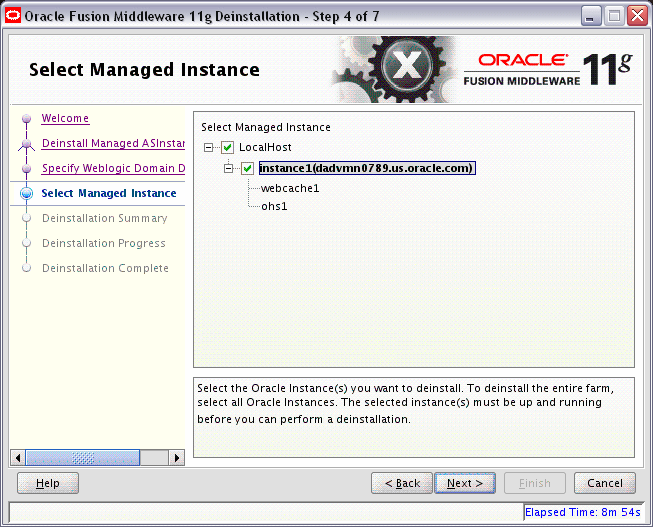
This screen only appears if you selected Deinstall ASInstances managed by WebLogic Domain on the Select Deinstallation Type Screen.
Select the managed instance you want to deinstall.
Note:
The instance or instances selected for deinstallation must be up and running.Click Next to continue.
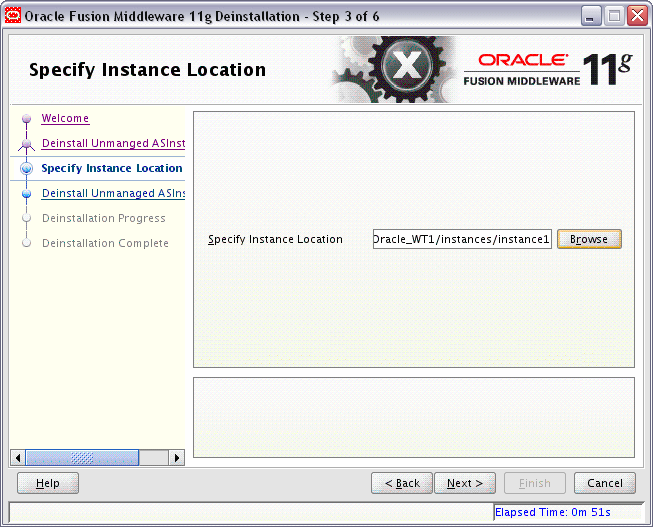
This screen only appears if you selected Deinstall Unmanaged ASInstances on the Select Deinstallation Type Screen.
Specify the full path to your Oracle Instance directory. If you are unsure, click Browse to find this directory on your system.
Click Next to continue.
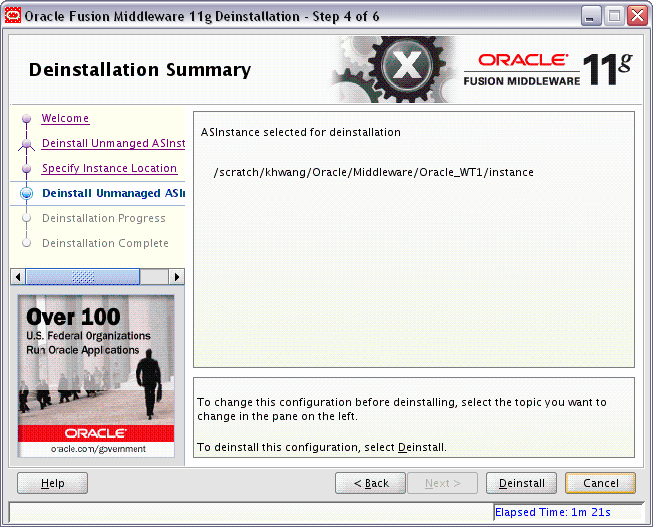
This screen only appears if you selected Deinstall Unmanaged ASInstances on the Select Deinstallation Type Screen.
Verify that the specified instance is the one you want to deinstall, then click Deinstall to begin the deinstallation.
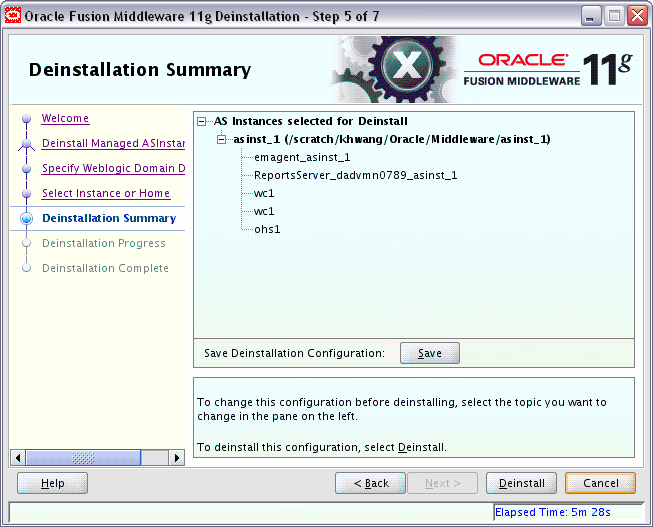
This screen only appears if you selected Deinstall ASInstances managed by WebLogic Domain on the Select Deinstallation Type Screen.
Verify that the specified instance is the one you want to deinstall, then click Deinstall to begin the deinstallation.
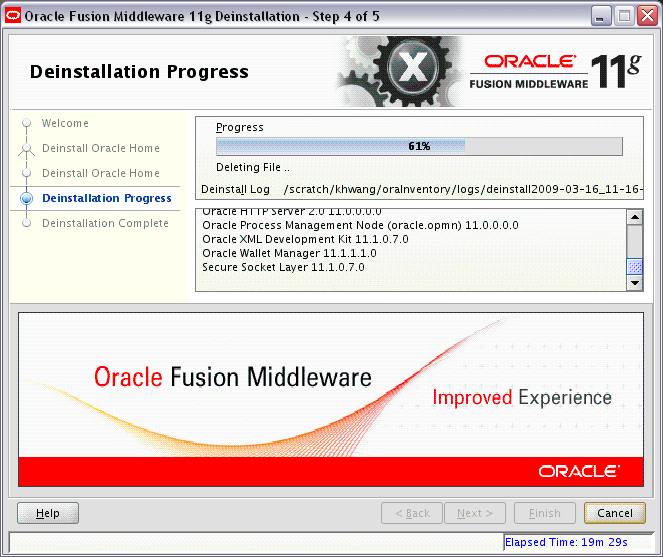
This screen shows you the progress of the deinstallation.
If you want to quit before the deinstallation is completed, click Cancel.
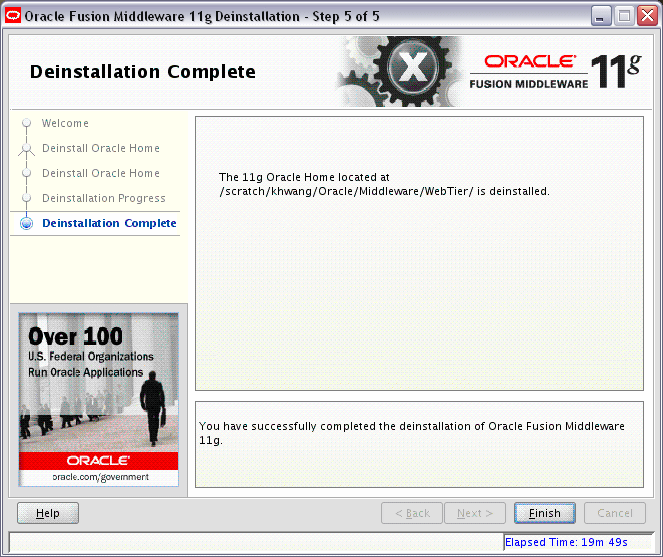
This screen summarizes the deinstallation that was just completed.
Click Finish to dismiss the screen.