| Oracle® Fusion Middleware Installation Guide for Oracle WebCenter 11g Release 1 (11.1.1) Part Number E12001-06 |
|
|
View PDF |
| Oracle® Fusion Middleware Installation Guide for Oracle WebCenter 11g Release 1 (11.1.1) Part Number E12001-06 |
|
|
View PDF |
This chapter describes how to configure Oracle WebCenter after the components have already been installed.
The following topics are covered:
After the installation is complete, you can configure the components using the Oracle Fusion Middleware Configuration Wizard.
If this is a new installation and you need to create a new domain, follow the instructions in Section 3.1.6, "Creating a New Domain". You can also run the Configuration Wizard to extend an existing domain, as described in Section 3.1.7, "Extending an Existing Domain".
During the configuration, the Oracle Fusion Middleware Configuration Wizard automatically creates Managed Servers for the in the domain to host the Fusion Middleware system components; only Managed Servers for the components you choose to configure are created. Oracle recommends that you use the default configuration settings for these Managed Servers. If you modify the default configuration settings, then you will have to perform some manual configuration steps before the Fusion Middleware environment can be started.
Table 3-1 shows the Managed Servers that are created:
Table 3-1 Oracle WebCenter Managed Servers
| Server | Description |
|---|---|
|
|
Created if Oracle WebCenter Spaces is selected on the "Select Domain Source" screen. This Managed Server hosts Oracle WebCenter Spaces. |
|
|
Created if Oracle Portlet Producers is selected on the "Select Domain Source" screen. This Managed Server hosts Oracle WebCenter Portlets and Oracle Pagelet Producer. |
|
|
Created if Oracle WebCenter Discussion Server is selected on the "Select Domain Source" screen. This Managed Server hosts Oracle WebCenter Discussions. |
|
|
Created if Oracle WebCenter ActivityGraph Engines is selected on the "Select Domain Source" screen. This Managed Server hosts utility applications, such as Activity Graph and Analytics, as well as the Personalization server. |
Before you start the Configuration Wizard, you must shut down any managed servers that are currently running. If you do not, validation of your managed servers will fail due to port number conflicts from the managed servers that are currently running.
For more information, see "Starting and Stopping Oracle Fusion Middleware" in Oracle Fusion Middleware Administrator's Guide.
If you are running the Configuration Wizard with a backend Oracle RAC database, Oracle recommends that you keep all the RAC instances configured for the service to be up and running. This will ensure that JDBC validation checks are reliable and minimize the possibility of accidental mis-configuration.
For more information, refer to Oracle Fusion Middleware High Availability Guide.
To start the Configuration Wizard on UNIX operating systems:
cd WebCenter_ORACLE_HOME/common/bin
./config.sh
On Windows operating systems:
cd WebCenter_ORACLE_HOME\common\bin
config.cmd
If this is a new installation and you need to create a new WebLogic domain, follow the instructions in Section 3.1.6, "Creating a New Domain". You can also run the Configuration Wizard to extend an existing WebLogic domain, as described in Section 3.1.7, "Extending an Existing Domain".
If you are using a 32-bit operating system, Oracle JRockit SDK is installed as part of the Oracle WebLogic installation. This is the JDK that the Configuration Wizard will use by default. If you want to invoke the Configuration Wizard with the Sun JDK, do the following prior to starting the Configuration Wizard:
Set the JAVA_HOME environment variable to the location of the Sun JDK. For example, you can set it to the Sun JDK that was installed with Oracle WebLogic Server in the MW_HOME/jdk160_21 (on UNIX operating systems) or MW_HOME\jdk160_21 (on Windows operating systems) directory.
Set the JAVA_VENDOR environment variable to "Sun".
To create a log file for your configuration session, use the -log=log_filename parameter when you start the Configuration Wizard.
On UNIX operating systems:
./config.sh -log=log_filename
On Windows operating systems:
config.cmd -log=log_filename
The log files are created in the WebCenter_ORACLE_HOME/common/bin (on UNIX operating systems) or WebCenter_ORACLE_HOME\common\bin (on Windows operating systems) directory. For more information about the Configuration Wizard log files, see Section D.2.2, "Configuration Log Files".
Follow the instructions in "Creating a WebLogic Domain" in Oracle Fusion Middleware Creating Domains Using the Configuration Wizard to create a new WebLogic domain for your Oracle WebCenter components.
The "Select Domain Source" screen (Figure 3-1) is where you select the products you want to configure in your domain:
Figure 3-1 Configuration Wizard - Oracle WebCenter Products
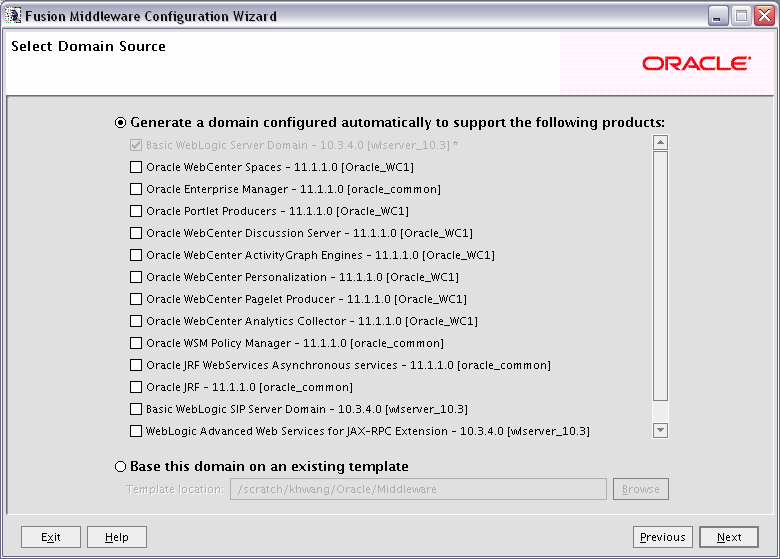
The following Oracle WebCenter products (Table 3-2) are available for configuration (note that if a product has any dependencies, the dependencies are automatically selected for you):
Table 3-2 Oracle WebCenter Products Available for Configuration
| Product | Dependencies |
|---|---|
|
Oracle WebCenter Spaces |
Oracle Enterprise Manager Oracle WSM Policy Manager Oracle JRF |
|
Oracle Portlet Producers |
Oracle WSM Policy Manager Oracle JRF |
|
Oracle WebCenter Discussion Server |
Oracle WSM Policy Manager Oracle JRF |
|
Oracle WebCenter ActivityGraph Engines |
Oracle WebCenter Analytics Collector Oracle JRF |
|
Oracle WebCenter Personalization |
Oracle JRF |
|
Oracle WebCenter Pagelet Producer |
Oracle JRF |
|
Oracle WebCenter Analytics Collector |
Oracle JRF |
The domain administrator you create for Oracle WebCenter is also the administrator for WebCenter Spaces and Oracle WebCenter Discussions. While creating a domain, if you specify any user other than weblogic as the domain administrator, that user is granted all the domain administrative rights. However, after creating the domain, you must manually grant the administrator role to that nondefault user for WebCenter Spaces and Oracle WebCenter Discussions server. For information about granting the administrator role to a non-default user for:
WebCenter Spaces, see "Granting the WebCenter Spaces Administrator Role to a WebCenter Spaces User" in the Oracle Fusion Middleware Administrator's Guide for Oracle WebCenter.
Oracle WebCenter Discussions, see "Granting Administrator Role for Oracle WebCenter Discussions Server" in the Oracle Fusion Middleware Administrator's Guide for Oracle WebCenter.
While creating your WebCenter domain, if you chose not to configure one or more WebCenter components, you can add them later by extending your existing domain. When you extend your domain, you can add Oracle WebCenter products to an existing Oracle WebCenter domain, or a domain created by another Fusion Middleware product.
If you want to extend your existing domain using Oracle WebCenter product components, see Section 3.1.7.1, "Using Oracle WebCenter Product Components".
If you want to extend your existing domain using templates to create custom Managed Servers, see Section 3.1.7.2, "Using Templates to Create Custom Managed Servers".
You can extend your existing WebCenter domain to include additional WebCenter products, or you can extend another product domain (for example, Oracle SOA Suite) to add WebCenter products. In either case, you should refer to Oracle Fusion Middleware Interoperability and Compatibility Guide for important information. When you run the Configuration Wizard, you should select Generate a domain configured automatically to support the following products on the Select Domain Source screen, then select the product(s) you want to add to the domain.
Follow the instructions in "Extending WebLogic Domains" in Oracle Fusion Middleware Creating Domains Using the Configuration Wizard to extend an existing domain.
Note:
Before proceeding, make sure that schemas exist in your database for the components you are configuring when you extend the domain. For example, if you are planning to extend the domain and configure Oracle WebCenter Discussion Server, then make sure theprefix_DISCUSSIONS schema exists in your Oracle database before you continue.You can extend an existing domain by specifying an extension template .jar file that includes additional applications and services. You can also customize the JDBC connections and change the JMS file store. The Configuration Wizard uses your input to update the configuration files, such as config.xml, and all other generated components in the domain directory, as required.
If you want to develop your own WebCenter Portal or WebCenter Producer applications, you must select the appropriate template included with your Oracle WebCenter installation. On the Select Domain Source screen, select Base this domain on an existing template. Click the Browse button to find the appropriate template:
For WebCenter Portal applications, find and select the following template:
On UNIX operating systems:
WebCenter_ORACLE_HOME/common/templates/applications/oracle.wc_custom_portal_template_11.1.1.jar
On Windows operating systems:
WebCenter_ORACLE_HOME\common\templates\applications\oracle.wc_custom_portal_template_11.1.1.jar
The Managed Server created by this custom template has the default name of WC_CustomPortal.
For WebCenter Producer applications, find and select the following template:
On UNIX operating systems:
WebCenter_ORACLE_HOME/common/templates/applications/oracle.wc_custom_services_producer_template_11.1.1.jar
On Windows operating systems:
WebCenter_ORACLE_HOME\common\templates\applications\oracle.wc_custom_services_producer_template_11.1.1.jar
The Managed Server created by this custom template has the default name of WC_CustomServicesProducer.
For more information about WebCenter custom templates, see "Oracle WebCenter Templates" in Oracle Fusion Middleware Domain Template Reference.
A template can only be applied once to a domain. If you want to create multiple custom Managed Servers, you must clone the existing custom Managed Server with the cloneWebCenterManagedServer() WLST command.
For more information, see "cloneWebCenterManagedServer" in Oracle Fusion Middleware WebLogic Scripting Tool Command Reference.
This section contains general information that will help you verify your installation and configuration. Some components may require custom or manual configuration, and this information is also included in this section:
To get your deployments up and running, you must start the Administration Server and various Managed Servers:
Run the DOMAIN_HOME/bin/startWebLogic.sh (on UNIX operating systems) or DOMAIN_HOME\bin\startWebLogic.cmd (on Windows operating systems) script.
Run the DOMAIN_HOME/bin/startManagedWebLogic.sh (on UNIX operating systems) or DOMAIN_HOME\bin\startManagedWebLogic.cmd (on Windows operating systems) script. This command also requires that you specify a server name. The servers that need to be started are:
WC_Spaces - Hosts Oracle WebCenter Spaces
WC_Portlet - Hosts Oracle WebCenter Portlets and Oracle Pagelet Producer
WC_Collaboration - Hosts Oracle WebCenter Discussions
WC_Utilities - Hosts utility applications, such as Activity Graph and Analytics.
For example, to start the Oracle WebCenter Spaces server on a UNIX operating system:
DOMAIN_HOME/bin/startManagedWebLogic.sh WC_Spaces http://administration_server_host:administration_server_port
On Windows operating systems:
DOMAIN_HOME\bin\startManagedWebLogic.cmd WC_Spaces http://administration_server_host:administration_server_port
Before the server is started, you will be prompted for the WebLogic Server username and password. These were provided on the Configure Administrator Username and Password Screen in the Configuration Wizard.
If you do not know the names of the managed servers that need to be started, you can view the contents of the following file on UNIX operating systems:
DOMAIN_HOME/startManagedWebLogic_readme.txt
On Windows operating systems:
DOMAIN_HOME\startManagedWebLogic_readme.txt
Or, you can access the Administration Server console at the following URL:
http://administration_server_host:administration_server_port/console
Supply the username and password that you specified on the Configure Administrator Username and Password Screen of the Configuration Wizard.
Node Manager is a Java utility that runs as separate process from Oracle WebLogic Server and allows you to perform common operations for a Managed Server, regardless of its location with respect to its Administration Server. For example, Node Manager can be used for:
Starting servers on remote machines (via the Console).
Automatically restarting failed servers.
Automatic Service Migration when using consensus-based leasing.
Whole Server Migration.
While use of Node Manager is optional, it provides valuable benefits if your WebLogic Server environment hosts applications with high-availability requirements. It also allows for OPatch, which is a tool used to update or patch your existing software, to be run in an automated fashion.
If you want to use Node Manager to start Managed Servers, you must first configure Node Manager to be able to start Managed Servers. For more information, see "General Node Manager Configuration" in Oracle Fusion Middleware Node Manager Administrator's Guide for Oracle WebLogic Server.
Instructions for starting Node Manager and using Node Manager to control servers can be found in "Using Node Manager" in Oracle Fusion Middleware Node Manager Administrator's Guide for Oracle WebLogic Server.
In order to start a Managed Server from the Administration Console, you must first create a machine, then associate the Managed Server with that machine. This can be accomplished using the Oracle Fusion Middleware Configuration Wizard:
Use the Configure Machines screen to create a machine.
Use the Assign Servers to Machines screen to associate your Managed Servers with the machine.
If you did not create a machine and associate your Managed Servers with the machine using the Configuration Wizard, you can also do this from the Administration Console:
Note:
Node Manager (see Section 3.2.2, "Starting Node Manager") must be up and running in order to start Managed Servers from the Administration Console.Login to the Administration Console.
Navigate to Environment > Machines.
Click New.
Enter a machine name (for example, Machine-WC).
In the Administration Console, navigate to Environment > Servers and select the Managed Server for which you want to associate this machine (Machine-WC). Use the drop-down list to associate the Managed Server with the machine.
Note:
This procedure only works if the Managed Servers are shut down. If the Managed Servers are up and running, then no values will appear in the drop-down list.After this procedure, the Managed Server will start successfully and be accessible.
Start your browser and enter the following URLs:
To access the Administration Server:
http://administration_server_host:administration_server_port
This information was visible on the Creating Domain Screen (the last screen) of the Configuration Wizard.
To access the Administration Server console:
http://administration_server_host:administration_server_port/console
You will be prompted for the username and password credentials that you specified on the Configure Administrator Username and Password Screen of the Configuration Wizard.
To access Enterprise Manager:
http://administration_server_host:administration_server_port/em
To access WebCenter Spaces:
http://WC_Spaces_server_host:WC_Spsaces_server_port/webcenter
The default port number for WebCenter Spaces is 8888.
To access WebCenter Pagelet Producer:
http://WC_Portlet_server_host:WC_Portlet_server_port/welcome
The default port number for WebCenter Pagelet Producer is 8889.
To access WebCenter Analytics, Activity Graph and Personalization Server:
http://WC_Utilities_server_host:WC_Utilities_server_port/activitygraph-engines
To access WebCenter Analytics:
http://WC_Utilities_server_host:WC_Utilities_server_port/collector/
To access WebCenter Activity Graph:
http://WC_Utilities_server_host:Wc_Utilities_server_port/activitygraph-engines/Login.jsp
To access WebCenter Personalization Server:
http://WC_Utilities_server_host:Wc_Utilities_server_port/wcps/api/property/resourceIndex
The default port number for the WebCenter Analytics, Activity Graph and Personalization Server is 8891.
To access WebCenter Rich Text Portlet:
http://WC_Portlet_server_host:WC_Portlet_server_port/richtextportlet/
To access WebCenter WSRP Tools:
http://WC_Portlet_server_host:WC_Portlet_server_port/wsrp-tools/
To access Pagelet Producer:
http://WC_Portlet_server_host:WC_Portlet_server_port/pageletadmin/login/loginpage.jspx
To access WebCenter OmniPortlet and Web Clipping Portlets:
http://WC_Portlet_server_host:WC_Portlet_server_port/portalTools/
The default port number for WebCenter Portlets is 8889.
To access WebCenter Discussions:
http://WC_Collaboration_server_host:WC_Collaboration_server_port/owc_discussions
The default port number for WebCenter Discussions is 8890.
By default, WebCenter applications use Oracle WebLogic Server's embedded LDAP identity store for storing user accounts and groups, and an XML file-based policy store for storing policy grants. Although secure, the embedded LDAP identity store is not a "production-class" store. You must replace it with an external LDAP-based identity store, such as Oracle Internet Directory, for enterprise production environments. Further, the default XML file-based policy store can be used only for single-node WebCenter configurations. For multi-node configurations, you must reassociate the policy store and the credential store with an external LDAP-based identity store. An external LDAP-based identity store manages identities of users across diverse servers and enables you to configure single sign-on (SSO) authentication across applications.
Oracle Content Server and Oracle WebCenter Discussions rely on external LDAP-based identity stores. Therefore, if you want to use the Documents, Discussions, or Announcements services, you must install and configure an external LDAP-based identity store.
Table 3-3 describes the tasks that you must perform to configure an external LDAP-based identity store for Oracle WebCenter.
Table 3-3 Tasks for Configuring an External LDAP-Based Identity Store
| Task | Description | Mandatory/Optional? |
|---|---|---|
|
1. Install an external LDAP-based identity store |
Install an external LDAP-based identity store, such as Oracle Internet Directory. For information about how to install Oracle Identity Management, see Oracle Fusion Middleware Installation Guide for Oracle Identity Management. |
Mandatory |
|
2. Configure Oracle WebCenter to use the external LDAP-based identity store |
Reassociate the identity store with an external LDAP, rather than the default embedded LDAP. For information, see the "Reassociating the Identity Store with an External LDAP Server" section in Oracle Fusion Middleware Administrator's Guide for Oracle WebCenter. While creating a domain, if you specified any user other than |
Mandatory |
|
3. Configure the policy and credential stores |
Reassociate Oracle WebCenter's policy store and credential store with an external LDAP server or database. For information, see the "Configuring the Policy and Credential Store" chapter in Oracle Fusion Middleware Administrator's Guide for Oracle WebCenter. |
Mandatory |
If you configure an external LDAP-based identity store, WebCenter Spaces and all the back-end components configured for any WebCenter services must use the same external LDAP-based identity store. Table 3-4 describes whether additional configuration is required for any back-end component if a shared external LDAP-based identity store is used.
For information about installing and configuring back-end components for WebCenter services, see Chapter 5, "Preparing Back-End Components for WebCenter Services."
Table 3-4 Configuring Back-End Components for a Shared External LDAP-Based Identity Store
| Back-End Component | Out-Of-The-Box Support | Additional Configuration Requirement |
|---|---|---|
|
Embedded LDAP store |
No additional configuration required on Oracle WebCenter Discussions to use an external LDAP-based identity store. |
|
|
Database |
Configure Oracle Content Server to use the same external LDAP-based identity store as Oracle WebCenter. For information, see the "Reassociating the Identity Store with an External LDAP Authentication Provider" section in Oracle Fusion Middleware Installation Guide for Oracle Enterprise Content Management Suite. |
|
|
None |
Configure Oracle SES to use the same external LDAP-based identity store as Oracle WebCenter. For information about configuring LDAP in Oracle SES, see the "Security in Oracle Secure Enterprise Search" chapter in Oracle Secure Enterprise Search Administrator's Guide. This guide is available in the Oracle Secure Enterprise Search Online Documentation Library 10g Release 1 (10.1.8.2) here on OTN: |
|
|
Embedded LDAP store |
Configure Oracle SOA Suite to use the same external LDAP-based identity store as Oracle WebCenter. For information about:
|
Oracle WebCenter can use libOVD to allow multiple identity stores to be used with WebCenter applications. Sites with multiple identity stores can use libOVD to aggregate their user profile information. For information, see the section "Aggregating Multiple Identity Store LDAP Servers Using libOVD" in Oracle Fusion Middleware Administrator's Guide for Oracle WebCenter.