| Oracle® Fusion Middleware Administrator's Guide for Oracle Real-Time Decisions 11g Release 1 (11.1.1) Part Number E16632-02 |
|
|
View PDF |
| Oracle® Fusion Middleware Administrator's Guide for Oracle Real-Time Decisions 11g Release 1 (11.1.1) Part Number E16632-02 |
|
|
View PDF |
This chapter describes additional configuration settings for Decision Center and Real-Time Decision Server, and provides information about accessing Oracle RTD client tools.
This chapter contains the following topics:
Decision Center Internet Explorer client browsers should be configured for optimal performance, as follows:
In Internet Explorer, choose Tools > Internet Options to set options.
On the Advanced tab, deselect Reuse windows for launching shortcuts.
Ensure that cookies are enabled for the browser.
Perform the steps in the following sections to start and access the Oracle RTD client-side tools, such as Decision Studio, Decision Center, and Load Generator. See Section 13.1, "Accessing the Oracle Real-Time Decisions MBeans" for information about the Oracle RTD MBeans.
To access Decision Center, Real-Time Decision Server must be running. Decision Studio and Load Generator can function partially even when Real-Time Decision Server is not running.
This section contains the following topics:
To access Decision Studio, go to the client computer where you installed the Oracle RTD client-side tools and run RTD_HOME\eclipse\eclipse.exe.
To access Decision Center from any computer, open a Web browser and go to http://server_name:port/ui.
The Oracle RTD application port is typically 9704.
In the Sign In window, enter your User Name and Password, then click Sign In.
Note:
To start up Decision Center in a language other than the default (English), you must set up the language setting in your browser.For example, in Internet Explorer 7, navigate the path: Tools > Internet Options > Languages, then add or select your startup language, and move it to the top of the stack. In the following example the startup language is Japanese:
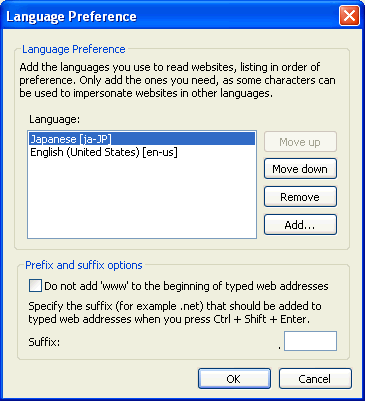
To access Load Generator, go to the client computer where you installed the Oracle RTD client-side tools and run RTD_HOME\scripts\loadgen.cmd.