| Oracle® Fusion Middleware Developer's Guide for Oracle Business Intelligence Publisher 11g Release 1 (11.1.1) Part Number E18863-01 |
|
|
View PDF |
| Oracle® Fusion Middleware Developer's Guide for Oracle Business Intelligence Publisher 11g Release 1 (11.1.1) Part Number E18863-01 |
|
|
View PDF |
This chapter describes the required set up to use your view object as a data source in BI Publisher. This chapter contains the following sections:
Note:
This chapter assumes familiarity with Oracle Application Development Framework (ADF) and Oracle JDeveloper. For more information about these see:Oracle Fusion Middleware Fusion Developer's Guide for Oracle Application Development Framework
Oracle JDeveloper 11g Online Help
Oracle BI Publisher provides a mechanism to extract data from a remote server using Web service calls to a view object. Applications developers can define data sources as view objects in their application and then create a data model in BI Publisher to retrieve the data to use in their reports.
Following are the prerequisites for using the information in this chapter:
BI Publisher is deployed to the WebLogic Server where the application will be running. The library "oracle.xdo.webapp" is required. The Oracle BI Platform Installer deploys this library.
In JDeveloper, you have created the entity-based view object.
In JDeveloper, the name of the database connection data source must be "ApplicationDB".
Using Oracle JDeveloper, configure the application module that contains the view object by following the steps in the remaining sections of this chapter.
In JDeveloper, navigate to the web.xml file under your Project > Web Content > WEB-INF folder.
Figure 9-1 Updating the web.xml File in JDeveloper
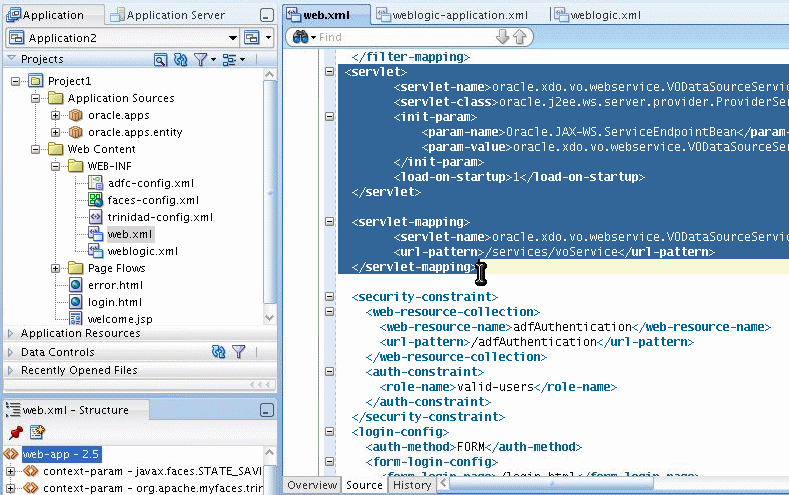
In the Source view, update the web.xml file with the following:
<filter-mapping>
<filter-name>adfBindings</filter-name>
<servlet-name>oracle.xdo.vo.webservice.VODataSourceService</servlet-name>
<dispatcher>FORWARD</dispatcher>
<dispatcher>REQUEST</dispatcher>
</filter-mapping>
<servlet>
<servlet-name>oracle.xdo.vo.webservice.VODataSourceService</servlet-name>
<servlet-class>oracle.j2ee.ws.server.provider.ProviderServlet</servlet-class>
<init-param>
<param-name>Oracle.JAX-WS.ServiceEndpointBean</param-name>
<param-value>oracle.xdo.vo.webservice.VODataSourceService</param-value>
</init-param>
<load-on-startup>1</load-on-startup>
</servlet>
<servlet-mapping>
<servlet-name>oracle.xdo.vo.webservice.VODataSourceService</servlet-name>
<url-pattern>/services/voService</url-pattern>
</servlet-mapping>
In JDeveloper, navigate to the weblogic.xml file under your Project > Web Content > WEB-INF folder.
Update the weblogic.xml file located in the WEB-INF directory with the following library reference:
<library-ref> <library-name>oracle.xdo.webapp</library-name> </library-ref>
Figure 9-2 Updating the weblogic.xml File in JDeveloper
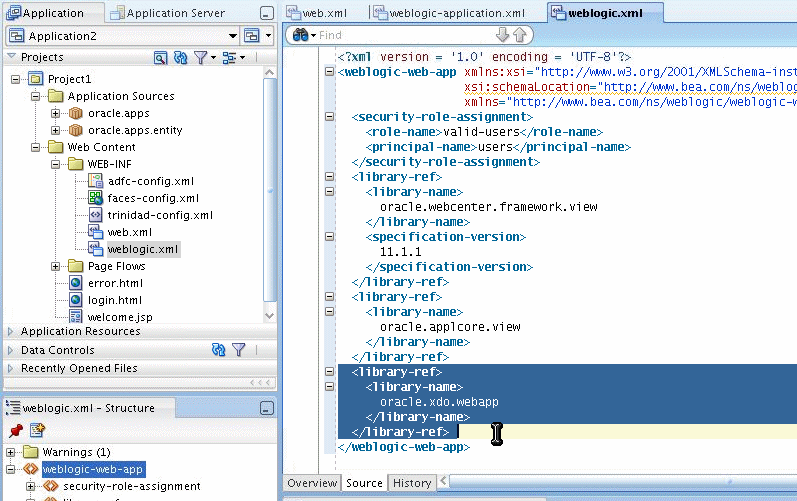
Deploy the application module to the WebLogic Server where BI Publisher is installed. Note the application context path.
In your BI Publisher installation, navigate to the providers.xml file. The providers.xml file is located in ${xdo.server.config.dir}/repository/Admin/Configuration.
Update the providers.xml file by providing a name for this data source and supplying the application context path in the nonSSOUri attribute as shown:
<provider name="MyWSVOTest" uri ="" nonSSOUri="http://example.com:7101/Application-VOTestWS-ViewController-context-root"/>
Save the providers.xml file.
Restart the BI Publisher application.
The view object data source will now be available from the data model editor.
For instructions on how to create a data model for this data source, see the topic "Defining a View Object as a Data Set Type" in the Oracle Fusion Middleware Report Designer's Guide for Oracle Business Intelligence Publisher.