| Oracle® Fusion Middleware Administrator's Guide for Oracle SOA Suite and Oracle Business Process Management Suite 11g Release 1 (11.1.1.5.0) Part Number E10226-08 |
|
|
View PDF |
| Oracle® Fusion Middleware Administrator's Guide for Oracle SOA Suite and Oracle Business Process Management Suite 11g Release 1 (11.1.1.5.0) Part Number E10226-08 |
|
|
View PDF |
This chapter describes how to deploy, redeploy, and undeploy a SOA composite application. To deploy from Oracle Enterprise Manager Fusion Middleware Control, you must first create a deployable archive in Oracle JDeveloper or through the ant or Oracle WebLogic Scripting Tool (WLST) command line tools. The archive can consist of a single SOA composite application revision in a JAR file or multiple composite application revisions (known as a SOA bundle) in a ZIP file.
This chapter includes the following topics:
For information on the following:
Creating SOA composite application archives and configuration plans in which you define the URLs and property values to use for test, development, and production environments, see Oracle Fusion Middleware Developer's Guide for Oracle SOA Suite
For information on deploying with ant scripts, see Oracle Fusion Middleware Developer's Guide for Oracle SOA Suite
For information on deploying with WLST, see Oracle Fusion Middleware WebLogic Scripting Tool Command Reference
Note:
If Oracle Enterprise Manager Fusion Middleware Control is run in a single sign-on (SSO)-enabled environment, you are again prompted to enter the user name and password credentials as part of the last step of the Deploy SOA Composite, Undeploy SOA Composite, and Redeploy SOA Composite wizards. This information is only requested once per Oracle Enterprise Manager Fusion Middleware Control session.You can deploy SOA composite applications from Oracle Enterprise Manager Fusion Middleware Control with the Deploy SOA Composite wizard. Use the Deploy SOA Composite wizard to deploy any of the following:
A new SOA composite application for the first time.
A new revision (for example, 2.0) alongside an older revision (for example, 1.0) without having an impact on the latter. The revision deployed last becomes the new default revision of that composite (unless you specify otherwise at a later step during deployment).
A SOA bundle (ZIP file) containing multiple SOA composite application revisions (for example, revisions 2.0, 3.0, and 4.0) of a SOA composite application that has different revisions currently deployed (for example, 1.0). This option enables you to deploy revisions 1.0, 2.0, 3.0, and 4.0 at the same time. The bundle can also contain revisions of different composites. There is no restriction that all revisions must be of the same composite application. There should not be any cross references between the composites in the same bundle. For example, composite A revision 1.0 should not reference Composite B revision 1.0.
Deployment extracts and activates the composite application in the SOA Infrastructure. After an application is deployed, you can perform administration tasks, such as creating instances, configuring properties, monitoring performance, managing instances, and managing policies and faults.
Note:
If you want to redeploy an existing revision of an application, do not use this wizard. Instead, use the Redeploy SOA Composite wizard.To deploy applications:
Access the Deploy SOA Composite wizard through one of the following options:
| From the SOA Infrastructure Menu... | From the SOA Folder in the Navigator... | From the SOA Infrastructure Home Page... | From the SOA Composite Menu... |
|---|---|---|---|
|
|
|
|
Note:
You can also access the Deploy SOA Composite wizard by selecting Deploy to This Partition from the Deployment dropdown list of the Manage Partitions page or home page of a specific partition, from the SOA Partition menu at the top of the home page of a specific partition, or by right-clicking a specific partition in the navigator.The Select Archive page appears.
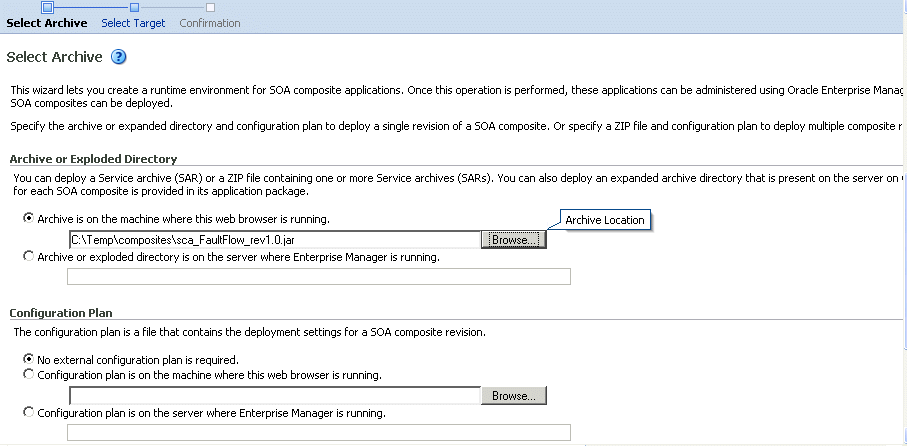
In the Archive or Exploded Directory section, specify the archive of the SOA composite application to deploy. The archive contains the project files of the composite to be deployed (for example, HelloWorld_rev1.0.jar for a single archive or OrderBooking_rev1.0.zip for multiple archives). This information is required.
In the Configuration Plan section, optionally specify the configuration plan to include with the archive. The configuration plan enables you to define the URL and property values to use in different environments. During process deployment, the configuration plan is used to search the SOA project for values that must be replaced to adapt the project to the next target environment.
Click Next.
The Select Target page appears.
This page lists the Oracle SOA Suite managed server or cluster to which to deploy the SOA composite application archive.
Select the partition into which to deploy this SOA composite application. Partitions enable you to logically group SOA composite applications into separate sections. Note that even if there is only one partition available, you must explicitly select it. Once deployed, a composite cannot be transferred to a different partition.
If you want to deploy to a partition that does not exist, exit the wizard and create the partition before deploying the composite. You create partitions in the Manage Partition page, accessible from the SOA Infrastructure menu.
If the server contains no partitions, you cannot deploy composite applications to that server. Also, if the server is not in a running state, you cannot deploy this archive. By default, a partition named default is automatically included with Oracle SOA Suite. You can delete the default partition.
Note:
Human workflow artifacts such as task mapped attributes (previously known as flex field mappings) and rules (such as vacation rules) are defined based on the namespace of the task definition. Therefore, the following issues are true when the same SOA composite application with a human workflow task is deployed into multiple partitions:For the same task definition type, mapped attributes defined in one partition are visible in another partition.
Rules defined on a task definition in one partition can apply to the same definition in another partition.
If you invoke the Deploy SOA Composite wizard by selecting Deploy to This Partition from the Deployment dropdown list on the Manage Partitions page or home page of a specific partition, the partition to which to deploy is selected. Therefore, the Select Target page is skipped.
Click Next.
The Confirmation page appears.
Review your selections.
Select whether to deploy the SOA composite application as the default revision. The default revision is instantiated when a new request comes in.
Click Deploy.
Processing messages are displayed.
At this point, the deployment operation cannot be canceled. Deployment continues even if the browser page is closed.
When deployment has completed, the home page of the newly deployed composite revision is displayed automatically. A confirmation message at the top of the page tells you that the composite has been successfully deployed. In the case of a bundle deployment, the Deployed Composites page of the SOA Infrastructure is displayed.
For information about creating configuration plans and deploying applications from Oracle JDeveloper, see Oracle Fusion Middleware Developer's Guide for Oracle SOA Suite.
When you deploy a SOA composite application with a task flow Enterprise Resource Archive (EAR) file from Oracle Enterprise Manager Fusion Middleware Control or Oracle WebLogic Server Administration Console to a multiple partition environment, you cannot specify partition details. To specify a partition, modify the hwtaskflow.xml file to include the partition name in the generated EAR file (the project version of the file remains unchanged). This file is located under the TaskForm project adfmsrc directory (for example, HelpDeskRequestTaskFlow\adfmsrc\hwtaskflow.xml).
<hwTaskFlows
xmlns="http://xmlns.oracle.com/bpel/workflow/hwTaskFlowProperties">
<ApplicationName>worklist</ApplicationName>
<LookupType>LOCAL</LookupType>
<TaskFlowDeploy>false</TaskFlowDeploy>
<PartitionName>partition2</PartitionName>
You can redeploy SOA composite applications from Oracle Enterprise Manager Fusion Middleware Control with the Redeploy SOA Composite wizard. Using the Redeploy SOA Composite wizard has the following consequences:
A new version of a revision of a currently deployed SOA composite application is redeployed on the same deployment target (for example, old version 1.0 is redeployed as new version 1.0).
If the older, currently deployed version of this revision has running instances, the state of those instances is changed to stale. The instance state is available in the instance listing, and you can access audit and flow trace details.
Notes:
If you want to maintain multiple revisions of a deployed application (for example, revisions 1.0 and 2.0), do not use this wizard. Instead, use the Deploy SOA Composite wizard.
Redeploying multiple SOA composite applications at once is not supported.
To redeploy applications:
Access this page through one of the following options:
| From the SOA Infrastructure Menu... | From the SOA Folder in the Navigator... | From the SOA Infrastructure Home Page... | From the SOA Composite Menu... |
|---|---|---|---|
|
|
|
|
Note:
You can also access the Redeploy SOA Composite wizard by right-clicking a partition and selecting SOA Deployment > Redeploy.The Select Archive page appears.
In the Archive or Exploded Directory section, select the location of the SOA composite application revision you want to redeploy.
In the Configuration Plan section, optionally specify the configuration plan to include with the archive.
Click Next.
The Confirmation page appears.
Select whether to redeploy the SOA composite application as the default revision.
Click Redeploy.
Processing messages are displayed.
At this point, the deployment operation cannot be canceled. Deployment continues even if the browser page is closed.
When redeployment has completed, click Close.
When redeployment has completed, the home page of the newly redeployed composite revision is displayed. A confirmation message at the top of the page tells you that the composite has been successfully redeployed.
You can undeploy SOA composite applications from Oracle Enterprise Manager Fusion Middleware Control with the Undeploy SOA Composite wizard. Using the Undeploy SOA Composite wizard has the following consequences:
You can no longer configure and monitor this revision of the application.
You can no longer process instances of this revision of the application.
The state of currently running instances is changed to stale and no new messages sent to this composite are processed.
The instance state of the undeployed composite application is set to stale. The instance state is available in the instance listing, and you can access audit trail details. However, the flow trace is not available. If you click the Flow tab, a message is displayed indicating that the flow trace view is not available for undeployed composites.
If you undeploy the default revision of the application (for example, 2.0), the next available revision of the application becomes the default (for example, 1.0).
Note:
If you want to undeploy and then redeploy an existing revision of this application, do not use this wizard. Instead, use the Redeploy SOA Composite wizard. The Redeploy SOA Composite wizard enables you to redeploy an existing revision of a SOA composite application and remove (overwrite) the older, currently deployed version of the revision.To undeploy applications:
Note:
You can undeploy multiple SOA composite applications together if they are located in the same partition. For information, see Section 8.10, "Grouping SOA Composite Applications into Partitions."Access this page through one of the following options:
| From the SOA Infrastructure Menu... | From the SOA Folder in the Navigator... | From the SOA Infrastructure Home Page... | From the SOA Composite Menu... |
|---|---|---|---|
|
|
|
|
Note:
You can also access the Undeploy SOA Composite wizard through these additional partition options:The Confirmation page appears.
If you are satisfied, click Undeploy. Note that you are warned if you are about to undeploy the last remaining revision of a deployed composite application.
Processing messages are displayed.
At this point, the undeploy operation cannot be canceled. Undeployment continues even if the browser page is closed.
When undeployment has completed, the SOA Infrastructure Deployed Composites page is displayed automatically. A confirmation message at the top of the page tells you that the composite has been successfully undeployed.
Note:
When a partition is deleted, all SOA composite applications in it are automatically undeployed. A message is displayed indicating that all the applications in that partition are to be undeployed.