|
Oracle® Application Server Integration InterConnect User's Guide
10g Release 2 (10.1.2) Part No. B14069-01 |
|
 Previous |
 Next |
|
Oracle® Application Server Integration InterConnect User's Guide
10g Release 2 (10.1.2) Part No. B14069-01 |
|
 Previous |
 Next |
This chapter describes the enabling infrastructure tasks in iStudio. It contains the following topics:
Enabling Infrastructure provides additional important features that are critical to enable an end-to-end integration. These features include:
Content-based Routing. Route messages by building business rules based on message content. For example, a procurement system routes fulfillment requests to different fulfillment centers based on an originating location.
Content based routing can be done for both events and procedures and is driven off the common view data. The adapter that publishes an event (or invokes a procedure), evaluates the content based routing rules to determine the recipient list. This recipient list is then added to the JMS header for the message before it is sent off to the OracleAS Integration InterConnect Hub. In the hub, AQ looks up the recipient list and wakes up the relevant target adapters.
|
Note: When defining content based routing rules, make sure that all routing cases are covered for all possible values of the fields used in the rule. Once you define even one content based routing rule, the default event based routing rules are no longer in effect. |
Domain Value Mapping. Map code tables across systems. For example, a purchase order in a procurement system has a PO Status field with domain values, Booked and Shipped. The corresponding field in a fulfillment system has the domain values, 1 and 2. OracleAS Integration InterConnect allows the user to create the mappings booked=1, shipped=2 so that it can correlate these values at runtime without each system understanding the domain value set of the other system.
Cross Referencing. Correlate keys that uniquely identify the entities in one application with corresponding entities created in other applications. For example, a purchase order created in a procurement system has a native ID X. The purchase order is then routed to a fulfillment system, where it is created with native ID Y. As a result, X and Y must be cross referenced for OracleAS Integration InterConnect to correlate communication about this same logical entity in two different systems without each system understanding the native ID of the other system.
To modify content-based routing for an event or procedure:
Right-click the event or procedure under the Content-based Routing node in the Design Navigation list, and then click Edit. The Content Based Routing Rules dialog is displayed.
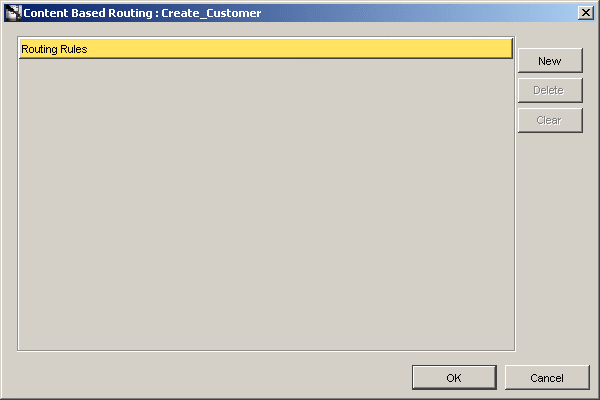
Click New. The wizard that provides a series of pages to follow for editing content-based routing is displayed.
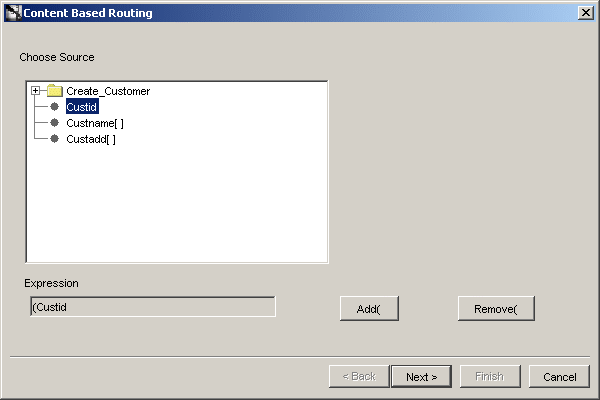
Choose the source event attribute to be used for building rules, and click Next. An attribute can be chosen either from the message payload (common view data) or the message header that accompanies this payload.
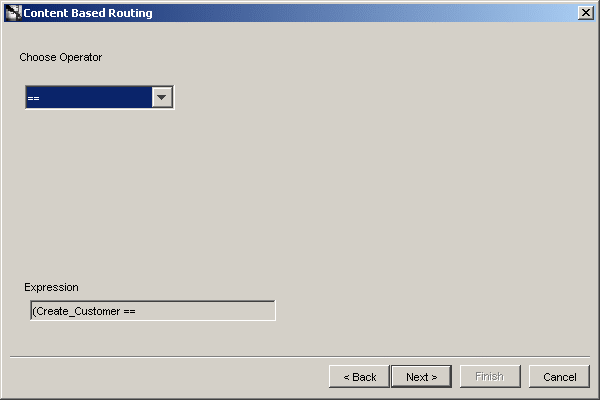
Select an operator from the list and click Next. The Choose Value page is displayed.
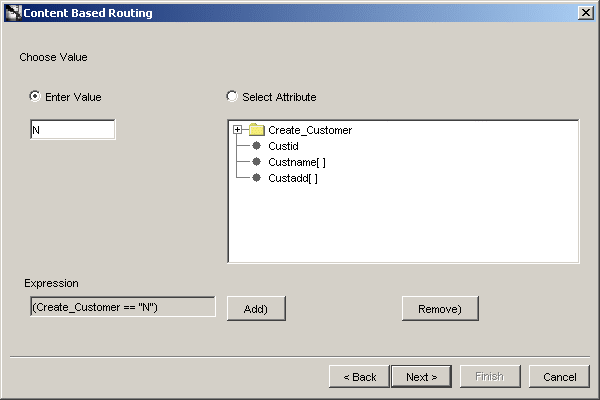
Enter a literal value or select another attribute in the message payload (or header) to be compared against the source event attribute selected in Step 3. For literal values, enter a value in the text field. For attributes, select an attribute from the navigation list.
|
Note: In some cases, in the Choose Value page, a list of avaliable applications is visible. This list appears only when you select the SendingApplication event attribute in the Choose Source page. |
Use Select Attribute to compare one value in an attribute to another.
Click Next. The Additional Condition page is displayed. You can add to the condition through the operators AND and OR.
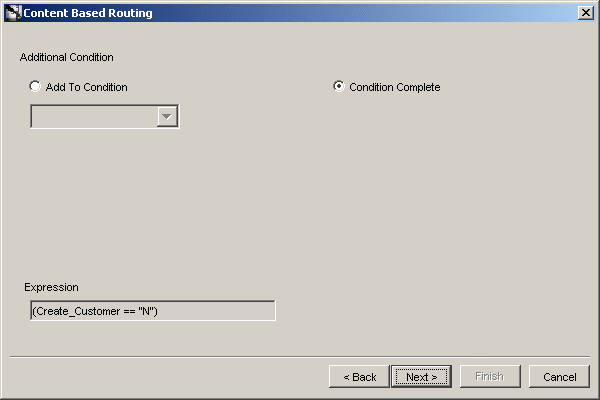
To further build your rule, select Add To Condition. This can be used to build complex routing rules such Age < 50 AND Salary > 100000 OR AGE >= 50. Repeat steps 3-7.
If your rule is built, select Condition Complete, and click Next. The Select Destination Application page is displayed.
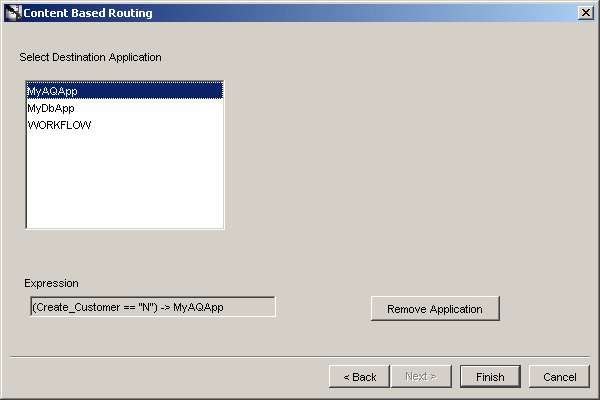
Description of the illustration 6.6.gif
Select one or more applications from the Select Destination Application page, and click Finish.
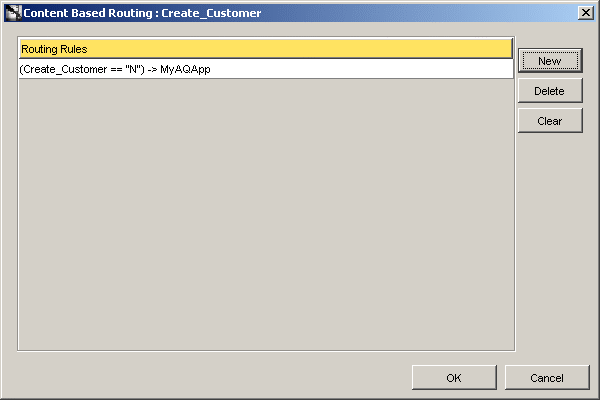
The Content Based Routing Rule is created and displayed in the Content Based Routing dialog.
Click New to add another rule or click OK to finish.
To create a domain value mappings table:
In iStudio, click Domain Value Maps under Enabling Infrastructure.
Select New from the File menu, and select Domain Value Mapping. The Create Domain Value Mapping dialog is displayed.
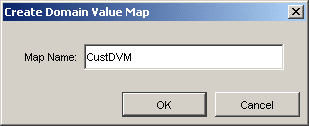
Enter a name for the domain value map in the Map Name field.
Click OK.
To add applications to domain value mappings:
In the Design Navigation list, select the domain value mapping and right-click.
From the context menu, select Add Application. The Add Application to Domain Value Map dialog is displayed.
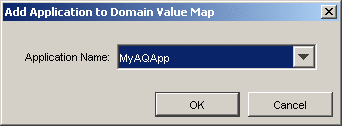
Select an application name from the list.
Click OK.
To remove applications from the domain value mappings:
In the Design Navigation list, select a domain value mapping and right-click.
From the context menu, select Remove Application. The Remove Application from Domain Value Mapping dialog is displayed.

Select the Application Name to remove from the list.
Click OK.
To modify data domain value mappings:
In the Design Navigation list, select a domain value mapping and right-click.
From the context menu, select Edit Values. The Edit Domain Value Map dialog appears.
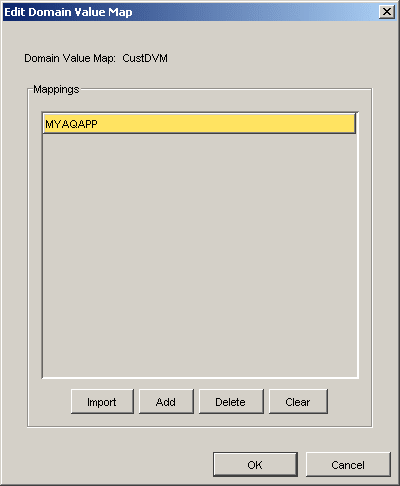
Description of the illustration 6.11.gif
Click Add to add mappings or Import to import mappings.
Click OK.
To delete a selected domain value mapping:
Select the domain value mapping to delete.
Click Delete.
To delete the domain value mapping table:
Select the domain value mapping table to be deleted and right-click.
From the context menu, select Delete.
Click YES in the Confirm Delete dialog.
Creating a cross-reference in iStudio creates a table in the repository schema. To create a cross-reference table:
Click New from the File menu and select Cross Reference Tables. The Create Cross Reference Table dialog is displayed.
Enter a name for the cross-reference table in the Table Name field, and click OK.
To add applications to the cross-reference table:
In the Design Navigation list, select the cross-reference table and right-click.
From the context menu, select Add Application. The Add Application to Cross Reference Table dialog is displayed.
From the list, select an application name.
Click OK.
To remove applications from a cross-reference table:
In the Design Navigation list, select the cross-reference table and right-click.
From the context menu, select Remove Application. The Remove Application from Cross Reference Table dialog appears.
From the list, select an application name.
Click OK.
To populate the cross-reference tables, returned arguments must first be defined.
Use the Subscribe Wizard to access the correct page for populating cross-reference tables.
To populate cross-reference tables:
Click Cross Reference... in the Define Application View page. The XRef dialog is displayed.
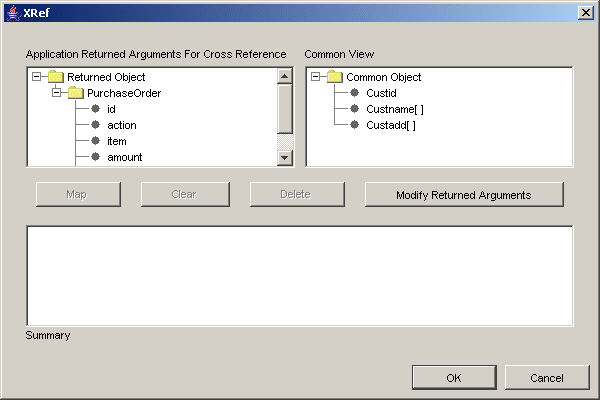
The Application Returned Arguments box displays the returned arguments. This information is initially populated with the OUT arguments from the application view.
Click Modify Return Arguments to modify the returned arguments list.
Select corresponding attributes in the Application Returned Arguments For XRef and Common View windows, then click Map.
Specify the Cross-reference Table name to be populated using these attributes values.
Click OK.