|
Oracle® Enterprise Manager Advanced Configuration
10g Release 1 (10.1) Part No. B12013-03 |
|
 Previous |
 Next |
|
Oracle® Enterprise Manager Advanced Configuration
10g Release 1 (10.1) Part No. B12013-03 |
|
 Previous |
 Next |
This chapter introduces you to Enterprise Manager advanced configuration and provides some basic information about your Enterprise Manager installation. It describes the directory structure and how to make Enterprise Manager accessible to all your users.
After you review this chapter, you can move on to the other advanced configuration tasks described in this manual.
Specifically, this chapter includes the following topics:
Enterprise Manager is designed to install easily with a set of standard configuration settings so you can get up and running with the software quickly.
However, Oracle realizes that hardware and software management requirements vary dramatically among business enterprises. As a result, Enterprise Manager can be reconfigured after installation so you can:
Implement Enterprise Manager security and firewall features.
Enable End-User Performance Monitoring for your Web applications.
Reconfigure Enterprise Manager components when you need to modify the topology of your network environment.
Maintain and troubleshoot the Enterprise Manager components as your business grows.
Before you perform maintenance and advanced configuration tasks, you should be familiar with the directories and files that are copied to disk when you install Enterprise Manager. Understanding where specific files are located can help you if you need to troubleshoot installation or configuration problems.
The directories and files installed by Enterprise Manager vary, depending upon the installation options you select during the Enterprise Manager installation. The location of Enterprise Manager files and directories also varies slightly when Enterprise Manager is installed as part of an Oracle Application Server or Oracle Database 10g installation.
Use the following sections to become familiar with the directories that are created on your disk when you install Enterprise Manager:
Understanding the Enterprise Manager Directories Installed with the Management Agent
Understanding the Enterprise Manager Directories Installed with Oracle Application Server
Understanding the Enterprise Manager Directories Installed with Oracle Database 10g
Tip for Identifying the Oracle Home When Using the emctl Command
Configuring the Database Control During and After the Oracle Database 10g Installation
When you install Oracle Enterprise Manager 10g Grid Control, you can select from four installation types. All of these installation types, except the Oracle Management Agent installation type, install the Oracle Management Service.
When you install the Oracle Management Service, you actually install two Oracle home directories:
The Management Service home directory
The Management Agent home directory
The Oracle Management Service is a J2EE application that is installed and deployed using Oracle Application Server. As a result, when you install the Oracle Management Service, the installation procedure first installs Oracle Application Server. Specifically, the installation procedure installs the Oracle Application Server J2EE and Web Cache installation type, which is used to deploy the Oracle Management Service.
The installation procedure installs the Enterprise Manager components within the Oracle Application Server Home, including:
The Oracle Management Service
Optionally, the Oracle Management Repository
Information about the directories that are specific to the Oracle Application Server installation can be found in the Oracle Application Server documentation. For example, the location of the most of the Oracle Application Server configuration and log files are described in the Oracle Application Server documentation.
|
See Also: "Configuration Files and Log Files" in the Oracle Application Server Administrator's Guide |
In addition to the Management Service home directory, the installation procedure installs the Oracle Management Agent that is used to gather management data and perform administration tasks for the targets on the Management Service host.
By default, if the Oracle Universal Installer (or the account used to run the Universal Installer) has the proper privileges to write to the install directories, the Management Agent is installed in a separate Oracle home directory at the same level as the Oracle Application Server home directory.
However, if the Oracle Universal Installer does not have the proper privileges, the Management Agent is installed in a subdirectory of the Oracle Application Server home directory.
Figure 1-1 shows some of the important directories you should be familiar with in a typical Grid Control Console installation. You can use this information as you begin to maintain, troubleshoot, and configure the Oracle Management Service installation.
Figure 1-1 Important Oracle Management Service Installation Directories
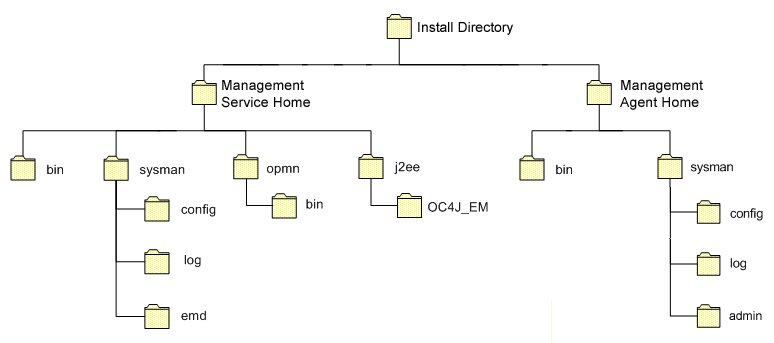
Table 1-1 describes in more detail the Management Service directories shown in Figure 1-1. In the table, ORACLE_HOME refers to the Management Service home directory in which the Oracle Management Service is installed and deployed.
Table 1-1 Important Directories in the Management Service Oracle Home
The Management Agent is installed automatically when you install the Grid Control Console. This local instance of the Management Agent gathers management information about the targets on the Management Service host. You can then manage those targets, such as the host itself, from the Grid Control Console.
The Management Agent is also available as its own install type. This enables you to install the Management Agent on the hosts throughout your enterprise. The Management Agent can then gather management data about the targets on each host so those targets can be managed from the Grid Control Console.
When you select the Additional Management Agent installation type, you install only the files required to run the Management Agent.
Specifically, the Management Agent files are installed into the same directory structure shown in the agent directory when you install the Oracle Management Service (Figure 1-1).
The directory that contains the files required to run the Management Agent is referred to as the AGENT_HOME directory. For example, to start or stop an Oracle Management Agent, you use the emctl command located in the bin directory of the AGENT_HOME. Similarly, to configure the log files for the Management Agent, you modify the configuration files in the sysman/config directory of the AGENT_HOME.
Table 1-2 describes some of the important subdirectories inside the AGENT_HOME directory.
Table 1-2 Important Directories in the AGENT_HOME Directory
| Directory | Description |
|---|---|
AGENT_HOME
|
The agent directory contains all the files required to configure and run the Oracle Management Agent on this host.
This directory serves as the Oracle Home for the Management Agent. Later in this document, this directory is referred to as the AGENT_HOME. If you install only the Management Agent on a managed host, only the files in this directory are installed. For more information, see "Understanding the Enterprise Manager Directories Installed with the Management Agent". |
AGENT_HOME/bin
|
The agent/bin directory in the Oracle Application Server Home contains the emctl command that controls the Management Agent for this host.
You use the |
AGENT_HOME/sysman/admin
|
This directory contains the files used by the Management Agent to define target types (such as databases, hosts, and so on), to run configuration scripts, and other administrative tasks. |
AGENT_HOME/sysman/config
|
This directory contains the configuration files for the Management Agent. For example, this is where Enterprise Manager stores the emd.properties file. The emd.properties file defines settings such as the Management Service upload URL for this particular agent.
|
AGENT_HOME/sysman/log
|
This directory contains the log files for the Management Agent. |
When you install the Management Agent on a Windows system, the directory structure of the AGENT_HOME directory is the same as the directory structure for installations on a UNIX system.
For example, if you installed the Management Agent in the E:\oracle\em10gAgent directory of your Windows system, you can locate the emctl command for the Management Agent on a Windows system, by navigating to the following directory:
$PROMPT> E:\oracle\em10gAgent\bin
When you install Oracle Application Server (Oracle Application Server), you also install the Oracle Enterprise Manager 10g Application Server Control Console. The Application Server Control Console provides you with the Enterprise Manager features required to manage your Oracle Application Server installation. As a result, the Oracle Application Server installation procedure installs a set of Enterprise Manager directories and files into each Oracle Application Server home directory.
In particular, the emctl commands required to control the Application Server Control Console are installed into the ORACLE_HOME/bin directory. The configuration and log files for the Application Server Control Console are installed into the ORACLE_HOME/sysman directory structure.
When you install Oracle Database 10g, you also install the Oracle Enterprise Manager 10g Database Control Console. The Database Control Console provides the tools you need to manage your Oracle Database 10g immediately after you install the database. As a result, the Oracle Database 10g installation procedure installs a set of Enterprise Manager directories and files into each Oracle Database 10g home directory.
In particular, the emctl commands required to control the Database Control are installed into the ORACLE_HOME/bin directory.
The Management Agent and Management Service support files are installed in two locations in an Oracle Database 10g installation:
Files that are common and shared among all instances of the database are stored in the following directory of the Oracle Database 10g home:
ORACLE_HOME/sysman
For example, the administration files, which define the supported target types and the scripts used to perform Management Agent configuration tasks are stored in the ORACLE_HOME/sysman/admin directory.
Files that are unique to each instance of the database are stored in following directory of the Oracle Database 10g home:
ORACLE_HOME/hostname_sid/
For example, if the database host name is mgmt1.acme.com and the system identifier for the database instance is db42, the log files for the Management Agent and Management Service for that instance are installed in the following directory:
ORACLE_HOME/mgmt1.acme.com_db42/sysman/log
If a hostname_sid directory does not exist in the Oracle Database 10g home directory, then the Oracle Enterprise Manager 10g Database Control Console was never configured for the database instance.
In addition, the files required to deploy the Database Control as a J2EE application are installed into the ORACLE_HOME/oc4j/j2ee directory structure. The Database Control is a J2EE application that is deployed using the standalone version of Oracle Application Server Containers for J2EE (OC4J). The OC4J_DBConsole directory contains the template files that are used to create database-specific deployment directories for each Database Control deployed in the Oracle home.
Figure 1-2 summarizes the location of the important Enterprise Manager directories in a typical Oracle Database 10g home directory.
Figure 1-2 Important Enterprise Manager Directories in an Oracle Database 10g Installation
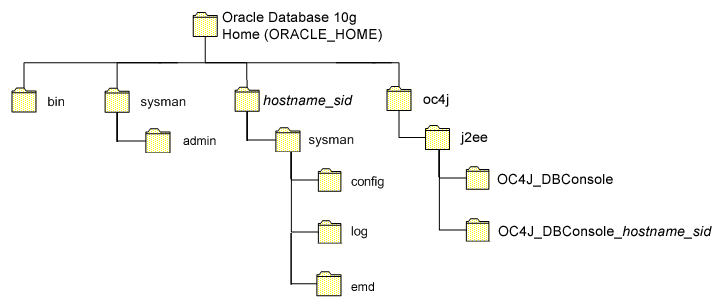
When you install Grid Control, Oracle Application Server, or Oracle Database 10g, you the resulting directory structure can often include multiple subdirectories with the same name. For example, you can have a bin directory within the AGENT_HOME directory. You use the emctl command within the AGENT_HOME/bin directory to control the Management Agent.
In addition, you can have a bin directory within the Management Service Oracle home. You use the emctl command in this directory to control the Management Service.
To quickly identify the Oracle home that is controlled by the files in a particular bin directory, use the following command:
$PROMPT> emctl getemhome
This command displays the path to the current Oracle home that will be affected by commands executed by this instance of the emctl command. For example, the following example shows how the current emctl command can be used to control the Management Service installed in the /dev1/private/em_ms_home1/ Oracle home:
$PROMPT> emctl getemhome Copyright (c) 1996, 2004 Oracle Corporation. All rights reserved. EMHOME=/dev1/private/em_ms_home1
The following sections describe how the Oracle Enterprise Manager 10g Database Control Console is configured during the Oracle Database 10g installation. These sections also describe how you can configure the Database Control after the installation:
If you create a database while installing Oracle Database 10g, you have the option of configuring your database so it can be managed by Oracle Enterprise Manager 10g Grid Control Console or by Oracle Enterprise Manager 10g Database Control Console.
Figure 1-3 shows the Management Options page, which allows you to select your database management options while installing Oracle Database 10g.
Figure 1-3 Selecting Your Management Options While Installing Oracle Database 10g
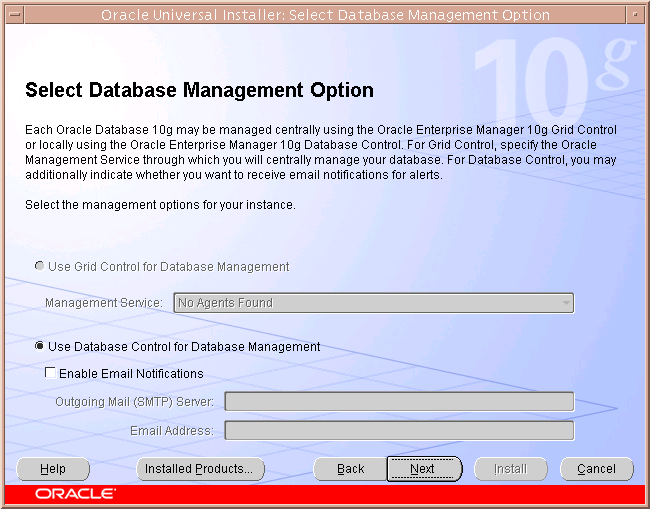
To select the Grid Control Console as your management option, the Oracle Management Service must be installed on a network host. In addition, the Oracle Management Agent must be installed on the host where you are installing the database. Otherwise, the Grid Control Console option is unavailable and you must instead choose to manage your database with the Database Control.
For most of the Oracle Database 10g installation types, you must choose either the Database Control or the Grid Control as your management option when you create a database during the installation.
However, if you create a database using one of the following methods, you can choose not to configure the Database Control:
Choosing to create a database during a custom installation
Choosing the Advanced database configuration option during an Enterprise or Standard Edition installation
Running Database Configuration Assistant (DBCA) after the installation
If you do not configure the Database Control during the Oracle Database 10g installation, no hostname_sid directory is created in the resulting Oracle home directory (Figure 1-2).
The primary method for configuring an existing Oracle Database 10g database so it can be managed with the Database Control is to use DBCA. You can use DBCA to create a new database or to reconfigure an existing database.
|
See Also: "Installing Oracle Software and Building the Database" in Oracle Database 2 Day DBA for more information about using DBCA to create a new database instance |
To use DBCA to reconfigure your database so it can be managed with Database Control:
Log into the database host as a member of the administrative group that is authorized to install Oracle software and create and run the database.
On Windows, select Start > Programs > Oracle - home_name > Configuration and Migration Tools > Database Configuration Assistant.
On UNIX, change directory to the ORACLE_HOME/bin directory and enter the following command:
$PROMPT> ./dbca
The DBCA Welcome page appears.
Advance to the Operations page and select Configure Database Options.
Advance to the Database page and select the database you want to configure.
Advance to the Management Options page (Figure 1-4) and select the following options:
Configure the Database with Enterprise Manager
Use Database Control for Database Management
Optionally, select the options for enabling email notifications and enabling daily backups.
For more information about Enterprise Manager notifications and daily backups, click Help on the Management Options page.
Advance until the Finish button is available.
Click Finish to reconfigure the database so it uses Database Control.
After DBCA reconfigures the database, a new subdirectory appears in the Oracle home. This directory is named using the following format and contains Database Control configuration and state files specific to the database you just configured:
hostname_sid
For example:
mgmthost1.acme.com_myNewDB
Figure 1-4 Management Options Page in DBCA
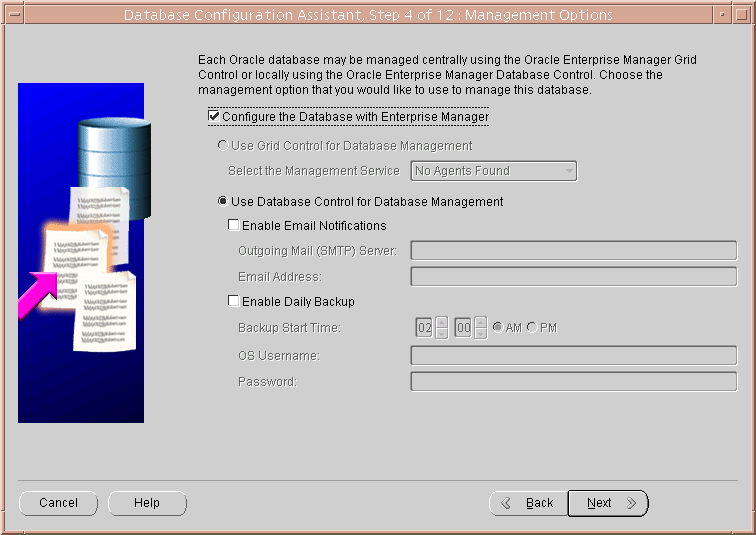
When you use DBCA to configure Oracle Database 10g, DBCA provides a graphical user interface to help you select the Database Control options and to configure other aspects of your database.
However, if you want to use the operating system command-line to configure the Database Control, you can use the Enterprise Manager Configuration Assistant (EMCA).
To configure Database Control with EMCA:
Set the following environment variables to identify the Oracle home and the system identifier (SID) for the database you want to manage:
ORACLE_HOME
ORACLE_SID
Change directory to the ORACLE_HOME/bin directory.
Start EMCA by entering the following command with any of the optional command-line arguments shown in Table 1-3:
$PROMPT> ./emca
Depending upon the arguments you include on the EMCA command line, EMCA prompts you for the information required to configure the Database Control.
For example, enter the following command to configure the Database Control so it will perform automatic daily backups of your database:
$PROMPT> ./emca -b
Table 1-3 EMCA Command-Line Arguments
| Argument | Description |
|---|---|
| -a | Use this option to configure the Database Control when you are using Automatic Storage Management to store the database files. |
| -b | Use this option to specify the automatic daily backup options. If you use this argument, EMCA prompts you for default backup settings that Enterprise Manager uses to automatically back up your critical database files.
Note: If you use this option, EMCA will use the value of the You can modify these settings later using the Maintenance page in the Database Control. For more information, see the Database Control online help. |
| -c | Use this option to configure the Database Control for a clustered database, as opposed to a single-instance database. |
| -e node_name | Use this option to remove the Database Control for a specified node in a clustered database. Running the emca command does not remove the instance; it only removes the Database Control so you will no longer be able to manage the instance with Enterprise Manager.
When removing the Database Control from a node, be sure to run the emca command before you delete the instance, and be sure to run the command from an different node and not the node from which you are removing the Database Control. Note that this option can be used only in a Real Application Clusters environment so you do not need to use the |
| -f input_file_path | Use this option to specify the path to an input file for EMCA to use as it configures the Database Control.
For more information, see "Using an Input File for EMCA Parameters". |
| -h | Use this option to display the online help for the EMCA utility. The help screens lists the options described in this table, as well as the parameters you will be prompted for, based on the options you select at the command line. |
| -m | Use this option to configure the database so it can be centrally managed by the Oracle Enterprise Manager 10g Grid Control Console.
To use this option, you must have previously installed the Oracle Management Service component of Enterprise Manager on a network host. In addition, the Oracle Management Agent must be installed on the host where you are installing the database. |
| -n node_name | Use this option to configure the Database Control for the specified node in a clustered database. Running the emca command does not create the instance; it only configures the Database Control so you can manage the instance with Enterprise Manager.
When configuring the Database Control for a node, be sure to run the emca command after you create the instance and be sure to run the command from an existing node and not the newly created instance for which you are configuring the Database Control. Note that this option can be used only in a Real Application Clusters environment so you do not need to use the |
| -r | When you use this option, EMCA configures the database so it uses the Database Control, but it does not create the Management Repository.
Use this option when the Management Repository has been created, but the Database Control has not been configured. |
| -s | Use this option to run EMCA in silent mode. EMCA will perform the operations without prompting for additional information.
This option requires that you enter each of the required parameters on the command line, or that you enter the required parameters in an input file, using the -f argument on the emca command line. You can view a list of the available parameters by entering |
| -x SID
-x DB_name |
Use this option to remove the Database Control for the specified database.
For example, you might use this argument to remove the Database Control from a database you are planning to delete. In such a scenario, you should remove the Database Control before the database is physically deleted. Note that this option deletes only the Database Control for the database. It does not remove the database or any data files. When you use this argument in a Real Application Clusters environment, you must use it with the $PROMPT> ./emca -c -x CRSdb42 |
| -RMI_PORT | Use this option to specify the RMI port for the Database Control. For example:
$PROMPT> ./emca -r -RMI_PORT 6201 For more information, see Section 1.2.6.6 |
| -JMS_PORT | Use this option to specify the JMS port for the Database Control.
$PROMPT> ./emca -r -JMS_PORT 6201 For more information, see Section 1.2.6.6 |
| -AGENT_PORT | Use this option to specify the Management Agent port for the Database Control.
$PROMPT> ./emca -r -AGENT_PORT 6201 Note: Use the For more information, see Section 1.2.6.6 |
| -DBCONSOLE_HTTP_PORT | Use this option to specify the port you use to display the Database Control Console in your Web browser.
$PROMPT> ./emca -r -DBCONSOLE_PORT 6201 For more information, see Section 1.2.6.6 |
Instead of answering a series of prompts when you run EMCA, you can use the -f argument to specify an input file. The input file you create must be in a format similar to the following example:
PORT=1521 SID=DB HOST=mgmthost1 DBSNMP_PWD=xpE234D SYSMAN_PWD=KDOdk432
After you create an EMCA input file, you can use it on the command line as follows:
$PROMPT> ./emca -f input_file_path
For example, to configure the Database Control to perform daily backups, create an input file similar to the one shown in and enter the following command at the operating system prompt:
$PROMPT> ./emca -b -f input_file_path
Example 1-1 EMCA Input File that Configures the Database Control for Automatic Backup and Creates the Management Repository
PORT=1521 SID=DB HOST=mgmthost2 DBSNMP_PWD=dow3l224 SYSMAN_PWD=squN3243 HOST_USER=johnson HOST_USER_PWD=diTf32of BACKUP_HOUR=5 BACKUP_MINUTE=5 NO_ARCHIVE=YES LISTENER=LISTENER SYS_PWD=qlKj4352
Oracle Real Application Clusters provides a high availability database environment spanning multiple hosts. Each cluster may be made up of multiple cluster databases, each of which consists of multiple cluster database instances. A cluster database is available as long as one of its instances is available.
When you use EMCA to configure the Database Control for Real Application Clusters, you configure the Database Control for each instance in the cluster. After you create a new instance, you can run EMCA to configure a Database Control for that instance.
The following arguments to the EMCA command line utility can be used in a Real Application Clusters environment:
emca -c, which you use to identify the fact that you are using EMCA in a Real Application Clusters environment. For example, enter emca -c to configure a Real Application Clusters database, create the Management Repository without enabling automatic daily backups. This option is also required when you are removing the Database Control with the -x option.
emca -e, which you use to remove the Database Control for a specficied node.
emca -n, which you use to configure the Database Control for a specified node.
ecma -x, which you use to remove the Database Control from a specified database.
For more information, see Table 1-3, which describes each of the EMCA command-line options.
When you initially install Oracle Database 10g or configure the Database Control with EMCA, the Database Control uses a set of default system ports. For example, by default, you access Database Control using port 5500, as in:
http://host.domain:5500/em
To use ports other than the default ports, use the following EMCA command-line arguments when you initially configure the Database Control with EMCA.
|
Note: You can also use the following EMCA command-line arguments to configure Database Control after you have installed and configured the Oracle Database 10g. However, changing the port numbers of an existing Database Control will also reconfigure other Database Control default settings. Any configuration changes you have made to the Database Control will be lost. |
The following list summarizes the EMCA command-line arguments that control the standard Database Control port assignments:
-DBCONSOLE_PORT <port_number>
This port number is used in the Database Control Console URL. For example, if you set this port to 5570, you can then display the Database Control Console using the following URL:
http://host.domain:5570/em
-RMI_PORT <port_number>
This port number is used by the Remote Method Invocation (RMI) system, which is part of the J2EE software required by the Database Control.
-JMS_PORT <port_number>
This port used by the OC4J Java Message Service (JMS), which is part of the J2EE software required by the Database Control.
-AGENT_PORT <port_number>
|
Caution: Use the-AGENT_PORT argument only when you are configuring Database Control for the first time. Do not attempt to change the AGENT_PORT after the Database Control is initially configured and started.
If you attempt to change the |
This port is used by the Database Control Management Agent, which is monitoring and administering the database for the Database Control.
The following sections describe some troubleshooting tips to consider when using EMCA to configure the Database Control:
Sometimes, if you create a custom database and later use EMCA to add the capability to manage the database with the Database Control, you receive the following error:
Repository already exists. Fix the error(s) and run EM configuration assistant again.
This error is generated when EMCA discovers that the SYSMAN database user and a corresponding Oracle Management Repository already exists in the database. As a result, EMCA is unable to create a new Oracle Management Repository for the Database Control.
There are several options for addressing this issue:
If the database has been upgraded from a previous database version to Oracle Database 10g, then it likely contains a previous version of the Oracle Management Repository. As a result, you must drop the existing repository and run EMCA again to create a new Oracle Management Repository for Oracle Database 10g.
If you created the database as part of the Oracle Database 10g installation procedure, or by using the Oracle Database 10g Database Configuration Assistant (DBCA), the database you created may already include the Oracle Management Repository schema. This would happen if you selected the options for configuring Enterprise Manager when you created the database.
In this case, you can use the -r argument on the EMCA command line to prevent EMCA from re-creating the Management Repository:
$PROMPT> ./emca -r
If you are unsure of the origin of the Management Repository, or if you want to remove the existing Management Repository data and start with a new repository, drop the existing repository and run EMCA again to create a new Management Repository for Oracle Database 10g.
If you change the listener port of the database after you have configured the Database Control, the database status will appear as down. To reconfigure the Database Control so it uses the new listener port, run the EMCA command using the -r comand-line argument.
|
Note: When you reconfigure the Database Control using EMCA any configuration changes you have made to the Database Control will be lost. |
As part of the effort to make Oracle products, services, and supporting documentation accessible and usable to the disabled community, Enterprise Manager offers several features that make management data available to users of assistive technology.
To enable these features and provide for full accessibility, you must modify two configuration settings, which are described in the following sections:
Enterprise Manager takes advantage of user interface development technologies that improve the responsiveness some user operations. For example, when you navigate to a new record set in a table, Enterprise Manager does not redisplay the entire HTML page.
However, this performance-improving technology is generally not supported by screen readers. To disable this feature, and as a result, make the Enterprise Manager HTML pages more accessible for disabled users, use the following procedure.
|
Note: The following procedure is valid for both Grid Control Console and Database Control installations. Differences in the location of configuration files is noted where applicable.For information on enabling accessibility for the Application Server Control Console, see "Managing and Configuring the Application Server Control" in the Oracle Application Server Administrator's Guide. |
Locate the uix-config.xml configuration file.
To locate the uix-config.xml file in a Grid Control Console installation, change directory to the following location in the Management Service home:
ORACLE_HOME/j2ee/OC4J_EM/applications/em/em/WEB-INF (Grid Control)
To locate the uix-config.xml file in a Oracle Database 10g installation, change directory to the following location in the database home:
ORACLE_HOME/oc4j/j2ee/oc4j_applications/applications/em/em/WEB-INF (Database Control)
Open the uix-config.xml file using a text editor and locate the following entry:
<!-- An alternate configuration that disables accessibility features --> <default-configuration> <accessibility-mode>inaccessible</accessibility-mode> </default-configuration>
Change the value of the accessibility-mode property from inaccessible to accessible.
Save and close the file.
Restart the Oracle Management Service (if you are modifying a Grid Control Console installation) or restart the Database Control (if you are modifying an Oracle Database 10g installation).
Throughout Enterprise Manager, charts are used to display performance data. For most users, these charts provide a valuable graphical view of the data that can reveal trends and help identify minimum and maximum values for performance metrics.
However, charts do not convey information in a manner that can be read by a screen reader. To remedy this problem, you can configure Enterprise Manager to provide a complete textual representation of each performance chart. By default, support for the textual representation of charts is disabled. When textual description for charts is enabled, Enterprise Manager displays a small icon for each chart that can be used as a drill-down link to the textual representation.
Figure 1-5 shows an example of the icon that displays beneath Enterprise Manager charts when you have enabled the textual representation of charts.
Figure 1-5 Icon Representing the Textual Representation of a Chart
To enable the drill-down icon for the textual representation of charts:
Locate the web.xml configuration file.
To locate the web.xml file in a Grid Control Console installation, change directory to the following location in the Management Service home:
ORACLE_HOME/j2ee/OC4J_EM/applications/em/em/WEB-INF
To locate the web.xml file in a Oracle Database 10g installation, change directory to the following location in the database home:
ORACLE_HOME/oc4j/j2ee/oc4j_applications/applications/em/em/WEB-INF
Open the web.xml file with your favorite text editor and locate the following six lines of the file:
<!-- Uncomment this to enable textual chart descriptions <context-param> <param-name>enableChartDescription</param-name> <param-value>true</param-value> </context-param> -->
Uncomment this section by deleting the first line and the last line of this section so that the section consists of only these 4 lines:
<context-param> <param-name>enableChartDescription</param-name> <param-value>true</param-value> </context-param>
Save and exit the file.
Restart the Management Service (if you are modifying a Grid Control Console installation) or restart the Database Control (if you are modifying an Oracle Database 10g installation).