|
Oracle® Business Intelligence Discoverer Configuration Guide
10g Release 2 (10.1.2.0.0) Part No. B13918-02 |
|
 Previous |
 Next |
|
Oracle® Business Intelligence Discoverer Configuration Guide
10g Release 2 (10.1.2.0.0) Part No. B13918-02 |
|
 Previous |
 Next |
Note: This chapter only applies to Discoverer Plus Relational and Discoverer Viewer. For more information about configuring Discoverer Plus OLAP, see Chapter 6, "Configuring the Discoverer Catalog and Discoverer Plus OLAP".
This chapter explains how OracleBI Discoverer provides capabilities for integrating with Oracle e-Business Suite, and contains the following topics:
Section 15.1, "About Discoverer connections and Oracle e-Business Suite"
Section 15.2, "About Discoverer preference settings for Oracle e-Business Suite"
Note: For information about Discoverer and Oracle e-Business Suite certification, see Section D.1.2, "Discoverer and Oracle Applications certification".
Discoverer end users can connect to an Oracle Applications database using their Oracle e-Business Suite user ID and responsibility. At the Discoverer login page (or Discoverer Create Connection page), Oracle e-Business Suite users select the Oracle Applications option in the Connect To field. Discoverer then prompts the end user for a responsibility (see screenshot below).
Figure 15-1 Discoverer login page with Connect To options displayed
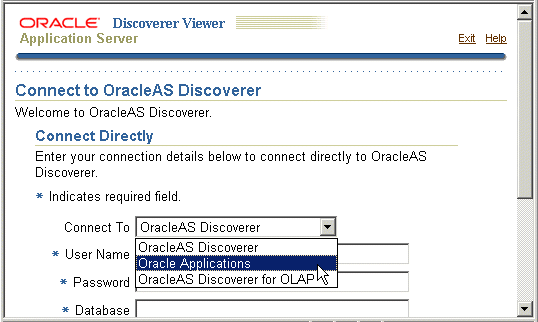
When an end user logs in as an Oracle e-Business Suite user (by selecting the Oracle Applications option from the Connect To field), Discoverer prompts them to specify an Applications Responsibility (see figure below).
Figure 15-2 Specifying an Oracle e-Business Suite Responsibility in Discoverer
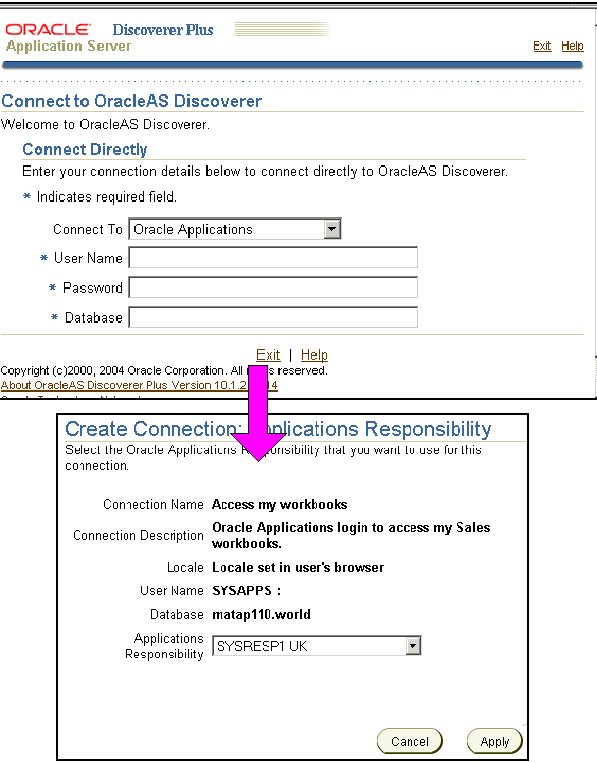
Notes
Discoverer is configured for a mixed application environment (i.e. where some users use Oracle e-Business Suite and some do not). In other words, in the Connect To field on the login page (or Discoverer Create Connection page), end users can select OracleBI Discoverer, Oracle Applications, or OracleBI Discoverer for OLAP.
You cannot use Discoverer Plus OLAP with Oracle e-Business Suite security.
For more information about Database Connection (DBC) files, see Oracle e-Business Suite System Administrator's Guide.
You can also create public Oracle e-Business Suite connections using Application Server Control. For more information, refer to Section 4.6, "How to create public connections" or Oracle Application Server Control Help.
A default Oracle e-Business Suite Gateway User ID (GWYUID), password, and Foundation Name (FNDNAM) is specified in the pref.txt configuration file (for more information, see Section 15.2, "About Discoverer preference settings for Oracle e-Business Suite").
For secure connections, Discoverer uses a DBC file stored in a location specified by the FND_SECURE and FND_TOP variables stored in opmn.xml. For more information about the location of opmn.xml, see Section A.1, "List of Discoverer file locations").
When you deploy Discoverer in an Oracle e-Business Suite environment, there are two preference settings that you can override in the pref.txt file:
the AppsGWYUID preference specifies a Gateway User ID and Password (the default value is 'APPLSYSPUB/PUB')
the AppsFNDNAM preference specifies a Foundation Name (the default value is 'APPS')
AppsGWYUID and AppsFNDNAM are the specified in the pref.txt configuration file (for more information, see Section A.1, "List of Discoverer file locations").
Note: After editing the pref.txt file, you must run the applypreferences script to apply the preference changes you have made, then stop and restart the OracleBI Discoverer service (for more information, see Section 5.3, "About starting and stopping the Discoverer Service").