| Oracle® Enterprise Manager Cloud Control Basic Installation Guide 12c Release 2 (12.1.0.2) Part Number E22624-15 |
|
|
PDF · Mobi · ePub |
| Oracle® Enterprise Manager Cloud Control Basic Installation Guide 12c Release 2 (12.1.0.2) Part Number E22624-15 |
|
|
PDF · Mobi · ePub |
This chapter describes how you can install Application Dependency and Performance (ADP) in the Enterprise Manager Cloud Control environment.
In particular, this chapter covers the following:
Application Dependency and Performance (ADP) is one of the critical functionalities in Enterprise Manager Cloud Control that allows you to analyze Java EE, SOA, Portal, OSB, and ADF applications. It captures the complex relationships among various application building blocks in its application schema model - the core of the Oracle intelligent platform.
Therefore, to manage applications effectively, gain an understanding of the complex relationships among the business functions, associated interconnected components, and the underlying runtime environments, you must deploy Application Dependency and Performance (ADP) Manager application, and monitor them by installing the corresponding ADP agents.
To install ADP, use the Application Performance Management page that is accessible from within Enterprise Manager Cloud Control console. To access the page, from Setup menu, select Application Performance Management.
The Application Performance Management Page is a GUI based screen that enables you to deploy ADP Manager, and monitor the health of the ADP Manager application in a reliable and an efficient manner.
Using Application Performance Management Page, you can achieve the following:
Deploy Application Dependency and Performance Manager.
Monitor the availability of all the ADP Managers.
Access information about the ADP Managers like the hosts to which the managers are deployed, the current status, the port on which they running, version, and so on.
Before you begin installing Application Dependency and Performance, keep these points in mind.
For ADP Manager:
The Weblogic Server on which you want to deploy the ADP Manager application must be up and running.
ADP Manager can be deployed only on managed servers that are part of Enterprise Manager Cloud Control domain.
Oracle recommends that you do not deploy other applications to the managed server on which the ADP Manager is deployed.
For ADP Agent:
To deploy ADP Agent, the WebLogic Server hosting the ADP Manager should be up and running.
Ensure that at least one ADP Manager is up and running in Active state to deploy an ADP Agent.
Ensure that you meet the following prerequisites:
For information about ADP Manager hardware requirements, refer to "CPU, RAM, Heap Size, and Hard Disk Space Requirements for OMS"
The default ADP Manager ports are: ADP Manager Port: 51099, Java Provider Port: 55003, and Remote Service Controller Port: 55000
Before deploying ADP Agent, ensure that you meet the following prerequisites:
This section contains the following topics:
To deploy ADP Manager on the same host as OMS, automatically creating a managed server, you must log in to Enterprise Manager Cloud Control with Super Administrator privileges (SYSMAN), and perform the following steps:
In Cloud Control, from Setup menu, select Application Performance Management.
On the Application Performance Management page, from the Add menu select Application Dependency and Performance Engine.
The Deploy ADP Engine page appears.
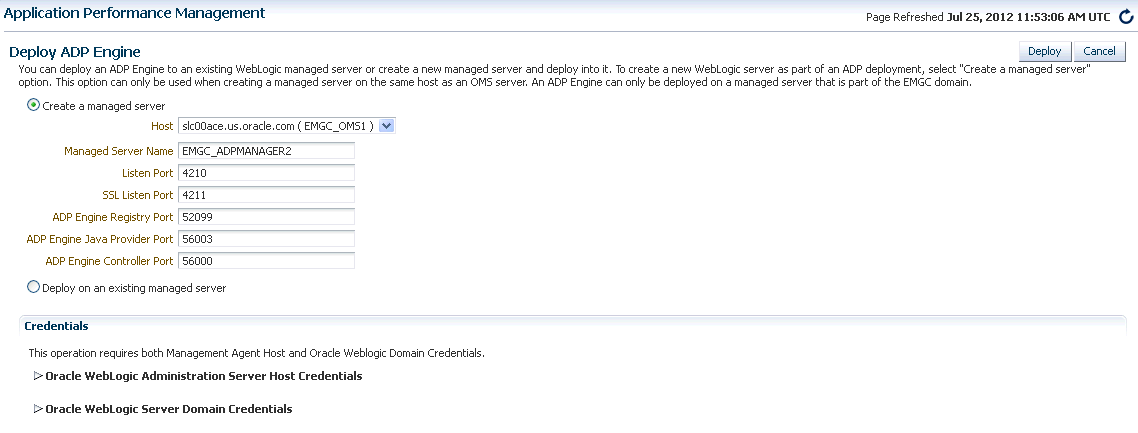
On the Deploy ADP Engine page, select Create a managed server, and enter the following details:
Select an OMS Server from the Host list. The list comprises of all the servers discovered in Enterprise Manager WebLogic domain.
For example, host1.example.com (EMGC_OMS1),host2.example.com (EMGC_OMS2), and so on.
Enter a unique Managed Server Name.
For example, EMGC_ADPMANAGER1, EMGC_ADPMANAGER2,and so on.
The Port numbers for Listen Port, SSL Listen Port, ADP Manager Registry Port, ADP Manager Java Provider Port, and ADP Manager Controller Port are populated with the default values 4200, 4201, 51099, 55003, and 55000 respectively. You can change these values if required.
Note: ADP Manager registry port enables communication between ADP Manager and ADP Agent.
Depending on the host selected in the previous step, you are prompted for the credentials, as follows:
If you select the same host as the Administration Server (EMGC_OMS1), then you must provide the Oracle WebLogic Administration Server Host Credentials and Oracle WebLogic Domain Credentials.
If you select a different host (EMGC_OMS2) from the Administration Server, then in addition to Oracle WebLogic Administration Server Host Credentials and Oracle WebLogic Domain Credentials, you must also provide Oracle WebLogic Managed Server Host Credentials
Where,
Oracle WebLogic Administration Server Host Credentials are credentials for the host where the WebLogic Administration Server is running.
Oracle WebLogic Domain Credentials are credentials of the Weblogic domain in the Enterprise Manager Cloud Control.
Oracle WebLogic Managed Server Host Credentials are the credentials of the host machine where the Managed Server is running.
For more information about credentials, see Selecting Credentials.
Click Deploy to submit the job.
The ADP Deployment Status page appears with a link to the job status. Click the link to see the status of the job that you submitted.
To deploy ADP Agents to a WebLogic Server, perform the following steps:
In Cloud Control, from the Targets menu, select Middleware.
The Middleware page displays a list of all the Middleware targets discovered and managed in Cloud Control. Click target name to select the desired target.
On the Middleware page, select a target of Type Oracle WebLogic Domain. Ensure that the selected domain is not an Enterprise Manager Cloud Control domain (EMGC_DOMAIN).
Note:
ADP Agent cannot be deployed on a managed server (WebLogic Server) present in the Enterprise Manager domain.All the managed servers present in the domain appear on the domain home page.
From the WebLogic Domain menu, select Diagnostics, and then click Setup Diagnostics Agents to deploy agents to the selected managed servers.
On the Deploy Diagnostics Agents page, choose the Oracle WebLogic Server (managed server) to which you want to deploy the ADP agents.
Ensure that you retain the selection of only those Diagnostic Agent(s) that you want to deploy to each of the managed server, deselect the others.
By default, the following servers appear deselected:
The Administration Server.
All the Managed Servers that are not up and running.
If the Deployed Version and the Version to Deploy are the same, and the status of the already deployed ADP agent is up and running.
Note:
In Addition to the managed server selected, the ADP Agent is deployed to the Administration Server of the selected domain.In the Diagnostics Agent Configuration section, enter the ADP Configuration Properties for the selected agents:
Select the desired ADP Manager from the ADP Manager list.
The ADP agents selected for deployment will report to the selected ADP Manager.
If you select the Update Remote Start configuration option, then some configuration scripts run in the background to facilitate the monitoring process. Select this option if you use node manager to stop or start the WebLogic Servers to which ADP agent is being deployed.
For more information about the Node Manager, see Oracle Enterprise Manager Cloud Control Advanced Installation and Configuration Guide.
If the version of the WebLogic Server is greater than 9.2.X, and if the Management Agent is used to discover the monitored WebLogic domain which is not JRF enabled, then an Additional Configuration section appears.
In the WebLogic Home field, enter the absolute path to the WebLogic home of the monitored domain.
If the WebLogic Middleware home field appears, then enter the absolute path to the WebLogic Middleware home of the monitored domain.
In the Credentials section, provide Oracle WebLogic Administration Server Host Credentials , Oracle WebLogic Domain Credentials, Oracle Enterprise Manager WebLogic Administration Server Host Credentials, and Oracle Enterprise Manager WebLogic Domain Credentials.
Where,
Oracle WebLogic Administration Server Host Credentials are credentials for the host where the WebLogic Administration Server is running.
Oracle WebLogic Domain Credentials are credentials of the monitored Weblogic domain in the Enterprise Manager Cloud Control.
Oracle Enterprise Manager WebLogic Administration Server Host Credentials are required to access the host where the WebLogic administration server for the Cloud Control domain is running.
Oracle Enterprise Manager WebLogic Domain Credentials are required to access the Enterprise Manager Cloud Control domain.
For more information about selecting credentials, see Selecting Credentials.
Click Deploy to submit the job. A Diagnostics Agent Deployment status page appears:
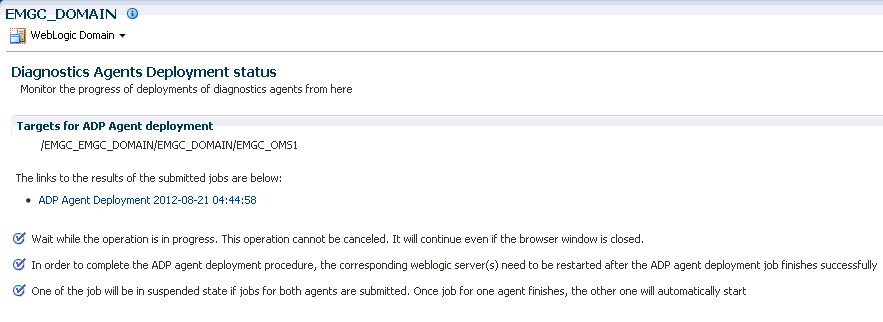
The status page appears with a link to the job status. Click the link to see the status of the job that you submitted.
Note:
Restart the administration server and the managed servers to which the ADP Agents have been deployed. These servers should be restarted only after the deployment has completed successfully.This section contains the following details:
Once you have deployed ADP Manager, you can perform the following sanity checks to verify if the ADP manager has been installed accurately on the managed server:
In Cloud Control, from Setup menu, click Application Performance Management.
On the Application Performance Management page, the newly deployed ADP Manager must appear and its status must be up and running.
Follow these steps:
In Cloud Control, from the Targets menu, select Middleware.
From Middleware Features menu, click Application Dependency and Performance.
On the ADP home page, in the Registration tab, the managed server on which the ADP Manager is deployed must appear.
Select the manager name, and click Test Connect to ensure that the manger is up and running.
Once you have deployed ADP Agent, you can perform the following steps to verify if the ADP Agent is installed on the targeted manager servers accurately:
In Cloud Control, from Targets menu, select Middleware.
On the Middleware page, from Middleware Features, click Application Dependency and Performance.
On the Monitoring tab, expand the folder corresponding to the ADP Manager associated with the deployed agents.
Select the Status node in the navigation tree, and click the node, do not expand it. Verify the Agent Information table for the servers that you deployed to.
Note:
If you have not restarted the monitored servers, then the EJB Deployed status should be true, and the Agent Installed status should be false.Once you restart the monitored servers, the Agent Status for those servers should be REPORTING.