| Oracle® Database Installation Guide 11g Release 1 (11.1) for Microsoft Windows Part Number B32006-03 |
|
|
View PDF |
| Oracle® Database Installation Guide 11g Release 1 (11.1) for Microsoft Windows Part Number B32006-03 |
|
|
View PDF |
This chapter describes the following postinstallation configuration tasks:
Oracle recommends installing the latest patch set release after successful installation of Oracle Database.
You must register online before using OracleMetaLink. After logging in to OracleMetaLink, select the Patches and Updates tab from the top of the screen.
To find and download patches:
Go to the OracleMetaLink Web site at
https://metalink.oracle.com/
Log in to OracleMetaLink.
Note:
If you are not an OracleMetaLink registered user, then click Register for MetaLink! and follow the registration instructions.Click Patches and Updates on the main OracleMetaLink page.
Select Simple Search.
Specify the following information, then click Go:
In the Search By field, select Product or Family, then specify RDBMS Server.
In the Release field, specify the current release number.
In the Patch Type field, specify Patchset/Minipack
In the Platform or Language field, select your platform.
Find the latest patch set for Oracle Database using OracleMetaLink.
From the list of available patches, select a patch to download.
Patch sets for Oracle databases are identified as x.x.x PATCH SET FOR ORACLE DATABASE SERVER.
Review the README file before proceeding with the download.
Each patch has a README file with installation requirements and instructions. Some patches install with Oracle Universal Installer; others require special procedures. Oracle recommends that you always read the README file before proceeding.
Download and install the patch.
Oracle recommends running the utlrp.sql script after creating or upgrading a database. This script recompiles all PL/SQL modules that may be in an INVALID state, including packages, procedures, types, and so on. This step is optional, but recommended so that the performance cost of recompilation is incurred during the installation rather than in the future.
Note:
There should be no other data definition language (DDL) statements running on the database while the script is running, and packagesSTANDARD and DBMS_STANDARD must already be valid.Start SQL*Plus:
DRIVE_LETTER:\> sqlplus /nolog
Connect to the database with the SYS account:
SQL> CONNECT SYS AS SYSDBA
Enter password: SYS_password
Start the database (if necessary):
SQL> STARTUP
Run the utlrp.sql script, which by default is located in ORACLE_BASE\ORACLE_HOME\rdbms\admin\utlrp.sql. For example:
SQL> @?/rdbms/admin/utlrp.sql
Oracle highly recommends you configure and use a Secure Sockets Layer (SSL) to ensure that passwords and other sensitive data are not transmitted in clear text in HTTP requests.
See Also:
"Using SSL" and "Enabling SSL" in Oracle Database Advanced Security Administrator's Guide for more information on configuring and using SSL
"SSL Usage Issues" in Oracle Database Advanced Security Administrator's Guide for more information on SSL usage issues
This section describes tasks that you need to complete after you install the software:
The first time you start SQL Developer after installing it or after adding any extensions, you are asked if you want to migrate your user settings from a previous release. (This occurs regardless of whether there was a previous release on your system.)
Note:
Migration of user settings is supported only from SQL Developer release 1.0 to release 1.1. It is not supported for migration from a pre-release version of 1.1 to release 1.1.These settings refer to database connections, reports, and certain SQL Developer user preferences that you set in a previous version by clicking Tools and then Preferences. However, some user preferences are not saved, and you must re-specify these using the new release.
To migrate user settings from SQL Developer release 1.0:
Install Oracle SQL Developer.
When you start SQL Developer release 1.1, click Yes when asked if you want to migrate settings from a previous release.
In the dialog box that is displayed, do not accept the default location for the settings. Instead, specify the location of your release 1.0 settings, which might be a folder whose path ends with sqldeveloper\jdev\system.
If you have used a previous release of SQL Developer or a pre-release version of the current release, you may want to preserve database connections that you have been using. To preserve database connections, save your existing database connections in an XML file. To save the connections, right-click the Connections node in the Connections Navigator and select Export Connections. After you complete the installation described in this guide, you can use those connections by right-clicking the Connections node in the Connections Navigator and selecting Import Connections
If you want to use any user-defined reports or the SQL history from a previous version, see "Location of User-Related Information" for information about where these are located. If you want to use any user-defined reports or the SQL history from release 1.0 with both releases 1.0 and 1.1, you must save them before using release 1.1, because release 1.1 modifies the files to a format that is incompatible with release 1.0.
SQL Developer preferences (specified by clicking Tools and then Preferences) from a pre-release version of the current release cannot currently be saved and reused; you must re-specify any desired preferences.
SQL Developer stores user-related information in several places, with the specific location depending on the operating system and certain environment specifications. User-related information includes user-defined reports, user-defined snippets, SQL Worksheet history, and SQL Developer user preferences.
SQL Developer user preferences are stored under the installation directory. To preserve preferences when upgrading to a more recent version of the same SQL Developer release, but not to upgrade from release 1.0 to 1.1, use the Check for Updates feature (click Help, then Check for Updates) to upgrade your system.
This user-related information is stored in or under the HOME environment variable location, if defined; otherwise the SQLDEVELOPER_USER_DIR location, if defined; otherwise as indicated in the following table.
The table shows the typical default locations (under a directory or in a file) for specific types of resources on different operating systems. (Note the period in the name of any directory or folder named .sqldeveloper.)
Table 4-1 Default Locations for User-Related Information
| Resource Type | Windows Systems |
|---|---|
|
User-defined reports |
C:\Documents and Settings\<user-name>\.sqldeveloper\UserReports.xml |
|
User-defined snippets |
C:\Documents and Settings\<user-name>\.sqldeveloper\UserReports.xml |
|
SQL history |
C:\Documents and Settings\<user-name>\.sqldeveloper\SqlHistory.xml |
|
SQL Worksheet archive files |
C:\Documents and Settings\<user-name>\.sqldeveloper\tmp\ |
|
SQL Developer user preferences |
<sqldeveloper_install>\sqldeveloper\sqldeveloper\system\ |
SQL Worksheet archive files contain SQL statements that you have entered. These files begin with sqldev and then have a random number (for example, sqldev14356.sql). If you close SQL Developer with a SQL Worksheet open that contains statements, then you will be prompted to save these files.
To specify a non-default SQLDEVELOPER_USER_DIR location, do either of the following:
Set the SQLDEVELOPER_USER_DIR environment variable to specify another directory path.
Edit the <sqldeveloper_install>\sqldeveloper\sqldeveloper\bin\sqldeveloper.conf file and substitute the desired directory path for SQLDEVELOPER_USER_DIR in the following line:
SetUserHomeVariable SQLDEVELOPER_USER_DIR
If you want to prevent other users from accessing your user-specific SQL Developer information, you must ensure that the appropriate permissions are set on the directory where that information is stored or on a directory above it in the path hierarchy. For example, you may want to ensure that the sqldeveloper folder and the <user-name>\.sqldeveloper folder under Documents and Settings are not shareable.
This section describes tasks that you need to complete after you install the software
Note:
Within the context of this document, the Oracle home directory (ORACLE_HTTPSERVER_HOME) is the location where Oracle HTTP Server is installed.After you install Oracle Application Express, you need to restart the processes that you stopped before you began the installation, such as listener and other processes. In addition, restart Oracle HTTP Server.
In order to run, Oracle Application Express must have access to either the embedded PL/SQL gateway or Oracle HTTP Server and mod_plsql.
Topics in this section include:
The embedded PL/SQL gateway installs with Oracle Database 11g. It provides the Oracle database with a Web server and also the necessary infrastructure to create dynamic applications. The embedded PL/SQL gateway runs in the Oracle XML DB HTTP server in the Oracle database and includes the core features of mod_plsql. The following graphic illustrates the Oracle Application Express architecture using the embedded PL/SQL gateway.

As shown in the previous graphic, the embedded PL/SQL gateway offers a simple two tier architecture: a Web browser and an Oracle database, containing the embedded PL/SQL and Oracle Application Express.
Oracle HTTP Server uses the mod_plsql plug-in to communicate to the Oracle Application Express engine within the Oracle database. It functions as communication broker between the Web server and the Oracle Application Express objects in the Oracle database. More specifically, it maps browser requests into database stored procedure calls over a SQL*Net connection. The following graphic illustrates the Oracle Application Express architecture using Oracle HTTP Server and mod_plsql.
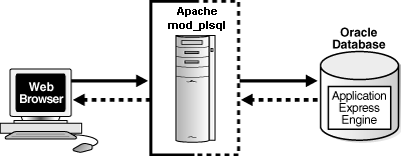
Note that this configuration consists of three tier architecture: a Web browser, Oracle HTTP Server (Apache) with mod_plsql, and an Oracle database containing Oracle Application Express.
If SSL is not used, then passwords could potentially be exposed, compromising the security of your Oracle Application Express instance.
See "Configuring Secure Sockets Layer" for more information.
Although the embedded PL/SQL gateway installs with the Oracle database, you must configure it before you can use it with Oracle Application Express. To accomplish, you run a configuration file and unlock the ANONYMOUS account.
Topics in this section include:
In a new installation or when upgrading the database, you configure the embedded PL/SQL gateway by running the configuration script apxconf.sql. Running this script enables you to configure the port for Oracle XML DB HTTP server and to specify a password for the Application Express ADMIN account. Then, you unlock the ANONYMOUS account.
To configure the embedded PL/SQL gateway:
Change your working directory to ORACLE_BASE\ORACLE_HOME\apex or whatever convention used to indicate the Oracle home.
Start SQL*Plus and connect to the database where Oracle Application Express is installed as SYS. For example:
DRIVE_LETTER:\> sqlplus /nolog SQL> CONNECT SYS as SYSDBA Enter password: SYS_password
Run apxconf.sql as shown in the following example:
@apxconf
When prompted, enter a password for the Application Express Admin account.
Be sure to make a note of the password you enter. You will use this password to log in to Oracle Application Express Administration Services.
When prompted, enter the port for the Oracle XML DB HTTP server. The default port number is 8080.
Enter the following statement to unlock the ANONYMOUS account:
ALTER USER ANONYMOUS ACCOUNT UNLOCK;
The embedded PL/SQL gateway runs in the Oracle XML DB HTTP server in the Oracle database. This section describes how to enable or disable the Oracle XML DB HTTP server.
Topics in this section include:
Disabling Oracle XML DB HTTP Server
To disable Oracle XML DB HTTP server:
Start SQL*Plus and connect to the database where Oracle Application Express is installed as SYS. For example:
DRIVE_LETTER:\> sqlplus /nolog SQL> CONNECT SYS as SYSDBA Enter password: SYS_password
Run the following statements:
EXEC DBMS_XDB.SETHTTPPORT(0); COMMIT;
Enabling Oracle XML DB HTTP Server
To enable Oracle XML DB HTTP server:
Start SQL*Plus and connect to the database where Oracle Application Express is installed as SYS. For example:
DRIVE_LETTER:\> sqlplus /nolog SQL> CONNECT SYS as SYSDBA Enter password: SYS_password
Run the following statements:
EXEC DBMS_XDB.SETHTTPPORT(port);
COMMIT;
For example:
EXEC DBMS_XDB.SETHTTPPORT(8080); COMMIT;
Note:
Port numbers less than 1024 are reserved for use by privileged processes on many operating systems. To enable the XML DB HTTP listener on a port less than 1024, such as 80, review the following documentation:"Using Protocols to Access the Repository" and "Using HTTP(S) on Nonstandard Ports" in Oracle XML DB Developer's Guide.
"Protocol Address Configuration" and "Port Number Limitations" in Oracle Database Net Services Reference.
This section describes how to configure Oracle HTTP Server with mod_plsql in a new installation.
Topics in this section include:
In Oracle HTTP Server release 9.0.3, the wdbsvr.app file contains information about the DAD to access Oracle Application Express. A DAD is a set of values that specify how the Oracle HTTP Server component modplsql connects to the database server to fulfill an HTTP request.
Topics in this section include:
Changing the Password for the ADMIN Account
To change the password for the ADMIN account:
First, change the password for the Oracle Application Express ADMIN account.
Start SQL*Plus and connect to the database where Oracle Application Express is installed as SYS. For example:
DRIVE_LETTER:\> sqlplus /nolog SQL> CONNECT SYS as SYSDBA Enter password: SYS_password
Run apxxepwd.sql. For example:
@apxxepwd.sql
When prompted enter a password for the ADMIN account.
Enter the following command followed by the new password.
@apxxepwd.sql password
For example to change the password to apex, you would enter:
@apxxepwd.sql apex
Changing the Password for the APEX_PUBLIC_USER Database User
In order to specify the password in the DAD file, you have to change the password for the database user APEX_PUBLIC_USER. Please use the following steps to change the password for the APEX_PUBLIC_USER database user:
Start SQL*Plus and connect to the database where Oracle Application Express is installed as SYS. For example:
DRIVE_LETTER:\> sqlplus /nolog SQL> CONNECT SYS as SYSDBA Enter password: SYS_password
Run the following statement:
SQL> PASSWORD APEX_PUBLIC_USER Changing password for APEX_PUBLIC_USER New password: password Retype new password: password
Modifying the wdbsvr.app File in a New Installation
To create the DAD, you modify the wdbsvr.app file and add an entry for Oracle Application Express.
To modify the wdbsvr.app file:
Use a text editor and open the wdbsvr.app file:
ORACLE_BASE\ORACLE_HTTPSERVER_HOME\Apache\modplsql\cfg\wdbsvr.app
Add an entry for Oracle Application Express using the following syntax. Only change the settings indicated in italics.
[DAD_apex] connect_string = localhost:1521:orcl password = apex username = apex_public_user default_page = apex document_table = wwv_flow_file_objects$ document_path = docs document_proc = wwv_flow_file_mgr.process_download reuse = Yes enablesso = No stateful = STATELESS_RESET nls_lang = American_America.AL32UTF8
Where:
connect_string refers to the host ID, port number, and Oracle9i database where Oracle Application Express was installed. Use the format host:port:sid.
If the Oracle9i version of Oracle HTTP Server you want to use is installed in the same Oracle home as the database you specified for use with Oracle Application Express, leave this parameter blank.
password is the password you specified in the section Changing the Password for the APEX_PUBLIC_USER Database User.
nls_lang determines the language setting of the DAD. The character set portion of the nls_lang value must always be set to AL32UTF8, regardless of whether or not the database character set is AL32UTF8.
If either the territory portion or the language portion of the NLS settings contains a space, you must wrap the value in double quotes as shown in the following example:
nls_lang = "ENGLISH_UNITED KINGDOM.AL32UTF8"
You can find information about your database's NLS settings by querying the view NLS_DATABASE_PARAMETERS as shown in the following example:
SELECT parameter,value
FROM nls_database_parameters
WHERE PARAMETER IN ('NLS_CHARACTERSET','NLS_LANGUAGE','NLS_TERRITORY');
Leave the remaining settings, including the user name setting, as they appear in the previous example.
Save and exit the wdbsvr.app file.
Modifying the Oracle9i httpd.conf
You need to modify the httpd.conf file to include an alias that points to the file system path where you copied the images directory. You may also need to modify the httpd.conf file to add two new MIME types to support SQL Workshop.
To modify httpd.conf file:
Use a text editor and open the httpd.conf file
ORACLE_BASE\ORACLE_HTTPSERVER_HOME\Apache\Apache\conf\httpd.conf
Add an alias entry that points to the file system path where you copied the images directory.
Alias /i/ "C:\oracle\ora92\Apache\Apache\images/"
Note you must include the forward slash (/) at the end of the path.
Next, add two new MIME types to support SQL Workshop:
Add the following line if it does not currently exist:
AddType text/xml xbl
Add the following line if it does not currently exist:
AddType text/x-component htc
Save and exit the httpd.conf file.
Stop and restart Oracle HTTP Server.
Stop Oracle HTTP Server - From the Start menu, select Programs, Oracle - OraHome, Oracle HTTP Server, and Stop HTTP Server.
Restart Oracle HTTP Server - From the Start menu, select Programs, Oracle - OraHome, Oracle HTTP Server, and Start HTTP Server.
Perform the following post-installation steps if:
This is a new installation of Oracle Application Express (that is, you are not upgrading from a previous release)
You are running Oracle HTTP Server distributed with Oracle Database 11g or Oracle Application Server 10g.
Oracle HTTP Server is installed in an Oracle home.
Topics in this section include:
Note that instructions do not apply if you are running Oracle HTTP Server release 9.0.3. To learn more, see "Configuring Oracle HTTP Server Release 9.0.3 in a New Installation".
Note:
Within the context of this section, the Oracle home directory (ORACLE_HTTPSERVER_HOME) is the location where Oracle HTTP Server is installed.Changing the Password for the ADMIN Account
First, change the password for the Oracle Application Express ADMIN account.
To change the password for the ADMIN account:
Change your working directory to ORACLE_BASE\ORACLE_HOME\apex or whatever convention used to indicate the Oracle home.
Start SQL*Plus and connect to the database where Oracle Application Express is installed as SYS. For example:
DRIVE_LETTER:\> sqlplus /nolog SQL> CONNECT SYS as SYSDBA Enter password: SYS_password
Run apxxepwd.sql. For example:
@apxxepwd.sql
When prompted enter a password for the ADMIN account.
Enter the following command followed by the new password.
@apxxepwd.sql password
For example to change the password to apex, you would enter:
@apxxepwd.sql apex
Unlocking the APEX_PUBLIC_USER Database User
When configuring Oracle HTTP Server for Oracle Application Express in a new installation, the database user APEX_PUBLIC_USER must be an unlocked account. To unlock the account for database user APEX_PUBLIC_USER, execute the following steps:
Start SQL*Plus and connect to the database where Oracle Application Express is installed as SYS. For example:
DRIVE_LETTER:\> sqlplus /nolog SQL> CONNECT SYS as SYSDBA Enter password: SYS_password
Run the following statement:
ALTER USER APEX_PUBLIC_USER ACCOUNT UNLOCK
Changing the Password for the APEX_PUBLIC_USER Database User
In order to specify the password in the DAD file, you have to change the password for the database user APEX_PUBLIC_USER. Please use the following steps to change the password for the APEX_PUBLIC_USER database user:
Start SQL*Plus and connect to the database where Oracle Application Express is installed as SYS. For example:
DRIVE_LETTER:\> sqlplus /nolog SQL> CONNECT SYS as SYSDBA Enter password: SYS_password
Run the following statement:
SQL> PASSWORD APEX_PUBLIC_USER Changing password for APEX_PUBLIC_USER New password: password Retype new password: password
Edit the dads.conf File
If this is a new installation of Oracle Application Express, you need to edit the dads.conf file. The dads.conf file contains the information about the DAD to access Oracle Application Express.
To edit the dads.conf file:
Use a text editor and open the dads.conf:
Oracle Application Server 10g:
ORACLE_BASE\ORACLE_HTTPSERVER_HOME\Apache\modplsql\conf\dads.conf
Oracle HTTP Server distributed with Oracle Database 11g:
ORACLE_BASE\ORACLE_HTTPSERVER_HOME\ohs\modplsql\conf\dads.conf
Copy the following into the dads.conf file. Replace ORACLE_HTTPSERVER_HOME, host, port, service_name, and apex_public_user_password with values appropriate for your environment. Note that apex_public_user_password is the password you defined in "Changing the Password for the APEX_PUBLIC_USER Database User".
Note that the path listed is only an example. The path in the dads.conf file should reference the file system path described in Copying the Images Directory.
Alias /i/ "ORACLE_BASE\ORACLE_HTTPSERVER_HOME\images/" AddType text/xml xbl AddType text/x-component htc <Location /pls/apex> Order deny,allow PlsqlDocumentPath docs AllowOverride None PlsqlDocumentProcedure wwv_flow_file_mgr.process_download PlsqlDatabaseConnectString host:port:service_name ServiceNameFormat PlsqlNLSLanguage AMERICAN_AMERICA.AL32UTF8 PlsqlAuthenticationMode Basic SetHandler pls_handler PlsqlDocumentTablename wwv_flow_file_objects$ PlsqlDatabaseUsername APEX_PUBLIC_USER PlsqlDefaultPage apex PlsqlDatabasePassword apex_public_user_password Allow from all </Location>
Locate the line containing PlsqlNLSLanguage.
The PlsqlNLSLanguage setting determines the language setting of the DAD. The character set portion of the PlsqlNLSLanguage value must be set to AL32UTF8, regardless of whether or not the database character set is AL32UTF8. For example:
... PlsqlNLSLanguage AMERICAN_AMERICA.AL32UTF8 ...
Save and exit the dads.conf file.
Stop and Restart Oracle HTTP Server
To stop and restart Oracle HTTP Server:
ORACLE_BASE\ORACLE_HTTPSERVER_HOME\opmn\bin\opmnctl stopproc ias-component=HTTP_Server ORACLE_BASE\ORACLE_HTTPSERVER_HOME\opmn\bin\opmnctl startproc ias-component=HTTP_Server
Whether you are loading a new installation or upgrading from a previous release, you must copy the images directory from the top level of the ORACLE_BASE\ORACLE_HOME\apex directory to the location on the file system containing the Oracle home for Oracle HTTP Server.
Note:
This section is relevant only if you choose Oracle HTTP Server with mod_plsql. However, if you choose Oracle XML DB HTTP Server with the embedded PL/SQL gateway, then these steps can be ignored.Topics in this section include:
During an upgrade, you must overwrite your existing images directory. Before you begin the upgrade, to ensure that you can revert to the previous version, Oracle recommends that you create a copy of your existing images directory for Oracle Application Express, indicating the release number of the images (for example, images_2_0).
To locate the images directory on the file system, review the following files for the text alias /i/:
Oracle9i HTTP Server Release 2—see the httpd.conf file.
Oracle HTTP Server distributed with Oracle Database 11g—see the dads.conf file.
Oracle Application Server 10g—see the marvel.conf file.
When you locate the images directory path, Oracle recommends that you copy the existing images directory to a backup location. Doing this allows you to revert to the previous release, if that becomes necessary.
After you copy the existing images directory, use the following command syntax to copy the apex\images directory from the 11g Oracle database home to the existing images directory path, overwriting the existing images:
Oracle Application Server 10g:
DRIVE_LETTER:\> xcopy /E /I ORACLE_HOME\apex\images ORACLE_HTTPSERVER_HOME\Apache\images
Oracle HTTP Server distributed with Oracle Database 11g:
DRIVE_LETTER:\> xcopy /E /I ORACLE_HOME\apex\images ORACLE_HTTPSERVER_HOME\ohs\images
In the preceding syntax example:
ORACLE_HOME is the Oracle Database 11g Oracle home
ORACLE_HTTPSERVER_HOME is the existing Oracle Application Server or Oracle HTTP Server Oracle home
After installation, copy the directory apex/images.
You can copy the images directory using Windows Explorer, or running a command from a command prompt similar to the following:
DRIVE_LETTER:\> xcopy /E /I ORACLE_HOME\apex\images ORACLE_HTTPSERVER_HOME\ohs\images
In the preceding syntax example:
ORACLE_HOME is the Oracle Database 11g Oracle home
ORACLE_HTTPSERVER_HOME is the existing Oracle Application Server or Oracle HTTP Server Oracle home
By default, the ability to interact with network services is disabled in Oracle Database 11g Release 1 (11.1). Therefore, if you are running Oracle Application Express with Oracle Database 11g Release 1 (11.1), you need to use the new DBMS_NETWORK_ACL_ADMIN package to grant connect privilege to any host for the FLOWS_030000 database user. Failing to grant these privileges results in issues with:
Sending outbound mail in Oracle Application Express.
Users can call methods from the APEX_MAIL package, but issues arise when sending outbound email.
Using Web services in Oracle Application Express.
PDF/report printing.
Searching for content in online Help (that is, using the Find link).
Granting Connect Privileges
The following example demonstrates how to grant connect privileges to any host for the FLOWS_030000 database user.
In order to run the examples, the compatible initialization parameter of the database must be set to at least 11.1.0.0.0. In an 11g database, the parameter is already set by default. However, you will have to set this parameter in case of a database upgrade to 11g from a prior version.
See Also:
"Creating and Configuring an Oracle Database" in the Oracle Database Administrator's Guide for information about changing database compatible initialization parametersDECLARE
ACL_PATH VARCHAR2(4000);
ACL_ID RAW(16);
BEGIN
-- Look for the ACL currently assigned to '*' and give FLOWS_030000
-- the "connect" privilege if FLOWS_030000 does not have the privilege yet.
SELECT ACL INTO ACL_PATH FROM DBA_NETWORK_ACLS
WHERE HOST = '*' AND LOWER_PORT IS NULL AND UPPER_PORT IS NULL;
-- Before checking the privilege, make sure that the ACL is valid
-- (for example, does not contain stale references to dropped users).
-- If it does, the following exception will be raised:
--
-- ORA-44416: Invalid ACL: Unresolved principal 'FLOWS_030000'
-- ORA-06512: at "XDB.DBMS_XDBZ", line ...
--
SELECT SYS_OP_R2O(extractValue(P.RES, '/Resource/XMLRef')) INTO ACL_ID
FROM XDB.XDB$ACL A, PATH_VIEW P
WHERE extractValue(P.RES, '/Resource/XMLRef') = REF(A) AND
EQUALS_PATH(P.RES, ACL_PATH) = 1;
DBMS_XDBZ.ValidateACL(ACL_ID);
IF DBMS_NETWORK_ACL_ADMIN.CHECK_PRIVILEGE(ACL_PATH, 'FLOWS_030000',
'connect') IS NULL THEN
DBMS_NETWORK_ACL_ADMIN.ADD_PRIVILEGE(ACL_PATH,
'FLOWS_030000', TRUE, 'connect');
END IF;
EXCEPTION
-- When no ACL has been assigned to '*'.
WHEN NO_DATA_FOUND THEN
DBMS_NETWORK_ACL_ADMIN.CREATE_ACL('power_users.xml',
'ACL that lets power users to connect to everywhere',
'FLOWS_030000', TRUE, 'connect');
DBMS_NETWORK_ACL_ADMIN.ASSIGN_ACL('power_users.xml','*');
END;
/
COMMIT;
Troubleshooting an Invalid ACL Error
If you receive an ORA-44416: Invalid ACL error after running the previous script, use the following query to identify the invalid ACL:
REM Show the dangling references to dropped users in the ACL that is assigned
REM to '*'.
SELECT ACL, PRINCIPAL
FROM DBA_NETWORK_ACLS NACL, XDS_ACE ACE
WHERE HOST = '*' AND LOWER_PORT IS NULL AND UPPER_PORT IS NULL AND
NACL.ACLID = ACE.ACLID AND
NOT EXISTS (SELECT NULL FROM ALL_USERS WHERE USERNAME = PRINCIPAL);
Next, run the following code to fix the ACL:
DECLARE
ACL_ID RAW(16);
CNT NUMBER;
BEGIN
-- Look for the object ID of the ACL currently assigned to '*'
SELECT ACLID INTO ACL_ID FROM DBA_NETWORK_ACLS
WHERE HOST = '*' AND LOWER_PORT IS NULL AND UPPER_PORT IS NULL;
-- If just some users referenced in the ACL are invalid, remove just those
-- users in the ACL. Otherwise, drop the ACL completely.
SELECT COUNT(PRINCIPAL) INTO CNT FROM XDS_ACE
WHERE ACLID = ACL_ID AND
EXISTS (SELECT NULL FROM ALL_USERS WHERE USERNAME = PRINCIPAL);
IF (CNT > 0) THEN
FOR R IN (SELECT PRINCIPAL FROM XDS_ACE
WHERE ACLID = ACL_ID AND
NOT EXISTS (SELECT NULL FROM ALL_USERS
WHERE USERNAME = PRINCIPAL)) LOOP
UPDATE XDB.XDB$ACL
SET OBJECT_VALUE =
DELETEXML(OBJECT_VALUE,
'/ACL/ACE[PRINCIPAL="'||R.PRINCIPAL||'"]')
WHERE OBJECT_ID = ACL_ID;
END LOOP;
ELSE
DELETE FROM XDB.XDB$ACL WHERE OBJECT_ID = ACL_ID;
END IF;
END;
/
REM commit the changes.
COMMIT;
Once the ACL has been fixed, you need to run the first script in this section to apply the ACL to the FLOWS_030000 user. See "Granting Connect Privileges".
The Oracle Application Express interface is translated into German, Spanish, French, Italian, Japanese, Korean, Brazilian Portuguese, Simplified Chinese, and Traditional Chinese. A single instance of Oracle Application Express can be installed with one or more of these translated versions. At runtime, each user's Web browser language settings determine the specific language version.
The translated version of Oracle Application Express should be loaded into a database that does not support the character encoding of the language, the installation may fail or the translated Oracle Application Express instance may appear corrupt when run. The database character set AL32UTF8 supports all the translated versions of Oracle Application Express.
You can manually install translated versions of Oracle Application Express using SQL*Plus. The installation files are encoded in AL32UTF8.
Note:
Regardless of the target database character set, to install a translated version of Oracle Application Express, you must set the character set value of theNLS_LANG environment variable to AL32UTF8 prior to starting SQL*Plus.The following examples illustrate valid NLS_LANG settings for loading Oracle Application Express translations:
American_America.AL32UTF8 Japanese_Japan.AL32UTF8
Whether you are installing for the first time or upgrading from a previous release, you must run the load_lang.sql script to run a translated version of Oracle Application Express.
The installation scripts are located in subdirectories identified by a language code in the unzipped distribution apex/builder. For example, the German version is located in apex/builder/de and the Japanese version is located in apex/builder/ja. Within each of directory, there is a language loading script identified by the language code (for example, load_de.sql or load_ja.sql).
To install a translated version of Oracle Application Express:
Set the NLS_LANG environment variable, making sure that the character set is AL32UTF8. For example:
set NLS_LANG=American_America.AL32UTF8
Start SQL*Plus and connect to the target database as SYS. For example:
DRIVE_LETTER:\> sqlplus /nolog connect sys as sysdba
When prompted, enter the appropriate password.
Execute the following statement:
ALTER SESSION SET CURRENT_SCHEMA = FLOWS_030000;
Execute the appropriate language specific script. For example:
@load_lang.sql
Where lang is the specific language (for example, load_de.sql for German or load_ja.sql for Japanese).
JOB_QUEUE_PROCESSES determine the maximum number of concurrently running jobs. In Oracle Application Express release 3.0, transactional support and SQL scripts require jobs. If JOB_QUEUE_PROCESSES is not enabled and working properly, you cannot successfully execute a script.
Topics in this section include:
There are currently three ways to view the number of number of JOB_QUEUE_PROCESSES:
In the installation log file
On the About Application Express page in Oracle Application Express
From SQL*Plus
Viewing JOB_QUEUE_PROCESSES in the Installation Log File
After installing or upgrading Oracle Application Express to release 3.0, you can view the number of JOB_QUEUE_PROCESSES in the installation log files. See "Reviewing the Log of an Installation Session".
Viewing JOB_QUEUE_PROCESSES in Oracle Application Express
You can also view the number of JOB_QUEUE_PROCESSES on the About Oracle Application Express page.
To view the About Oracle Application Express page:
Log in to Oracle Application Express. See "Logging In to Oracle Application Express".
On the Administration list, click About Oracle Application Express.
The current number JOB_QUEUE_PROCESSES displays at the bottom of the page.
Viewing JOB_QUEUE_PROCESSES from SQL*Plus
Users can also view the number of JOB_QUEUE_PROCESSES from SQL*Plus by running the following SQL statement:
SELECT VALUE FROM v$parameter WHERE NAME = 'job_queue_processes'
You can change the number of JOB_QUEUE_PROCESSES by running a SQL statement in SQL*Plus:
To update the number of JOB_QUEUE_PROCESSES:
Log in to the database as SYSDBA using SQL*Plus.
In SQL*Plus run the following SQL statement:
ALTER SYSTEM SET JOB_QUEUE_PROCESSES = <number>
For example, running the statement ALTER SYSTEM SET JOB_QUEUE_PROCESSES = 20 sets JOB_QUEUE_PROCESSES to 20.
The PlsqlDatabasePassword parameter specifies the password for logging in to the database. You can use the dadTool.pl utility to obfuscate passwords in the dads.conf file.
You can find the dadTool.pl utility in the following directory:
Oracle Application Server 10g:
ORACLE_BASE\ORACLE_HTTPSERVER_HOME\Apache\modplsql\conf
Oracle HTTP Server 11g:
ORACLE_BASE\ORACLE_HTTPSERVER_HOME\ohs\modplsql\conf
You access the Oracle Application Express home page in a Web browser. To view or develop Oracle Application Express applications, the Web browser must support JavaScript and the HTML 4.0 and CSS 1.0 standards. See "Browser Requirements".
Topics in this section include:
In the Oracle Application Express development environment, users log in to a shared work area called a workspace. Users are divided into four primary roles:
Workspace administrators are users who perform administrator tasks specific to a workspace such as managing user accounts, monitoring workspace activity, and viewing log files.
Developers are users who create and edit applications. Developers can have their own workspace or share a workspace.
End users have no development privileges. You define end users so that they can access applications that do not use an external authentication scheme.
Oracle Application Express administrators are superusers that manage an entire hosted instance using the Application Express Administration Services application.
How you set up Oracle Application Express depends upon your user role. If you are a developer accessing a hosted development environment, an administrator must grant you access to a workspace. If you are an Oracle Application Express administrator, you must perform the following steps:
Log in to Oracle Application Express Administration Services. Oracle Application Express Administration Services is a separate application for managing an entire Oracle Application Express instance. You log in using the ADMIN account and password created or reset during the installation process.
Specify a provisioning mode. In Oracle Application Express Administration Services, you need to determine how the process of creating (or provisioning) a workspace will work in your development environment.
Create a Workspace. A workspace is a virtual private database allowing multiple users to work within the same Oracle Application Express installation while keeping their objects, data and applications private. Each workspace has a unique ID and name. An Oracle Application Express administrator can create a workspace manually or have users submit requests.
Log in to a Workspace. Once you create a workspace in Oracle Application Express Administration Services, return to the Oracle Application Express Login page and log in to that workspace.
See Also:
Oracle Database 2 Day + Application Express Developer's Guide or "Quick Start" in Oracle Database Application Express User's GuideIf you are already running Oracle Application Express 3.0, then check the Oracle Application Express page on the Oracle Technology Network (OTN) at the following URL for information about patch set releases or later versions of Oracle Application Express:
http://www.oracle.com/technology/products/database/application_express/index.html
Upgrading to Oracle Database 11g will not patch an Oracle Application Express 3.0 instance to Oracle Application Express 3.0.1.
If you have installed Oracle Configuration Manager in a home that contains a database, you must run a script to create a database account to collect database configuration collections. You must create this account in both Connected and Disconnected modes:
Connected Mode: This mode is recommended if your server has direct connection to the Internet or connection through a proxy server. In this mode, configuration data is automatically collected and uploaded to the Oracle system. Updates to Oracle Configuration Manager occur automatically.
Disconnected Mode: This mode is recommended if your server does not have a connection to Internet. In this mode, you can collect configuration data manually by using the emCCR collect command. When you run this command, the collected configuration data is stored in the ORACLE_HOME\ccr\state\upload\ocmconfig.jar file. You can then upload this file to the Oracle server.
In this mode, the only commands supported are emCCR collect, emCCR status, emCCR enable_target, emCCR disable_target, emCCR update_components, configCCR, and emCCR help.
You can switch between Connected and Disconnected modes by using the configCCR command.
The database account stores the PL/SQL procedures that collect the configuration information, and the account owns the database management system (DBMS) job that performs the collection. After the account has been set up, as login privileges are no longer required, the account is locked.
Note:
Because the collected configuration data is not stored in the database, additional disk space is not required for the database.
Because database configuration collections are performed using the database jobs, the job_queue_process initialization parameter must have a value greater than 0 for pre-10g databases only.
Before running the installCCRSQL.exe script to prepare the database for configuration collection, you must perform the following steps for pre 9.2 databases:
Edit the init<sid>.ora file where sid is the database system identifier, and set the UTL_FILE_DIR parameter to include ORACLE_BASE\ORACLE_HOME\ccr\state as one of the directories.
If a server parameter file (spfile) is used, alter the UTL_FILE_DIR parameter using the following SQL*Plus command:
SQL> alter system set utl_file_dir=<value> scope=spfile
where value is equal to ORACLE_BASE\ORACLE_HOME\ccr\state
Restart the database.
If Oracle Configuration Manager has been installed but not configured, then perform the following steps:
Run the following command to create the admin directory
DRIVE_LETTER:\> ORACLE_BASE\ORACLE_HOME\ccr\bin\setupCCR
Run the following script, to configure the database for configuration collection:
DRIVE_LETTER:\> ORACLE_BASE\ORACLE_HOME\ccr\admin\scripts\installCCRSQL.exe collectconfig -s SID -r SYSDBA-USER -p SYSDBA-PASSWORD
The installCCRSQL.exe script creates an Oracle Configuration Manager user and loads the PL/SQL procedure into the database defined by the ORACLE_SID. You can also specify the database <SID> by using the -s option in the command line as in the following example where the <SID> is orcl:
DRIVE_LETTER:\> ORACLE_BASE\ORACLE_HOME\ccr\admin\scripts\installCCRSQL.exe collectconfig -s orcl
By default, the connection to the database is through operating system authentication, "/as sysdba." To specify a different user and password, you can use these options:
-r SYSDBA-USER: The login name for the user with a SYSDBA role
-p SYSDBA-PASSWORD: The password for the user with a SYSDBA role
Note:
If you specify the user without specifying the password, you will be prompted to enter the password.
If you specify only the password without specifying the user name, the user SYS is used by default.
If the Oracle Configuration Manager account already exists, when you run the installCCRSQL.exe script, it will be dropped and re-created.
If you are upgrading from a 9.x database version to a 10.x version, you must run the installCCRSQL.exe script again to record the upgraded version.
If the database is used as a repository for an Oracle E-Business Suite, you must also run the following script from the ORACLE_HOME in which the E-Business database has been hosted:
DRIVE_LETTER:\> ORACLE_BASE\ORACLE_HOME\ccr\admin\scripts\installCCRSQL.exe ebs_collectconfig -u Oracle_Applications_User
The -u parameter is mandatory. If you do not specify this parameter, the application prompts you for the Oracle Applications User. If the -u parameter is specified, you will be prompted for the Oracle Applications Password.
If you want to automate the install, you can run the installCCRSQL.exe script with an additional -w option to specify the Oracle Applications Password. For example:
ORACLE_BASE\ORACLE_HOME\ccr\admin\scripts\installCCRSQL.exe ebs_collectconfig -u Oracle_Applications_User -w Oracle_Applications_Password
You can add the -s SID command to specify the SID of the Oracle Applications Database instance.
If you are not using operating system authentication to connect to the database, you must use the -r and -p parameters to specify the following:
-r SYSDBA-USER: The login name of the SYSDBA user
-p SYSDBA-PASSWORD: The password for the SYSDBA user
If the -r parameter is specified, the -p parameter is optional and will be prompted for.
If the database is used as a repository for Oracle Enterprise Manager Grid Control, you must also run the following script:
DRIVE_LETTER:\> ORACLE_BASE\ORACLE_HOME\ccr\admin\scripts\installCCRSQL.exe collectemrep
When you run this command, then the application prompts you for the SYSMAN password. If you want to automate the install, you can run the installCCRSQL.exe script to specify the SYSMAN password. For example:
DRIVE_LETTER:\> ORACLE_BASE\ORACLE_HOME\ccr\admin\scripts\installCCRSQL.exe collectemrep -e SYSMAN PASSWORD
You can add the -s SID command to specify the SID of the Oracle Enterprise Manager Grid Control Database instance. You must run this script from the ORACLE_HOME in which the Oracle Enterprise Manager Grid Control database has been hosted.
If you are not using operating system authentication to connect to the database, you must use the -r and -p parameters to specify the following:
-r SYSDBA-USER: The login name of the SYSDBA user
-p SYSDBA-PASSWORD: The password for the SYSDBA user
If the -r parameter is specified, the -p parameter is optional and will be prompted for.
You must configure many Oracle components and options before you can use them. Before using individual Oracle Database components or options, see the appropriate manual available on the Oracle Database 11g Release 1 (11.1) Online Documentation Library and the Oracle Technology Network Web site.
This section contains these topics:
Running Oracle Cluster Synchronization Services from a Different Oracle Home
Setting Credentials for the Job System to Work with Enterprise Manager
Configuring Oracle Database to Communicate with Automatic Storage Management
Configuring Databases to Use Oracle Enterprise Manager Database Control
Note:
You need only perform postinstallation tasks for components that you intend to use.Many network-attached storage (NAS) systems use NFS to access data. You can store data files on a supported NFS system.
With Oracle Database 11g, you can configure Oracle Database to access NFS V3 servers directly using an Oracle internal Direct NFS client.
If Oracle Database is unable to open an NFS server using Direct NFS, then an error message will be logged into the Oracle alert and trace files indicating that Direct NFS could not be established.
The Oracle files resident on the NFS server that are served by the Direct NFS Client can be accessed through a third party NFS client. The usual considerations for maintaining integrity of the Oracle files apply in this situation. The database files accessed through Direct NFS Client should also be mounted using other means, such as, Common Internet File System (CIFS), Samba, or NFS. This ensures that the kernel input output interface is able to access these files.
Some NFS file servers require NFS clients to connect using reserved ports. If your filer is running with reserved port checking, then you must disable it for Direct NFS to operate. To disable reserved port checking, consult your NFS file server documentation.
Direct NFS can use up to four network paths defined for an NFS server. The Direct NFS client performs load balancing across all specified paths. If a specified path fails, then Direct NFS reissues I/Os over any remaining paths.
Use the following views for Direct NFS management:
v$dnfs_servers: Shows a table of servers accessed using Direct NFS.
v$dnfs_files: Shows a table of files currently open using Direct NFS.
v$dnfs_channels: Shows a table of open network paths (or channels) to servers for which Direct NFS is providing files.
v$dnfs_stats: Shows a table of performance statistics for Direct NFS.
To enable Direct NFS Client, a new Oracle specific file oranfstab can be added to ORACLE_BASE\ORACLE_HOME\dbs. When oranfstab is placed in ORACLE_BASE\ORACLE_HOME\dbs, its entries are specific to a single database.
Direct NFS Client looks for the mount point entries in oranfstab. It uses the first matched entry as the mount point.
Complete the following procedure to enable Direct NFS:
Create an oranfstab file with the following attributes for each NFS server to be accessed using Direct NFS:
Server: The NFS server name.
Path: Up to four network paths to the NFS server, specified either by IP address, or by name, as displayed using the ifconfig command.
Export: The exported path from the NFS server. Use UNIX-style path.
Mount: The local mount point for the NFS server. Use WINDOWS-style path.
The following is an example of an oranfstab file with two NFS server entries:
server: MyDataServer1 path: 132.34.35.12 path: 132.34.35.13 export: /vol/oradata1 mount: C:\APP\ORACLE\ORADATA\ORCL
server: MyDataServer2 path: NfsPath1 path: NfsPath2 path: NfsPath3 path: NfsPath4 export: /vol/oradata2 mount: C:\APP\ORACLE\ORADATA\ORCL2 export: /vol/oradata3 mount: C:\APP\ORACLE\ORADATA\ORCL3
As a rule, a mount point specified in oranfstab file will represent local path where the database files would have resided normally, that is, without dnfs being enabled. For example, if a no-dnfs database instance would have kept its files in c:\app\oracle\oradata\orcl directory, then c:\app\oracle\oradata\orcl should be specified as a virtual mount point in the corresponding oranfstab file.
Note:
On Windows platforms, two optional parameters can be specified in oranfstab file:uid: UNIX User ID to be used by Direct NFS
gid: UNIX Group ID to be used by Direct NFS
The Direct NFS Client uses the uid or gid value to access all NFS servers listed in oranfstab. Direct NFS ignores uid or gid value of 0. If neither uid nor gid is specified, then a default of uid:65534, gid:65534 is used by the Direct NFS Client. The default value often corresponds to user:nobody and group:nogroup on the NFS server.
Note:
The exported path from the NFS server must be accessible for read, write, and execute operations by the user with theuid, gid specified in oranfstab. If neither uid nor gid is listed, then the exported path must be accessible by the user with the uid:65534, gid:65534.Oracle Database uses an ODM library, oranfsodm11.dll, to enable Direct NFS. To replace the standard ODM library, oraodm11.dll, with the ODM NFS library, oranfsodm11.dll, complete the following steps:
Change directory to ORACLE_BASE\ORACLE_HOME\bin.
Shutdown Oracle
Enter the following commands:
DRIVE_LETTER:\> copy oraodm11.dll oraodm11.dll.stub DRIVE_LETTER:\> copy /Y oranfsodm11.dll oraodm11.dll
Use one of the following methods to disable the Direct NFS client:
Remove the oranfstab file.
Restore the stub oraodm11.dll file by reversing the process you completed in "Enable Direct NFS Client".
Remove the specific NFS server or export paths in the oranfstab file.
Direct NFS requires an NFS server supporting NFS read/write buffers of at least 16384 bytes.
Direct NFS will issue writes at wtmax granularity to the NFS server. Direct NFS will not serve an NFS server with a wtmax less than 16384. Oracle recommends that you use the value 32768.
Note:
See your storage vendor documentation for additional information about NFS Buffer Size.Oracle Messaging Gateway, an Oracle Database Advanced Queuing feature, requires additional configuration after you install Oracle Database if you plan to use Oracle Database Advanced Queuing.
See Also:
"Loading and Setting Up Oracle Messaging Gateway" in Oracle Streams Advanced Queuing User's GuideNote:
Oracle Messaging Gateway is not supported on Windows x64.Oracle Administration Assistant for Windows requires the Microsoft Management Console and HTML Help 1.2 or later to run. Microsoft Management Console (MMC) 1.2 is included with Windows 2000; version 2.0 of MMC ships with Windows 2003 and Windows XP; version 3.0 of MMC is available with Windows Vista. Oracle recommends the latest MMC version available.
See Also:
Microsoft documentation athttp://www.microsoft.com/
To reconfigure Oracle Cluster Synchronization Services (CSS) to run from a different Oracle home, enter the following at the command prompt:
DRIVE_LETTER:\> localconfig reset [destination_Oracle_home]
where destination_Oracle_home is required if you run this command from the Oracle home where the CSS service is currently configured.
Before using Oracle Counters for Windows Performance Monitor to view Oracle-specific counters, you must specify the SYSTEM password using the Operfcfg.exe executable located in the ORACLE_BASE\ORACLE_HOME\bin directory.
To set the system password, enter the following:
DRIVE_LETTER:\> ORACLE_BASE\ORACLE_HOME\bin\operfcfg.exe -U SYSTEM -P password -D TNS_Alias_for_database
See Also:
Oracle Database Platform Guide for Microsoft Windows for additional information about Oracle Counters for Windows Performance MonitorIf you installed Oracle Label Security, you must configure it in a database before you use it. You can configure Oracle Label Security with or without Oracle Internet Directory integration. If you configure Oracle Label Security without Oracle Internet Directory integration, you cannot configure it to use Oracle Internet Directory at a later stage.
Note:
To configure Oracle Label Security with Oracle Internet Directory integration, Oracle Internet Directory must be installed in your environment and the Oracle database must be registered in the directory.See Also:
Oracle Label Security Administrator's Guide for more information about Oracle Label Security enabled with Oracle Internet DirectoryIf you installed Oracle Database Vault, you must register it in a database and create the Database Vault Owner and, optionally, Database Vault Account Manager administrative accounts before you can use it.
See Also:
Oracle Database Vault Administrator's Guide for more information on registering Oracle Database VaultIf you have a previous release of Oracle software installed on this system, you can copy information from the Oracle Net tnsnames.ora and listener.ora configuration files from the previous release to the corresponding files for the new release.
Note:
The default location for thetnsnames.ora and listener.ora files is the ORACLE_BASE\ORACLE_HOME\network\admin\ directory.Modifying the listener.ora File
If you are upgrading from a previous release of Oracle Database, Oracle recommends that you use the current release of Oracle Net listener instead of the listener from the previous release.
To use the listener from the current release, you may need to copy static service information from the listener.ora file from the previous release to the version of that file used by the new release.
For any database instances earlier than release 8.0.3, add static service information to the listener.ora file. Oracle Database releases later than release 8.0.3 do not require static service information.
Modifying the tnsnames.ora File
Unless you are using a central tnsnames.ora file, copy Oracle Net service names and connect descriptors from the previous release tnsnames.ora file to the version of that file used by the new release.
If necessary, you can also add connection information for additional database instances to the new file.
An Oracle Text knowledge base is a hierarchical tree of concepts used for theme indexing, ABOUT queries, and deriving themes for document services. If you plan to use any of these Oracle Text features, you can install two supplied knowledge bases (English and French) from the Oracle Database Examples media.
See Also:
Oracle Text Reference for information about creating and extending knowledge bases, such as extending the supplied knowledge bases to accommodate your requirements, or creating your own knowledge bases in languages other than English and FrenchSee Oracle XML DB Developer's Guide for more information about the following tasks:
Reinstalling Oracle XML DB
Configuring or customizing the Oracle XML DB tablespace
Configuring FTP, HTTP/WebDAV port numbers
See Also:
Appendix A of Oracle XML DB Developer's GuideConfiguring PL/SQL depends on the network configuration files used. In nearly all cases, configuration is automatic. However, if you are using pre-8.0.3 tnsnames.ora and listener.ora files with your 11g Release 1 (11.1) database, you need to manually configure them.
See Also:
"Developing Applications for Windows" of Oracle Database Platform Guide for Microsoft WindowsThe default setup for using Shared Server mode depends on how the software has been installed. If you installed Oracle Database through the Enterprise Edition, Standard Edition, or Personal Edition installation types, then shared support was not configured. If you created your database through Oracle Database Configuration Assistant, then you were offered a choice of shared or dedicated server support.
See Also:
"Postinstallation Configuration Tasks on Windows" of Oracle Database Platform Guide for Microsoft WindowsWindows systems require that you set the correct credentials for the Jobs system to work properly in Enterprise Manager. By default, the Management Agent service is installed as a LocalSystem user. When submitting jobs, such as stopping or starting the database, the operating system user submitting the job must have the Log on as a batch job privilege enabled.
Perform the following steps to establish that privilege for any operating system user who needs to submit an Enterprise Manager job.
Start the Local Security Policy tool:
Windows 2000: From the Start menu, select Control Panel, Administrative Tools, then Local Security Policy.
Windows 2003: From the Start menu, select Administrative Tools, then Local Security Policy.
Windows XP: From the Start menu, select Control Panel, Administrative Tools, then Local Security Policy.
Windows Vista: From the Start menu, select Programs, Administrative Tools, then Local Security Policy.
Under the Security Settings list, expand the list to Local Policies.
Under Local Policies, double-click User Rights Assignment.
Under Policy, search for the Log on as a batch job policy.
If the Management Agent service is installed as any other user (that is, not LocalSystem), then, in addition to granting the Log on as a batch job privilege, you must grant the "Windows service" user the following three privileges:
Act as part of the operating system
Adjust memory quotas for a process (This setting is named Increase memory quotas on Windows 2000.)
Replace a process level token
The service under the "Windows service" user runs at the operating system level.
With each policy, perform the following steps:
Double-click the policy name.
In the Properties dialog box, click Add User or Group.
In the Select Users or Groups dialog box, enter the name of the user (for example, jsmith, administrator, and so on.)
Note:
On Windows Vista, the name of the dialog box is Select Users, Computers, or Groups.Click Check Names to check that you have entered the name correctly.
Click OK.
Click OK to exit the Properties dialog box, then exit Local Security Settings and Administrative Tools.
Restart your computer.
If a user exists locally and at the domain level, Windows gives the local user precedence. To use the domain user, qualify the user name with the domain name. For example, to use the user joe in the ACCOUNTS domain specify the user name as ACCOUNTS\joe.
On Windows, Oracle Database installations that use Automatic Storage Management must use Windows native authentication. By default, Windows native authentication is enabled. To ensure that it is, check the sqlnet.ora file, by default located in ORACLE_BASE\ORACLE_HOME\network\admin, and make sure that it has NTS enabled. For example:
sqlnet.authentication_services=(NTS)
See Also:
Oracle Database Platform Guide for Microsoft Windows for more information about Windows native authenticationYou have the option to configure Oracle Enterprise Manager Database Control automatically when creating a new database using Database Control Assistant. This lets you administer your entire database using Enterprise Manager Database Control.
See Also:
Oracle Enterprise Manager Advanced Configuration for information on configuring a database to use Database ControlIf you plan to use the following products or features, then download and install the products from the Oracle Database Examples media:
Oracle Database Examples (formerly Oracle Demos)
Oracle JDBC Development Drivers
Oracle Context Companion
See Also:
Oracle Database Examples Installation Guide for detailed information on various Oracle product demonstrations.