| Oracle® Database 2 Day DBA 11g Release 1 (11.1) Part Number B28301-03 |
|
|
View PDF |
| Oracle® Database 2 Day DBA 11g Release 1 (11.1) Part Number B28301-03 |
|
|
View PDF |
The Oracle advised recovery feature uses Data Recovery Advisor, which is an Oracle Database feature that automatically diagnoses data failures, determines and presents appropriate repair options, and performs repairs if requested by the user. By providing a centralized tool for automated data repair, Data Recovery Advisor improves the manageability and reliability of an Oracle database.
Note:
To recover an Oracle RAC database using Data Recovery Advisor you must use the RMAN interface. You cannot use Enterprise Manager.In the context of Data Recovery Advisor, a health check is a diagnostic procedure run by the Health Monitor to assess the state of the database or its components. Health checks are invoked reactively when an error occurs. You can also invoke checks manually.
A failure is a persistent data corruption detected by a health check. Failures are usually detected reactively. A database operation involving corrupted data results in an error, which automatically invokes a health check in the database. The check searches the database for failures related to the error. If failures are diagnosed, then they are recorded in the Automatic Diagnostic Repository (ADR).
You can use Data Recovery Advisor to generate repair advice and repair failures only after failures have been detected by the database and stored in ADR. Data Recovery Advisor can report on and repair failures such as inaccessible files, physical and logical block corruptions, and I/O failures. Every failure has a failure priority: CRITICAL, HIGH, or LOW. Every failure also has a failure status of OPEN or CLOSED.
You can also use Data Recovery Advisor to view repair options. A repair is an action that fixes one or more failures. Examples of repairs include block media recovery, datafile media recovery, and Oracle Flashback Database. Typically, Data Recovery Advisor presents both automated and manual repair options. If appropriate, you can choose an automated repair option in order to perform a repair. In this case, Data Recovery Advisor verifies the repair success, and closes the relevant repaired failures.
The recovery process begins when you either suspect or discover a failure. You can discover failures in many ways, including error messages, alerts, trace files, and health checks. You can then use Data Recovery Advisor to gain information and advice about failures and repair them automatically.
This section describes a scenario in which you use Data Recovery Advisor to repair a corrupted block. Assume that the Health Meter on the Database Home page indicates that an incident has occurred. The Alerts section of the page indicates that a block corruption has occurred.
To use the Oracle advised recovery strategy:
On the Database Home page, click Availability to display the Availability subpage.
Click Perform Recovery.
The Perform Recovery page appears. The Perform Recovery page is divided into two sections: Oracle Advised Recovery and User-Directed Recovery. The Oracle Advised Recovery section uses Data Recovery Advisor to automate recovery.
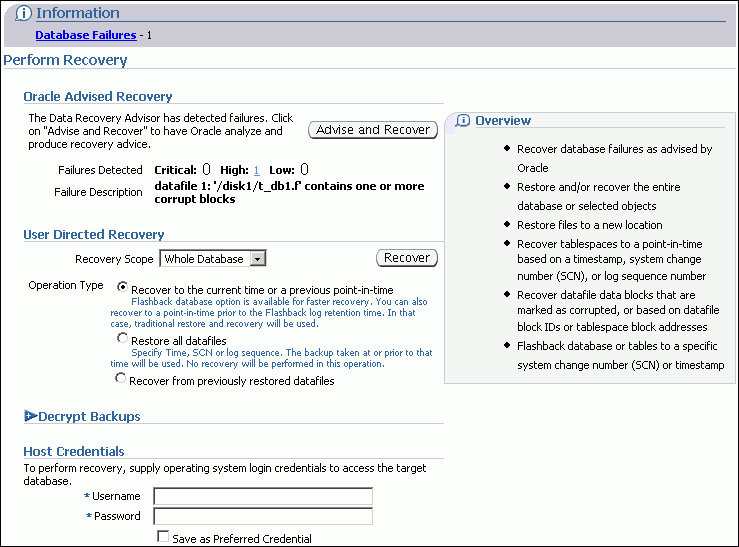
Look for failures in the Oracle Advised Recovery section.
In the screenshot shown in Step 2, the section indicates that one failure with high priority exists. The failure indicates that datafile 1 contains corrupt blocks.
Do one of the following:
Click Advise and Recover.
Click the number next to the failure status.
The View and Manage Failures page appears.
In the Priority list, select All and then click Go.
This action enables you to view all failures known to Data Recovery Advisor. The data failures are represented as a navigation tree at the bottom of the page.
Perform the following actions:
Select Data Failures from the navigation tree to expand it (if it is not already expanded).
Select the failure to expand it.
Click Advise.
The Recovery Advice page appears.
This page shows the RMAN script that will be used to repair the failure. For example, in the case of a corrupted block, the script might look similar to the following:
# block media recovery recover datafile 1 block 63467;
Click Continue.
The Review page appears. This page summarizes the recovery job.
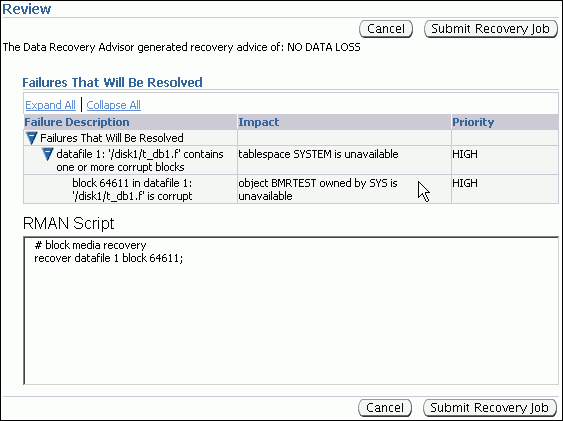
Click Submit Recovery Job.
The Job Activity page appears.
A table describes details of the repair such as the job name, the job status, the time that the repair is scheduled to be performed, the owner of the job, and so on.
Click the name of the repair job and click View Results.
The Job Run page appears.
You can click the job step in the navigation tree to view the results of the job.