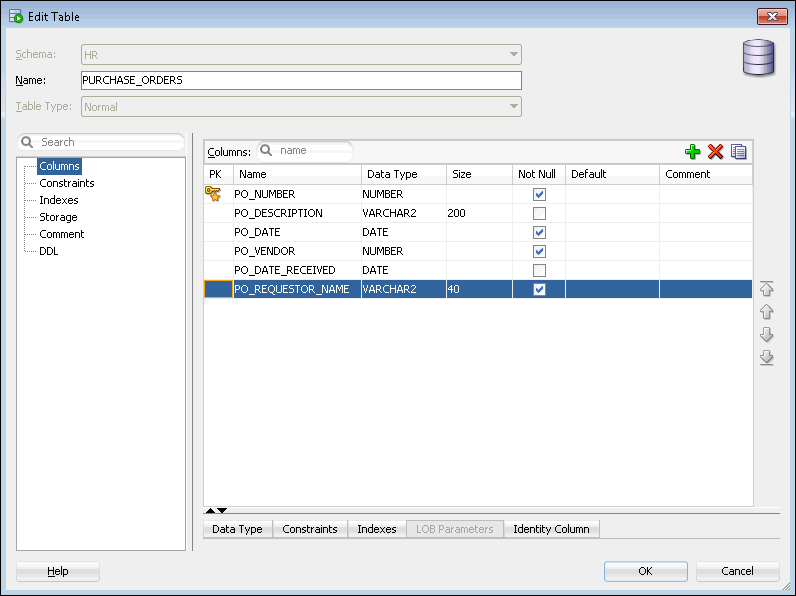-
In SQL Developer, navigate to the Tables node in the HR schema, following the instructions in "Viewing Tables".
-
Expand the Tables node.
The list of tables in the schema appears.
-
Right-click the PURCHASE_ORDERS table and select Edit.
The Edit Table dialog box appears.
-
At the top right of the Columns section, click the green plus sign icon.
A new blank column appears at the bottom of the list of columns.
-
In the Columns section, enter the following information about the new po_date_received column:
-
At the top right of the Columns section, click the green plus sign icon again.
A new blank column appears at the bottom of the list of columns.
-
In the Column Properties section, enter the following information about the new po_requestor_name column:
-
Click OK.
The PURCHASE_ORDERS table appears under the Tables node in the Connections navigator.
-
To view the new columns, click PURCHASE_ORDERS in the Connections navigator. Then, on the PURCHASE_ORDERS tab in the objects pane, click the Columns subtab to view the new columns.