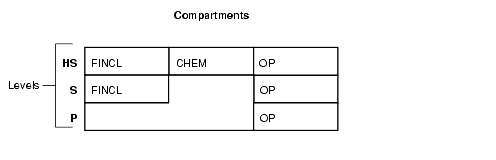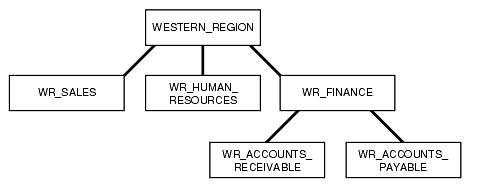5 Creating an Oracle Label Security Policy
This chapter contains:
-
Step 4: Grant Privileges to Users and Trusted Stored Program Units
-
Using Enterprise Manager Cloud Control to Create an OLS Policy
About Creating Oracle Label Security Policies
When you create an Oracle Label Security policy, you must follow these general steps:
-
Create a policy container that defines the policy name, the name of a column that Oracle Label Security will add to the tables to be protected, whether to hide this column, whether to enable the policy, and default enforcement options for the policy.
See "Step 1: Create the Label Security Policy Container" for more information.
-
Define the following attributes for the label: level of sensitivity, and optionally, compartments and groups to further filter the label sensitivity. Once you have the attributes defined, create the label itself and then associate these attributes with the label.
See "Step 2: Create Data Labels for the Label Security Policy".
-
Authorize users for the policy.
See "Step 3: Authorize Users for the Label Security Policy" for more information.
-
Grant privileges to these users or to trusted program units.
See "Step 4: Grant Privileges to Users and Trusted Stored Program Units" for more information.
-
Apply the policy to a database table. Alternatively, you can apply the policy to an entire schema.
See "Step 5: Apply the Policy to a Database Table or Schema" for more information.
-
Add the policy labels to the table rows. You must update the table that is being used for the policy.
See "Step 6: Add Policy Labels to Table Rows" for more information.
-
Optionally, configure audit settings for users.
See "Step 7: (Optional) Configure Auditing" for more information.
Step 1: Create the Label Security Policy Container
This section contains:
About the Label Security Policy Container
The Oracle Label Security policy container defines the policy name, the name of a column that Oracle Label Security will add to the tables to be protected, whether to hide this column, whether to enable the policy, and default enforcement options for the policy. The column that you add to the tables that you want to protect will include data labels (which you create later on) that are assigned to specific rows in a the table, based on values in a specific column.
You can create the policy container in Oracle Enterprise Manager Cloud Control, or use the SA_SYSDBA.CREATE_POLICY procedure.
Creating a Label Policy Container
Example 5-1 shows how to create a Label Security policy container using the SA_SYSDBA.CREATE_POLICY procedure. After you create the policy label container, a special role for this policy is created and granted to you. The role name is in the format policy_DBA. In this example, the role name is EMP_OLS_POL_DBA.
Example 5-1 Creating a Policy Using SA_SYSDBA.CREATE_POLICY
BEGIN SA_SYSDBA.CREATE_POLICY ( policy_name => 'emp_ols_pol', column_name => 'ols_col', default_options => 'read_control, update_control'); END; /
See Also:
-
"Categories of Policy Enforcement Options" for a listing of the available policy options
-
"Creating the Label Security Policy Container Using Cloud Control"
-
"Organizing the Duties of Oracle Label Security Administrators" for information about the
policy_DBArole
Step 2: Create Data Labels for the Label Security Policy
This section contains:
About Data Labels
A data label indicates the sensitivity of a database table row. Each label is a single attribute with multiple components that control the types of filtering to be used for user access.
Table 5-1 describes the different components of a data label.
Table 5-1 Sensitivity Data Label Components
| Component | Description | Examples |
|---|---|---|
|
Level |
A single specification of the sensitivity of labeled data within the ordered ranks established |
|
|
Compartments |
Zero or more categories associated with the labeled data |
|
|
Groups |
Zero or more identifiers for organizations owning or accessing the data |
|
All data labels must contain a level component, but the compartment and group components are optional. Compartments and groups are a way of fine tuning access that users will have to the data. Valid characters for specifying all label components include alphanumeric characters, underscores, and spaces. (Leading and trailing spaces are ignored.) You must define the label components before you can create the data label itself.
You can use Cloud Control to create the label and its components for an existing policy. Alternatively, you can use the SA_COMPONENTS PL/SQL package to create the components, and the SA_LABEL_ADMIN package to create the data label.
About Policy Level Sensitivity Components
A level is a ranking that denotes the sensitivity of the information it labels. The more sensitive the information, the higher its level. The less sensitive the information, the lower its level.
Every label must include one level. Oracle Label Security permits up to 10,000 levels in a policy. For each level, you must define a numeric form, a long character form, and the required short character form.
Table 5-2 shows examples of levels.
Table 5-2 Policy Level Example
| Numeric Form | Long Form | Short Form |
|---|---|---|
|
|
|
|
|
|
|
|
|
|
|
|
|
|
|
|
Table 5-2 explains the numeric form, long form, and short form for levels.
Table 5-3 Forms of Specifying Levels
| Form | Explanation |
|---|---|
|
Numeric form, also called "tag" |
The numeric form of the level can range from 0 to 9999. Sensitivity is ranked by this numeric value, so you must assign higher numbers to levels that are more sensitive, and lower numbers to levels that are less sensitive. In Table 5-2, 40 ( Administrators should avoid using sequential numbers for the numeric form of levels. A good strategy is to use even increments (such as 50 or 100) between levels. You can then insert additional levels between two preexisting levels, at a later date. |
|
Long form |
The long form of the level name can contain up to 80 characters. |
|
Short form |
The short form can contain up to 30 characters. |
Although you define both long and short names for the level (and for each of the other label components), only the short form of the name is displayed upon retrieval. When users manipulate the labels, they use only the short form of the component names.
Examples of levels can be names such as TOP_SECRET, SECRET, CONFIDENTIAL, and UNCLASSIFIED or TRADE_SECRET, PROPRIETARY, COMPANY_CONFIDENTIAL, PUBLIC_DOMAIN.
If you use only levels, a level 40 user (in this example) can access or alter any data row whose level is 40 or less.
Creating a Policy Level Component
Example 5-2 shows how to use the SA_COMPONENTS.CREATE_LEVEL procedure to create a data label level for an existing policy named emp_ols_pol.
About Policy Compartment Components
Compartments identify areas that describe the sensitivity of the labeled data, providing a finer level of granularity within a level. Compartments associate the data with one or more security areas. All data related to a particular project can be labeled with the same compartment.
Table 5-4 shows an example set of compartments.
Table 5-4 Policy Compartment Example
| Numeric Form | Long Form | Short Form |
|---|---|---|
|
|
|
|
|
|
|
|
|
|
|
|
Table 5-5 Forms of Specifying Compartments
| Form | Explanation |
|---|---|
|
Numeric form |
The numeric form can range from 0 to 9999. It is unrelated to the numbers used for the levels. The numeric form of the compartment does not indicate greater or less sensitivity. Instead, it controls the display order of the short form compartment name in the label character string. For example, assume a label is created that has all three compartments listed in Table 5-4, and a level of S:OP,CHEM,FINCL meaning The display order follows the order of the numbers assigned to the compartments: 45 is lower than 65, and 65 is lower than 85. By contrast, if the number assigned to the S:FINCL,OP,CHEM |
|
Long form |
The long form of the compartment name scan have up to 80 characters. |
|
Short form |
The short form can contain up to 30 characters. |
Compartments are optional. You can include up to 10,000 compartments for a label.
Not all labels must have compartments. For example, you can specify HIGHLY_SENSITIVE and CONFIDENTIAL levels with no compartments, and a SENSITIVE level that does contain compartments.
When you analyze the sensitivity of data, you may find that some compartments are only useful at specific levels.
Figure 5-1 shows how compartments can be used to categorize data.
Here, compartments FINCL, CHEM, and OP are used with the level HIGHLY_SENSITIVE (HS). The label HIGHLY_SENSITIVE:FINCL, CHEM indicates a level of 40 with the two named compartments. Compartment FINCL is not more sensitive than CHEM, nor is CHEM more sensitive than FINCL. Note also that some data in the protected table may not belong to any compartment.
If you specify compartments, then a user whose level would normally permit access to a row's data will nevertheless be prevented from such access unless the user's label also contains all the compartments appearing in that row's label. For example, user hpreston, who is granted access to the HS level, could be granted access only to FINCL and CHEM but not to OP.
Creating a Policy Compartment Component
Example 5-3 shows how to use the SA_COMPONENTS.CREATE_COMPARTMENT procedure to create a compartment for an existing policy named emp_ols_pol.
About Policy Group Components
Groups identify organizations owning or accessing the data, such as EASTERN_REGION, WESTERN_REGION, WR_SALES. All data pertaining to a certain department can have that department's group in the label. Groups are useful for the controlled dissemination of data and for timely reaction to organizational change. When a company reorganizes, data access can change right along with the reorganization.
Groups are hierarchical. You can label data based upon your organizational infrastructure. A group can thus be associated with a parent group. For example, you can define a set of groups corresponding to the following organizational hierarchy:
The WESTERN_REGION group includes three subgroups: WR_SALES, WR_HUMAN_RESOURCES, and WR_FINANCE. The WR_FINANCE subgroup is subdivided into WR_ACCOUNTS_RECEIVABLE and WR_ACCOUNTS_PAYABLE.
Table 5-6 shows how the organizational structure in this example can be expressed in the form of Oracle Label Security groups. The numeric form assigned to the groups affects display order only. You specify the hierarchy (that is, the parent and child relationships) separately. The first group listed, WESTERN_REGION, is the parent group of the remaining groups in the table.
| Numeric Form | Long Form | Short Form | Parent Group |
|---|---|---|---|
|
|
|
|
|
|
|
|
|
|
|
|
|
|
|
|
|
|
|
|
|
|
|
|
|
|
|
|
|
|
Table 5-7 shows the forms that you must use when you specify groups.
Table 5-7 Forms of Specifying Groups
| Form | Explanation |
|---|---|
|
Numeric form |
The numeric form of the group can range from 0 to 9999, and it must be unique for each policy. The numeric form does not indicate any kind of ranking. It does not indicate a parent-child relationship, or greater or less sensitivity. It only controls the display order of the short form group name in the label character string. For example, assume that a label is created that has the level S:CHEM:WR,WR_HR
|
|
Long form |
The long form of the group name can contain up to 80 characters. |
|
Short form |
The short form can contain up to 30 characters. |
Groups are optional. A label can contain up to 10,000 groups.
All labels do not need to have groups. When you analyze the sensitivity of data, you may find that some groups are only used at specific levels. For example, you can specify HIGHLY_SENSITIVE and CONFIDENTIAL labels with no groups, and a SENSITIVE label that does contain groups.
Creating a Policy Group Component
Example 5-4 shows how to use the SA_COMPONENTS.CREATE_GROUP procedure to create a data label group. The first CREATE_GROUP procedure creates the parent group, WR, and the second procedure associates a second group with the WR group by using the parent_name parameter.
Example 5-4 Creating a Group Using SA_COMPONENTS.CREATE_GROUP
BEGIN SA_COMPONENTS.CREATE_GROUP ( policy_name => 'emp_ols_pol', group_num => 1000, short_name => 'WR', long_name => 'WESTERN_REGION'); END; / BEGIN SA_COMPONENTS.CREATE_GROUP ( policy_name => 'emp_ols_pol', group_num => 1100, short_name => 'WR_SAL', long_name => 'WR_SALES', parent_name => 'WR'); END; /
About Associating the Policy Components with a Named Data Label
After defining the data label components, you can create a data label itself by associating it with an existing level and optionally, compartments and groups.
You can use Oracle Enterprise Manager Cloud Control or the SA_LABEL_ADMIN.CREATE_LABEL procedure. Character string representations of labels use the following syntax:
level:compartment1,...,compartmentn:group1,...,groupn
The text string that specifies the label can have a maximum of 4,000 characters, including alphanumeric characters, spaces, and underscores. The label names are case-insensitive. You can enter them in uppercase, lowercase, or mixed case, but the string is stored in the data dictionary and displayed in uppercase. Separate each set of components with a colon. You do not need to enter trailing delimiters in this syntax.
For example, you can create valid labels such as these:
SENSITIVE:FINANCIAL,CHEMICAL:EASTERN_REGION,WESTERN_REGION CONFIDENTIAL:FINANCIAL:VP_GRP SENSITIVE HIGHLY_SENSITIVE:FINANCIAL SENSITIVE::WESTERN_REGION
Associating the Policy Components with a Named Data Label
Example 5-5 shows how to use the SA_LABEL_ADMIN.CREATE_LABEL procedure to create a data label for the emp_ols_pol policy.
Example 5-5 Creating a Data Label Using SA_LABEL_ADMIN.CREATE_LABEL
BEGIN SA_LABEL_ADMIN.CREATE_LABEL ( policy_name => 'emp_ols_pol', label_tag => '1310', label_value => 'SENSITIVE:FINANCIAL,CHEMICAL:EASTERN_REGION,WESTERN_REGION', data_label => TRUE); END; /
When you create a data label, two additional actions occur:
-
The label is automatically designated as a valid data label. This functionality limits the labels that can be assigned to data. Oracle Label Security can also create valid data labels dynamically at run time, from those that are predefined in Oracle Internet Directory. Most users, however, prefer to create the labels manually in order to limit data label proliferation.
-
A numeric label tag is associated with the text string representing the label. It is this label tag, rather than the text string, that is stored in the policy label column of the protected table.
Note:
For Oracle Label Security installations that do not use Oracle Internet Directory, dynamic creation of valid data labels uses theTO_DATA_LABELfunction. Its usage should be tightly controlled. Refer to "Inserting Labels Using TO_DATA_LABEL".
Step 3: Authorize Users for the Label Security Policy
This section contains:
About Authorizing Users for Label Security Policies
When you authorize users, you enable them to have access to row data based on how the data labels are defined. First, you set the user's authorization for each level, compartment, and group that is associated with the label.
About Authorizing Levels
You can explicitly set the following level authorizations:
Table 5-8 Authorized Levels Set by the Administrator
| Authorization | Meaning |
|---|---|
|
User Max Level |
The maximum ranking of sensitivity that a user can access during read and write operations |
|
User Min Level |
The minimum ranking of sensitivity that a user can access during write operations. The User Max Level must be equal to or greater than the User Min Level. |
|
User Default Level |
The level that is assumed by default when connecting to Oracle Database |
|
User Default Row Level |
The level that is used by default when inserting data into Oracle Database |
For example, you might set the following level authorizations for user hpreston:
| Type | Short Name | Long Name | Description |
|---|---|---|---|
| Maximum | HS |
HIGHLY_SENSITIVE |
User's highest level |
| Minimum | P |
PUBLIC |
User's lowest level |
| Default | C |
CONFIDENTIAL |
User's default level |
| Row | C |
CONFIDENTIAL |
Row level on INSERT |
Authorizing a Level
Example 5-6 shows how to use the SA_USER_ADMIN.SET_LEVELS procedure to authorize user hpreston for an ols_admin_pol policy levels component. Note that when you specify the levels, you must always use the short names, not the long names.
About Authorizing Compartments
After you authorize the user for a specific level, you can optionally specify the list of compartments that the user can place in their session label. Write access must be explicitly given for each compartment. A user cannot directly insert, update, or delete a row that contains a compartment that the user does not have authorization to write.
For example, you could set the following compartment authorizations for user hpreston:
| Short Name | Long Name | WRITE | DEFAULT | ROW |
|---|---|---|---|---|
CHEM |
CHEMICAL |
YES | YES | NO |
FINCL |
FINANCIAL |
YES | YES | NO |
OP |
OPERATIONAL |
YES | YES | YES |
Authorizing a Compartment
Example 5-7 shows how to use the SA_USER_ADMIN.SET_COMPARTMENTS procedure to authorize user hpreston for an ols_admin_pol policy compartments component. When you specify the compartments, you must use their short names, not their long names.
Example 5-7 Authorizing a User Compartment with SA_USER_ADMIN.SET_COMPARTMENTS
BEGIN SA_USER_ADMIN.SET_COMPARTMENTS ( policy_name => 'ols_admin_pol', user_name => 'hpreston', read_comps => 'FINCL', write_comps => 'FINCL', def_comps => 'FINCL', row_comps => 'FINCL'); END; /
After you have run this procedure, you can authorize the user for additional compartments by running the SA_USER_ADMIN.ADD_COMPARTMENTS procedure.
About Authorizing Groups
You can specify the list of groups that a user can place in session label. Write access must be explicitly given for each group listed.
For example, you could set the following group authorizations:
| Short Name | Long Name | WRITE | DEFAULT | ROW | Parent |
|---|---|---|---|---|---|
WR_HR |
WR_HUMAN_RESOURCES |
YES | YES | YES | WR |
WR_AP |
WR_ACCOUNTS_PAYABLE |
YES | YES | NO | WR_FIN |
WR_AR |
WR_ACCOUNTS_RECEIVABLE |
YES | YES | NO | WR_FIN |
Authorizing a Group
Example 5-8 shows how to use the SA_USER_ADMIN.SET_GROUPS procedure to authorize user hpreston for an ols_admin_pol policy groups component. When you specify the groups, you must use the short name, not the long name.
Step 4: Grant Privileges to Users and Trusted Stored Program Units
This section contains:
About Granting Privileges to Users and Trusted Program Units for the Policy
After you have authorized users for policy levels, compartments, and groups, you are ready to grant the user privileges.
Trusted program units are functions, procedures, or packages that are granted Oracle Label Security privileges. You create a trusted stored program unit in the same way that you create a standard procedure, function, or package, that is by using the CREATE PROCEDURE, CREATE FUNCTION, or CREATE PACKAGE and CREATE PACKAGE BODY statements. The program unit becomes trusted when you grant Oracle Label Security privileges to it.
Table 5-9 summarizes the privileges that can be granted to users or trusted stored program units.
Table 5-9 Oracle Label Security Privileges
Granting Privileges to a User
To grant a user privileges, use the SA_USER_ADMIN.SET_USER_PRIVS procedure.
Example 5-9 shows how to use the SA_USER_ADMIN.SET_USER_PRIVS procedure to grant user hpreston the WRITEDOWN privilege for an ols_admin_pol policy.
Granting Privileges to a Trusted Program Unit
Example 5-10 shows how to use the SA_USER_ADMIN.SET_PROG_PRIVS procedure to grant the READ privilege to the check_order_updates program unit.
Step 5: Apply the Policy to a Database Table or Schema
This section contains:
About Applying the Policy to a Database Table or Schema
When you apply a policy to a table, the policy is automatically enabled. To disable a policy is to turn off its protections, although it is still applied to the table. To enable a policy is to turn on and enforce its protections for a particular table or schema.
To remove a policy is to take it entirely away from the table or schema. Note, however, that the policy label column and the labels remain in the table unless you explicitly drop them.
You can alter the default policy enforcement options for future tables that may be created in a schema. This does not, however, affect policy enforcement options on existing tables in the schema.
To change the enforcement options on an existing table, you must first remove the policy from the table, make the desired changes, and then reapply the policy to the table.
After you have created the policy components and configured user authorizations, privileges, and auditing for them, you can apply the policy to a database table or to an entire schema.
When you apply the policy to a database table, in addition to the policy name and target schema table, you must specify the following information:
-
table_options: A comma-delimited list of policy enforcement options to be used for the table. IfNULL, then the policy's default options are used. -
label_function: A string calling a function to return a label value to use as the default. For example,my_label(:new.dept,:new.status)computes the label based on the new values of theDEPTandSTATUScolumns in the row. -
predicate: An additional predicate to combine (usingANDorOR) with the label-based predicate forREAD_CONTROL
Note the following aspects of using Oracle Label Security policies with schemas:
-
If you apply a policy to an empty schema, then every time you create a table within that schema, the policy is applied. Once the policy is applied to the schema, the default options you choose are applied to every table added.
-
If you remove the policy from a table so that it is unprotected, and then run
SA_POLICY_ADMIN.ENABLE_SCHEMA_POLICY, then the table will remain unprotected. If you wish to protect the table once again, then you must apply the policy to the table, or re-apply the policy to the schema.
If you apply a policy to a schema that already contains tables protected by the policy, then all future tables will have the new options that were specified when you applied the policy. The existing tables will retain the options they already had.
Applying a Policy to a Schema
Example 5-11 shows how to use the SA_POLICY_ADMIN.APPLY_TABLE_POLICY procedure to apply the ols_admin_pol policy to the HR.EMPLOYEES table.
Example 5-11 Applying a Policy with SA_POLICY_ADMIN.APPLY_TABLE_POLICY
BEGIN SA_USER_ADMIN.APPLY_TABLE_POLICY ( policy_name => 'ols_admin_pol', schema_name => 'hr', table_name => 'employees', table_options => 'READ_CONTROL,WRITE_CONTROL,CHECK_CONTROL', label_function => ''hr.gen_emp_label(:new.deptartment_id,:new.salary', predicate => NULL); END; /
Example 5-12 shows how to use the SA_POLICY_ADMIN.APPLY_SCHEMA_POLICY procedure to apply a policy to an entire schema.
Example 5-12 Applying a Schema Policy with SA_POLICY_ADMIN.APPLY_SCHEMA_POLICY
BEGIN SA_USER_ADMIN.APPLY_SCHEMA_POLICY ( policy_name => 'ols_admin_pol', schema_name => 'hr', default_options => NULL); END; /
See Also:
-
Table 8-2 for a listing of the default enforcement options
Step 6: Add Policy Labels to Table Rows
This section contains:
About Adding Policy Labels to Table Rows
After you have applied a policy to a table, you must add data labels to the rows in the table. These labels are stored in the policy label column that you created earlier in the table. The user updating the table must have the FULL security privilege for the policy. This user is normally the owner of the table.
Adding a Policy Label to a Table Row
To add data labels to a table, in SQL*Plus, enter an UPDATE statement using the following syntax:
UPDATE table_name SET ols_column = CHAR_TO_LABEL('ols_policy','data_label') WHERE UPPER(table_column) IN (column_data);
For example, suppose LABCSYS has created a policy called ACCESS_LOCATIONS and wants to add the label SENS to the cities Beijing, Tokyo, and Singapore in the HR.LOCATIONS table. The policy label column is called ROW_LABEL. The UPDATE statement is as follows:
UPDATE LOCATIONS
SET ROW_LABEL = CHAR_TO_LABEL('ACCESS_LOCATIONS','SENS')
WHERE UPPER(city) IN ('BEIJING', 'TOKYO', 'SINGAPORE');
If you want to check that your labels really made it into the table, run the following SELECT statement:
SELECT LABEL_TO_CHAR (ROW_LABEL) FROM LOCATIONS;
Step 7: (Optional) Configure Auditing
This section contains:
About Configuring Auditing
After you have authorized users for the policy and granted them privileges, you can configure auditing for each user. You also can configure auditing for the policy itself.
If unified auditing is not enabled, then use the procedures in this section to configure the auditing. If it is enabled, then you must create a unified audit policy, as described in Oracle Database Security Guide.
Table 5-10 describes the available auditing options.
Table 5-10 Auditing Options for Oracle Label Security
| Option | Description |
|---|---|
|
|
Audits application of specified Oracle Label Security policies to tables and schemas |
|
|
Audits removal of specified Oracle Label Security policies from tables and schemas |
|
|
Audits the setting of user authorizations, and user and program privileges |
|
|
Audits use of all policy-specific privileges |
Configuring Auditing
Example 5-13 shows how to use the SA_USER_ADMIN.AUDIT procedure to configure auditing for user hpreston for the ols_admin_pol policy.
Using Enterprise Manager Cloud Control to Create an OLS Policy
This section contains:
-
Creating the Label Security Policy Container Using Cloud Control
-
Authorizing, Granting Privileges, and Auditing Users for a Policy Using Cloud Control
-
Granting Privileges to Trusted Program Units Using Cloud Control
Creating the Label Security Policy Container Using Cloud Control
-
To navigate to your database, select Databases from the Targets menu.
-
Click the database name in the list that appears.
The database page appears.
-
Under the Administration menu, select Security, Oracle Label Security. The Label Security Policies page appears.
You may be required to log in to the database with appropriate credentials. You can use the
LBACSYSaccount credentials that you create in "Enabling the LBACSYS Oracle Label Security User Account". -
Click Create to start creating a new label security policy. The Create Label Security Policy page appears.
-
Define the policy's name, label column, and the default policy enforcement options.
-
Name: Enter a name for the policy, for example,
ACCESS_LOCATIONS. -
Label Column: (Optional) Enter a name for the label column, for example,
OLS_COLUMN. If you create an OLS policy without specifying the column name, the column name is auto-generated asPol_name_COL.Later on, when you apply the policy to a table, the label column is added to that table. By default, the data type of the policy label column isNUMBER(10). You can also specify an existing table column of theNUMBER(10)data type as the label column. -
Hide Label Column: Select to hide the column. When you first create the policy, you may want to disable Hide Label Column during the development phase of the policy. When the policy is satisfactory and ready for use by users, hide the column so that it is transparent to applications.
-
Enabled: Toggle to enable or disable the policy.
-
Default Policy Enforcement Options: The default policy enforcement options are used when the policy is applied. Ensure that these meet the needs of the application to which you are applying the policy.
Select from the following options:
-
Apply No Policy Enforcements (NO_CONTROL)
-
Apply Policy Enforcements
For all queries (READ_CONTROL)
For Insert operations (INSERT_CONTROL)
For Update Operations (UPDATE_CONTROL)
Use session's default label for label column update (LABEL_DEFAULT)
Operations that update the label column (LABEL_UPDATE)
Update and Insert operations so that they are read accessible (CHECK_CONTROL)
-
-
-
Click OK.
The new policy appears in the Oracle Label Security Policies page.
Creating Policy Components Using Cloud Control
After you have created a container for the policy and set enforcement options for it, you are ready to create components for the policy.
-
In the Oracle Label Security Policies page, select the policy you just created. Click Edit.
-
In the Edit Label Security Policy page, select the Label Components tab.
-
Click Add 5 Rows under Levels to add levels for the policy. Enter a Long Name, Short Name, and Numeric Tag for each level that you create. The numeric tag corresponds to the sensitivity of the level. To create more levels, you can click Add 5 Rows again. Use the same steps to create compartments and rows. For compartments and groups, the numeric tags do not correspond to sensitivity.
At a minimum, you must create one level, such as
SECRET. Creating compartments and groups is optional.The level numbers indicate the level of sensitivity for their corresponding labels. A greater number implies greater sensitivity. Select a numeric range that can be expanded later on, in case your security policy needs more levels. For example, if you have created levels
PUBLIC (7000)andSENSITIVE (8000), and you now want to create an intermediate level calledCONFIDENTIAL, then you can assign the numeric value 7500 to this level.Compartments identify categories associated with data, providing a finer level of granularity within a level. For example, a single table might have data corresponding to different departments that you might like to separate using compartments. Compartments are optional.
Groups identify organizations owning or accessing the data. Groups are useful for the controlled dissemination of data and for timely reaction to organizational change. Groups are optional.
-
Click Apply.
Creating Data Labels for the Policy Using Cloud Control
-
In the Label Security Policies page, select the policy that needs to have labels linked to levels.
-
In the Actions box, select Data Labels. Click Go.
The Data Labels page appears.
-
Click Add.
The Create Data Label page appears.
-
Enter the following information:
-
Numeric Tag: Enter a number that uniquely identifies the label. This number should be unique across all policies.
-
Level: Select a level from the list.
-
-
You can optionally select Compartments to add to the label. To add compartments, click Add under Compartments. Select the compartments to be added to the label. Click Select to add the compartments.
-
Optionally, to add groups, click Add under Groups. Select the groups to be added to the label. Click Select to add the groups.
-
Click OK in the Create Data Label page.
The data label appears in the Data Labels page.
Alternatively, you can use the SA_LABEL_ADMIN package to define label components for a policy.
Authorizing, Granting Privileges, and Auditing Users for a Policy Using Cloud Control
This section contains:
-
In the Label Security Policies page, select the policy that needs authorization.
-
In the Actions box, select Authorization. Click Go.
The Create User page appears.
-
Add users as follows:
-
Under Database Users, click Add. In the Search and Select window, select users that you want and then click Select.
-
Under Non Database Users, click Add 5 Rows, and then add the user names of the non-database users that you want to add. Most application users are considered non-database users. A non-database user does not exist in the database. This can be any user name that meets the Oracle Label Security naming standards and can fit into the
VARCHAR2(30) length field. However, be aware that Oracle Database does not automatically configure the associated security information for the non-database user when the application connects to the database. In this case, the application needs to call an Oracle Label Security function to assume the label authorizations of the specified user who is not a real database user.
-
-
In the Create User page, select the user that you want to authorize. Click Next. If you have multiple users that need the same authorizations, then select all users who need the same authorizations. Click Next.
The Privileges step appears.
-
Next, you can assign privileges to the user you selected in the preceding step. Privileges allow a database user to bypass certain controls enforced by the policy. Select the privileges you want to grant. Click Next.
If you do not want to assign any privileges to the user, then click Next without selecting any privileges.
The Labels, Compartments, and Groups step appears.
-
Next, to create the user label for the user: under Levels, use the flashlight icon to select data to enter for the following fields:
-
Maximum Level: Enter the highest level for read and write access for this user.
-
Minimum Level: Enter the lowest level for write access.
-
Default Level: Enter the default level when the user logs in.
This value is equal to or greater than the minimum level and equal to or less than the maximum level.
-
Row Level: Enter the level given to the row when user writes to the table.
-
-
Click Add under Compartments, to add compartments to the user label. Select the compartments to add. Click Select.
-
For each compartment that you add, you can select the following properties:
-
Write: Allows the user to write to data that has the compartment as part of its label
-
Default: Adds the compartment to the user's default session label
-
Row: Adds the compartment to the data label when the user writes to the table
-
-
Click Add under Groups, to add groups to the user label. Select the groups and click Select.
-
For each group that you add, you can select the following properties:
-
Write: Allows the user to write to data that has the group as part of its label
-
Default: Adds the group to the user's default session label
-
Row: Adds the group to the data label when the user writes to the table
-
-
Click Next.
The Audit step appears.
-
Select from the following audit options:
-
Policy Applied:
Audit On Success By audits successful application of the policy to a table or schema. Select
ACCESSto audit by access orSESSIONto audit by session.Audit On Failure By audits failed application of the policy to a table or schema. Select
ACCESSto audit by access orSESSIONto audit by session. -
Policy Removed:
Audit On Success By audits successful removal of the policy from a table or schema. Select
ACCESSto audit by access orSESSIONto audit by session.Audit On Failure By audits failed removal of the policy from a table or schema. Select
ACCESSto audit by access orSESSIONto audit by session. -
Labels And Privileges Set:
Audit On Success By audits successful setting of user authorizations and privileges. Select
ACCESSto audit by access orSESSIONto audit by session.Audit On Failure By audits failed setting of user authorizations and privileges. Select
ACCESSto audit by access orSESSIONto audit by session. -
All Policy Specific Privileges:
Audit On Success By audits successful use of policy privileges. Select
ACCESSto audit by access orSESSIONto audit by session.Audit On Failure By audits failed use of policy privileges. Select
ACCESSto audit by access orSESSIONto audit by session.
-
-
Click Next.
-
You can review the policy authorization settings. Click Finish to create the policy authorization. Alternatively, you can click Back to modify the authorization settings.
Alternatively, you can use the SA_USER_ADMIN package to authorize users.
Granting Privileges to Trusted Program Units Using Cloud Control
-
In the Label Security Policies page, select the policy that needs authorization.
-
In the Actions box, select Authorization. Click Go.
The Authorization page appears.
-
Click the Trusted Program Units tab.
-
Click Add to add Oracle Label Security privileges for a procedure, function, or package.
The Create Program Unit page appears.
-
Enter the name of the procedure, function, or package, for which the privileges need to be granted, in the Program Unit field. You can also use the Search icon to search for the procedure, function, or package.
-
Select one or more policy-specific privileges that need to be granted to the program unit. Click OK.
The trusted program unit is added to the Authorizations page.
Alternatively, you can use the SA_USER_ADMIN package to authorize trusted program units.
Applying a Policy to a Database Table with Cloud Control
-
In the Label Security Policies page, select the policy that needs to be applied to a table.
-
Select Apply from the Actions box. Click Go.
The Apply page appears.
-
Select the Tables tab to apply the policy to a table.
Note:
Select the Schemas tab if you are applying the policy to a schema.The process is same as applying the policy to a table. -
Click Create.
The Add Table page appears.
-
Next to the Table box, click the flashlight icon.
-
In the Search and Select window, enter the following information under Search:
-
Schema: Enter the name of the schema in which the table appears. Leaving this field empty displays tables in all schemas.
-
Name: Optionally, enter the name of the table. Leaving this box empty displays all the tables within the schema.
To narrow the search by using wildcards, use the percent (%) sign. For example, enter
O%to search for all tables beginning with the letter O. -
-
Select the table and click Select.
The Add Table page appears.
-
Enter the following information:
-
Policy Enforcement Options: Select enforcement options as needed. These options will apply to the table on top of the enforcement options that you selected when you created the policy in "Step 1: Create the Label Security Policy Container".
To make no change from those enforcement options, that is, to use the same enforcement options created earlier, select Use Default Policy Enforcement. To add more enforcement options, select from the other options listed.
-
Labeling Function: Optionally, specify a labeling function to automatically compute the label to be associated with a new or updated row. That function is always invoked thereafter to provide the data labels written under that policy, because active labeling functions take precedence over any alternative means of supplying a label.
-
Predicate: Optionally, specify an additional predicate to combine (using
ANDorOR) with the label-based predicate forREAD_CONTROL.
-
-
Click OK.
Alternatively, you can use the SA_POLICY_ADMIN package to apply policies to tables and schemas.
Applying Policy Labels to Table Rows Using Cloud Control
-
In the Label Security Policies page, select the policy, for example,
ACCESS_LOCATIONS. -
Select Authorization from the Actions box. Click Go.
The Authorization page appears.
-
Click Add.
The Create User page appears.
-
Under Database Users, click Add.
The Search and Select window appears.
-
Select the check box corresponding to the user that owns the table. Click Select.
The Create User page lists the user that was added.
-
Click Next.
The Privileges step appears.
-
Select the appropriate privileges for the user, and then click Next.
The Labels, Compartments, and Groups page appears.
-
Click Next.
The Audit step appears.
-
Click Next.
The Review step appears.
-
Click Finish.
Auditing Oracle Label Security Policies Using Cloud Control
-
In the Label Security Policies page, select the policy that you need to configure.
-
Click Edit.
The Edit Label Security Policy Settings page appears.
-
Click the Advanced tab. You can edit the audit settings under the Audit section.
-
Select Include Label In Audit trail under Audit Labels, if you wish to include user session labels in the audit table.
-
Select the Operation, to audit, under Audit Settings. You can choose from the following operations:
-
Policy Applied: Audits application of the policy to a table or schema.
-
Policy Removed: Audits removal of the policy from a table or schema.
-
Labels And Privileges Set: Audits setting of user authorizations and privileges.
-
All Policy Specific Privileges: Audits use of policy privileges.
-
-
Click Add under Policy Applied to add users that will be audited for the Operation you selected in the preceding step.
The Search and Select window appears.
-
Select the users that you need to add. Click Select.
-
Select values for Audit on Success By and Audit on Failure By, for each user that you added.
For each user that you added, you can choose to audit successful and failed instances of the chosen operation. You can also choose to audit by access or session.
-
Repeat steps 5 to 8 for each operation that you choose to audit.