| Oracle® Fusion Middleware Developer's Guide for Oracle SOA Suite 11g Release 1 (11.1.1.6.0) Part Number E10224-11 |
|
|
PDF · Mobi · ePub |
| Oracle® Fusion Middleware Developer's Guide for Oracle SOA Suite 11g Release 1 (11.1.1.6.0) Part Number E10224-11 |
|
|
PDF · Mobi · ePub |
This chapter describes how to create and manage External Data Sources (EDS) in Oracle Business Activity Monitoring (Oracle BAM) Architect. It describes how to create a data object using an EDS and how to configure an EDS definition to work with Oracle Business Intelligence Enterprise Edition.
This chapter contains the following topics:
An External Data Source (EDS) is a connection to an external database. An EDS usually contains data that does not change very much or data that is too large to bring into the Oracle BAM Active Data Cache (ADC).
The EDS definition in Oracle BAM acts as a pointer to the external data. For example, looking up the customer name based on a customer code in a customer management system. The customer name-code mapping is fairly static so that bringing that external data into Oracle BAM is not required.
EDS definitions can be exported and imported using ICommand, but you cannot import or edit the contents using ICommand or Oracle BAM Architect.
Passwords are entered in clear text. You cannot use DSNs (data source names).
To view the existing EDS:
Select External Data Sources from the Oracle BAM Architect function list.
Figure 56-1 Oracle BAM Architect Function List
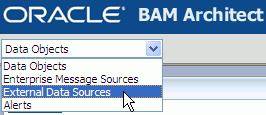
Oracle BAM external data sources are created, edited, and deleted using Oracle BAM Architect.
To define an EDS:
Select External Data Sources from the Oracle BAM Architect function list.
Click Create.
Enter a name and a description for the EDS.
Caution:
A single or double quotation mark in an Oracle BAM object name, such as a data object, report, or enterprise message source name, causes a runtime error.Do not include single or double quotation marks in an Oracle BAM object name.
Enter Driver, for example, oracle.jdbc.driver.OracleDriver for Oracle.
Enter database user credentials in the Login and Password fields.
Enter Connection string/URL, for example
jdbc:oracle:thin:@db_host_name:db_port:db_instance
If you install the integration files for Oracle BAM and Oracle Data Integrator, two EDS definitions are created in Oracle BAM Architect: ODI_Master and ODI_Work. These EDS definitions cannot be deleted from Oracle BAM Architect, and their configuration should not be changed unless you are updating your Oracle Data Integrator host.
To edit an EDS:
Select External Data Sources from the Oracle BAM Architect function list.
Select the EDS to edit.
The EDS properties display.
Select Edit.
Make the changes and click Save.
Note:
If the EDS definitions ODI_Master and ODI_Work appear in Oracle BAM Architect, do not delete them. These EDS definitions are used by the integration between Oracle BAM and Oracle Data IntegratorTo delete an EDS:
Select External Data Sources from the Oracle BAM Architect function list.
Select the EDS to delete.
The data source properties display.
Select Delete.
Click OK to confirm deletion of the data source.
The data source is deleted.
This example uses the sample SCOTT user account and the EMP table in the Oracle database. You may need to unlock the account before proceeding with this example.
Step 1: Create an EDS
Select External Data Sources from the Oracle BAM Architect function list.
Click Create.
Enter myDataSource in the External Data Source Name field.
Enter My Example External Data Source in the Description field.
Enter Microsoft ODBC for Oracle in the Driver field.
Enter scott in the Login field and tiger in the Password field.
This sample account comes with your Oracle database installation. If you do not have this sample account you can create a new account and use it for this example.
Enter server=net_service_name in the Connection string/URL.
This entry must be a Net Service Name defined in your tnsnames.ora file.
Click Save.
Click Continue.
The EDS information is displayed on the screen.
Step 2: Create a Data Object using the EDS
Select Data Objects from the Oracle BAM Architect function list.
Click Create Data Object.
Enter Employees in the Name for new Data Object field.
Leave the slash (/) in the Location for new Data Object field.
The data object appears in the top level Data Objects folder.
Leave the Tip text field blank.
Enter Oracle Database Sample EMP Table in the Description field.
Select the External Data Source checkbox.
Select myDataSource from the External Data Source list.
Enter emp in the External Table Name field.
Add the following fields to the data object:
Table 56-1 Fields in Employees Data Object
| Field | External Field Name | Field Type |
|---|---|---|
|
ename |
ename |
String |
|
empno |
empno |
Integer |
|
job |
job |
String |
|
mgr |
mgr |
Integer |
|
hiredate |
hiredate |
DateTime |
|
sal |
sal |
Decimal |
|
comm |
comm |
Decimal |
|
deptno |
deptno |
Integer |
Keep default settings for field attributes not specified in the table.
Click Create Data Object.
Click Continue.
Click Contents to view the contents of the data object
The data in the Employees data object should match the data in the Oracle database sample EMP table.
The following are the steps to configure an EDS definition in Oracle BAM Architect to work with Oracle Business Intelligence Enterprise Edition.
Get the bijdbc.jar file and add it to the Oracle WebLogic Server class path.
Add the JAR to WEBLOGIC_CLASSPATH in
WLS_HOME/wlserver 10.3/common/bin/commEnv.cmd
Create an EDS in Oracle BAM Architect with the following details:
Driver: oracle.bi.jdbc.AnaJdbcDriver
Login: User name for the Oracle Business Intelligence Server
Password: Password for the Oracle Business Intelligence Server
Connection String/URL:
jdbc:oraclebi://host_name:port_number/catalog=catalog_name;
For example: jdbc:oraclebi://bihost:9703/catalog=Paint;
See "Step 1: Create an EDS" for an example EDS configuration.
Create a data object based on this EDS. See "Step 2: Create a Data Object using the EDS" for an example.