| Oracle® WebCenter Administrator's Guide for Application Adapters 11g Release 1 (11.1.1) Part Number E17953-02 |
|
|
PDF · Mobi · ePub |
| Oracle® WebCenter Administrator's Guide for Application Adapters 11g Release 1 (11.1.1) Part Number E17953-02 |
|
|
PDF · Mobi · ePub |
This chapter describes how to configure AXF logging using Enterprise Manager or Application Server. Most AXF configuration is completed as part of Oracle WebCenter Content installation.
This chapter covers the following topic:
You can configure logging using either of these methods:
To use the web interface to set up loggers, navigate to the Log Configuration page in Enterprise Manager. For example, select the server in the side pane, right-click, and choose Logging, then Configure Logging. For more information, see the Oracle Enterprise Manager documentation.
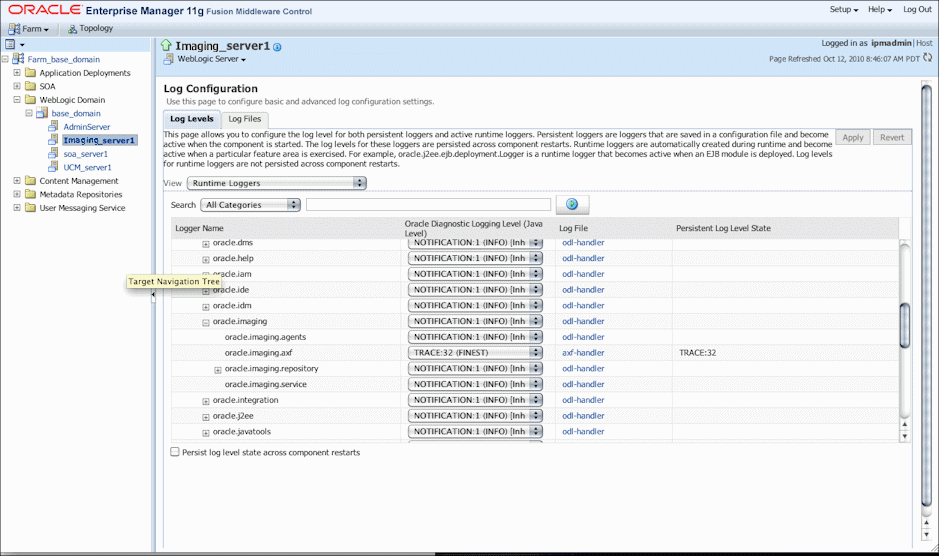
Use the AXF logs to isolate issues in solution configuration. By default, some AXF logging automatically occurs as part of Application Server logging. Follow these steps to configure more detailed and separate AXF logging.
Add a log handler to the Application Server configuration. Add the handler inside the <log_handlers> tag in the logging.xml file, at the following location:
DOMAIN/config/fmwconfig/servers/SERVER/logging.xml
An example location follows:
base_domain/config/fmwconfig/servers/IPM_Server1/logging.xml
<log_handler name='axf-handler' level='ALL' class='oracle.core.ojdl.logging.ODLHandlerFactory'>
<property name='path' value='${domain.home}/servers/${weblogic.Name}/logs/axf.log'/>
<property name='maxFileSize' value='5485760'/>
<property name='maxLogSize' value='54857600'/>
<property name='encoding' value='UTF-8'/>
</log_handler>
Add a logger to the logging.xml file and set the level from the Log Levels (ODL Message Types) listed in Table 4-1. You can set the logging level in the XML file or using Enterprise Manager.
<logger name='oracle.imaging.axf' level='TRACE:32' useParentHandlers='false'>
<handler name='axf-handler'/>
<handler name='console-handler'/>
</logger>
Note:
Remove the console-handler tag to omit logging on the terminal.Table 4-1 Available Logging Levels
| Log Type | Description | Log Level (ODL Message Type) |
|---|---|---|
|
NULL |
The logger inherits the log level set for its parent. |
n/a |
|
SEVERE |
Log system errors requiring attention from the system administrator. |
ERROR:1 |
|
WARNING |
Log actions or conditions discovered that should be reviewed and may require action before an error occurs. |
WARNING:1 |
|
INFO |
Log normal actions or events. This could be a user operation, such as login completed, or an automatic operation, such as a log file rotation. |
NOTIFICATION:1 |
|
CONFIG |
Log configuration-related messages or problems. |
NOTIFICATION:16 |
|
FINE |
Log trace or debug messages used for debugging or performance monitoring. Typically contains detailed event data. |
TRACE:1 |
|
FINER |
Log fairly detailed trace or debug messages. |
TRACE:16 |
|
FINEST |
Log highly detailed trace or debug messages. |
TRACE:32 |
If using Windows, restart Administration Server if it is running. The logger displays in Enterprise Manager. You can change the logging level at run time.