| Oracle® Fusion Middleware Installation Guide for Application Developer 11g Release 1 (11.1.1) Part Number E14827-01 |
|
|
View PDF |
| Oracle® Fusion Middleware Installation Guide for Application Developer 11g Release 1 (11.1.1) Part Number E14827-01 |
|
|
View PDF |
This appendix contains screenshots and descriptions for all of the Application Developer installation screens:
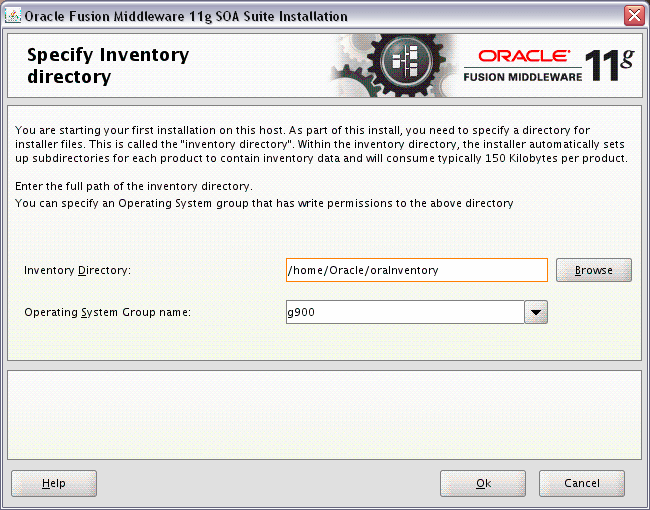
This screen appears for UNIX systems only; if this is your first Oracle installation on this host, you must specify the location of the inventory directory. This inventory directory is used by the installer to keep track of all Oracle products installed on the computer.
The default inventory location is USER_HOME/oraInventory.
In the Operating System Group name field, select the group whose members you want to grant access to the inventory directory; all members of this group will be able to install products on this system.
Click OK to continue.
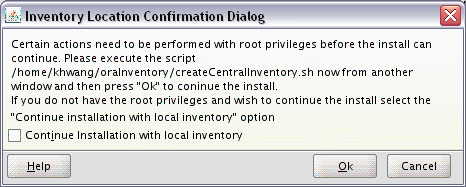
This screen appears for UNIX systems only; you are asked to run the inventory_directory/createCentralInventory.sh script as root.
If you do not have root access on this system but wish to continue with the installation, select Continue installation with local inventory.
Click OK to continue.
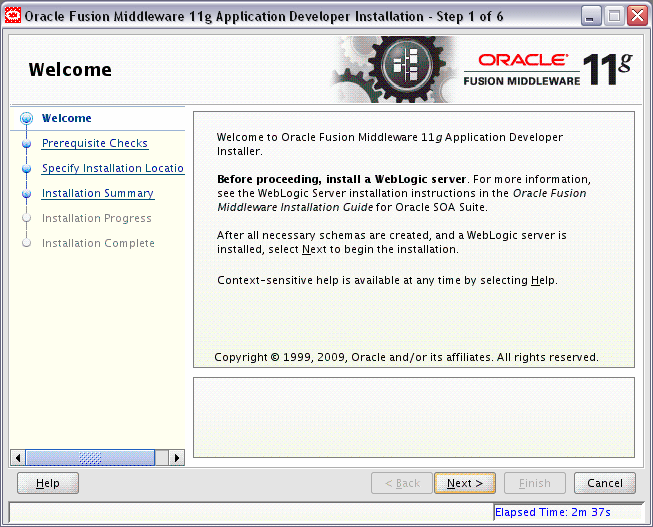
The Welcome screen is displayed each time you start the installer.
Click Next to continue.
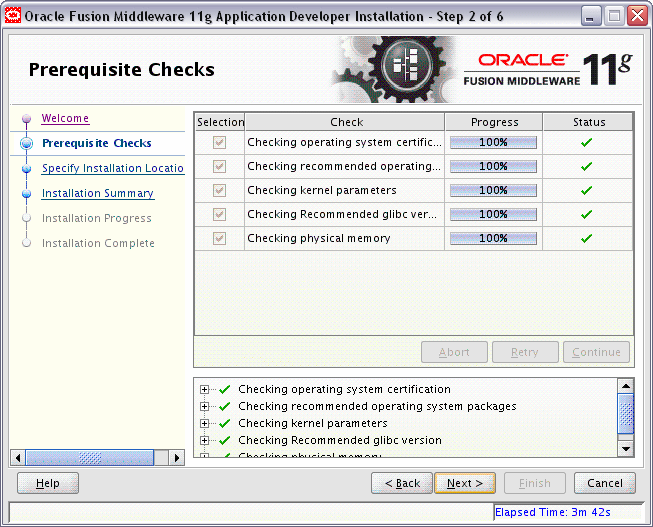
If there is a problem, a short error message appears in the bottom portion of the screen. Fix the error and click Retry to try again.
If you want to ignore the error and warning messages and contiune with the installation, click Continue.
Click Abort to stop prerequisite checking for all components.
When you are finished, click Next to continue.
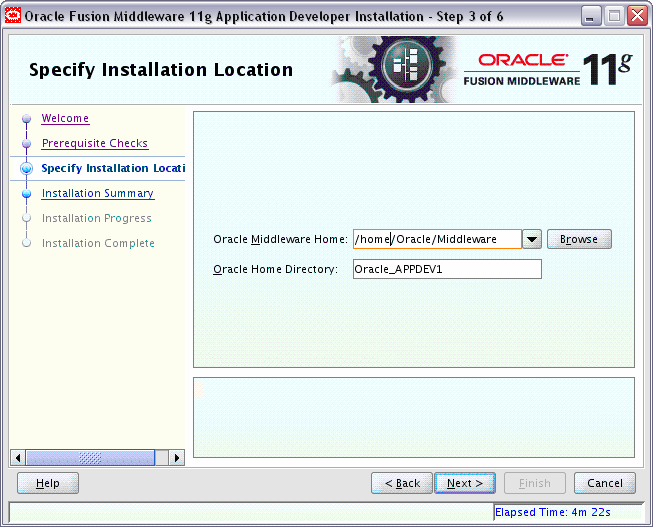
In the Oracle Middleware Home field, specify the absolute path to your existing Oracle Middleware Home directory; this is the directory that was created when you installed Oracle WebLogic Server. If you do not know the full path to your Middleware Home, you can click Browse to select an existing directory in your system.
In the Oracle Home Directory field, specify the directory inside the Oracle Middleware Home where you want to install your products:
If you specify a directory that already exists, it must be an empty directory and it must be inside the Oracle Middleware Home.
If you specify a new directory, it will be created inside the Oracle Middleware Home.
The Oracle Home directory is where your products will be installed. All software binaries will reside in this directory, and no runtime process can write to this directory.
Note:
For the remainder of this document, this directory will be referred to asAppDev_ORACLE_HOME to avoid any confusion with the Oracle Home directories of other Oracle Fusion Middleware products. For more information about Oracle Home directories, refer to Oracle Fusion Middleware Installation Planning Guide.Click Next to continue.
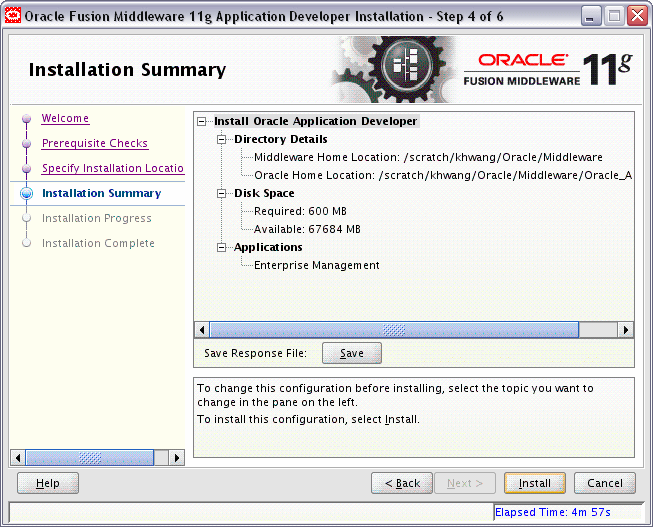
Review the information on this screen, and click Install to begin the installation. The operations summarized on this page will be performed when you click Install.
If you want to make any changes to the configuration before starting the installation, use the navigation pane and select the topic you want to edit.
If you want to save this configuration to a text file, click Save. This file can be used later if you choose to perform the same installation from the command line. See Appendix D, "Silent Installation" for more information.
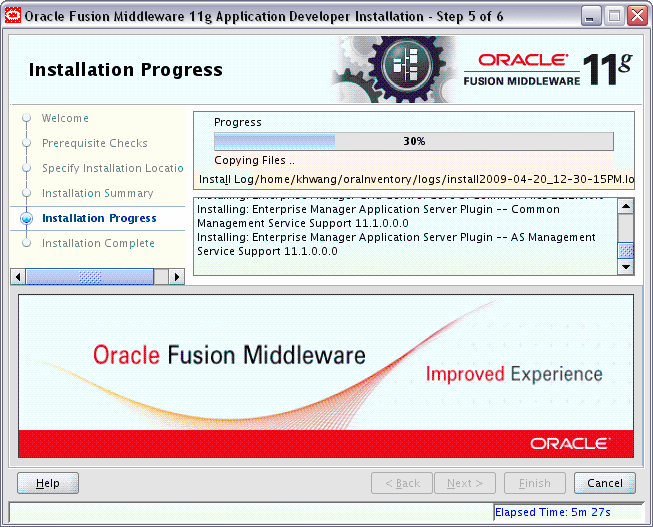
This screen shows you the progress of the installation.
If you want to quit before the installation is completed, click Cancel. Doing so will result in a partial installation; the portion of the software that was installed on your system before you click Cancel will remain on your system, and you will have to remove it manually.
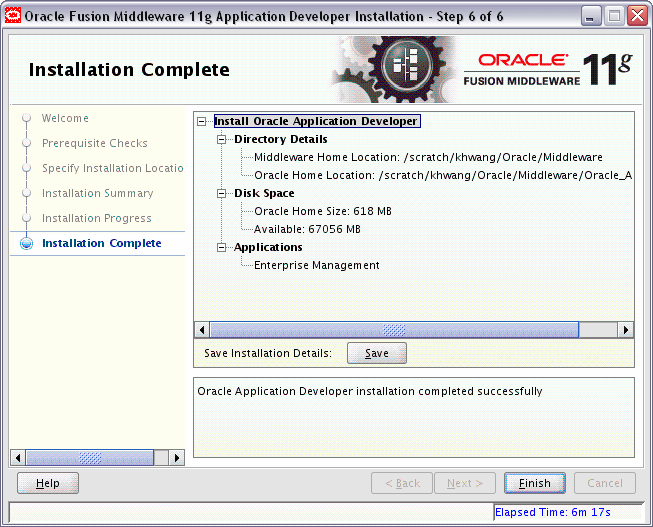
This screen summarizes the installation that was just completed.
If you want to save this summary information to a text file for future reference, click Save.
Click Finish to dismiss the screen.