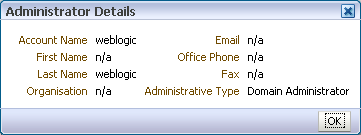| Oracle® Fusion Middleware Administrator's Guide for Oracle Information Rights Management Server Release 11.1.1.2.1 Part Number E12321-01 |
|
|
View PDF |
| Oracle® Fusion Middleware Administrator's Guide for Oracle Information Rights Management Server Release 11.1.1.2.1 Part Number E12321-01 |
|
|
View PDF |
The following pages and dialogs can be used to create administrators:
Use to assign users as domain administrators, domain managers, and inspectors.
Note:
You cannot create context managers using this page: context managers are assigned by specifying a user to be the manager of a context (see the Managers tab of the Contexts page).Open by clicking the Administrators tab on the Domain page.
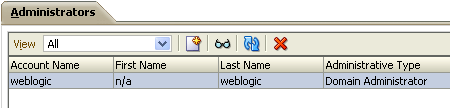
| Element | Description |
|---|---|
| View | Use this drop-down list to select the types of administrator shown in the table.
All Select to show inspectors, domain managers, and domain administrators in the table. Inspector Select to show only inspectors in the table. Domain Manager Select to show only domain managers in the table. Domain Administrator Select to show only domain administrators in the table. |
| New Administrator (icon) | Select to open the New Administrator dialog, through which you can create an administrator that will be added to the administrators table.
If you want a user to be more than one administrator type, create multiple entries in the table for the same user. |
| Administrator Details/Properties (icon) | Select to view the details of the administrator currently highlighted in the table. |
| Refresh (icon) | Select to refresh the administrators shown in the table. |
| Remove Administrator (icon) | Select to remove the administrator currently highlighted in the table. You will be asked to confirm the removal. |
| Account Name, First Name, Last Name, Administrator Type | These columns show the details for each administrator. |
Use to specify the text that will appear in the header of server-specific status pages.
Open by clicking the Translations tab on the Domain page.
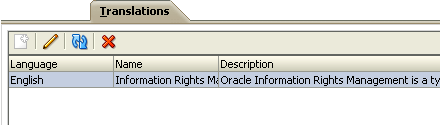
| Element | Description |
|---|---|
| New Translation (icon) | Select to open the New Translation dialog. |
| Edit (icon) | Select to view the details of the translation currently highlighted in the table. |
| Refresh (icon) | Select to refresh the list of translations. |
| Remove (icon) | Select to remove the translation currently highlighted in the table. You will be asked to confirm the removal. |
| Language, Name, Description | These columns shows the details for each translation. |
Use to create the following types of administrator:
domain administrator
domain manager
inspector
Open by clicking the New Administrator icon on the Administrators tab of the Domain page.
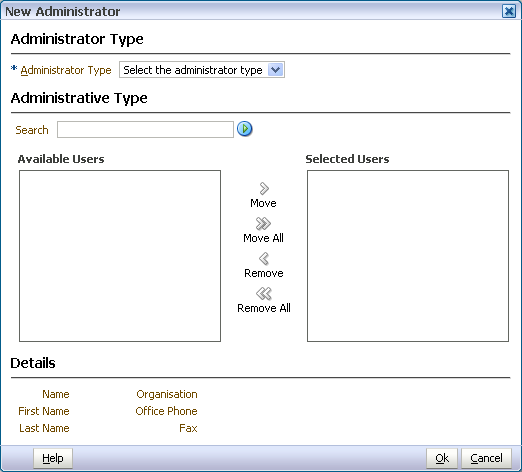
| Element | Description |
|---|---|
| Administrator Type | Use this drop-down list to choose the type of administrator that will be created.
Inspector Select to specify that an inspector should be created. Domain Manager Select to specify that a domain manager should be created. Domain Administrator Select to specify that a domain administrator should be created. |
| Search
Search Users (icon) |
Use this text box and icon to populate the Available Users box with users that are candidates to become administrators. To find known users, type a few letters from the user name into the Search box, then click the Search icon. To find all users, leave the Search box empty, then click the Search icon. |
| Available Users | This box shows users that can be assigned as administrators. If the list is empty, populate it using the Search feature (described above). Highlight the users in this box that you want to move to the Selected Users box. |
| Move, Move All, Remove, Remove All | Use these controls to move user names between the Available Users and Selected Users boxes. The Move control and the Remove control will affect only those users that have a check mark against them. |
| Selected Users | Users whose names are listed in this box will become administrators when the wizard is completed. The presence or absence of check marks does not have any effect on this. |
| Details | This display area shows the details of any user individually selected in the Available Users or Selected Users boxes. |
Displays information about the administrator currently highlighted in the Administrators table.
Open by clicking the Administrator Details icon on the toolbar of the Administrators tab on the Domain page.