| Oracle® Application Server Adapters for Tuxedo User's Guide 11g Release 1 (11.1.1) Part Number E16089-01 |
|
|
View PDF |
| Oracle® Application Server Adapters for Tuxedo User's Guide 11g Release 1 (11.1.1) Part Number E16089-01 |
|
|
View PDF |
Oracle Studio enables you to define adapter interactions. In addition, Oracle Studio defines input and output structures used for these interactions. The interactions and input and output structures are maintained as metadata in the Metadata view of Oracle Studio.
Using Oracle Studio, do the following to edit the metadata in interactions for Oracle AS Adapters for Tuxedo:
From the Start menu, select Programs, Oracle, and then select Studio.
Expand the Machines folder, then expand the machine you are working with.
Expand the Bindings folder.
Expand the NAV binding.
Expand the Adapters folder to display the adapters list.
Right-click the Tuxedo adapter, and select Show Metadata View to open the Metadata view.
You can create and edit the adapter metadata as follows:
Adapter Metadata General Properties: Enter and edit information about the adapter, such as the adapter name and the way in which you connect to the adapter. You make these changes in the Design perspective, Metadata view.
Adapter Metadata Interactions: Enter details of an interaction.
Adapter Metadata Schema Records: The input and output record structure for a record in the adapter definition.
Note:
If you are using the Tuxedo Gateway adapter, you must restart Tuxedo after making any changes to the metadata.You can enter and edit information about the adapter, such as the adapter name and the way in which you connect to the adapter. You make these changes in the Design perspective, Metadata view. The following describes how to open the Adapter General Properties editor.
In Oracle Studio Design perspective, Metadata view, expand the Adapters folder.
Right-click the Tuxedo adapter to edit, and select Open.
The General properties editor is displayed.
The Adapter General Properties editor is shown in the following figure:
Figure A-1 Adapter Metadata General Properties
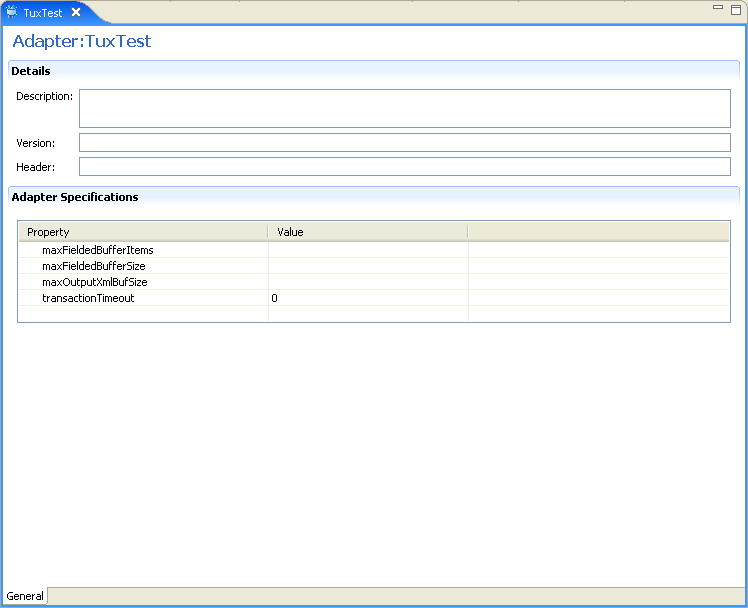
Note:
If you are using the Tuxedo Gateway adapter, only the following Adapter specification properties are displayed:maxFieldedBufferItems
maxFieldedBufferSize
The following table lists the adapter general properties:
Table A-1 Adapter General Properties
| Field | Description |
|---|---|
|
Description |
Specifies an identifying description of the adapter. |
|
Version |
The schema version. |
|
Header |
A |
|
Authentication mechanism |
Specifies the authentication to access the adapter. The available mechanisms are: kerbv5 none basic password |
|
Max request size |
Specifies the maximum size in bytes for an XML request or reply. Larger messages are rejected with an error. |
|
Max active connections |
Specifies the maximum number of simultaneous connections for an adapter (per process). |
|
Max idle timeout |
Specifies the maximum time, in seconds, that an active connection can stay idle. After that time, the connection is closed. |
|
Adapter Specifications |
The Adapter specifications sections displays adapter-specific properties for an interaction. The properties are:
|
The Adapter Metadata Interactions editor defines an interaction and its input and output definitions. The following describes how to open the Adapter Metadata editor.
In Oracle Studio Design perspective, Metadata view, expand the Adapters folder.
Expand the Tuxedo adapter with the interaction to edit.
Expand the Adapter folder.
Right-click the adapter you want to edit and select Open.
The Adapter Metadata Interactions editor is displayed.
The Adapter Metadata Interactions editor that is displayed depends on the type of Tuxedo adapter you are using. The following sections describe the two types of Interaction editors.
Adapter Metadata Interactions for the Tuxedo and Tuxedo Queue Adapters
Adapter Metadata Interactions for the Tuxedo Gateway Adapter
This section describes the adapter metadata Interactions for the Tuxedo and Tuxedo Queue adapters.
The adapter metadata interactions editor for Tuxedo and Tuxedo Queue adapters is shown in the following figure:
Figure A-2 Adapter Metadata Interactions for Tuxedo and Tuxedo Queue
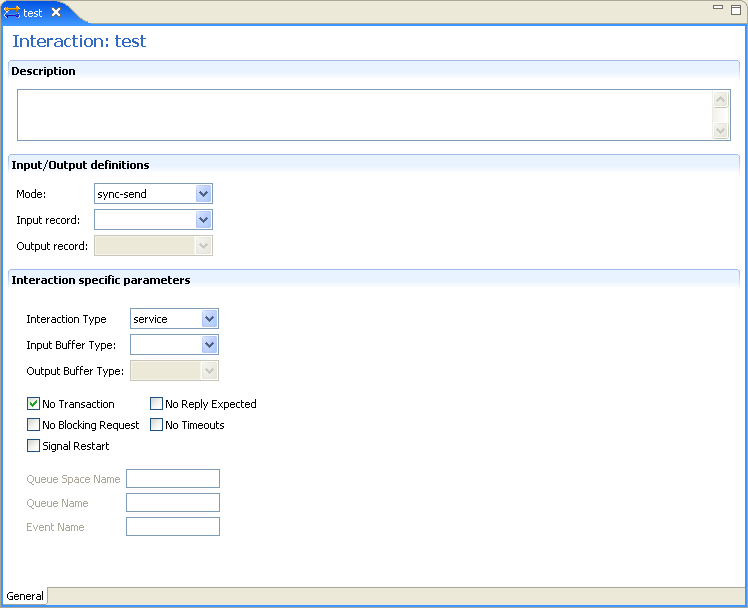
The following table lists the Interaction properties for the Tuxedo and Tuxedo Queue adapters:
Table A-2 Adapter Metadata Interaction Properties for Tuxedo and Tuxedo Queue
| Field | Description |
|---|---|
|
Interaction name |
Specifies the name of the interaction. |
|
Description |
Provides a descriptive identifier for the interaction. |
|
Mode |
Determines the interaction mode. The following interaction modes are available: sync-send-receive: The interaction sends a request and expects to receive a response. sync-send: The interaction sends a request and does not expect to receive a response. sync-receive: The interaction expects to receive a response. async-send: Not applicable. |
|
Input record |
Identifies an input record. |
|
Output record |
Identifies an output record for the results of an interaction. |
|
Interaction Specific Parameters |
Defines the properties and values of parameters specific to an interaction. The following properties are available: Interaction Type: Select one of the following:
Input Buffer Type: The type of buffer used for the input. Output Buffer Type: The type of buffer used for the results of an interaction. No Transaction: Enables a service to be executed, regardless of the transaction context. No Reply Expected: For future use. No Blocking Request: Avoids a No Timeouts: Ignores blocking timeouts. Signal Restart: If selected, whenever a signal interrupts an underlying system call, this call is reissued. |
This section describes the adapter metadata interactions for the Tuxedo Gateway adapter.
The adapter metadata properties editor for the Tuxedo Gateway adapter is shown in the following figure:
Figure A-3 Adapter Metadata Interactions for Tuxedo Gateway
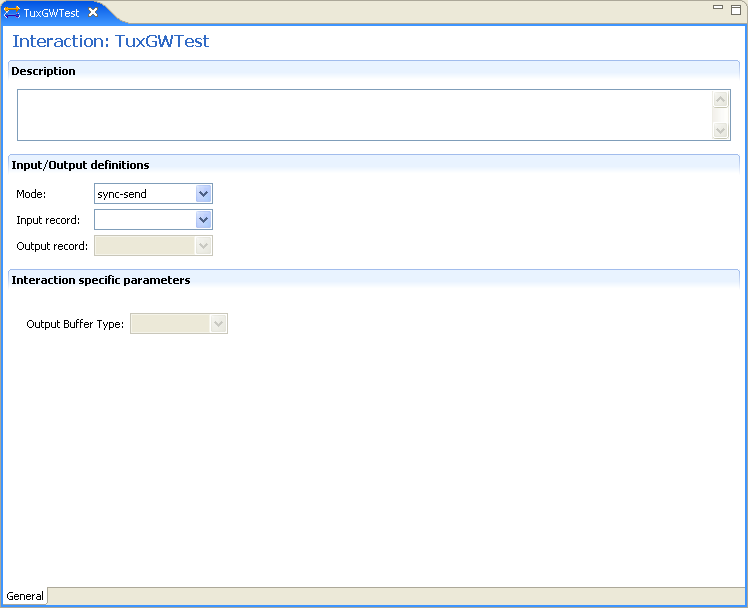
The following table lists the adapter metadata interaction properties for the Tuxedo Gateway adapter:
Table A-3 Adapter Metadata Interaction Properties for Tuxedo Gateway
| Field | Description |
|---|---|
|
Interaction name |
Specifies the name of the interaction. |
|
Description |
Provides a descriptive identifier for the interaction. |
|
Mode |
Determines the interaction mode. The following interaction modes are available: sync-send-receive: The interaction sends a request and expects to receive a response. sync-send: The interaction sends a request and does not expect to receive a response. sync-receive: The interaction expects to receive a response. async-send: Not applicable. |
|
Input record |
Identifies an input record. |
|
Output record |
Identifies an output record for the results of an interaction. |
|
Interaction Specific Parameters |
Defines the properties and values of parameters specific to an interaction. The following properties are available: Output Buffer Type: The type of buffer used for the results of an interaction. |
The Adapter Metadata Schema Records editor defines the general details of the input and output record structures for the interaction.The following describes how to open the Adapter Metadata Schema Records editor:
In Oracle Studio Design perspective, Metadata view, expand the Adapters folder.
Expand the Tuxedo adapter with the schema records to edit.
Expand the Schemas.
Right-click the schema you want to edit and select Open.
The Adapter Metadata Schema Records editor is displayed.
The Adapter Metadata Schema Records editor is shown in the following figure:
Figure A-4 Adapter Metadata Schema Records
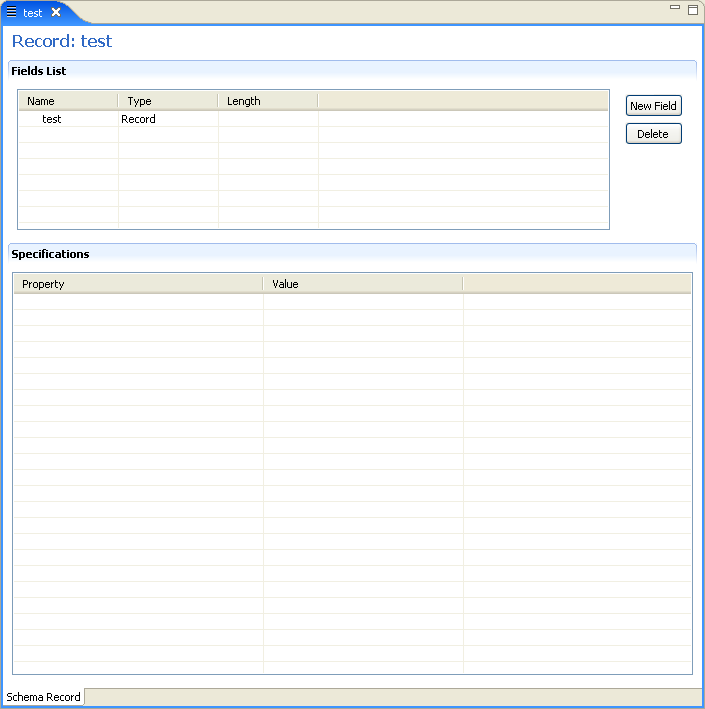
The following table shows the adapter metadata schema record properties.
Use the Fields List area to define single data items within a record.
Table A-4 Adapter Metadata Schema Record Properties
| Field | Description |
|---|---|
|
Name |
Specifies the name of the field. |
|
Type |
The data type of the field. The following are valid data types:
|
|
Length |
The size of the field including a null terminator, when the data type supports null termination. |
Note:
Use the Specifications box to specify field properties.You can also edit the adapter metadata by viewing its XML schema. The following describes how to open the adapter metadata XML editor:
In Oracle Studio Design perspective, Metadata view, expand the Adapters folder.
Right-click the adapter to edit, and select Open as XML.
The adapter XML editor is displayed in the Design view.
The adapter XML editor is shown in the following figure:
For information on how to edit the properties in the XML editor Design view, see Editing XML Files in Oracle Studio.