| Oracle® Fusion Middleware Application Adapters Installation Guide for Oracle WebLogic Server 11g Release 1 (11.1.1) Part Number E17054-01 |
|
|
View PDF |
| Oracle® Fusion Middleware Application Adapters Installation Guide for Oracle WebLogic Server 11g Release 1 (11.1.1) Part Number E17054-01 |
|
|
View PDF |
This appendix describes how to configure Oracle Application Adapter for PeopleSoft by:
Specifying the version of PeopleSoft you are using. For more information, see Specifying the PeopleSoft Version.
Installing the Component Interfaces of the adapter. For more information, see Installing the Adapter Component Interfaces.
Installing the TCP/IP and HTTP message router adapter. For more information, see Installing the TCP/IP and HTTP Message Router for Oracle Application Adapter for PeopleSoft.
Oracle Application Adapter for PeopleSoft supports multiple versions of PeopleSoft. However, certain versions are incompatible with each other, and the adapter must recognize the version you are using.
After installation, the iwpsci84.jar file for PeopleTools 8.4x releases are available in the default location. For example:
C:\oracle\Middleware\home_0309\Oracle_SOA1\soa\thirdparty\ApplicationAdapters\lib
The iwpsci81.jar file for PeopleTools 8.1x releases are available under the following directory:
C:\oracle\Middleware\home_0309\Oracle_SOA1\soa\thirdparty\ApplicationAdapters\etc\peoplesoft
Use the corresponding location on non-Windows systems.
To ensure that the adapter functions properly, use the file that corresponds to your release:
For PeopleSoft 8.4x releases, use iwpsci84.jar.
For PeopleSoft 8.1x releases, remove iwpsci84.jar and copy iwpsci81.jar from C:\oracle\Middleware\home_0309\Oracle_SOA1\soa\thirdparty\ApplicationAdapters\etc\peoplesoft to the following locations:
C:\oracle\Middleware\home_GA\Oracle_SOA1\soa\thirdparty\ApplicationAdapters\lib
C:\oracle\Middleware\home_GA\Oracle_SOA1\soa\thirdparty\ApplicationAdapters\iwafjca.rar
After changing the contents of the lib directory, restart all components (for example, Application Explorer and the SOA Server).
Oracle Application Adapter for PeopleSoft includes two custom Component Interfaces. Oracle WebLogic Server Adapter Application Explorer uses these Component Interfaces to create schemas for events and services.
To configure Component Interfaces for Oracle Application Adapter for PeopleSoft, you must:
Import and build the Component Interfaces.
Configure Component Interface security.
Test the Component Interfaces.
The Component Interfaces provided with Oracle Application Adapter for PeopleSoft are delivered through a PeopleSoft project:
For PeopleSoft Release 8.4, it is the IWY_CI_84 project, packaged in iwpsci84.zip.
For PeopleSoft Release 8.1, it is the IWY_CI_81 project, packaged in iwpsci81.zip.
On Microsoft Windows, the default location of the files is C:\oracle\Middleware\home_0309\Oracle_SOA1\soa\thirdparty\ApplicationAdapters\etc\peoplesoft.
Use the corresponding location on non-Windows systems.
Importing and Building the Component Interfaces
To import the IWY_CI_81 or IWY_CI_84 project to PeopleSoft:
Unzip iwpsci81.zip or iwpsci84.zip to any directory.
The unzip process creates its own subdirectory. For example, if you extract the file to c:\temp, it creates c:\temp\IWY_CI_81 or c:\temp\IWY_CI_84.
Launch the PeopleSoft Application Designer in the two-tier mode.
Open the Copy From File Select Project dialog as follows:
In PeopleSoft 8.4, select Copy Project from the Tools menu, and then select From File.
In PeopleSoft 8.1, select Copy Project from File from the File menu.
The Copy Project From File dialog opens.
Navigate to the original directory in which you unzipped the file.
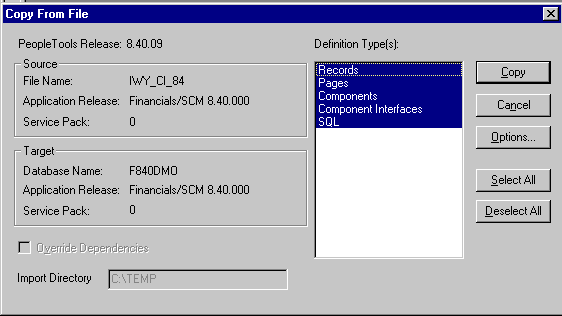
Click Open (in release 8.4) or Copy (in release 8.1) to open the Copy From File dialog.
Note:
Although the preceding figures illustrate PeopleSoft release 8.4, the corresponding instructions are accurate for releases 8.1 and 8.4.Highlight all objects listed in Definition Type(s), and then click Copy.
The Application Designer displays the following message, which indicates successful completion.
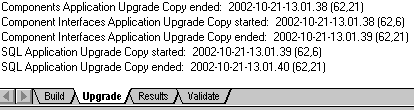
To build the views in the project, select Build, and then select Project.
The Build dialog is displayed.
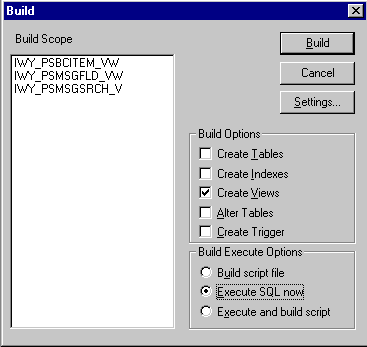
In the Build Options pane, select Create Views.
Select your site's customary option in the Build Execute Options pane. (In the previous figure, Execute SQL now is selected.)
Click Build.
The Application Designer displays a Build Progress status window.
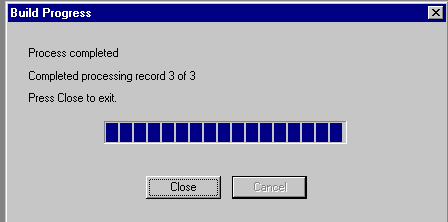
You can use your native SQL Tool to view the records from the generated view to ensure that they have been created correctly.
If the view has not been generated correctly, click Close, and double-click the SQL Build log statement.
The PSBUILD log file appears.
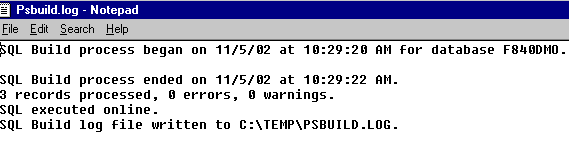
If you encounter problems, check the Build settings options by selecting Build, and then Settings.
The Build Settings dialog is displayed.
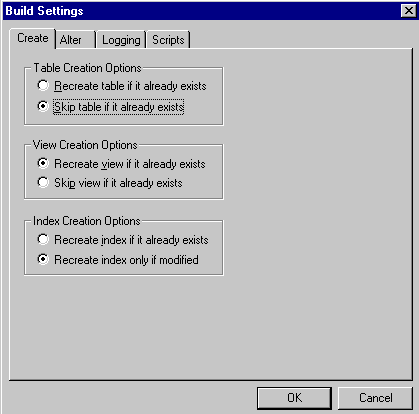
Depending on the application server database for PeopleSoft, some databases may require the Tablespace name. Consult your PeopleSoft database administrator for more information regarding this function.
You have now finished importing and building the Component Interfaces. To configure security for Component Interfaces, refer to "Configuring Component Interface Security".
Application Explorer requires the custom Component Interfaces that you imported and built in the previous step, so you must ensure that all Application Explorer users have access to these Component Interfaces. As with all PeopleSoft objects, security is assigned at the Permission List level. Review your site security requirements to determine which users are going to work with Application Explorer, and then set Component Interface security for each distinct Permission List belonging to those users.
Note:
These Component Interfaces are required for creating schemas and business services, and they are used at run time for using the Find method. They have only Get and Find access and cannot be used to update your PeopleSoft database. This minimizes any possible security exposure.In PeopleSoft release 8.1, you can set security in 2, 3, or 4-tier mode, whereas in release 8.4 and higher, you can set security 4-tier mode only.
The following steps describe how to configure security for all supported releases of PeopleSoft in all supported modes. The figures shown in the steps reflect PeopleSoft release 8.4 in 4-tier mode.
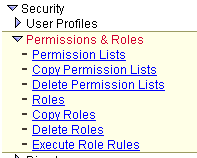
Select PeopleTools, Security, User Profiles, Permissions & Roles, and then Permission Lists.
Click Search and select the relevant Permission List.
The Permission List pane opens on the right.
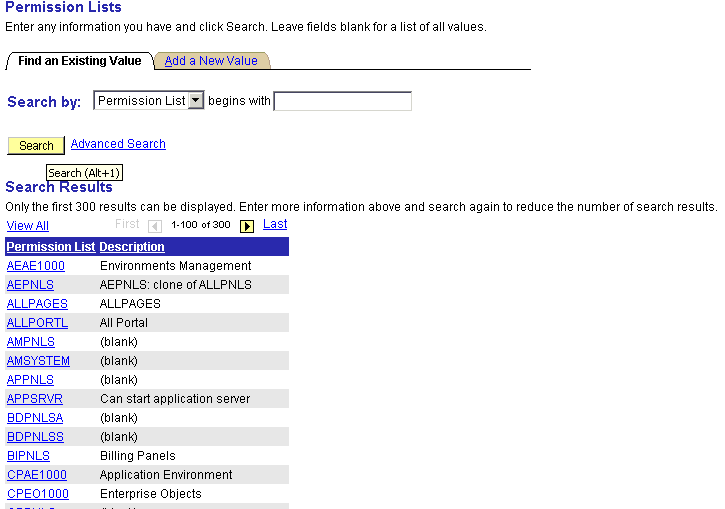
Click the right arrow next to the Sign-on Times tab to display the Component Interfaces tab.
Click the Component Interfaces tab.
To add a new row to the Component Interfaces list, select the plus sign (+).
Enter or select IWY_CI_ATTRIBUTES Component Interface and click Edit.
To set the Get and Find methods to Full Access, click Full Access (All).
Click OK.
Repeat steps 5 through 8 for the IWY_CI_MESSAGES Component Interface.
Scroll down to the bottom of the Component Interfaces window, and click Save.
You have finished configuring security for the Component Interfaces delivered with Oracle Application Adapter for PeopleSoft. To test these Component Interfaces, refer to "Testing the Component Interfaces".
Testing the Component Interfaces
You must test each of the Oracle Application Adapter for PeopleSoft Component Interfaces before using them.
To test the Component Interfaces:
In PeopleSoft Application Designer, open the IWY_CI_ATTRIBUTES Component Interface.
Select Tools, and then Test Component Interface.
The Component Interface Tester dialog is displayed.
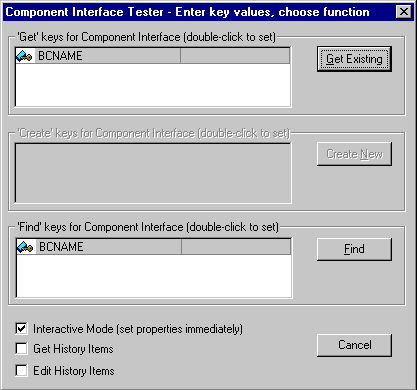
Note:
The Create New option is disabled because the Add method is not applicable to this Component Interface.Click Find. Entries for the underlying component appear.
A message may appear stating that display is limited to a certain number of entries. This is not a problem.
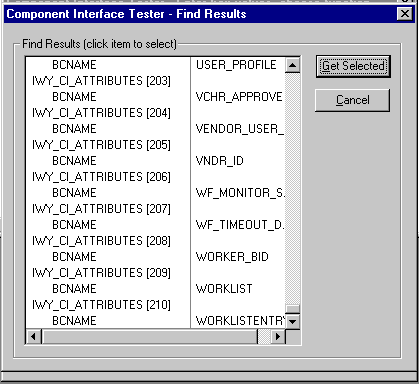
Highlight a line with its corresponding key in the Find Results window and click Get Selected. The relevant data for the selected key is displayed.
If this window opens, the Component Interface has been successfully tested for the Find method.
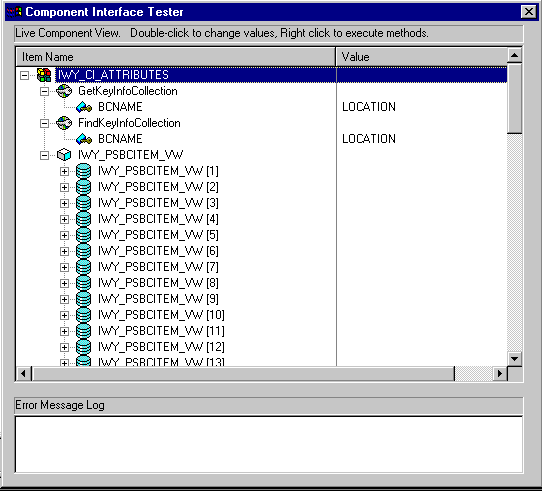
Click Get Existing. For the Get method, an existing key must be entered.
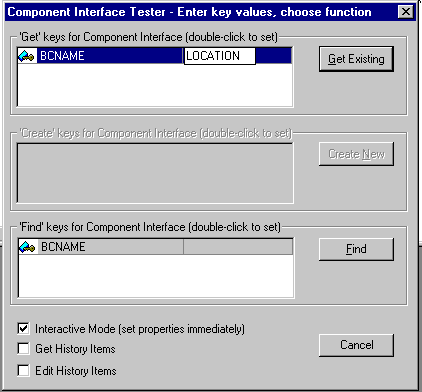
The exposed properties for the key that is entered are returned.
If the following window opens, the Component Interface has been successfully tested for the Get method.
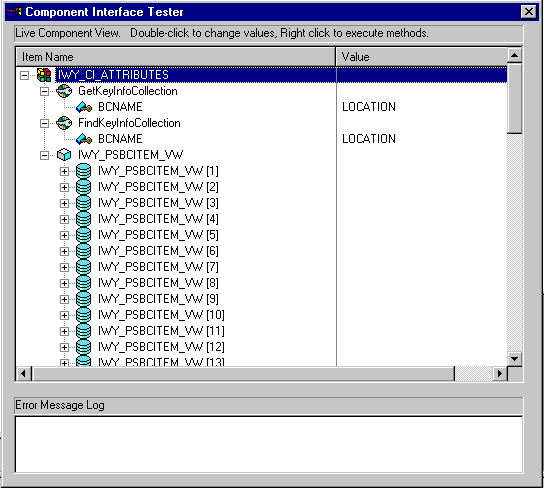
Repeat this process for the IWY_CI_MESSAGES Component Interface.
You have finished testing the Component Interfaces.
To enable PeopleSoft to send an XML event document to components using TCP/IP and HTTP, you must install the type of TCP/IP and HTTP message router required for your PeopleSoft release:
For Release 8.4, install the TCP/IP and HTTP target connector. For more information, refer to "Installing the TCP/IP and HTTP Target Connector for PeopleSoft Release 8.4".
For Release 8.4, iWay Software recommends using the TCP/IP and HTTP target connectors that are delivered by PeopleSoft for the PeopleTools 8.4 series. Do not use the target connectors that are supplied by iWay Software for the PeopleTools 8.1 series. They are only packaged by iWay Software for the PeopleTools 8.4 series to assist existing users who are migrating from Release 8.1 to Release 8.4.
For Release 8.1, install the TCP/IP and HTTP handler. For more information, refer to "Installing the TCP/IP and HTTP Handler for PeopleSoft Release 8.1".
Note:
If you are not using PeopleSoft messages for event handling, you may skip this topic.Installing the TCP/IP and HTTP Target Connector for PeopleSoft Release 8.4
The TCP/IP and HTTP target connector for PeopleSoft release 8.4 is installed with Oracle Application Adapter for PeopleSoft. The default location on Microsoft Windows is:
C:\oracle\Middleware\home_0309\Oracle_SOA1\soa\thirdparty\ApplicationAdapters\etc\peoplesoft\iwpsevent84.jar
Use the corresponding location on non-Windows systems.
To install the TCP/IP and HTTP target connector for PeopleSoft Release 8.4:
Extract TCPIPTARGET84.class from iwpsevent84.jar. Use any extraction utility for your platform.
Port TCPIPTARGET84.class to the platform where the PeopleSoft gateway Web server is located.
Place TCPIPTARGET84.class in the PeopleSoft server target connector directory.
For example:
$PS_HOME/webserv/servletclasses/TCPIPTARGET84.class
Installing the TCP/IP and HTTP Handler for PeopleSoft Release 8.1
The TCP/IP and HTTP target connector for PeopleSoft release 8.1 is installed with Oracle Application Adapter for PeopleSoft. The default location on Microsoft Windows is:
C:\oracle\Middleware\home_0309\Oracle_SOA1\soa\thirdparty\ApplicationAdapters\etc\peoplesoft\iwpsevent81.jar
Use the corresponding location on non-Windows systems. If this location does not exist, contact your distributor for copies of the relevant files.
To install the TCP/IP and HTTP Handler for PeopleSoft release 8.1:
Port iwpsevent81.jar to the platform on which the PeopleSoft gateway Web server is located.
Place iwpsevent81.jar in the servletclasses directory under the PeopleSoft Web server.
For example:
$PS_HOME/webserv/servletclasses/iwpsevent81.jar
Extract the embedded class files.
Installing the TCP/IP and HTTP Handler on a UNIX System
To install the TCP/IP and HTTP handler for PeopleSoft release 8.1 on a UNIX system:
Log on to the UNIX system with the proper PeopleSoft ID and permissions.
Navigate to the PeopleSoft Web servlets directory. This may vary by release and by Web server, but is usually:
$PS_HOME/webserv/servletclasses
Issue the jar command to extract the class files required by PeopleSoft.
This is a sample command:
jar -xvf /tmp/iwpsevent81.jar
It displays the following output on a Sun or Solaris system:
$ jar -xvf /tmp/iwpsevent81.jar created: META-INF/ extracted: META-INF/MANIFEST.MF extracted: psft/pt8/tcphandler/TCPIPHandler81$Entry.class extracted: psft/pt8/tcphandler/TCPIPHandler81$HandlerEntry.class extracted: psft/pt8/tcphandler/TCPIPHandler81$PublicationHandler.class extracted: psft/pt8/tcphandler/TCPIPHandler81.class $
Note:
The files are placed in a new directory,tcphandler, under psft/pt8.