| Oracle® Fusion Middleware Administrator's Guide for Oracle SOA Suite 11g Release 1 (11.1.1) Part Number E10226-02 |
|
|
View PDF |
| Oracle® Fusion Middleware Administrator's Guide for Oracle SOA Suite 11g Release 1 (11.1.1) Part Number E10226-02 |
|
|
View PDF |
This chapter describes how to configure the properties of the SOA Infrastructure. These property settings can apply to all SOA composite applications running in the SOA Infrastructure.
This chapter includes the following topics:
Section 3.3, "Changing the SOA Infrastructure Server URL Property Port"
Section 3.5, "Changing the Driver Name to Support XA Drivers"
For more information, see Section 1.2.1, "Understanding the SOA Infrastructure Application."
You can configure the following properties for the SOA Infrastructure:
Audit level
Composite instance state to capture
Payload validation
Callback server and server URLs
Instance and fault count metrics retrieval
Universal Description, Discovery, and Integration (UDDI) registry
Java Naming and Directory Interface (JNDI) data source
Web service binding properties
The properties set at this level impact all deployed SOA composite applications, except those composites for which you explicitly set different audit level values at the composite application or service engine levels.
Additional advanced properties for the SOA Infrastructure can be configured through the System MBean Browser. To access these properties from the SOA Infrastructure menu, select Administration > System MBean Browser > Application Defined MBeans > oracle.as.soainfra.config.
To configure SOA Infrastructure properties:
Access this page through one of the following options:
| From the SOA Infrastructure Menu... | From the SOA Folder in the Navigator... | From the SOA Composite Menu... |
|---|---|---|
|
|
|
The SOA Infrastructure Common Properties page displays the following properties.
Note:
Some property fields are designated with an icon showing green and red arrows. If you change these properties, you must restart the SOA Infrastructure.
Descriptions for the properties at the top of the page are provided in the following table.
Make changes appropriate to your environment.
The UDDI Registry Properties section displays the following properties. You can integrate SOA composite applications running in the SOA Infrastructure with the UDDI registry. The UDDI registry provides a standards-based foundation for locating published services and managing metadata about services (security, transport, or quality of service). You can browse and select published services that meet your needs.
The User and Password properties are applicable if the UDDI registry is secured. These are only used for the secure HTTP configuration of Oracle Service Registry (OSR). The Inquiry URL property is public.
| Element | Description | Example |
|---|---|---|
| Inquiry URL | Enter the URL of the master registry you want to query. The URL must not refer to the slave registry itself. Otherwise, you can lose some data. The inquiry URL obtains full-standard UDDI version 3 structures. This is the same UDDI inquiry URL that you specified in the Create UDDI Registry Connection wizard. | http://master.mycompany.com:8888/registry/uddi/inquiry |
| User | Enter the registry inquiry user. | admin |
| Password | Enter the password for the master registry inquiry user. | Enter a password that utilizes good security practices. |
For more information about the UDDI registry, visit the following URL:
http://www.oracle.com/technology/tech/soa/uddi/index.html
For information about setting the endpoint reference and service key, see Section 33.1.3, "Changing the Endpoint Reference and Service Key for Oracle Service Registry Integration."
Make changes appropriate to your environment.
The Server URLs section displays the following properties. If not explicitly set here, these values are determined at run time by querying the Oracle WebLogic Server cluster, the Web server, or the local server properties.
| Element | Description |
|---|---|
| Callback Server URL | Enter the callback server URL. This URL is sent by the server as part of the invocation to a foreign service provider. |
| Server URL | Enter the server URL. This URL is published as part of the SOAP address of a service in the concrete WSDL file.
Note: In previous releases, you manually configured SOAP optimization with the |
Make changes appropriate to your environment.
The Display Data Counts section enables you to disable the retrieval of instance and fault count metrics that display on various pages and dialogs, such as the Dashboard pages of the SOA Infrastructure, SOA composite applications, service engines, and service components, and the Delete with Options: Instances dialog. Instead, these metrics are replaced with links that you click to retrieve the instance and fault count metrics when you need this information. This setting can improve the time it takes to load pages. For additional details, see Section 3.1.1, "Disabling Instance and Fault Count Metrics Retrieval with the System MBean Browser" for changing this property from the System MBean Browser and Section B.2, "Optimizing the Loading of Pages with Instance and Faults Metrics."
Note:
Any changes to this property impact all SOA farms associated with this Oracle Enterprise Manager instance.Select the check box.
Expand the Advanced section.
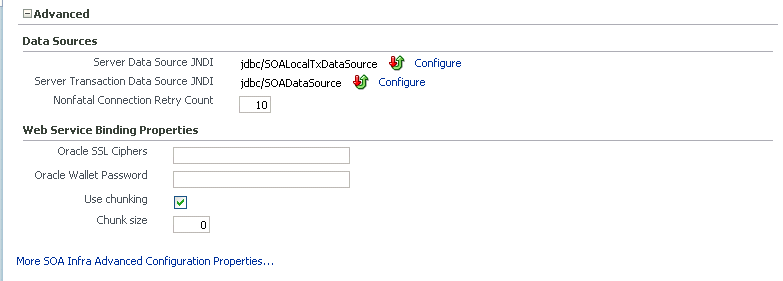
The Data Sources section displays the following properties. A data source enables you to retrieve a connection to a database server.
| Element | Description | Example |
|---|---|---|
| Server Data Source JNDI | Displays the JNDI location for the server data source. Click Configure to go to the data source configuration page of the Oracle WebLogic Server Administration Console. Global transaction support should be disabled for this data source. | jdbc/SOALocalTxDataSource |
| Server Transaction Data Source JNDI | Displays the JNDI location for the server transactional data source. Click Configure to go to the data source configuration page of the Oracle WebLogic Server Administration Console. You must configure the data source for global transactions. | jdbc/SOADataSource |
| Nonfatal Connection Retry Count | Enter the maximum number of times a nonfatal connection error can be retried before failing. These type of errors occur for any connection error with the dehydration store (for example, Oracle Real Application Clusters failover, database shutdown, and so on). | 10 |
Make changes appropriate to your environment.
The Web Service Binding Properties section displays the following options.
Make changes appropriate to your environment.
Click Apply.
If you make changes and want to reset these properties to their previous values, click Revert.
To change advanced parameters, click More SOA Infra Advanced Configuration Properties. This opens the System MBean Browser. Properties that display include the following. Descriptions are provided for each property.
GlobalTxMaxRetry — The maximum number of times an invocation exception can be retried.
GlobalTxRetryInterval — The number of seconds between retries for an invocation exception.
HttpProxyPassword — The password for HTTP proxies that require authentication.
HttpProxyUsername — The user name for HTTP proxies that require authentication.
HttpServerURL — The HTTP protocol URL published as part of the SOAP address of a process in the WSDL file.
HttpsServerURL — The HTTPS protocol URL published as part of the SOAP address of a process in the WSDL file.
KeystoreLocation — The path to the Oracle SOA Suite keystore.
As described in Section 3.1, "Configuring SOA Infrastructure Properties," you can disable the retrieval of instance and fault count metrics with the Display Data Counts property in the SOA Infrastructure Common Properties page.
You can also change this property through the System MBean Browser.
Select Application Defined MBeans > emom.props > Server:AdminServer > Application: em > Properties > emoms.properties.
Note that emoms.properties is only available for selection if you previously modified the Display Data Counts property in the SOA Infrastructure Common Properties page.
In the Name column of the Attributes tab, click Properties.
In the Value column, expand Element_20.
In the Element column, enter false to disable metrics retrieval.
Click Apply.
Restart the SOA Infrastructure. Note that a restart is not required if you instead change the Display Data Counts property in the SOA Infrastructure Common Properties page.
You can stop and start the SOA Infrastructure for maintenance or for configuration restarts.
To start and stop the SOA Infrastructure:
| From the SOA Infrastructure Menu... | From the SOA Folder in the Navigator... |
|---|---|
|
|
To shut down the SOA Infrastructure, select Shut Down.
Click OK when prompted to shut down the SOA Infrastructure.
Wait for SOA Infrastructure shutdown to complete.
To start the SOA Infrastructure, select Start Up.
SOA composite application states are not updated to indicate that they are down after SOA Infrastructure shutdown. If you attempt to access the composite, you receive an error message stating that composite details cannot be retrieved:
soa-infra runtime connection error An error happened while connecting to soa-infra runtime at t3://152.61.150.106:8001/soa-infra.
This message may lead you to believe that another issue exists in the system. However, this is not the case.
These composite states display as up, or in some cases pending, because this metric indicates whether the composite is enabled, and is independent of whether the SOA Infrastructure is started. In addition, the composite is still active and can receive requests on other managed servers in a cluster.
If a SOA composite application with adapter endpoints is in a retired state, the endpoints are not activated if you perform the following actions:
Restart the SOA Infrastructure
Activate the SOA composite application
This is because files, records, and so on are not picked up by the endpoint adapters. As a workaround, redeploy the SOA composite application after restarting the SOA Infrastructure.
When cwallet.sso has the SOA map, you receive an error message similar to the following when attempting to start the SOA Infrastructure.
Caused By: java.security.UnrecoverableKeyException: Password verification
failed
at
sun.security.provider.JavaKeyStore.engineLoad(JavaKeyStore.java:769)
at
sun.security.provider.JavaKeyStore$JKS.engineLoad(JavaKeyStore.java:38)
at java.security.KeyStore.load(KeyStore.java:1185)
at oracle.j2ee.ws.saaj.util.SSLUtil.loadKeyStore(SSLUtil.java:73)
at
oracle.j2ee.ws.saaj.util.SSLUtil.getKeyManagerFactory(SSLUtil.java:88)
at oracle.j2ee.ws.saaj.util.SSLUtil.getKeyManagers(SSLUtil.java:97)
at
oracle.j2ee.ws.saaj.util.SSLUtil.createSSLSocketFactory(SSLUtil.java:50)
at
oracle.integration.platform.common.SSLSocketFactoryManagerImpl.getSSLSocketFac
tory(SSLSocketFactoryManagerImpl.java:58)
at oracle.fabric.common.wsdl.WSDLManager.init(WSDLManager.java:356)
at oracle.fabric.common.wsdl.WSDLManager.<init>(WSDLManager.java:101)
at
oracle.fabric.common.metadata.MetadataManagerImpl.getWSDLManager(MetadataManag
erImpl.java:283)
at
oracle.fabric.composite.model.CompositeModel.getWSDLManager(CompositeM
Perform the following steps to resolve this issue.
Perform one of the following actions:
Delete the SOA map in cwallet.sso.
Remove $DOMAIN_HOME/config/fmwconfig/default-keystore.jks. Oracle Web Services Manager (OWSM) uses this file.
Restart the SOA Infrastructure.
You can change the SOA Infrastructure ServerURL property port from Oracle Enterprise Manager Fusion Middleware Control Console.
When changing the port, note the following details:
If the SOA Infrastructure and managed Oracle WebLogic Server port numbers are different, you receive a ConnectException error when trying to connect to the Oracle BPM Worklist. Ensure that these port numbers match.
You cannot change the SOA Infrastructure port from the Oracle WebLogic Server Administration Console. Only the port for the managed Oracle WebLogic Server can be changed from the Oracle WebLogic Server Administration Console.
To change the SOA Infrastructure port:
From the SOA Infrastructure menu, select Administration > System MBean Browser.
Under Application Defined MBeans, expand oracle.as.soainfra.config > Server: server_soa > SoaInfraConfig > soa-infra.
where server_soa is the name of the server provided during post installation configuration. By default, this name is soa_server1.
In the Name column, click ServerURL.
The Attribute: ServerURL page appears.
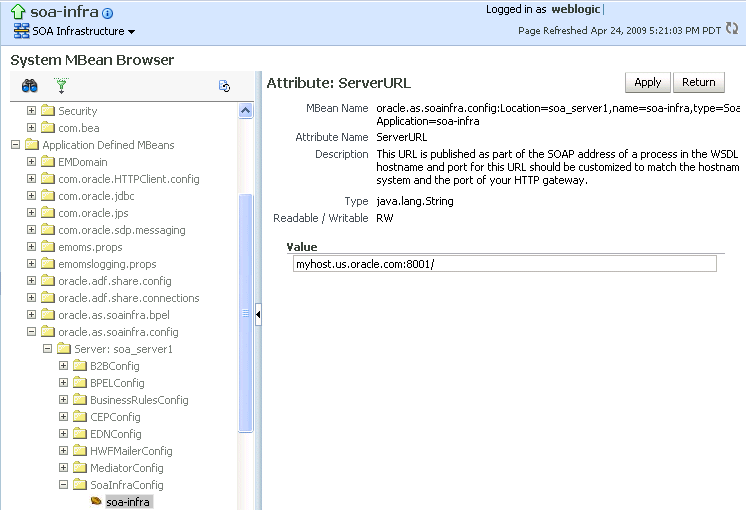
In the Value field, change the port.
Click Apply.
Change the managed Oracle WebLogic Server port in the Oracle WebLogic Server Administration Console to the same value.
In environments in which a load balancer is used in front of an Oracle WebLogic Server cluster, the ServerURL property host and port can be different from the Oracle WebLogic Server server host and port. This is typical for enterprise deployment environments in which a load balancer distributes requests across the managed servers in the Oracle WebLogic Server cluster. For more details, see Oracle Fusion Middleware Enterprise Deployment Guide for Oracle SOA Suite.
Oracle SOA Suite components generate log files containing messages that record all types of events, including startup and shutdown information, errors, warning messages, access information on HTTP requests, and additional information.
To configure log files:
Access this page through one of the following options:
| From the SOA Infrastructure Menu... | From the SOA Folder in the Navigator... |
|---|---|
|
|
The Log Configuration page displays the following details:
A View list for selecting the type of loggers for which to view information:
Persistent: Loggers that become active when a component is started. Their configuration details are saved in a file and their log levels are persisted across component restarts.
Active run time: Loggers that are automatically created during run time and become active when a particular feature area is exercised (for example, oracle.soa.b2b or oracle.soa.bpel). Their log levels are not persisted across component restarts.
A table that displays the logger name, Oracle Diagnostic Logging (ODL) level for setting the amount and type of information to write to a log file, the log file, and the log level state.
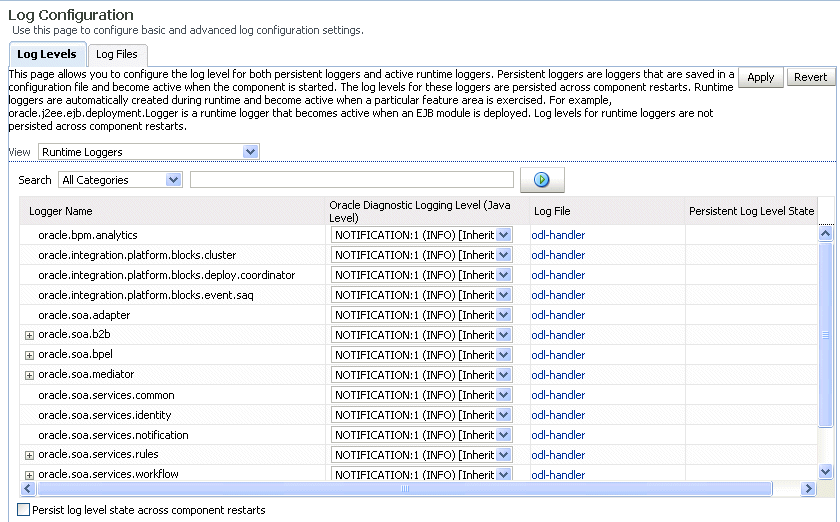
Perform the following log file tasks on this page:
In the Logger Name column, expand a logger name. This action enables you to specify more specific logging levels within a component.
In the Oracle Diagnostic Logging Level columns, select the level and type of information to write to a log file.
In the Log File column, click a specific log file to create and edit log file configurations.
For more information about ODL log files and the level and type of logging information to write to a log file, see Oracle Fusion Middleware Administrator's Guide.
Click the Log Files tab.
This page enables you to create and edit log file configurations, including the log file in which the log messages are logged, the format of the log messages, the rotation policies used, and other parameters based on the log file configuration class.
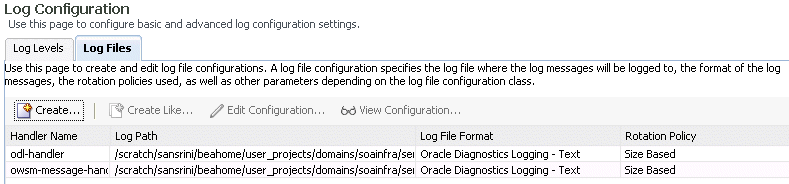
For more information, see Oracle Fusion Middleware Administrator's Guide.
The oracle-soa-handler log handler property of the soa-diagnostic.log file has no encoding property specified in the SOA_Domain/config/fmwconfig/servers/server_soa/logging.xml file. Instead, the soa-diagnostic.log file is written in the operating system's default encoding format. This can cause the following problems:
Non-ASCII error messages can become unreadable because logging information is written to soa-diagnostic.log in the server's default encoding format.
On Windows operating systems, writing in the default encoding format can lead to non-ASCII data loss.
To avoid this problem, specify a value of UTF-8 for the oracle-soa-handler log handler property in the logging.xml file.
<?xml version='1.0'?> <logging_configuration> <log_handlers> <log_handler name='wls-domain' class='oracle.core.ojdl.weblogic.DomainLogHandler' level='WARNING'/> <log_handler name='oracle-soa-handler' class='oracle.core.ojdl.logging.ODLHandlerFactory'> <property name='path' value='c:\soa1210.1411\user_ projects\domains\soa/servers/server_soa/logs/soa-diagnostic.log'/> <property name='maxFileSize' value='10485760'/> <property name='maxLogSize' value='104857600'/> <property name='supplementalAttributes' value='J2EE_APP.name,J2EE_ MODULE.name,WEBSERVICE.name,WEBSERVICE_PORT.name,composite_instance_id,component_ instance_id,composite_name,component_name'/> <property name='encoding' value='UTF-8'/> </log_handler> </log_handlers> ...
Log files are written with ODL. You can view the content of log files from Oracle Enterprise Manager Fusion Middleware Control Console.
For more information about logging, see Oracle Fusion Middleware Administrator's Guide.
If your data sources require support for XA drivers, you must change the driver name on Oracle WebLogic Server. This is particularly true for environments in which BPEL processes assume XA is present when calling database adapters and JMS adapters.
Change the driver name through one of the following methods.
Edit in Oracle WebLogic Server Administration Console.
Log into Oracle WebLogic Server Administration Console.
In the left pane, select Domain Structure.
Select Services > JDBC > Data Source > SOADataSource > Connection Pool.
For the Driver Class Name, change the value to oracle.jdbc.xa.client.OracleXADataSource.
This provides support for the XA driver.
Restart the server.
Edit the SOADataSource-jdbc.xml file.
Open the soaDataSource-jdbc.xml file on Oracle WebLogic Server.
Change the SOADataSource driver name from oracle.jdbc.OracleDriver to oracle.jdbc.xa.client.OracleXADataSource.
<?xml version="1.0" encoding="UTF-8"?>
<jdbc-data-source
/. . .
. . .
/ <name>SOADataSource</name>
<jdbc-driver-params>
<url>jdbc:oracle:thin:@adc60086fems.us.oracle.com:1537:co0yd570</url>
<driver-name>*oracle.jdbc.xa.client.OracleXADataSource*</driver-name>
<properties>
<property>
<name>user</name>
<value>fusion_soainfra</value>
</property>
</properties>
/ . . .
. . ./
</jdbc-driver-params>
/. . .
. . ./
</jdbc-data-source>