| Oracle® Fusion Middleware User's Guide for Oracle IRM Desktop 11g Release 1 (11.1.1) Part Number E12278-02 |
|
|
View PDF |
| Oracle® Fusion Middleware User's Guide for Oracle IRM Desktop 11g Release 1 (11.1.1) Part Number E12278-02 |
|
|
View PDF |
If Microsoft Office integration is enabled, Oracle IRM Desktop supports the creation and editing of sealed Microsoft Office documents, and controls Microsoft Office to ensure that you do not accidentally exceed your rights. Microsoft Office integration might be enabled automatically. If not, you can enable it manually as follows.
From the Windows Start menu, select Programs, then Oracle IRM Desktop, then Options.
This opens the Oracle IRM Desktop Options dialog.
Alternatively, you can right-click the Oracle IRM icon in the Windows notification area (system tray) and select Options.
![]()
Select the General tab.
If the Enable Microsoft Office support box is not already checked, check it, then click OK.
The next time you start a Microsoft Office application, it will show sealing-related options in an Oracle IRM toolbar. For example, you can use the Save As Sealed button on the Oracle IRM toolbar to seal a document:
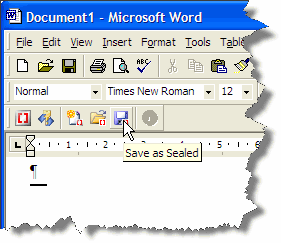
Similar integrations for email applications are provided on the Email tab of the Oracle IRM Options dialog.