| Oracle® Fusion Middleware User's Guide for Oracle WebCenter Spaces 11g Release 1 (11.1.1) Part Number E10149-05 |
|
|
View PDF |
| Oracle® Fusion Middleware User's Guide for Oracle WebCenter Spaces 11g Release 1 (11.1.1) Part Number E10149-05 |
|
|
View PDF |
See Also:
For an overview of content management in WebCenter Spaces, see Section 2, "Leveraging Content Management."In a WebCenter Spaces application, you can add content from one or more connected content repositories to the application in a variety of ways. You can use the Content Presenter task flow to precisely customize the selection and presentation of content, or you can use a Documents service task flows that suits your purposes for presenting content management functionality. You can also add individual folders and files to a page using links, images, or URLs.
This chapter introduces the functionality available to add and manage content in a WebCenter Spaces application in the following sections:
Section 38.1, "What You Should Know About Adding and Managing Content"
Section 38.2, "What You Should Know About Content Management Selections in the Resource Catalog"
Audience
This chapter is intended for WebCenter Spaces users who want to learn about the functionality available inWebCenter Spaces to add and manage content using Content Presenter and the Documents service.
WebCenter Spaces provides the following types of containers in which to display and manage content:
Content Presenter task flow. Enables you to precisely customize the selection and presentation of content in a WebCenter Spaces application. The Content Presenter task flow is available only when the connected content repository is Oracle Content Server and your WebCenter Spaces administrator has completed the prerequisite configuration. With Content Presenter, you can select an Oracle Site Studio file, a single item of content, multiple content items, query for content, or select content based on the results of a WebCenter Personalization Conductor scenario, and then select a template to render the content on a page in a WebCenter Spaces application. Content Presenter has no dependency on the Documents service for adding or managing the content it displays.
Learn More:
For more information about Content Presenter, see Chapter 39, "Publishing Content Using Content Presenter."Documents service task flows. Provide a variety of formats to display one or more folders and files. The Documents service provides features for accessing, adding, and managing folders and files; configuring file and folder properties; and searching file and folder content. The Documents service task flows are available when the connected content repository is Oracle Content Server or Oracle Portal, and your WebCenter Spaces administrator has completed the prerequisite configuration. If the content repository is Oracle Content Server, you can use both the Documents service task flows and the Content Presenter task flow to add and preview Oracle Site Studio files.
Learn More:
For information about the Documents Service task flows available in WebCenter Spaces, and the unique characteristics of each task flow, see Section 40.1, "What You Should Know About the Documents Service Task Flows."Document components. Display an individual file on a page as a linked document, an inline preview, an image, or display information about the file, such as properties or version history.
Learn More:
For information about document components you can add to a page in a WebCenter Spaces application, see Section 40.2, "What You Should Know About Document Components."Wikis. Add wiki documents for end users to collaborate to create content that is relevant, useful, and up-to-date.
Learn More:
For information about including wikis in a WebCenter Spaces application, see Chapter 46, "Working with Wiki Documents."Blogs. Add blogs for end users to add, edit, and manage blog postings.
Learn More:
For information about including blogs in a WebCenter Spaces application, see Chapter 47, "Working with Blogs"WebCenter Spaces users with permissions to edit pages use the Oracle Composer Resource Catalog to add content to a page.
Figure 38-1 Resource Catalog in WebCenter Spaces: Content Management Section (when editing a Space page)
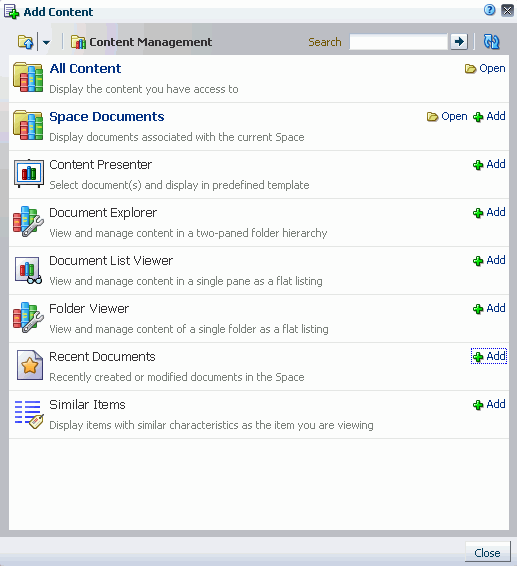
Table 38-1 describes the selections available the Content Management section of the default Oracle Composer Resource Catalog:
Table 38-1 Content Management Selections in the Default Oracle Composer Resource Catalog
| Item | Task Flow? | Description and Use |
|---|---|---|
|
No |
A virtual node that exposes a list of all folders and files to which you have access. Click Open to drill down, or enter a file name in the Search field. Click Add to display a menu where you can choose how to display the current folder or files. See Section 40.3, "Adding a Selected Folder or File to a Page." |
|
|
Content Presenter |
Yes |
Available only when the content repository is Oracle Content Server. Displays selected documents in a predefined template. See Chapter 39, "Publishing Content Using Content Presenter." |
|
Document Explorer |
Yes |
Displays folders and files in two panes, combining the functionality of the Document Navigator and Folder Viewer task flows. Provides in-place previewing and editing, and robust management capabilities. See Section 40.1.1, "Understanding the Document Explorer Task Flow." |
|
Document List Viewer |
Yes |
Displays folders and files in a single pane as a flat listing. Provides preview and editing in separate window, and some management capabilities. See Section 40.1.2, "Understanding the Document List Viewer Task Flow." |
|
Document Manager |
Yes |
Shown in the default Resource Catalog only if it has been added by the WebCenter Spaces administrator. Displays folders and files as specified by its |
|
Document Navigator |
Yes |
Shown in the default Resource Catalog only if it has been added by the WebCenter Spaces administrator. Displays a simple listing of folders and files in a single pane, providing expand/collapse on folders to show the full hierarchy. There are no menu options available for this task flow. See Section 40.1.4, "Understanding the Document Navigator Task Flow." |
|
Folder Viewer |
Yes |
Displays the contents of a folder in a single pane as a flat listing, providing in-place preview and editing, and robust management capabilities. See Section 40.1.5, "Understanding the Folder Viewer Task Flow." |
|
No |
A shortcut that exposes a list of folders and files associated with the current Space. Click Open to drill down, or enter a file name in the Search field. Click Add to display a menu where you can choose how to display the current folder or files. See Section 40.3, "Adding a Selected Folder or File to a Page." |