| Oracle® Fusion Middleware Tutorial for Oracle WebCenter Developers 11g Release 1 (11.1.1) Part Number E10273-05 |
|
|
View PDF |
| Oracle® Fusion Middleware Tutorial for Oracle WebCenter Developers 11g Release 1 (11.1.1) Part Number E10273-05 |
|
|
View PDF |
To prepare for this Tutorial, you need to obtain and install the current release of Oracle JDeveloper 11g Release 1 (11.1.1.4) software on your system. You also need to verify if you have the correct Oracle WebCenter extension installed. Beyond that, you will need to copy and extract a folder with sample Tutorial files on your hard drive. This chapter explains what you need to install in order to successfully complete the lessons in the Tutorial.
In addition, you will need to create a connection to a content repository. This is a necessary and preferred way of working with a content-based portal, such as the one you will create by following the lessons in this Tutorial.
Chapter 6, "Connecting to and Managing Content Repositories" describes how you create a connection to the Universal Content Management (UCM) repository. Note that you can also have portal applications that do not use content stored in a repository.
Oracle JDeveloper provides an integrated development environment for developing WebCenter Portal applications. For information on obtaining and installing Oracle JDeveloper, see the Oracle JDeveloper page on OTN at:
http://www.oracle.com/technetwork/developer-tools/jdev/overview/index.html
Once you have obtained the software, ensure that you have installed Oracle JDeveloper 11g Release 1 (11.1.1.4), shown in Figure 2-1, and the Oracle WebCenter extension (11.1.1).
Figure 2-1 Oracle JDeveloper 11g Release 1 About Box
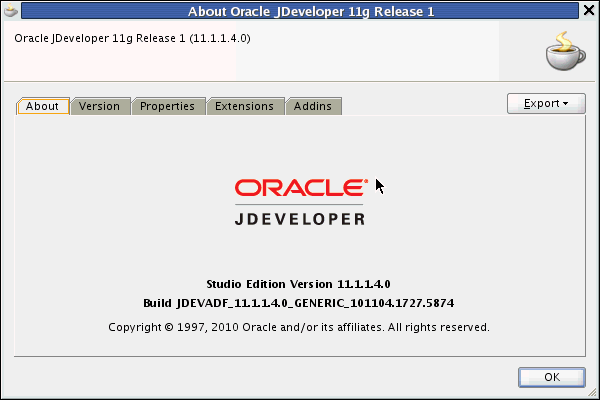
If you are not sure whether you have the WebCenter extension, you can verify this by opening Oracle JDeveloper, then About from the Help menu, then click the Extensions tab. At the top of the About dialog, you should see Oracle JDeveloper 11g Release 1 11.1.1.4.0. On the Extensions list, sort by Identifier to locate the oracle.webcenter.* components.
Figure 2-2 shows the Oracle WebCenter components listed in JDeveloper.
Figure 2-2 Oracle WebCenter Portal Framework in Oracle JDeveloper
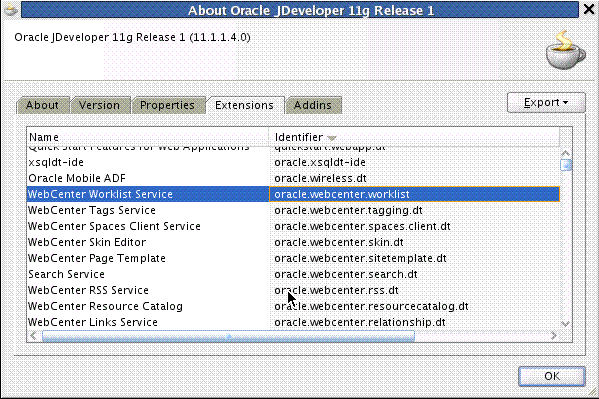
If you do not see these components (shown in Figure 2-2), you must install the WebCenter extension, as described in the following steps.
To install the WebCenter extension to Oracle JDeveloper using the Update Center:
Launch Oracle JDeveloper.
If the Select Default Roles dialog displays, select Default Role to enable all technologies, and click OK.
If a dialog displays asking if you want to migrate settings from an earlier version, click No.
In Oracle JDeveloper, choose Check for Updates from the Help menu.
On the Welcome page, click Next.
Select Search Update Centers, and choose Oracle Fusion Middleware Products, then click Next.
On the Updates page, search for the WebCenter extension, select it, then click Finish.
When prompted, restart JDeveloper.
For more information on obtaining and installing Oracle WebCenter Portal Framework, see the Oracle WebCenter page on OTN (http://webcenter.oracle.com).
Installation of Oracle WebCenter Portal Framework reconfigures the Integrated WebLogic Server (WLS) domain in JDeveloper to include additional libraries and several prebuilt portlets. For this Tutorial, you may not need to work with the additional libraries or prebuilt built portlets. However, you do need to know how to start and stop Integrated WLS.
There are several options for starting Integrated WLS available in the Run menu in Oracle JDeveloper.
To start Integrated WLS in debug mode, select Debug Server Instance from the Run menu.
Running the service in debug mode helps in debugging the service.
To start Integrated WLS in the regular mode, select Start Server Instance from the Run menu.
There are several ways to determine if the integrated WLS is running and to stop it.
The Terminate menu shows you a list of running server(s) and the deployed application(s), if any. (Figure 2-3). To stop a server (or to undeploy an application), select it from this menu.
Figure 2-3 The Terminate Menu Shows What Is Running
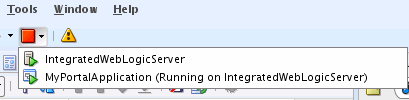
Select Terminate from the Run menu, and select the server to stop it.
Access the Fusion Middleware web page from your browser:
http://localhost:7101
Note:
Sometimes WebLogic Server is not accessible (for example, if a user tries to restart WebLogic Server too quickly, before it has successfully shut down). In this case, you may have to manually shut down or stop the Java process.As you work through the lessons in this Tutorial, you'll need to include certain content -- images, skins and templates -- in your portal application. This material is contained in a ZIP file, which you can download by following the instructions.
To download the sample Tutorial files:
Open a browser, and enter the following in the Address field:
http://www.oracle.com/technetwork/middleware/webcenter/documentation/webcentertutorialcontent-11120-128869.zip
Open the ZIP file (webcentertutorialcontent-11120-128869.zip).
Unzip the file to a local drive, such as C:\TutorialContent.
In Chapter 4, "Creating a New Page Template with a New Portal Skin," you will extract the contents of these files and copy them step-by-step to their appropriate folders for use in building your portal application.
To complete the lessons in this Tutorial, you will need access to a content repository, specifically one that is owned and deployed by your WebCenter Portal application. In this case, for purposes of this Tutorial, you will need to create a connection to the Universal Content Management (UCM) repository, which provides access to the Oracle Content Server.
Connecting to UCM is a preferred use case and best practice for creating WebCenter Portal applications, if you need to work with content-based portal, as is the case with the lessons described in this Tutorial.
Chapter 6, "Connecting to and Managing Content Repositories" discusses in detail the steps you need to follow to create a connection to UCM. It is not necessary to create this connection before starting to create and build your portal application.
For more information about creating a content repository connection, see "Configuring Content Repository Connections" in Oracle Fusion Middleware Developer's Guide for Oracle WebCenter. The chapter discusses how to configure connections to content repositories to provide access to the content.
For information about how to configure Oracle Content Server for Oracle WebCenter, see "Oracle Content Server Prerequisites" in Oracle Fusion Middleware Administrator's Guide for Oracle WebCenter.