| Oracle® Fusion Middleware Developer's Guide for Oracle WebCenter 11g Release 1 (11.1.1.5.0) Part Number E10148-13 |
|
|
View PDF |
| Oracle® Fusion Middleware Developer's Guide for Oracle WebCenter 11g Release 1 (11.1.1.5.0) Part Number E10148-13 |
|
|
View PDF |
This chapter discusses tasks you may need to perform to set up your development environment.
Tip:
If you are just getting started, we recommend that you look at Section 1.1, "WebCenter Portal Developer's FAQ" first.This chapter includes the following sections:
Section 3.3, "Setting the User Home Directory Environment Variable"
Section 3.6, "Installing the Oracle WebCenter Adapter for Microsoft SharePoint"
Oracle JDeveloper provides an integrated development environment for developing WebCenter portal applications. For information on obtaining and installing Oracle JDeveloper, see the Oracle JDeveloper page on OTN at:
http://www.oracle.com/technetwork/developer-tools/jdev/overview/index.html
Before you can begin to develop WebCenter applications, you need to install the WebCenter extension bundle in Oracle JDeveloper. The WebCenter extension bundle is a JDeveloper add-in that provides the complete set of WebCenter capabilities and features to the JDeveloper Studio Edition.
To install the WebCenter extension bundle:
Start Oracle JDeveloper.
If the Select Default Roles dialog displays, select Default Role to enable all technologies, and click OK.
If a dialog opens asking if you want to migrate settings from an earlier version, click No.
From the Help menu, select Check for Updates.
Click Next in the Welcome page of the Check for Updates wizard.
On the Source page, under Search Update Centers, search for the WebCenter extension, select it, then click Finish.
When prompted, restart JDeveloper.
JDeveloper is now configured to create WebCenter portal and portlet producer applications.
For more information on obtaining and installing Oracle WebCenter Framework, see the Oracle WebCenter page on OTN at:
Oracle strongly recommends that you set an environment variable for the user home directory that is referenced by JDeveloper. By setting this variable, you can avoid receiving long pathname errors that are known to occur in some circumstances.
For detailed instructions on setting this variable on Windows, Linux, UNIX, and Mac OS X operating systems, see "Setting the User Home Directory" in the Oracle Fusion Middleware Installation Guide for Oracle JDeveloper.
Installation of Oracle WebCenter Framework reconfigures the Integrated WebLogic Server (WLS) domain in JDeveloper to include additional libraries and several prebuilt portlets. This section discusses the Integrated WLS, including how to start and stop it, and describes some of the preconfigured portlet producers and prebuilt portlets it provides. It contains the following subsections:
Section 3.4.2, "What You May Need to Know About Integrated WLS"
Section 3.4.3, "The WebCenter Preconfigured Server Readme File"
Section 3.4.4, "What You May Need to Know About Preconfigured Portlet Producers"
Options for starting Integrated WLS are available in the Run menu in Oracle JDeveloper.
To start Integrated WLS in debug mode, select Debug Server Instance from the Run menu.
Running the service in debug mode helps in debugging the service.
To start Integrated WLS in the regular mode, select Start Server Instance from the Run menu.
There are a couple of ways to determine if Integrated WLS is running and to stop it.
The Terminate menu shows you a list of running server(s) and the deployed application(s), if any. (Figure 3-1). To stop a server (or to undeploy an application) select it from this menu.
Figure 3-1 The Terminate Menu Shows What Is Running
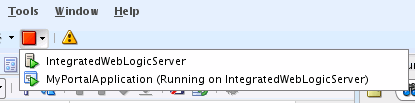
Select Terminate from the Run menu, and select the server to stop it.
Access the Integrated WLS console from a browser:
http://localhost:7101/console
Note:
Sometimes WebLogic Server is not accessible (for example, if a user tries to restart WebLogic Server too quickly, before it has successfully shut down). In this case, you may have to manually shut down or stop the Java process.Integrated WebLogic Server (Integrated WLS) is a preconfigured WebLogic Server that provides a complete Java 2 Enterprise Edition (Java EE) 1.4-compliant environment. It is written entirely in Java and executes on the Java Virtual Machine (JVM) of the standard Java Development Kit (JDK). You can run WebLogic Server on the standard JDK provided with your operating system or the one provided with Oracle JDeveloper.
You can use Integrated WLS as a platform for pretesting WebCenter Portal application deployments on your local computer by establishing an application server connection to it from Oracle JDeveloper. When you run the application in Integrated WLS, it is actually deployed as if you were deploying it to a WebLogic Server instance in an application server. For more information about Integrated WLS, see Section 68.3, "Deploying a WebCenter Portal Application to a WebLogic Managed Server."
Note:
You can specify the Java Virtual Machine (JVM) settings for a WebCenter Portal application running on the Integrated WLS in thesetDomainEnv.sh script located here:
JDEV_SYSTEM_DIRECTORY/DefaultDomain/bin/
The default memory values are:
-Xmx512m -XX:PermSize=128m -XX:MaxPermSize=512m
When creating or referring to the JDEV_SYSTEM_DIRECTORY, keep in mind that, on a Windows platform, a WebCenter domain name cannot contain spaces, and the domain cannot be created in a folder that has a space in its path. Also, pages in WebCenter Portal application are not rendered if there is a space in the path to the system directory in Oracle JDeveloper. Therefore, ensure that DOMAIN_HOME and JDEV_SYSTEM_DIRECTORY paths do not contain spaces.
The WebCenter Preconfigured Server Read Me file contains valuable information about how to use Integrated WLS. Additionally, it contains links to the preconfigured portlet producers. You can access the Preconfigured Server Read Me file by selecting WebCenter Preconfigured Server Readme from the Oracle JDeveloper Help menu.
The WebCenter preconfigured server provides a variety of ready-to-use portlets that you can add to your application pages. Simply register the producers contained in the default server with your WebCenter Portal application, and then select the producers' portlets from Oracle JDeveloper's Application Resources panel.
This section provides a brief description of the preconfigured producers and some of the portlets they provide. It contains the following subsections:
Section 3.4.4.2, "The WSRP Sample Portlet Producers and Portlets"
Section 3.4.4.3, "The PDK-Java Sample Portlet Producer and Portlets"
For information about registering portlet producers, see Section 63.2, "Registering Portlet Producers with a WebCenter Portal Application." For information about adding portlets to pages, see Section 63.3, "Adding Portlets to a Page."
The Integrated WLS contains PortalTools, which provides access to the design time at runtime OmniPortlet and Web Clipping portlet. Design time at runtime means that users define portlet content after the portlet is placed on an application page and the page is run. This concept is explained more fully in Section 57.2.6, "Portlet Creation Style."
To access OmniPortlet and Web Clipping portlet producers:
Start the Integrated WLS (see Section 3.4.1).
From the Help menu, select WebCenter Preconfigured Server Readme.
In the Readme file, go to the heading Preconfigured Portlet Producers, and click the PortalTools Welcome Page link under PortalTools Portlet Producers.
This opens the PortalTools Welcome page.
On the PortalTools Welcome page, copy the URL of the Web Clipping Producer link, the OmniPortlet Producer link, or the Sample Portlet Producer link, and use it as the producer URL in the Oracle PDK-Java Portlet Producer Registration Wizard.
Note:
For information about registering a portlet producer, see Section 63.2, "Registering Portlet Producers with a WebCenter Portal Application."Once you have registered a producer, its portlets become available on Oracle JDeveloper's Application Resources panel. In the Application Resources panel, under the Connections node, select a producer name to list its portlets, then drag a portlet onto a WebCenter Portal application page. (For information about adding portlets to pages, see Section 63.3, "Adding Portlets to a Page.".)
The PortalTools Welcome page contains producer URLs for three producers:
The Web Clipping producer provides the Web Clipping portlet, which is a browser-based declarative tool that enables dynamic reuse of content from another web source. When the source changes, the content in the Web Clipping portlet also changes. With the Web Clipping portlet, you use a web browser to navigate to the web page that contains the desired content. Using Web Clipping Studio, which is accessed through the portlet, drill down through a visual rendering of the target page to choose the desired content. For detailed information about the Web Clipping portlet, see Chapter 65, "Creating Content-Based Portlets with Web Clipping."
The OmniPortlet producer provides OmniPortlet, which is a declarative portlet-building tool that enables you to build portlets against a variety of data sources, including XML files, character-separated value files (for example, spreadsheets), web services, databases, web pages, and SAP data sources. OmniPortlet users can also choose a prebuilt layout for the data. Prebuilt layouts include tabular, news, bullet, form, chart, or HTML. For information about OmniPortlet, see Chapter 64, "Creating Portlets with OmniPortlet."
The Sample Portlet Producer is useful for illustrating the potential of an OmniPortlet. The sample producer is for demonstration and should not be used to create real-use portlet instances.
The Integrated WLS includes sample WSRP portlet producers and portlets you can use with your application. For more information on WSRP portlet producers, see Section 57.2.3.2, "WSRP Producers."
Note:
You can find the source code for the sample portlets is in the following EAR file:JDEV_HOME/jdeveloper/webcenter/modules/oracle.portlet.server_11.1.1/wsrp-samples.ear
where JDEV_HOME is the location where JDeveloper is installed on your machine.
To access WSRP sample portlet producers:
Start Integrated WLS (see Section 3.4.1).
From the Help menu, select WebCenter Preconfigured Server Readme.
In the Readme file, go to the heading Preconfigured Portlet Producers, and click the link for the WSRP Tools Portlet Producer or Sample Portlet Producer under WSRP Portlet Producers.
Both links open different WSRP Producer Test Pages—one that has Parameter Form and Parameter Display portlets, the other for different WSRP producer versions of sample portlets.
Copy the Web Services Description Language (WSDL) URL for a WSRP producer—either WSRP v1 WSDL or WSRP v2 WSDL.
Use the copied link as the producer URL in the WSRP Producer Registration Wizard.
Note:
For information about registering a portlet producer, see Section 63.2, "Registering Portlet Producers with a WebCenter Portal Application."Depending on where the portlet producer connection was registered, its portlets appear either under Application Resources or in the Resource Palette. From here, you can drag and drop a variety of sample portlets onto your WebCenter Portal application pages.
The Integrated WLS includes sample PDK-Java portlet producers and portlets you can use with your application. Use the PDK-Java sample portlets to familiarize yourself with the types of functionality that are available through PDK-Java portlets.
To access PDK-Java sample portlet producers:
Start Integrated WLS (see Section 3.4.1).
From the Help menu, select WebCenter Preconfigured Server Readme.
In the Readme file, go to the heading Preconfigured Portlet Producers, and copy the link location for the PDK-Java Sample Producer or PDK-Java Struts Sample Producer link under PDK-Java Portlet producers.
Use the copied link as the producer URL in the Oracle PDK-Java Portlet Producer Registration Wizard.
Note:
For information about registering a portlet producer, see Section 63.2, "Registering Portlet Producers with a WebCenter Portal Application".Depending on where the portlet producer connection was registered, its portlets appear either under Application Resources or in the Resource Palette. From here, you can drag and drop a variety of sample portlets onto your WebCenter Portal application pages.
To use certain Oracle WebCenter components, you must install schemas into a supported database. This section discusses the schema installation for Oracle, SQL Server, and DB2 databases.
For information on which databases that WebCenter supports, see the document "Oracle Fusion Middleware Supported System Configurations" on OTN.
Table 3-1 lists the schemas that are used with WebCenter and the methods by which you can install them. The Repository Creation Utility (RCU) is the recommended approach for all the schemas. However, for the WebCenter schema, you have the option of installing with a SQL script, as explained below.
Table 3-1 Database Schema Summary
| Schema | Description | Installation Method |
|---|---|---|
|
WebCenter |
To use the Tag, Links, Lists, Polls, and People Connections services, you must have the WebCenter schema installed in your database. |
|
|
Portlets |
For storing customizations in portlet producers. |
RCU only |
|
Activities |
For Activity Graph and Analytics products. |
RCU only |
|
Discussions/Discussions Crawler |
Used as the back end for the Discussions and Announcements services. |
RCU only |
Oracle recommends that you use RCU to install all WebCenter database schemas. For detailed information, see "Creating Schemas" in the Oracle Fusion Middleware Repository Creation Utility User's Guide.
To use the Tag, Links, and People Connections services, you must have the WebCenter schema installed in your database. You can do this by using the built-in SQL Worksheet utility that you used in the previous step.
To install the WebCenter schema:
From the Tools menu, select SQL Worksheet.
In the Select Connection dialog, click the pencil icon to edit the connection.
Modify the connection to use an administrator username and password, such as SYS (using the SYSDBA role) then click OK.
Click OK to close the Select Connection dialog.
From the Tools menu, choose SQL Worksheet.
Enter the following SQL statement in the SQL Worksheet panel:
@@JDEV_HOME/jdeveloper/jdev/extensions/oracle.webcenter.install/sql/oracle/wc_schema.sql
where JDEV_HOME is the location where JDeveloper is installed on your machine.
Click the Execute Statement icon, or press F9, to run the script.
At the prompt, enter webcenter as the name for the schema and a password for the schema, such as welcome1. The name of the schema must be webcenter.
If prompted for the Default Tablespace and Temporary Tablespaces, re-enter the default values users and temp, then accept them.
Before you configure the Oracle WebCenter adapter for Microsoft SharePoint as described in Section 26.2.3, "How to Create a Content Repository Connection Based on the Oracle WebCenter Adapter for Microsoft SharePoint," you must install it in JDeveloper.
The adapter files are located in the Oracle WebCenter Companion DVD in the ofm_wc_generic_jcr_sharepoint_adapter_11.1.1.4.0.zip file. When you extract this ZIP file to a temporary location, you will find the adapter files in the TEMP_LOCATION/WebCenter/services/content/adapters directory.
To install the adapter:
Start Oracle JDeveloper, if it is not already running.
From the Help menu, select Check for Updates.
Click Next in the Welcome page of the Check for Updates wizard.
On the Source page, select Install From Local File, then select oracle.webcenter.content.jcr.sharepoint.ear from the TEMP_LOCATION/WebCenter/services/content/adapters directory. This is the temporary directory in which you extracted the contents of the ofm_wc_generic_jcr_sharepoint_adapter_11.1.1.4.0.zip file from Oracle WebCenter Companion DVD.
Click Finish. When prompted, restart JDeveloper.