10g (9.0.4)
Part Number B10505-01
Home |
Solution Area |
Contents |
Index |
| Oracle® Application Server Integration Adapter for IMS/DB Installation and User's Guide 10g (9.0.4) Part Number B10505-01 |
|
This chapter explains how to install Oracle Connect for IMS/DB and Oracle Studio software from the distribution CD-ROM.
This chapter includes the following sections:
Confirm that you have met all hardware and software requirements. Refer to the following sections:
This section describes the following requirements for installing Oracle Connect for IMS/DB:
The following table summarizes the hardware requirements for Oracle Connect for IMS/DB.
The system software configuration described in this section is supported by Oracle Corporation as long as the underlying system software products are supported by their respective vendors. Verify the latest support status with your system software vendors.
The following table summarizes the software requirements for Oracle Connect for IMS/DB.
This section describes the following requirements for installing Oracle Studio:
The following table summarizes the hardware requirements for Oracle Studio.
The system software configuration described in this section is supported by Oracle Corporation as long as the underlying system software products are supported by their respective vendors. Verify the latest support status with your system software vendors.
The following table summarizes the software requirements for Oracle Studio.
|
Note: If you have an Oracle Connect legacy adapter already installed on the OS/390 machine, follow the instructions described in "Updating Oracle Connect with IMS/DB". The other legacy adapters that run on an OS/390 machine are:
|
This section explains how to install Oracle Connect for IMS/DB software from the distribution CD-ROM. This section includes the following:
Verify that you have all the information detailed in the following installation worksheets, so you can refer to it during the configuration process.
Before starting the installation, make sure that you have the following information available:
Before starting the installation, make sure that you have the following permissions:
Oracle Connect for IMS/DB software for the IBM OS/390 machine is contained in the following datasets:
These datasets are provided on a CD-ROM in the directory Oracle_Connect\IMSDB_Legacy_Adapter.
tso profile noprefix
OCL904.TRANSMIT.KIT = 130 tracks (3380 and 3390 disks)
OCL904.TRANSMIT.LOAD = 420 tracks (3380 and 3390 disks)
For each dataset: RECFM=FB and LRECL=80. The block size is 3120.
OCL904.TRANSMIT.KIT and OCL904.TRANSMIT.LOAD in binary mode from the installation CD to the mainframe. You can replace the OCL904 high-level qualifier to any qualifier you want.
Complete the following steps to install Oracle Connect for IMS/DB:
RECEIVE INDSNAME('nnn.TRANSMIT.KIT')
where nnn represents the high-level qualifier you want to assign for the Oracle Connect for IMS/DB installation. Assign the high-level qualifier you specified in step 7 of the preinstallation. The default value is OCL904.
da('nnn.TRANSMIT.LIB') [UNIT(unit) VOLUME(volume)]
This extracts the nnn.TRANSMIT.LIB library from the nnn.TRANSMIT.KIT kit to the specified unit and volume. If a unit and volume are not specified the library is extracted to the current unit and volume.
nn.TRANSMIT.LIB library:
ex PREPARE
Follow the instructions in the Response column in Table 2-4 for each entry in the Screen column.
The following libraries are generated:
nnn.BUILDKIT.LOADnnn.BUILDKIT.SRCnnn.BUILDKIT.GENDEMO
Where nnn is the high-level qualifiers you assigned in step 1.
nnn.BUILDKIT.SRC library, execute the NAVINST member:
ex NAVINST
Follow the instructions in the Response column in Table 2-5 for each entry in the Screen column.
| Screen | Response |
|---|---|
|
DO YOU WANT TO USE SMS MANAGED STORAGE FOR THIS INSTALLATION Y/N [N] : |
If you want to manage the storage using SMS, answer Y, otherwise answer N. |
|
THE SOFTWARE WILL BE INSTALLED UNDER THE HIGH LEVEL QUALIFIER THAT YOU WILL CHOOSE. ENTER THE HIGH LEVEL QUALIFIER ["QUALIFIER"] : |
The high-level qualifier for the installation (referred to as You can use more than one high-level qualifier (such as ACME.DEV.VA10). The total length must be less than or equal to twenty characters. The qualifiers can be the same as the ones used for the installation (step 1). The words "transmit" and "buildkit" cannot be used as high-level qualifiers. |
|
ENTER THE STORCLASS FOR TEMP DATASETS ['STORCLASS'] : |
This prompt is displayed only if SMS is used to manage the installation (you answered Y to the first prompt). Enter the storage class |
|
ENTER THE UNIT NAME FOR INSTALLATION TEMP DATASETS [3390] : |
The unit name for temporary datasets used during the installation procedure. |
|
ENTER THE VOLUME NAME FOR INSTALLATION TEMP DATASETS : |
This prompt is displayed only if SMS is not used to manage the installation (you answered N to the first prompt). The volume name for temporary datasets used during the installation procedure |
|
PLEASE CONFIRM (YES/NO/QUIT) [YES] : |
Confirm the entered details |
|
ENTER THE OUTPUT CLASS FOR INSTALLATION OUTPUT [A] : |
Enter the output class for Oracle Connect for IMS/DB output. Assigning a device which is set on |
|
DO YOU WANT TO USE THE DEFAULT JOB CARD Y/N [Y] |
A job card is displayed. If you want to use a replacement card, it must be entered as it will appear in the job. You can enter up to six lines. Enter a blank line to end input. If you do not enter a card, the Oracle Connect for IMS/DB default card is used. |
|
ADDING AND UPDATING ORACLE CONNECT FOR IMS/DB CONFIGURATION ON THIS MACHINE, FROM A REMOTE ORACLE ADMINISTRATION CONSOLE, CAN ONLY BE DONE BY SOMEONE DEFINED AS AN ADMINISTRATOR FOR ORACLE CONNECT ON THIS MACHINE. ENTER A VALID USER NAME FOR AN ORACLE CONNECT ADMINISTRATOR [ALL]: |
In order to manage Oracle Connect on this machine from Oracle Studio, you need to enter a user account of a user who will have administrative authorization, or press Enter to enable any user to administer Oracle Connect on this machine. The administrative rights can be changed from within Oracle Studio after the installation. |
|
PLEASE REVIEW AND SUBMIT FOR EXECUTION THE DSN1 (INSTJBOR) |
This prompt is displayed only if a manual installation is requested (you answered M to the previous prompt). DSN1 is the dataset name where INSTJBOR is located. |
nnn.BUILDKIT.SRC library, execute the IMSDB member:
ex IMSDB
Follow the instructions in the Response column in Table 2-6 for each entry in the Screen column.
The installation is completed. All JCL jobs and REXX procedures are written to the INSTROOT.USERLIB library. INSTROOT is the high-level qualifier for the installation.
The following postinstallation tasks must be done to work with Oracle Connect for IMS/DB:
Perform the following procedures after completing the installation, to configure Oracle Connect for IMS/DB.
INSTROOT.DEF.BRANDBIN, using 1 track and with RECFM=VB and LRECL=256. The block size is 6233.
INSTROOT is the high-level qualifier where Oracle Connect for IMS/DB is installed.
Using FTP, copy the BRANDBIN file, in binary mode, from the Oracle Connect\IMSDB Legacy Adapter directory in the installation CD to the mainframe, to INSTROOT.DEF.BRANDBIN.
NSTROOT.USERLIB(ATTDAEMN) and NSTROOT.USERLIB(ATTSRVR) members to any active proclib (such as user.proclib). ATTDAEMN and ATTSRVR are run as started tasks.
If you decide to change the name of the ATTSRVR member when you move it to a general high-level qualifier, change the name specified in the StartupScript parameter in the daemon configuration to the new name:
ATTDAEMN script to include the IP address of the OS/390 machine.
For example, before:
// PARM='-B START IRPCDINI'
After:
// PARM='-B -L ip_address:2252 START IRPCDINI'
where ip_address is ip address of the machine, 2552 is the default port for starting the daemon and IRPCDINI is the default daemon configuration.
ATTDAEMN and ATTSRVR with a started task class and a general profile that enables access to an Open OS/390 segment (that defines access to TCP/IP OA sockets)
INSTROOT.DEF.GBLPARMS, that contains global environment information. This PS is read at startup and the correct software version is used, based on the details provided in the startup task.
If you change the location of this member, you must also change the relevant cards in the following jobs to the new locations:
nnn.BUILDKIT.SRC(PARS). You can use this file to provide the same inputs if you rerun the installation, where nnn is the high-level qualifier you assign for the installation.
Activate INSTROOT.USERLIB(ATTDAEMN) as a started task to invoke the daemon. For example, in the SDSF screen enter the following:
'/s ATTDAEMN'
INSTROOT is the high-level qualifier where Oracle Connect for IMS/DB is installed.
To submit the daemon as a job, uncomment the first two lines of the ATTDAEMN JCL, change the PARM line as described above, and run the job using the sub command. The ATTDAEMN JCL is similar to the following:
//*ATTDAEMN JOB 'RR','TTT',MSGLEVEL=(1,1),CLASS=A, //* MSGCLASS=A,NOTIFY=&SYSUID,REGION=8M //STEP1 EXEC PGM=IRPCD, // PARM='-B START IRPCDINI' //* PARM='-B -L :8883 START' //STEPLIB DD DSN=INSTROOT.LOADAUT,DISP=SHR //SYSPRINT DD SYSOUT=A //GBLPARMS DD DSN=INSTROOT.DEF.GBLPARMS,DISP=SHR // EXEC PGM=IRPCD,COND=((1,EQ,STEP1),(2,EQ,STEP1)), // PARM='-KATTDAEMN START ''INSTROOT.DEF.IRPCDINI''' //STEPLIB DD DSN=INSTROOT.LOADAUT,DISP=SHR //SYSPRINT DD SYSOUT=A //GBLPARMS DD DSN=INSTROOT.DEF.GBLPARMS,DISP=SHR //SYSDUMP DD DUMMY
To set up Oracle Connect for IMS/DB to be reentrant, move INSTROOT.LOAD to the Link Pack Area (LPA).
INSTROOT is the high-level qualifier where Oracle Connect for IMS/DB is installed.
Using the LPA reduces real storage usage (because everyone shares the LPA copy) and fetch time.
In order to access IMS/DB data under CICS, do the following.
ATYDBCTL from INSTROOT.LOAD to a CICS DFHRPL library (such as 'CICS.USER.LOAD') and then define the ATYDBCTL program under CICS using any available group such as ORA group:
CEDA DEF PROG(ATYDBCTL) G(ORA) LANG(C) DA(ANY) DE(ORA IMSDB CICS PROGRAM)
INSTROOT is the high-level qualifier where Oracle Connect for IMS/DB is installed.
After defining the ATYDBCTL program to a group, install it as follows:
CEDA IN G(ORA)
In order to execute an IMS transaction, you need to set OTMA (Open Transaction Manager Access), as follows.
In addition, set additional OTMA-related parameters such as GRNAME= for the XCF group name and OTMANM= for the IMS member name in that XCF group, as in the following example:
EDIT IMS.PROCLIB(DFSPBIV1) - 01.03 command ===> 000082 AOIS =, 000083 GRNAME=IMSATT01, 000084 OTMA=YES, 000085 MAXPST= 000086 OTMANM=
Add an entry in the program properties table (PPT) for the OTMA C/I initialization program as follows:
PPT PGMNAME(DFSYSVI0) /*PROGRAM NAME =DFSYSVI0 */ CANCEL /*PROGRAM CAN BE CANCELED */ KEY(7) /*PROTECT KEY ASSIGNED IS 7 */ SWAP /*PROGRAM IS SWAPPABLE */ NOPRIV /*PROGRAM IS NOT PRIVILEGED */ DSI /*REQUIRES DATA SET INTEGRITY */ PASS /*CANNOT BYPASS PASSWORD PROTECTION */ SYST /*PROGRAM IS A SYSTEM TASK */ AFF(NONE) /*NO CPU AFFINITY */ NOPREF /*NO PREFERRED STORAGE FRAMES */
//OTMAINIT PROC RGN=3000K,SOUT=A, /PARM1= //* //IEFPROC EXEC PGM=DFSYSVI0, //REGION=&RGN //* //STEPLIB DD DISP=SHR,UNIT=SYSDA, //DSN=IMSVS.RESLIB //* //SYSPRINT DD SYSOUT=&SOUT //SYSUDUMP DD SYSOUT=&SOUT //*
INSTROOT.LOAD(ATYDBDC) to an IMS/TM program library (such as IMS.PGMLIB) with the name of the PSB name that you are using to access the IMS/DB data.
ATYIMSTM.
Use statements similar to the following statements to define to IMS a transaction code supported by the sample program:
APPLCTN PSB=PSBNAME,SCHDTYP=PARALLEL TRANSACT CODE=ATYIMSTM,PRTY=(7,10,2),INQUIRY=NO,MODE=SNGL,EDIT=ULC
Note that either upper or lower case is accepted, since the EDIT parameter is set to ULC.
Verify that you have all the information detailed in the following installation worksheets, so you can refer to it during the configuration process.
| Topic | Required Information | Default | Comment |
|---|---|---|---|
|
CICS |
CICS EXCI load library name |
CICS.CICS.SDFHEXCL |
To access IMS/DB or VSAM data under CICS |
| Permission |
|---|
|
Permission to read the CICS EXCI library (when accessing IMS/DB or VSAM data under CICS) |
In the nnn.BUILDKIT.SRC library, execute the CUSTOCL member:
ex CUSTOCL
Follow the instructions in the Response column in Table 2-9 for each entry in the Screen column.
The installation is completed. All JCL jobs and REXX procedures are written to the INSTROOT.USERLIB library. INSTROOT is the high-level qualifier for the installation.
After completing the installation, perform postinstallation tasks, as described in "Postinstallation Instructions", as required.
This section explains how to install Oracle Studio software from the distribution CD-ROM.
Assuming that the CD-ROM drive is D:, the installation file is located in the D:\Oracle_Studio directory. Install the software from the CD-ROM by running the self-extracting executable installation file, OSL904-win32.exe, either using the Run option in the Windows Start menu or through Windows Explorer.
All modeling of the Oracle Connect for IMS/DB is performed using Oracle Studio. To use Oracle Studio you first configure it to enable access to the IBM OS/390 machine.
The Add Machine window appears.
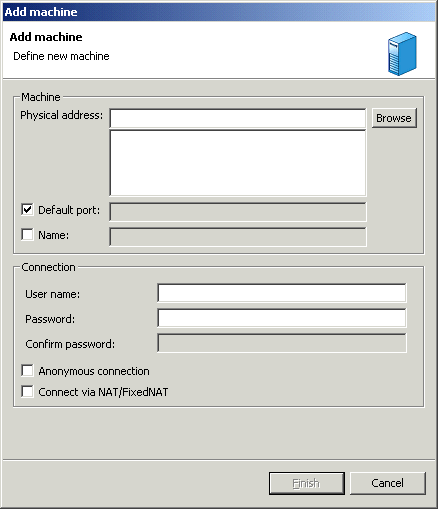
Oracle Studio includes mechanisms to secure access to Oracle Connect for IMS/DB both during modeling and at runtime.
During modeling the following security mechanisms can be applied:
At runtime client access to Oracle Connect for IMS/DB is provided by the user profile:
Initially, any operation performed using Oracle Studio does not require a password. You can set a password so that the first operation that involves accessing the server from Oracle Studio requires a password to be entered.
By default, only the user who was specified during the installation as an administrator has the authorization to modify settings on that machine from Oracle Studio. This user can then authorize other users to make changes or to view the definitions for a selected machine. Adding a machine to Oracle Studio is described in "Task: Setting Up the IBM OS/390 Machine".
The Administration Authorization window opens.
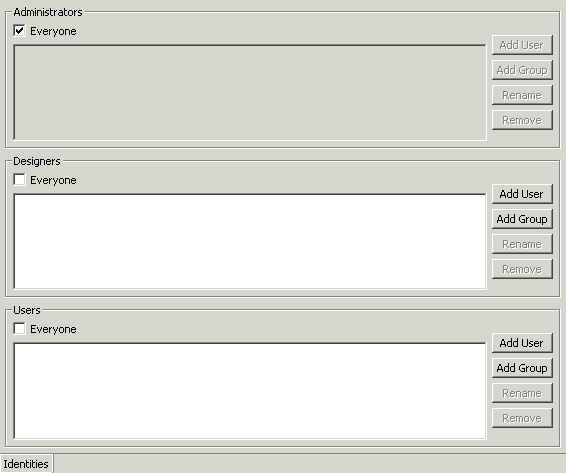
The window has three sections:
Administrators - Administrators can view and modify all the definitions in Oracle Studio for the selected machine. On initial entry to Oracle Studio, every user is defined as a system administrator.
Designers - Designers can view all the definitions for the machine in Oracle Studio and can modify any of the definitions under the Bindings and Users nodes for the selected machine. For example, Oracle Studio database administrator can add new data sources and adapters and can change metadata definitions for a table in a data source.
Users - Users can view all the definitions for the machine in Oracle Studio for the selected machine. Regular users cannot modify any of the definitions.
The user or group that is added must be recognized as a valid user or group for the machine.
Once a name has been added to a section, only the user or group who logs on with that user name has the relevant authorization.
At runtime, client access to Oracle Connect for IMS/DB is provided by the user profile. A user profile contains name and password pairs that are used to access a machine, data source or application at runtime, when anonymous access is not allowed.
|
|
 Copyright © 2003 Oracle Corporation. All Rights Reserved. |
|