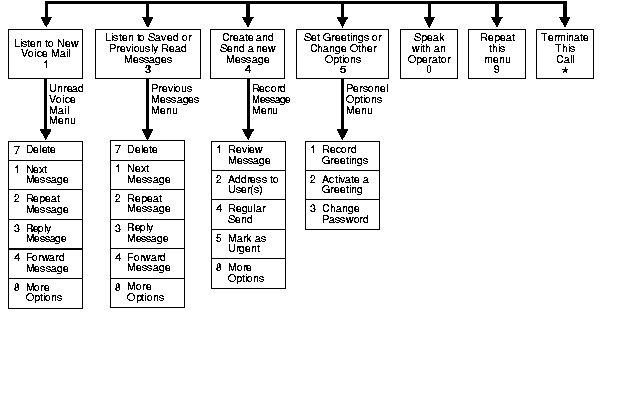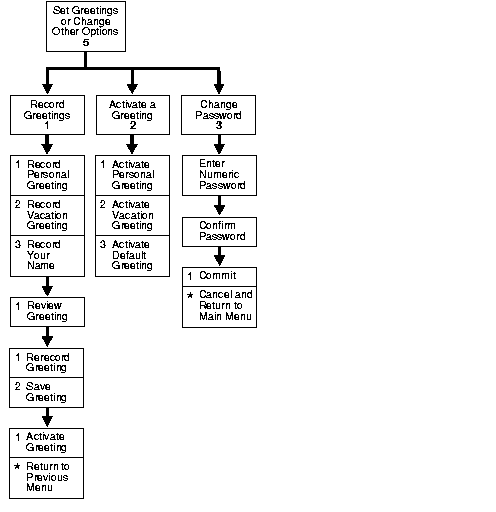4
Using Oracle Voicemail & Fax
Oracle Voicemail & Fax gives you access to your messages from any telephone or cellular phone. Using the telephony interface, you can listen to voice mail messages. In addition, you can reply to, and forward voice mail messages to other Oracle Collaboration Suite users. Oracle Voicemail & Fax also alerts you to new e-mail and fax messages.
Note:
All menu keys referred to in this document are default settings. Your system may be configured differently.
|
This chapter contains the following topics:
Accessing Your Voice Mail Messages
To access your message store from a telephone or cellular phone, do the following:
- Dial the access number provided by your system administrator.
- When prompted, use the telephone keypad to enter your Oracle Collaboration Suite mailbox number followed by the # key.
Note:
You can enter the full internationalized phone number or the short extension number that is configured by the system.
|
- When prompted, use the telephone keypad to enter your numeric password followed by the # key.
When authenticated, you can listen to new voice mail messages, listen to saved or previously read messages, send a new message, and set greetings or change other options. You are now in the main menu.
While using voice mail, the following menu commands function anywhere:
- Press 0 to speak with an operator
- Press 9 to repeat a menu
- Press the * key to return to a previous menu or terminate your session
Note:
You can enter information before the prompts finish.
|
Figure 4-1 shows a high-level diagram of the Oracle Voicemail & Fax main menu. The number or asterisk (*) in each box in the diagram represents the key to press for the specific option as you go through a selection sequence.
Note:
If your mail store is over quota, you will hear the following prompt: No new messages will be delivered to your inbox unless space usage is below quota. Please expunge and delete messages from your account to reduce space usage. To check your quota, log in to the Web Client and go to the Preferences tab.
|
Figure 4-1 High-Level Diagram of the Oracle Voice Mail Main Menu
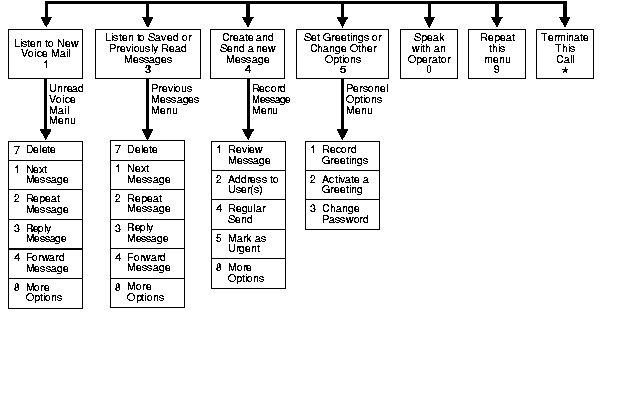
Text description of the illustration iumug001.gif
The following sections contain additional detail for Figure 4-1.
Listening to New Voice Mail Messages
From the main menu, press 1 on the telephone keypad to listen to new voice mail messages.
Note:
Messages that are marked urgent will be played ahead of regular messages.
|
While you listen to a message, you can
- Press 5 to skip forward 10 seconds into the message
- Press 6 to skip to the end of the message
After you listen to a message, there are several options available to you:
- Press 1 to listen to the next new voice mail message
- Press 3 to reply to the message and proceed with the following steps
Note:
You can only reply to a message from another Oracle Collaboration Suite user on the same system.
|
To reply to a voice mail message, do the following:
- Record your reply and press the # key.
- Choose from the following options:
- Press 1 to review your message
- Press 4 to send the message with regular delivery
- Press 5 to send the message marked as urgent
- Press 7 to address your reply to an additional Oracle Collaboration Suite user
- Press 4 to forward the message
Note:
You can only forward a message to another Oracle Collaboration Suite user on the same system.
|
To forward a voice mail message, do the following:
- Record any message you want to send along with the message you are forwarding and press the # key.
- Choose from the following options:
- Press 1 to review your message
- Press 2 to address the message
Enter the mailbox number of the Oracle Collaboration Suite user to whom you want to forward the message and press the # key.
Note:
You can enter the full internationalized phone number or the short extension number that is configured by the system.
|
Press 1 to address the message to an additional Oracle Collaboration Suite user or press 2 to finish.
- Press 7 to delete the message from your message store
- Press 8 for more options
More options include the following:
- Press 1 for envelope information. The information included in the envelope is from whom and what time the message was received. Press 6 to skip ahead in the envelope information.
- Press 8 to return to the first menu
Listening to Saved (Previously Read) Messages
From the main menu, press 3 on your telephone keypad to listen to saved (previously read) voice mail messages.
While you listen to a message, you can
- Press 5 to skip forward 10 seconds into the message
- Press 6 to skip to the end of the message
After you listen to a message, there are several options available to you:
- Press 7 to delete the message from your message store
- Press 1 to listen to the next saved voice mail message
- Press 3 to reply to the message
Note:
You can only reply to a message from another Oracle Collaboration Suite user on the same system.
|
To reply to a voice mail message, do the following:
- Record your reply and press the # key.
- Choose from the following options:
- Press 1 to review your message
- Press 4 to send the message with regular delivery
- Press 5 to send the message marked as urgent
- Press 7 to address your reply to an additional Oracle Collaboration Suite user
- Press 4 to forward the message
Note:
You can only forward a message to another Oracle Collaboration Suite user on the same system.
|
To forward a voice mail message, do the following:
- Record any message you want to send along with the message you are forwarding and press the # key.
- Choose from the following options:
- Press 1 to review your message
- Press 2 to address the message
- Enter the mailbox number of the Oracle Collaboration Suite user to whom you want to forward the message and press the # key.
Note:
You can enter the full internationalized phone number or the short extension number that is configured by the system.
|
Press 1 to address the message to an additional Oracle Collaboration Suite user or press 2 to finish.
- Press 8 for more options
More options include the following:
- Press 1 for envelope information. The information included in the envelope is from whom and what time the message was received.
- Press 8 to return to the first menu
Sending a New Voice Mail Message
From the main menu, press 4 on the telephone keypad to send a new voice mail message and follow these steps:
- Record your message and press the # key when you finish speaking.
Note:
You can only send a message to another Oracle Collaboration Suite user on the same system.
|
- Press 1 to review your message.
- Press 1 to rerecord your message
- Record your message and press the # key when you finish speaking
- Press 1 to review your message
- Press 2 to address the message to a Oracle Collaboration Suite user
- Press 2 to accept your message
- Press 2 to address the message to an additional Oracle Collaboration Suite user.
- Enter the mailbox number of the Oracle Collaboration Suite user to whom you want to send the message and press the # key.
Note:
You can enter the full internationalized phone number or the short extension number that is configured by the system.
|
You can choose from several options regarding delivery of your new message:
- Press 1 to review your message
- Press 4 to send the message with regular delivery
- Press 5 to send the message marked as urgent
- Press 7 to address the message to an additional Oracle Collaboration Suite user
Setting Personal Options
Figure 4-2 describes the Personal Options menu, which you can access by pressing 5 on your telephone keypad. The number or asterisk (*) in each box in the diagram represents the key to press for the specific option as you go through a selection sequence.
In the Personal Options menu you can record your various greetings and change your voice mail password.
This section describes the following tasks:
Figure 4-2 The Personal Options Menu
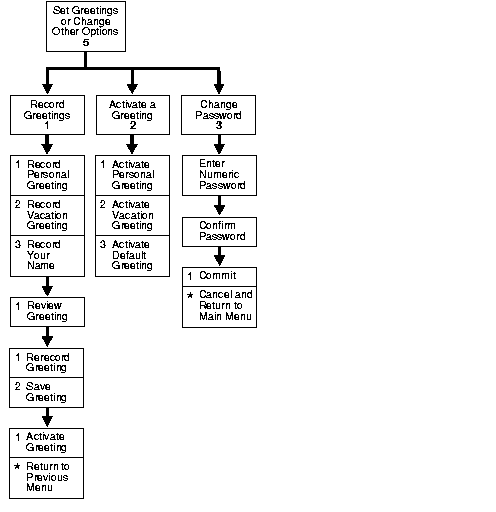
Text description of the illustration iumug002.gif
The following sections contain additional detail for Figure 4-2.
Setting a Greeting
When callers reach your voice mail account they will hear either your personal greeting, your vacation greeting, or the default greeting and your name.
Note:
If you do not record a greeting and do not record a spoken name, the default greeting with your telephone number is played.
|
To set your voice mail greetings, press 5 on your telephone keypad to go to the Personal Options menu, and do the following:
- Press 1 to record your greetings.
- Press 2 to activate a greeting.
- Press 1 to activate your personal greeting
- Press 2 to activate your vacation greeting
- Press 3 to activate the default greeting which includes your name
Changing Your Voice Mail Password
To change your voice mail password, press 5 on your telephone keypad to go to the Personal Options menu, and do the following:
- Press 3 to change your voice mail password
- Use the telephone keypad to enter your new password and press the # key.
- Re-enter your new password and press the # key.
- Press 1 to commit your new password and return to the main menu.
- Press the * key to cancel your password change and return to the personal options menu.