| Oracle® Enterprise Manager Exadata Management Getting Started Guide Release 12.1 (12.1.0.1, 12.1.0.2, and 12.1.0.3) Part Number E27442-04 |
|
|
PDF · Mobi · ePub |
| Oracle® Enterprise Manager Exadata Management Getting Started Guide Release 12.1 (12.1.0.1, 12.1.0.2, and 12.1.0.3) Part Number E27442-04 |
|
|
PDF · Mobi · ePub |
This chapter provides the information needed to administer your Oracle Exadata Database Machine through Oracle Enterprise Manager Cloud Control 12c.
To manage the plug-in, you need to create roles and administrators, and then assign roles to administrators. This restricts the privileges that each user has, for example in deleting the plug-in or accessing reports.
Note:
For security reasons, Oracle recommends that theSYSMAN account be used only as a template to create other accounts, and not used directly.To create roles to provide management rights to users:
Log in to the Enterprise Manager Cloud Control as the super administrator user.
Click Setup, then Security.
Select Roles.
On the Security page, a list of predefined roles is provided. These roles can serve as basis to define custom roles to suite specific site level requirements.
Note:
The predefined roles provided cannot be edited or deleted.Select a role that closely matches the role you wish to create. Click Create Like.
On the Properties page, enter a name for the role you wish to create. You can optionally add a description.
Click Next.
On the Roles page, select the roles from the list of Available Roles. Click Move to add the role to Selected Roles.
Click Next.
On the Target Privileges page, select the privilege you want to grant to the new role.
Click Next.
On the Resource Privileges page, you can edit specific privileges to be explicitly granted. Click the Manage Privilege Grant edit icon to make the changes.
Click Next.
On the Administrators page, select the administrators from the list of Available Administrators that you want to grant the new role to. Click Move to add the administrator to Selected Administrators.
Click Next.
On the Review page, a complete summary of the new role you have created is displayed. Click Back to go to previous screens to make changes. Click Finish to complete the role creation.
When the newly created administrator logs in, unlike SYSMAN, the administrator is restricted by the privileges set.
Database Machine management simplifies monitoring and managing tasks by integrating all hardware and software components into one entity. You do not need to monitor each target individually, but instead you can view the whole Exadata Database Machine as a single target. You can view all critical issues in the system, monitor performance, and drill down to individual targets from the Database Machine target home page.
Use the Topology page of Database Machine to view the topology of the system by Cluster or by Database. Clusters are a complete software system starting with a RAC database, the underlying ASM, and CRS. Clusters define one logical entity that is interconnected. The Database Machine could include several clusters, one cluster, or could just be a number of individual databases. While cabinets define the hardware topology of the Database Machine, clusters define the logical or system topology of the Database Machine.
You can view the Topology by Cluster or Database. Click an element in the Topology and view alert data associated with the element.
You can monitor all components of the Database Machine. Database Machine monitors all subcomponent targets, whether hardware or software. This includes the database, ASM, CRS, hosts, Exadata and the InfiniBand network.
To view the topology of an existing Database Machine target:
From the Targets menu, select Exadata.
Enterprise Manager displays the Oracle Exadata Database Machines page showing all the available Database Machine targets. From this page, you can add hardware components (such as Oracle Exadata Storage Servers, InfiniBand switches, Ethernet Switches, KVM switches, PDU, and compute node ILOM) in the Oracle Database Machine as managed targets.
From the Oracle Exadata Database Machines page, select the Oracle Database Machine target whose topology you want to view.
From the Oracle Database Machine Home page, click Target, then select Members Topology from the drop-down menu.
Enterprise Manager Cloud Control displays the Configuration Topology page.
You can drill down immediately to a subcomponent target of the Database Machine (such as RAC, a database instance, or an Exadata cell).
To drill down to individual targets:
From the Targets menu, select Exadata.
Enterprise Manager displays the Oracle Exadata Database Machines page showing all the available Database Machine targets.
From the Oracle Exadata Database Machines page, select the Oracle Database Machine target whose components you want to view.
Enterprise Manager displays the Oracle Database Machine Home page showing an Overview, Schematic, and Incident section for the selected Database Machine.
From the Oracle Database Machine Home page, use the left navigation panel to expand the list of available targets that comprise the Database Machine.
Click the target to which you want to drill down.
You can view critical metrics for all the hardware subcomponents of the Database Machine such as DB hosts, Exadata cells, InfiniBand switches and so on. These metrics vary for different component targets. For example, database server nodes and Exadata servers include the CPU, I/O, and storage metrics.
To view critical hardware-centric information for the entire Database machine:
From the Targets menu, select Exadata.
Enterprise Manager displays the Oracle Exadata Database Machines page showing all the available DB Machine targets.
From the Oracle Exadata Database Machines page, select the Oracle Database Machine target whose hardware information you want to view.
From the Oracle Database Machine Home page, view the hardware schematic of the Database Machine.
You can view alerts on the Database Machine and drill down to details about each alert. These alerts may be performance/configuration metrics or hardware faults.
To view Database Machine alerts:
From the Targets menu, select Exadata.
Enterprise Manager displays the Oracle Exadata Database Machines page showing all the available DB Machine targets.
From the Oracle Exadata Database Machines page, select the Oracle Database Machine target whose machine configuration information you want to view.
Enterprise Manager displays the Oracle Database Machine home page on which you can see all alerts associated with the current DB Machine.
In Enterprise Manager Cloud Control 12c Bundle Pack 1 (BP1), deleting the Database Machine target will delete the Database Machine system as well as its hardware component targets and associated systems.
In Enterprise Manager Cloud Control 12c, deleting the Database Machine target will only delete the Database Machine system itself, without deleting its hardware component targets and associated systems.You must manually delete each of these targets/systems:
Hardware member targets:
Oracle Exadata Storage Server
Oracle InfiniBand Switch
Cisco Switch
PDU
KVM
Oracle ILOM Server
Host
Associated systems:
Oracle Database Machine
Oracle Exadata Storage Server Grid
Oracle Database Exadata Storage Server System
Oracle InfiniBand Network
This section provides instructions to manage Exadata cells, including how to manage the administration of cell groups and single cells and how to configure SNMP to propagate alerts.
Oracle Exadata Database Machine Cells are added as targets during the database machine discovery workflow (see Chapter 2, "Exadata Database Machine Discovery") and are grouped automatically under the group Exadata Grid.
Based on the Exadata Grid group, a group of Exadata cells can be managed together through Enterprise Manager Cloud Control 12c. To update the I/O Resource Manager (IORM) settings:
From the Enterprise Manager home page, click the Targets drop-down menu. Select Oracle Exadata Database Machine.
In the Target Navigation pane, select Exadata Grid from the list.
Note:
You can also update a single cell. Expand the Exadata Grid group to view all cells associated with the group. Click the cell you want to update.The steps to update the IORM settings is the same for a single cell or group of cells.
In the Exadata Grid pane, click the Target drop-down. Select Administration, then Manage I/O Resource. The Exadata Grid pane will update to show the IORM settings:
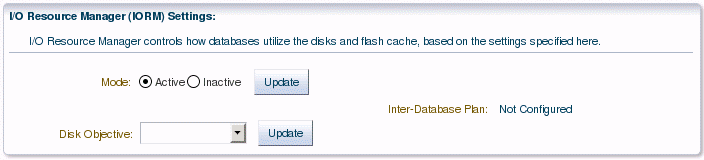
Before continuing, confirm the IORM objective settings before performing the administration task in Enterprise Manager Cloud Control 12c. From the command line, run the following command:
dcli -g cell_group cellcli -e "list iormplan attributes objective"
Output should show a value of off:
cell01: off cell02: off cell03: off . . . cell14: off
From the I/O Resource Manager (IROM) Settings pane, select Auto from the Disk Objective drop-down box. Click Update.
The Exadata Cell Administration Wizard will appear.
On the Command page, the Cell Control Command-Line Interface (CellCLI) value should be:
alter iormplan objective = 'auto'
Click Next.
One the Admin Credentials page, enter the username and password for the selected cells.
Click Next.
On the Schedule page, enter a job name (required) and job description (optional). Then select the for the administration job to begin. You can start the job immediately or at a later time.
Click Next.
On the Review page, verify the settings are correct. If there are no changes, click Submit Command.
Once the job is successfully submitted, the Job Status page will display.
Click Return to return to the I/O Resource Manager (IORM) Settings pane.
Confirm the IORM objective settings. From the command line, run the following command:
dcli -g cell_group cellcli -e "list iormplan attributes objective"
Output should show a value of auto:
cell01: auto cell02: auto cell03: auto . . . cell14: auto
To access the settings for Exadata Cell metrics/alert:
From the Enterprise Manager home page, select Targets, then Oracle Exadata Storage Server.
Click Monitoring, then Metric and Collection Settings. The default "Metrics with thresholds" is displayed.
Select All metrics from the drop-down list to display all editable metric alert setting.
If you need to remove an Exadata Cell, you can perform this task within Enterprise Manager Cloud Control 12c.
From the Enterprise Manager home page, select Targets, then Oracle Exadata Database Machine.
In the Target Navigation pane, select the cell you want to remove. You may need to expand the Exadata Grid item to view all of the available cells.
In the Exadata Grid pane, click the Target drop-down. Select Target Setup, then Remove Target.
On the confirmation page, click Yes. The cell target is deleted, and a confirmation page displays.
All InfiniBand Switches are discovered automatically during the database machine discovery workflow (see Chapter 2, "Exadata Database Machine Discovery") and are grouped automatically under the group IB Network.
From the Enterprise Manager home page, select Targets, then Oracle Exadata Database Machine.
In the Target Navigation pane, select IB Network from the list.
In the IB Network pane, you can view an overview and activity summary for all InfiniBand Switches.
The Aggregate Sensor takes input from multiple sensors and aggregates the data to identify problems with the switch that require attention. Whenever the sensor trips into an "Asserted" state (indicating a problem) or "Deasserted" (indicating that the problem is cleared) for a component on the switch, associated Enterprise Manager events will be generated.
This is the main metric indicating availability of the InfiniBand switch. It is collected every 60 seconds by default through the management interface of the switch.
This metric captures the switch configuration. The information collected is valuable only to Oracle Support, which will use it to assist in debugging situations.
After configuring the InfiniBand Switch targets to send SNMP alerts, set up alerts in Enterprise Manager Cloud Control.
Log in to Enterprise Manager Cloud Control.
Click Targets, then All Targets. All discovered targets will display.
In the All Targets page, click Oracle Exadata InfiniBand Switch.
Click the target you are interested in. The target home page appears.
In the drop-down menu for the Oracle Exadata InfiniBand Switch, select Metric and Collection Settings.
In the Metric and Collection Settings page, you can modify metric threshold values, edit monitoring settings for specific metrics, change metric collection schedules, and disable collection of a metric.
You can modify the thresholds directly in the table or click the edit icon (pencil icon) to access the Edit Advanced Settings page. For more information on the fields displayed in this page and how the thresholds can be modified, click Help from the top-right corner of this page.