









|
This guide provides information about configuring WebLogic Server domains by using the Configuration Wizard.
| Note: | This section provides an introduction to domains. If you are familiar with the primary features of a domain, you can skip this section. |
A domain is the basic administrative unit of WebLogic Server. It consists of one or more WebLogic Server instances, and logically related resources and services that are managed, collectively, as one unit.
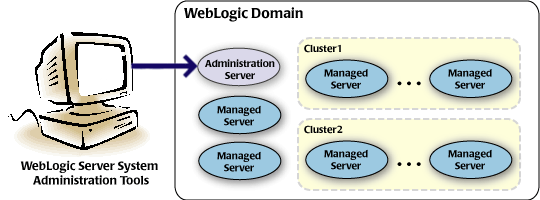
As shown in Figure 1-1, the basic domain infrastructure consists of one Administration Server and optional managed servers and clusters.
The components of a domain are described in Table 1-1.
A domain includes one WebLogic Server instance that is configured as an administration server. The administration server provides a central point for managing the domain and providing access to the WebLogic Server administration tools. These tools include, but are not limited to, the following:
For more information about the WebLogic Server administration tools, see
Summary of System Administration Tools and APIs.
|
|
All other WebLogic Server instances in a domain are called managed servers. Managed servers host application components and resources, which are also deployed and managed as part of the domain. In a domain with only a single WebLogic Server instance, that single server works as both the administration server and managed server.
|
|
A domain may also include WebLogic Server clusters, which are groups of server instances that work together to provide scalability and high availability for applications. Clusters can improve performance and provide failover, should a server instance become unavailable. The servers within a cluster can either run on the same machine or reside in different machines. To the client, a cluster appears as a single WebLogic Server instance.
|
| Note: | All managed servers in a domain must run the same version of WebLogic Server. The administration server can run either the same version as the managed servers in the domain, or a later service pack. |
In addition to infrastructure components, a domain defines the basic network configuration for the server instances that it contains. Specifically, a domain defines application deployments, supported application services (such as database and messaging services), security options, and physical host machines.
Domain configuration information is stored in the configuration directories under the domain directory.
You might find it useful to configure multiple domains based on specific criteria, such as system administrator responsibilities, the logical classification of applications, the geographical locations of servers, or size. The following table outlines the most common domain configurations.
| Note: | In production environments, it is recommended that you deploy applications only on managed servers; the administration server should be reserved for management tasks. |
For more information about WebLogic Server domains, see “Understanding WebLogic Server Domains” in Understanding Domain Configuration.
Before you can develop and run a WebLogic application, you must first create a domain. The Configuration Wizard (illustrated in Figure 1-2), simplifies the process of creating and extending a domain. To create or extend a domain by using the Configuration Wizard, you simply select the product components to be included in the domain (or choose a template that best meets your requirements), and provide basic configuration information. The Configuration Wizard then creates or extends the domain by using the settings from templates. For more information about templates, see About Domain and Extension Templates.
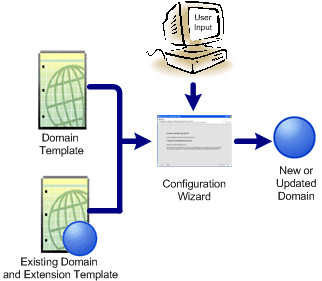
After you create a domain by using the Configuration Wizard, you can start a WebLogic Server instance to run in the domain for developing, testing, and deploying applications.
| Note: | The Domain Template Builder simplifies the process of creating templates by guiding you through the process of creating custom domain and extension templates. You can use these templates for creating and extending domains by using the Configuration Wizard or the WebLogic Scripting Tool (WLST). |
| Note: | For information about the Domain Template Builder, see Creating Templates Using the Domain Template Builder. |
| Note: | For more information about the WLST, see “Creating Domains Using WLST” in WebLogic Scripting Tool. |
The Configuration Wizard can be used off-line only; that is, when there is no server running. It supports the following modes of operation:
| Note: | For a scripted, silent-mode method, you can use WLST. For more information, see WebLogic Scripting Tool. |
A domain created using the Configuration Wizard has the following directories:
autodeploy—provides a location from which you can deploy applications quickly on a development server. When the WebLogic Server instance is running in development mode, it automatically deploys any applications or modules that you place in this directory.bin—contains scripts to start and stop the administration server, and, optionally, managed servers.config—contains the following:config.xml, which specifies the name of the domain and the configuration parameter settings for each server instance, cluster, resource, and service in the domain.deployments, diagnostics, jdbc, jms, lib, nodemanager, and security. These subdirectories contain configuration files that are incorporated, by reference, into the config.xml file.| Note: | Depending on your configuration, some subdirectories might not exist. |
console-ext—contains console extensions used by the administration server.init-info—contains files used by the Configuration Wizard to support creation and extension of the domain.lib—contains the domain library. When the server starts, any jar files that you place in this directory are added, dynamically, to the end of the server classpath.security—contains common security files for all the servers in the domain. servers—contains a subdirectory for each server in the domain. These server subdirectories, in turn, contain subdirectories that hold directories and files that must be different for each server in a domain, such as bin, cache, data, logs, security, and tmp.user_staged_config—if the domain is configured to be user-staged – that is, the administrator is responsible for staging (copying) the configuration information to the managed servers, this directory provides an alternative to the config directory.
If the template used to create a domain includes applications, the application files are located, by default, in user_projects/applications/domain_name.
For more information, see Domain Configuration Files.
In the context of the Configuration Wizard, the term template refers to a Java Archive (JAR) file, which contains the files and scripts required to create or extend a domain. The types of templates that can be used by the Configuration Wizard to create or extend domains include:
pack command. Subsequently, you can create a domain based on the template by using the Configuration Wizard The product distribution includes a base WebLogic Server domain template. This template defines the core set of resources within a domain, including an administration server and basic configuration information, infrastructure components, and general environment and operating system options. It does not include sample applications. You can use this template to create a basic WebLogic Server domain, which you can then extend with applications and services, or additional product component functionality.
pack command. The product installation includes a set of predefined domain and extension templates. This set includes the base WebLogic Server domain template and various extension templates that allow you to add component features and samples to the base domain. For more information about these templates and how they relate to each other, see Domain Template Reference.
The Configuration Wizard guides you through the process of creating a domain for your target environment by selecting the product components that you want to include in your domain, or by using domain templates. If required, you can also customize the domain to suit your environment by adding and configuring managed servers, clusters, and machine definitions, or customizing predefined JDBC data sources, and JMS file store directories.
You might want to customize your domain in the following circumstances:
Figure 1-3 summarizes the steps for creating a domain by using the Configuration Wizard.
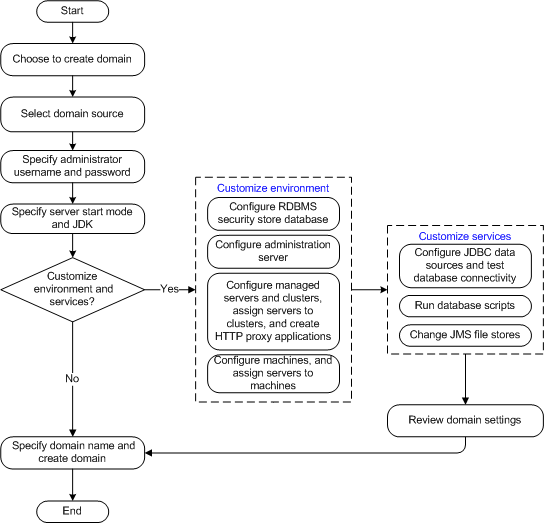
You can extend an existing domain by adding predefined applications and services, or additional product component functionality. For example, if you created a base WebLogic Server domain and want to add Workshop, you can extend the domain by using the Workshop extension.
To extend a domain by using the Configuration Wizard, select the domain that you want to extend and then select the additional product component. Alternatively, you can extend an existing domain by specifying an extension template to include additional applications and services. You can also customize the JDBC connections and change the JMS file store. The Configuration Wizard uses your input to update the configuration files, such as config.xml, and all other generated components in the domain directory, as required.
Figure 1-4 summarizes the steps for extending a domain by using the Configuration Wizard.
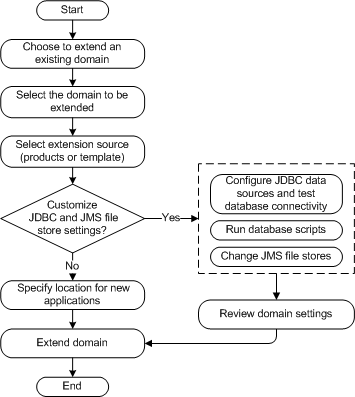
You can create and extend domains by using the Configuration Wizard. In addition, you can use the tools listed in Table 1-3 to create, extend, and manage domains. You can also perform run-time configuration by using the consoles of the product components.
WLST is a command-line scripting interface, which you can use to interact with and configure WebLogic Server instances and domains. When WLST is offline, it enables you to create a new domain or update an existing domain without connecting to a running WebLogic Server—supporting the same functionality as the Configuration Wizard. For more information, see WebLogic Scripting Tool. You can use this command to create a domain from the command line, by using a template that is compatible with your current installation. You cannot use unpack to extend an existing domain. For more information, see Creating Templates and Domains Using the Pack and Unpack Commands. |
|
For more information, see WebLogic Server Administration Console Online Help. For more information, see “Summary of System Administration Tools and APIs” in Introduction to WebLogic Server and WebLogic Express. |
|
For more information, see Configuring and Using the WebLogic Diagnostics Framework. For more information, see WebLogic Server Administration Console Online Help. For more information, see Managing Server Startup and Shutdown. |


|