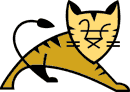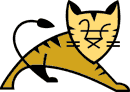Links Top Level Elements Connectors Containers Nested Components | The AJP Connector| Introduction |
The AJP Connector element represents a
Connector component that communicates with a web
connector via the AJP protocol. This is used for cases
where you wish to invisibly integrate Tomcat 4 into an existing (or new)
Apache installation, and you want Apache to handle the static content
contained in the web application, and/or utilize Apache's SSL
processing. In many application environments, this will result in
better overall performance than running your applications under
Tomcat stand-alone using the HTTP/1.1 Connector.
However, the only way to know for sure whether it will provide better
performance for your application is to try it both ways.
|
| Attributes |
| Common Attributes |
All implementations of Connector
support the following attributes:
| Attribute | Description |
|---|
className |
Java class name of the implementation to use. This class must
implement the org.apache.catalina.Connector interface.
You must specify the standard value defined below.
| enableLookups |
Set to true if you want calls to
request.getRemoteHost() to perform DNS lookups in
order to return the actual host name of the remote client. Set
to false to skip the DNS lookup and return the IP
address in String form instead (thereby improving performance).
By default, DNS lookups are enabled.
| redirectPort |
If this Connector is supporting non-SSL
requests, and a request is received for which a matching
<security-constraint> requires SSL transport,
Catalina will automatically redirect the request to the port
number specified here.
| scheme |
Set this attribute to the name of the protocol you wish to have
returned by calls to request.getScheme(). For
example, you would set this attribute to "https"
for an SSL Connector. The default value is "http".
See SSL Support for more information.
| secure |
Set this attribute to true if you wish to have
calls to request.isSecure() to return true
for requests received by this Connector (you would want this on an
SSL Connector). The default value is false.
|
|
| Standard Implementation |
The standard implementation of AJP Connector is
org.apache.ajp.tomcat4.Ajp13Connector.
This implementation supports the AJP 1.3 protocol.
It supports the following additional attributes (in addition to the
common attributes listed above):
| Attribute | Description |
|---|
acceptCount |
The maximum queue length for incoming connection requests when
all possible request processing threads are in use. Any requests
received when the queue is full will be refused. The default
value is 10.
| debug |
The debugging detail level of log messages generated by this
component, with higher numbers creating more detailed output.
If not specified, this attribute is set to zero (0).
| maxProcessors |
The maximum number of request processing threads to be created
by this Connector, which therefore determines the
maximum number of simultaneous requests that can be handled. If
not specified, this attribute is set to 20.
| minProcessors |
The number of request processing threads that will be created
when this Connector is first started. This
attribute should be set to a value smaller than that set for
maxProcessors. The default value is 5.
| port |
The TCP port number on which this Connector
will create a server socket and await incoming connections. Your
operating system will allow only one server application to listen
to a particular port number on a particular IP address.
|
|
|
| Configuration HOWTOs |
| Apache |
| Introduction |
This section explains how to connect Tomcat 4 to the popular
open source web server, Apache. It was originally part of
Tomcat: A Minimalistic User's Guide by Gal Shachor, but
has been split off for organizational reasons. It should be
considered a work in progress. Since the Tomcat source
tree is constantly changing, the information herein may be out
of date. The only definitive reference at this point is the source
code.
|
| Installation |
| Needed Components |
In a nutshell a web server is waiting for client HTTP requests.
When these requests arrive the server does whatever is needed to
serve the requests by providing the necessary content. Adding a
servlet container may somewhat change this behavior. Now the web
server needs also to perform the following:
- Load the servlet container adapter library
and initialize it (prior to serving requests).
- When a request arrives, it needs to check and see if a certain
request belongs to a servlet, if so it needs to let the adapter
take the request and handle it.
The adapter on the other hand needs to know what requests it is
going to serve, usually based on some pattern in the request URL,
and to where to direct these requests.
Things are even more complex when the user wants to set
a configuration that uses virtual hosts, or when they want multiple
developers to work on the same web server but on different servlet
container JVMs. We will cover these two cases
in the advanced sections.
|
| mod_jk Terminology |
The following terms are used in this section:
- Worker process - A worker is a Tomcat
instance that is running to serve servlet requests coming
from the web server. In most cases there is only a single worker
(the one and only Tomcat process) but sometimes you will run
multiple workers to achieve load balancing or site partitioning.
Each worker is identified to the web server by the host were
it is located, the port where it listens and the communication
protocol used to exchange messages.
- In-Process Worker - This is a special
worker. Instead of working with a Tomcat process residing on
another process, the web server opens a JVM and executes
Tomcat inside the web server process address space.
Our discussion in this document is not going to get into this
special worker. Note: Tomcat 4 can't be run as this type of
worker at the moment.
- Web Server Plug-in/Tomcat Redirector -
For Tomcat to cooperate with any web server it needs an "agent"
to reside in the web server and send him servlet requests.
This is the web server plug-in, and in our case the web server
plug-in is mod_jk. The redirector usually comes in the shape of
a DLL or shared object module that you plug into
the web server.
- Plug-in Configuration - We need to
configure the web server plug-in so that it knows where
the different Tomcat workers are and to which of them
it should forward requests. This information, accompanied with
some internal parameter, such as the log level, comprises
the plug-in configuration.
- Web Server Configuration - Each web server
has some configuration that defines its behavior, e.g. on which
port to listen, what files to serve, what web server plug-ins
to load, etc. You will need to modify your web server
configuration to instruct it to load the Tomcat
redirector mod_jk.
|
| Getting mod_jk |
The mod_jk source now resides in the jakarta-tomcat-connectors
subproject. Please refer to it for build instructions.
Binaries for mod_jk are available for several platforms in the
same area as the Tomcat Binary Release. The binaries are located
in subdirectories by platform. For some platforms, such as Windows,
this is the typical way of obtaining mod_jk since most Windows
systems do not have C compilers. For others, the binary
distribution of mod_jk offers simpler installation.
Note: Note: The version of mod_jk is not dependent on
the version of Tomcat. The Tomcat 3.3 distribution of mod_jk will
function correctly with Tomcat 4.x and other 3.x versions of
Tomcat, such as Tomcat 3.2.1.
|
| Configuring Apache |
If you've previously configured Apache to use mod_jserv, remove
any ApJServMount directives from your httpd.conf. If you're
including tomcat-apache.conf or tomcat.conf, you'll want to remove
them as well - they are specific to mod_jserv.
The mod_jserv configuration directives are not compatible
with mod_jk!
Unlike Tomcat 3, Tomcat 4 doesn't automatically generate the
necessary $CATALINA_HOME/conf/mod_jk.conf,
and it will have to be created manually. Note that Tomcat
and Apache must be restarted after adding a new context.
The basic configuration is as follows:
- You will need to instruct Apache to load Tomcat. This can be
done with Apache's LoadModule and AddModule configuration
directives.
- You must inform mod_jk the location of your
workers.properties file. Use mod_jk's JkWorkersFile
configuration directive.
- You should specify a location where mod_jk is going to place
its log file and a log level to be used. Use the JkLogFile and
JkLogLevel configuration directives. Possible log levels are
debug, info, error and emerg. If the JkLogLevel is not specified,
no log is generated.
- The directive JkLogStampFormat will configure the date/time
format found on mod_jk logfile. Using strftime() format string
it's set by default to "[%a %b %d %H:%M:%S %Y] "
- Use mod_jk's JkMount directive to assign specific URLs to
Tomcat. In general the structure of a JkMount directive is:
JkMount URL_PREFIX WORKER_NAME. You can use the
JkMount directive at the top level or inside <VirtualHost>
sections of your httpd.conf file.
|
| Configuring Tomcat |
Tomcat 4 won't automatically generate the Apache configuration
file at the moment.
After enabling the AJP 1.3 connector, you need to define workers,
using a $CATALINA_HOME/conf/workers.properties file.
In most cases, using the example workers.properties given below
should work fine, after changing the path values to reflect how your
environment is set up.
|
|
|
| IIS 4.x and 5.x |
| Introduction |
This section explains how to set up IIS 4.0 or newer to cooperate
with Tomcat 4. Normally IIS cannot execute Servlets and Java Server
Pages (JSPs), configuring IIS to use Tomcat redirector plugin
will allow IIS to redirect Servlet and JSP requests to Tomcat.
The Tomcat redirector for IIS is composed of four entities:
- isapi_redirect.dll - The IIS server plugin, either obtain a
pre-built DLL or build it yourself (see the build section).
- worker.properties - A file that describes the host(s) and
port (s) used by the workers (Tomcat processes).
- uriworkermap.properties - A file that maps URL-Path patterns
to workers.
- iis_redirect.reg - A file that creates registry entries
in the Windows registry.
|
| Installation |
Make sure the Tomcat AJP connector is properly declared in the
Catalina configuration file.
Download isapi_redirect.dll for Tomcat 3.3 release or use the
following
link.
Note: See below for examples of the configuration files. Those
configuration files assume Tomcat is installed in the
c:\jakarta-tomcat-4.0.1 directory.
The next step is to create worker.properties to help
isapi_redirect.dll to identify where to find Tomcat and its
configuration.
Next, the ISAPI filter for Tomcat must be configured to redirect
requests for specific webapps to Tomcat.
Then the uriworkermap.properties file must be created
in %CATALINA_HOME%\conf directory.
|
| Configuring IIS |
- Launch Internet Service Manager
- Stop the Web Site if it is running
- Create a virtual directory, by clicking on the default
web site
- Type the alias to say jakarta, press Next
- Set the directory to
%CATALINA_HOME%\bin
where you installed isapi_redirect.dll, press next
- Provide only read and execute privileges for
security purposes
- Add a filter to the default web site, using the
IIS Management Console, right click on the properties and
go to ISAPI filters tab. Press Add button,
add isapi_redirect.dll as a filter the name of the filter
should reflect its task (for example, "Jakarta Redirector").
The Executable field should point to the place where we installed
isapi_redirect.dll, in our case
%CATALINA_HOME%\bin\isapi_redirect.dll
- Copy and paste the registry entries found below into a file
iis_redirect.reg. Remember to correct the
directories where Tomcat is installed in this file.
Run the iis_redirect.reg file found at the end of this document.
This will create entries in the registry which
the isapi_redirect.dll looks for to determine the configuration
and location of Tomcat.
- Startup IIS.
- Go to the Properties of the web site and select the ISAPI
filters tab to make sure that the ISAPI filter got registered
correctly. It should have a Green arrow alongside it.
Note: it is recommended to restart computer for the ISAPI filter
to load.
|
|
|
|