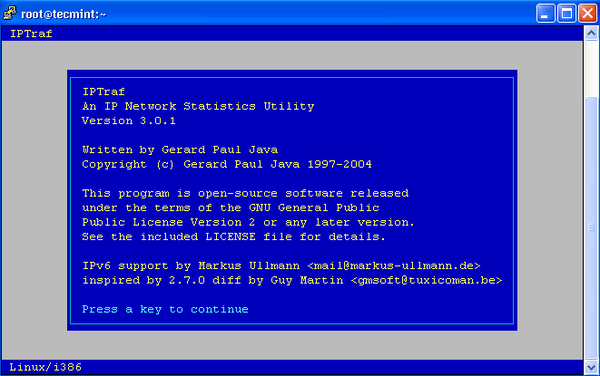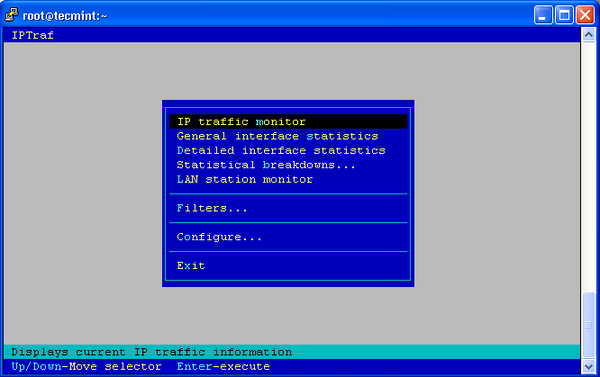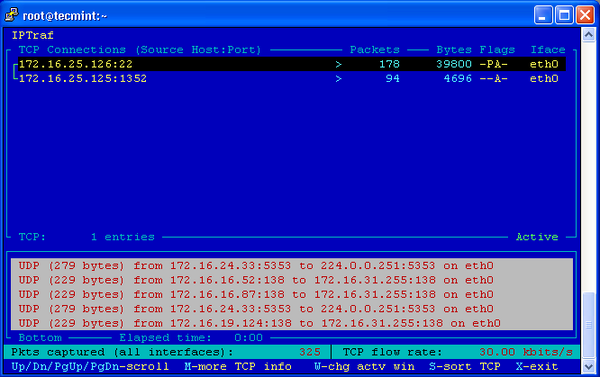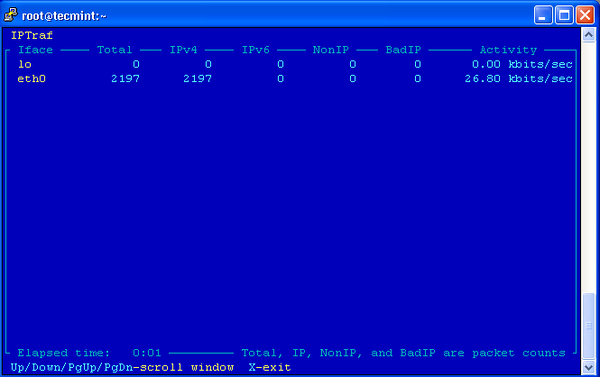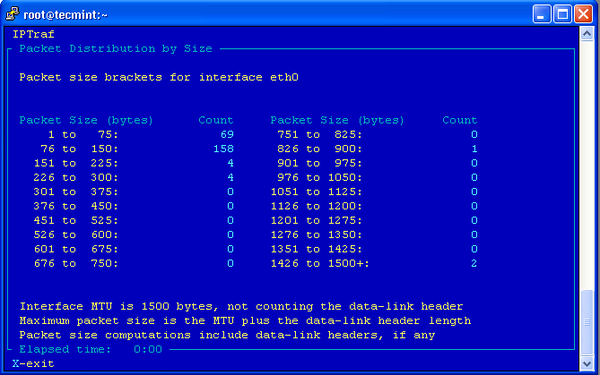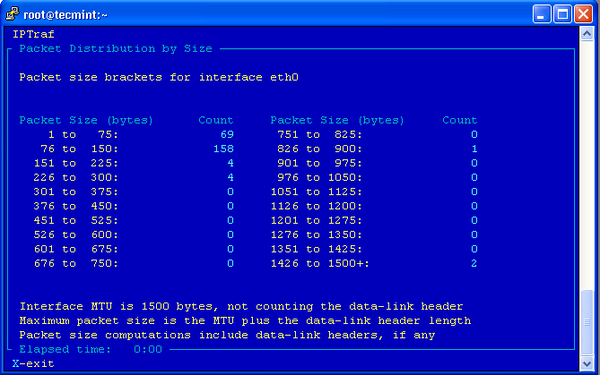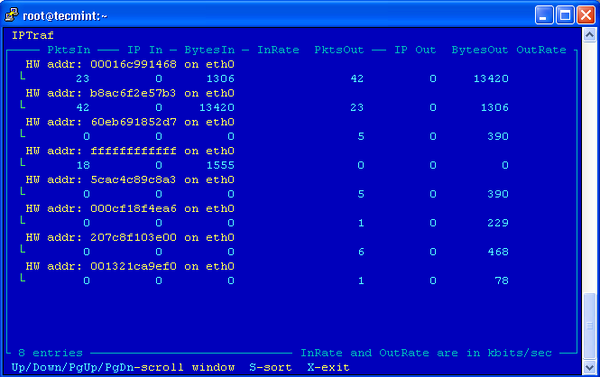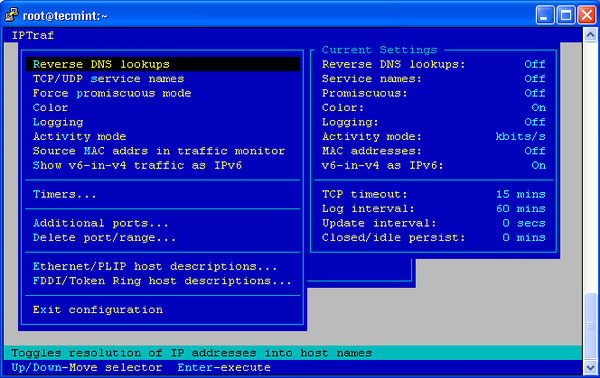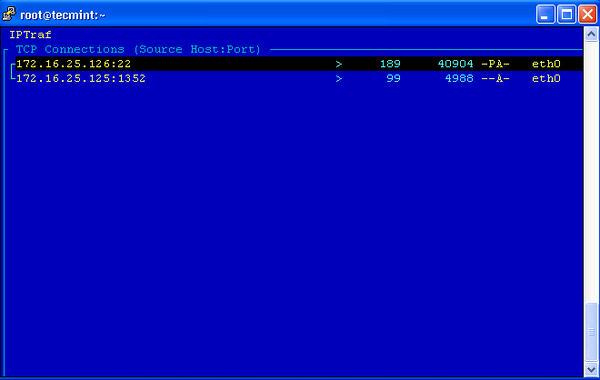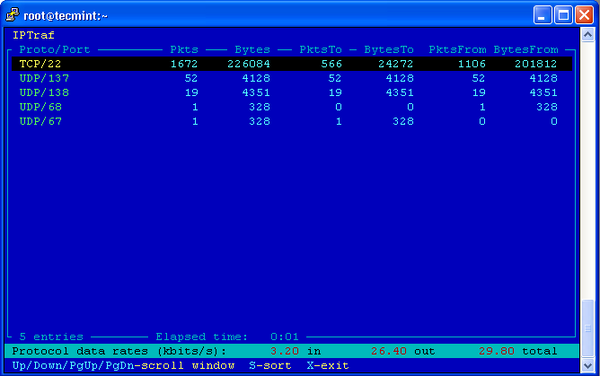There are number of monitoring tools available. Moreover, i came across a IPTraf monitoring tool which i find very useful and it’s a simple tool to monitor Inbound and Outbound network traffic passing through interface.
IPTraf is an ncurses-based IP LAN monitoring tool (text-based) wherein we can monitor various connections like TCP, UDP, ICMP, non-IP counts and also Ethernet load information etc.
This article guides you on how to install IPTraf monitoring tool using YUM command.
Installing IPTraf
IPTraf is part of the Linux distribution and can be installed on RHEL, CentOS and Fedora server’s using yum command from terminal.
# yum install iptraf
Under Ubuntu, iptraf can be installed using Ubuntu Software Center or ‘apt-get’ method. For example, use the ‘apt-get‘ command to install it.
$ sudo apt-get install iptraf
IPTraf Usage
Once IPTraf installed, run the following command from the terminal to launch an ascii based menu interface that will allow you to view current IP traffic monitoring, General interface statistics, Detailed interface statistics, Statistical breakdowns, Filters and also provide some configure options where you can configure as per your need.
[root@tecmint ~]# iptraf
The iptraf interactive screen, displays a menu system with different options to choose from. Here are the some screenshots that shows real time IP traffic counts and interface statistics etc.
IP traffic monitor
General interface statistics
Detailed interface statistics
Statistical breakdowns
LAN station monitor
Configure
IPTraf Options
Using “iptraf -i” will immediately start the IP traffic monitor on a particular interface. For example, the following command will start the IP traffic on interface eth0. This is the primary interface card that attached to your system. Else you can also monitor all your network interface traffic using argument as “iptraf -i all“.
# iptraf -i eth0
Similarly, you can also monitor TCP/UDP traffic on a specific interface, using the following command.
# iptraf -s eth0
If you want to know more options and how to use them, check iptraf ‘man page‘ or use the command as ‘iptraf -help‘ for more parameters. Fore more information visit the official project page.