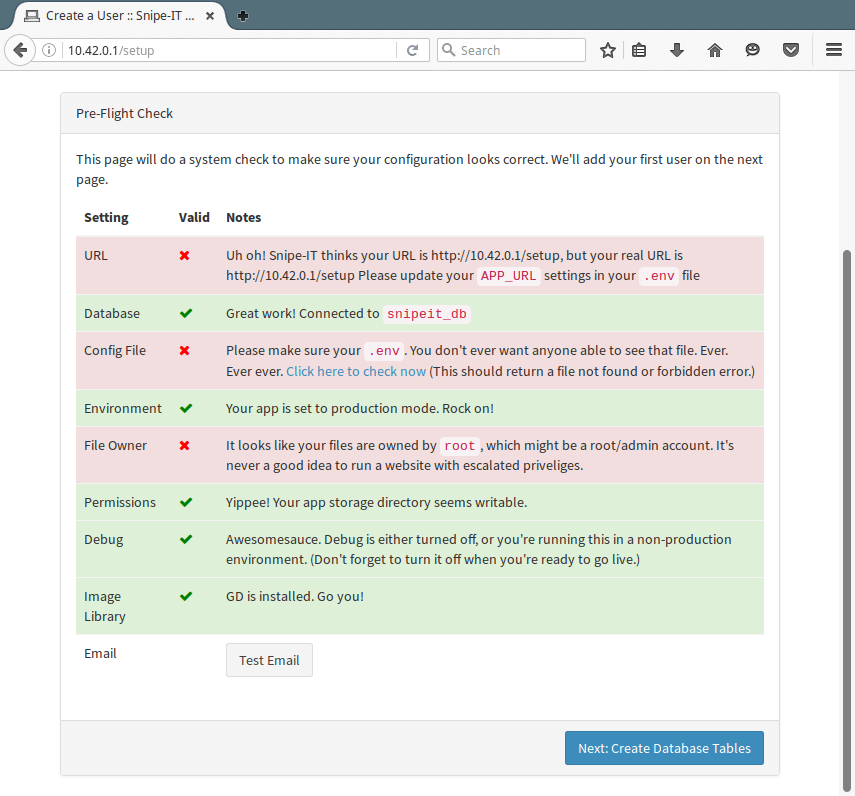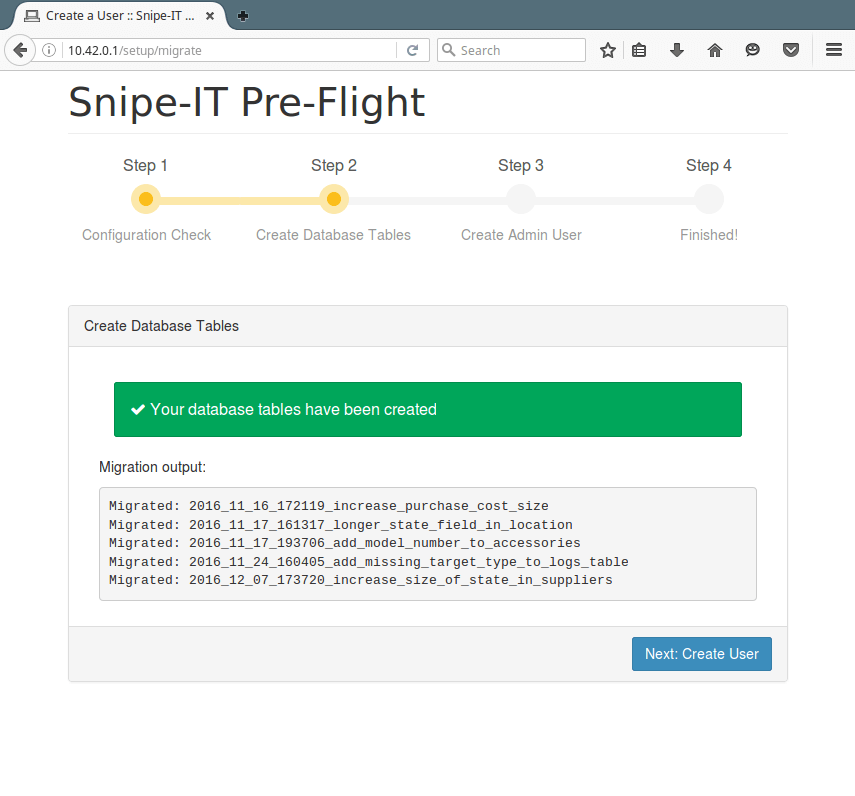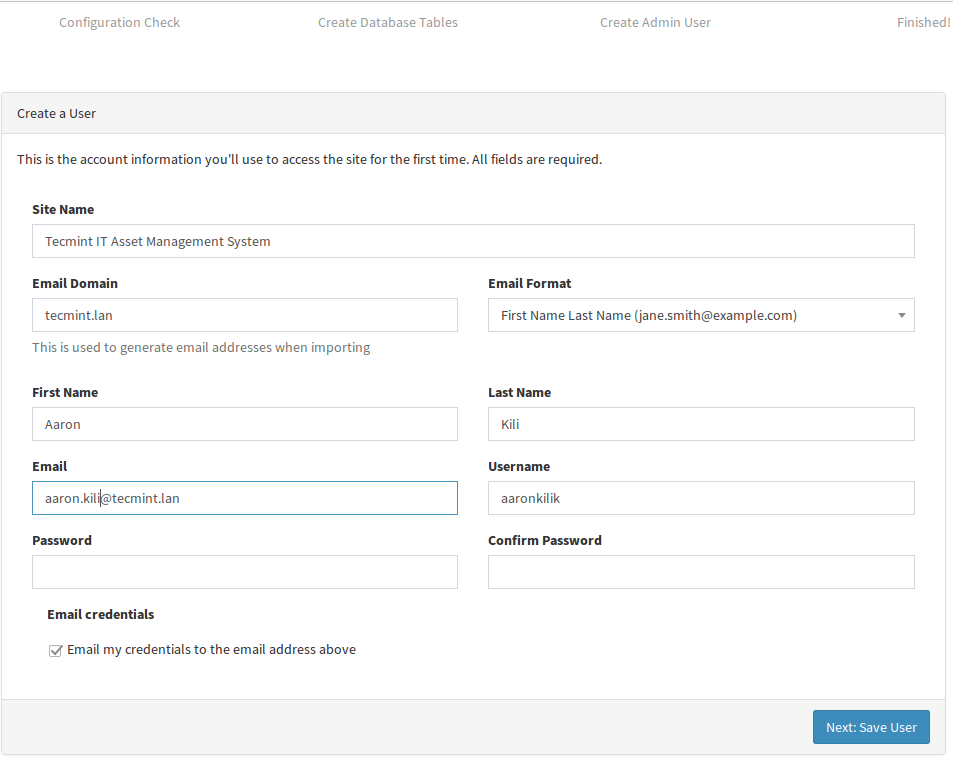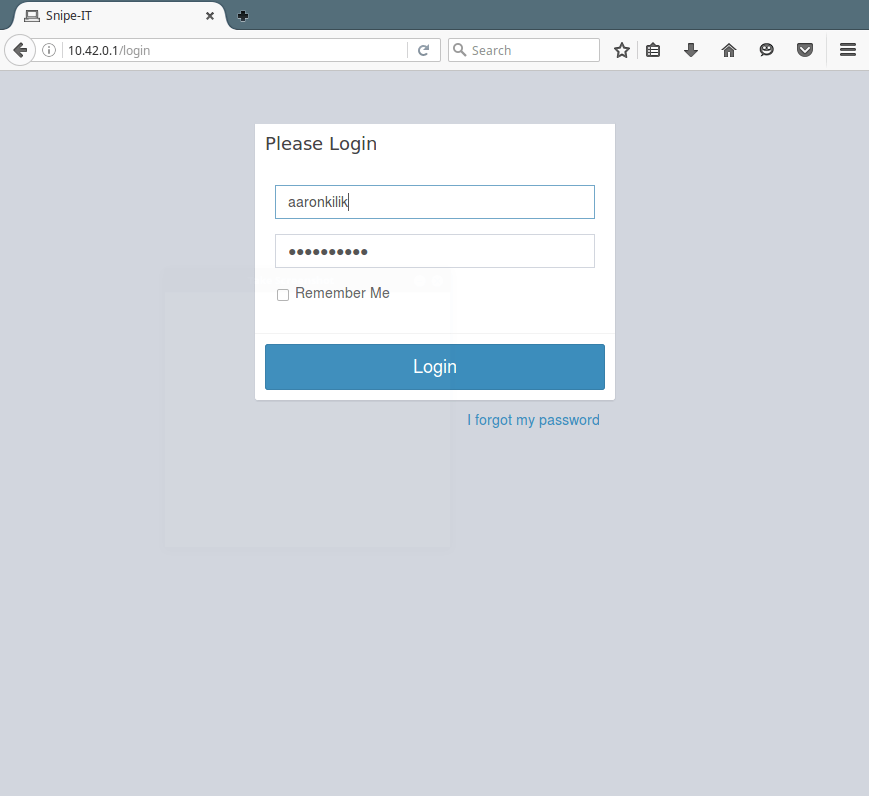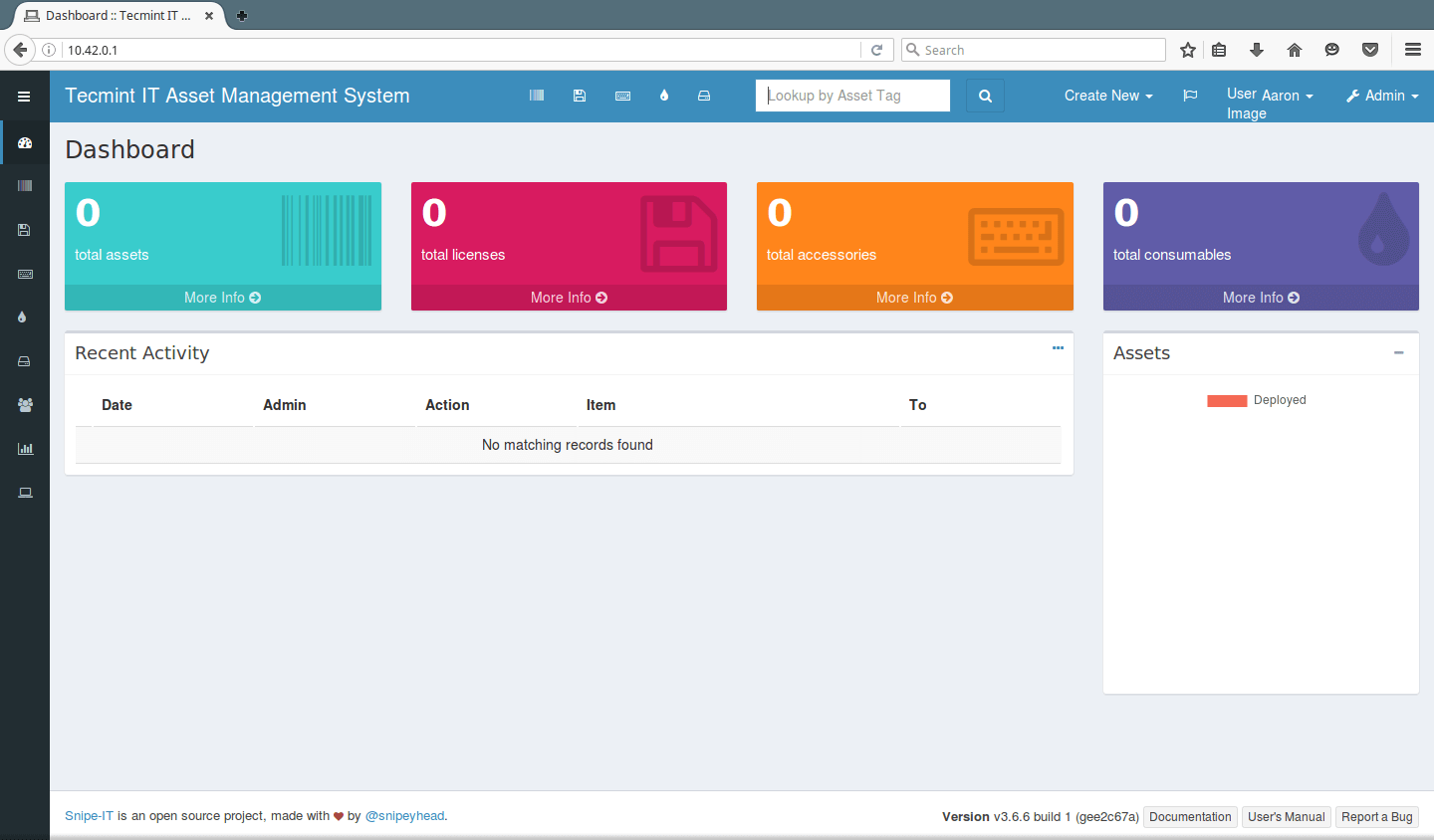Snipe-IT is a free and open source, cross-platform, feature-rich IT asset management system built using a PHP framework called Laravel. It is web-based software, which enables IT administrators in medium to large enterprises to track physical assets, software licenses, accessories and consumables in a single place.
Check out a live, up-to-date version of Snipe-IT Asset Management Tool: https://snipeitapp.com/demo
Snipe-IT Features:
- It is a cross-platform – works on Linux, Windows and Mac OS X.
- It is mobile-friendly for easy asset updates.
- Easily Integrates with Active Directory and LDAP.
- Slack notification integration for checkin/checkout.
- Supports one-click (or cron) backups and automated backups.
- Supports optional two-factor authentication with Google authenticator.
- Supports generation of custom reports.
- Supports custom status labels.
- Supports bulk user actions and user role management for different levels of access.
- Supports several languages for easy localization and so much more.
In this article, I will explain how to install a IT asset management system called Snipe-IT using a LAMP (Linux, Apache, MySQL & PHP) stack on CentOS and Debian based systems.
Step 1: Install LAMP Stack
1. First update the system (meaning update the list of packages that needs to be upgraded and add new packages that have entered in repositories enabled on the system).
$ sudo apt update [On Debian/Ubuntu] $ sudo yum update [On CentOS/RHEL]
2. Once system has been updated, now you can install LAMP (Linux, Apache, MySQL & PHP) stack with all needed PHP modules as shown.
Install LAMP on Debian/Ubuntu
$ sudo apt install apache2 apache2-utils libapache2-mod-php mariadb-server mariadb-client php php-pdo php-mbstring php-tokenizer php-curl php-mysql php-ldap php-zip php-fileinfo php-gd php-dom php-mcrypt
Install LAMP on CentOS/RHEL
3. Snipe-IT requires PHP greater than 5.5.9 and PHP 5.5 has reached end of life, so to have PHP 5.6, you need to enable the Remi repository as shown.
$ sudo rpm -Uvh http://rpms.remirepo.net/enterprise/remi-release-7.rpm $ sudo yum -y install yum-utils $ sudo yum-config-manager --enable remi-php56
4. Next, install PHP 5.6 on CentOS 7 with the required modules needed by Snipe-IT.
$ sudo yum install httpd mariadb mariadb-server php php-openssl php-pdo php-mbstring php-tokenizer php-curl php-mysql php-ldap php-zip php-fileinfo php-gd php-dom php-mcrypt
5. After the LAMP stack installation completes, start the web server for the mean time, and enable it to start on the next system boot with the following command.
$ sudo systemctl start enable status apache2 [On Debian/Ubuntu] $ sudo systemctl start enable status httpd [On CentOS/RHEL]
6. Next verify Apache and PHP installation and all its current configurations from a web browser, let’s create a info.php file in the Apache DocumentRoot (/var/www/html) using the following command.
$ sudo echo "<?php phpinfo(); ?>" | sudo tee -a /var/www/html/info.php
Now open a web browser and navigate to following URL’s to verify Apache and PHP configuration.
http://SERVER_IP/ http://SERVER_IP/info.php
7. Next, you need to secure and harden your MySQL installation using the following command.
$ sudo mysql_secure_installation
You will be asked you to set a strong root password for your MariaDB and answer Y to all of the other questions asked (self explanatory).
8. Finally start MySQL server and enable it to start at the next system boot.
$ sudo systemctl start mariadb OR $ sudo systemctl start mysql
Step 2: Create Snipe-IT Database on MySQL
9. Now log in to the MariaDB shell and create a database for Snipe-IT, a database user and set a suitable password for the user as follows.
$ mysql -u root -p
Provide the password for the MariaDB root user.
MariaDB [(none)]> CREATE DATABASE snipeit_db; MariaDB [(none)]> CREATE USER 'tecmint'@'localhost' IDENTIFIED BY 't&cmint@190root'; MariaDB [(none)]> GRANT ALL PRIVILEGES ON snipeit_db.* TO 'tecmint'@'localhost'; MariaDB [(none)]> FLUSH PRIVILEGES; MariaDB [(none)]> exit
Step 3: Install Composer – PHP Manager
10. Now you need to install Composer – a dependency manager for PHP, with the commands below.
$ sudo curl -sS https://getcomposer.org/installer | php $ sudo mv composer.phar /usr/local/bin/composer
Step 4: Install Snipe-IT Asset Management
11. First install Git to fetch and clone the latest version of Snipe-IT under Apache web-root directory.
$ sudo apt -y install git [On Debian/Ubuntu] $ sudo yum -y install git [On CentOS/RHEL] $ cd /var/www/ $ sudo git clone https://github.com/snipe/snipe-it.git
12. Now go into the snipe-it directory and rename the .env.example file to .env.
$ cd snipe-it $ ls $ sudo mv .env.example .env
Step 5: Configure Snipe-IT Asset Management
13. Next, configure the snipe-it environment, here you’ll provide the database connection settings and many more.
First open the .env file.
$ sudo vi .env
Then Find and change the following variables according to instructions given.
APP_TIMEZONE=Africa/Kampala #Change it according to your country APP_URL=http://10.42.0.1/setup #set your domain name or IP address APP_KEY=base64:BrS7khCxSY7282C1uvoqiotUq1e8+TEt/IQqlh9V+6M= #set your app key DB_HOST=localhost #set it to localhost DB_DATABASE=snipeit_db #set the database name DB_USERNAME=tecmint #set the database username DB_PASSWORD=password #set the database user password
Save and close the file.
14. Now you need to set the appropriate permissions on certain directories as follows.
$ sudo chmod -R 755 storage $ sudo chmod -R 755 public/uploads $ sudo chown -R www-data:www-data storage public/uploads [On Debian/Ubuntu] sudo chown -R apache:apache storage public/uploads [On CentOS/RHEL]
15. Next, install all the dependencies required by PHP using Composer dependency manager as follows.
$ sudo composer install --no-dev –prefer-source
16. Now you can generate the “APP_KEY” value with the following command (this will be set automatically in the .env file).
$ sudo php artisan key:generate
17. Now, you need to create a virtual host file on the web server for Snipe-IT.
$ sudo vi /etc/apache2/sites-available/snipeit.example.com.conf [On Debian/Ubuntu] $ sudo vi /etc/httpd/conf.d/snipeit.example.com.conf [On CentOS/RHEL]
Then add/modify the line below in your Apache config file (use your server IP address here).
<VirtualHost 10.42.0.1:80>
ServerName snipeit.tecmint.lan
DocumentRoot /var/www/snipe-it/public
<Directory /var/www/snipe-it/public>
Options Indexes FollowSymLinks MultiViews
AllowOverride All
Order allow,deny
allow from all
</Directory>
</VirtualHost>
Save and close the file.
18. On Debian/Ubuntu, you need to enable virtual host, mod_rewrite and mcrypt using the following commands.
$ sudo a2ensite snipeit.conf $ sudo a2enmod rewrite $ sudo php5enmod mcrypt
19. Lastly, restart Apache web server to take new changes into effect.
$ sudo systemctl restart apache2 [On Debian/Ubuntu] $ sudo systemctl restart httpd [On CentOS/RHEL]
Step 6: Snipe-IT Web Installation
20. Now open your web browser and enter the URL: http://SERVER_IP to view the Snipe-IT web installation interface.
First you will see the Pre-Flight Check page below, click Next: Create Database Tables.
21. You will now see all the tables created, click Next: Create User.
22. Here, provide all the admin user information and click Next: Save User.
23. Finally open the login page using the URL http://SERVER_IP/login as shown below and login to view the Snipe-IT dashboard.
Snipe-IT Homepage: https://snipeitapp.com/
In this article, we discussed how to setup Snipe-IT with LAMP (Linux Apache MySQL PHP) stack on CentOS and Debian based systems. If any issues, do share with us using our comment form below.