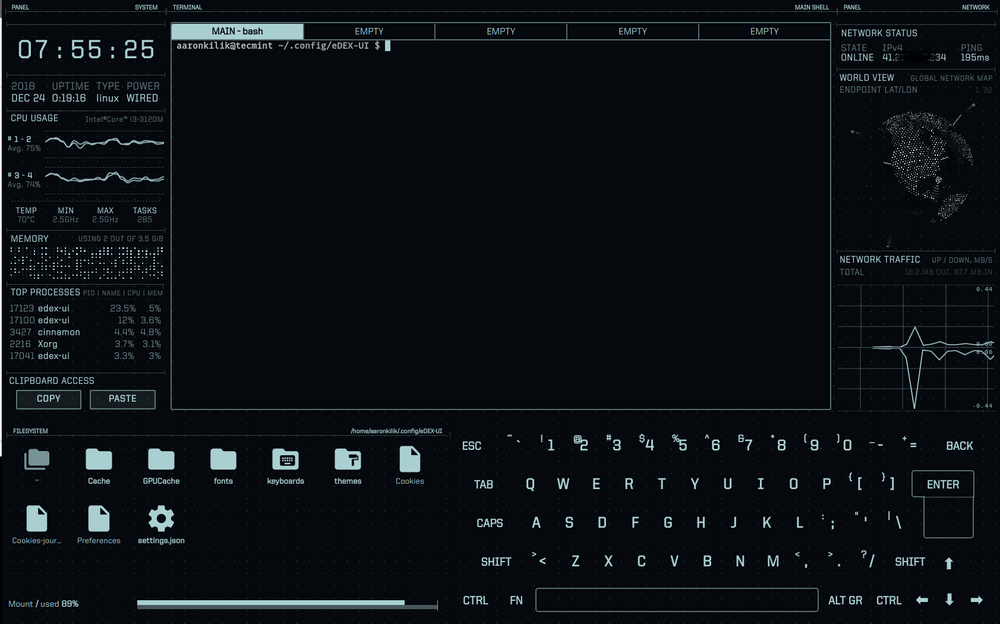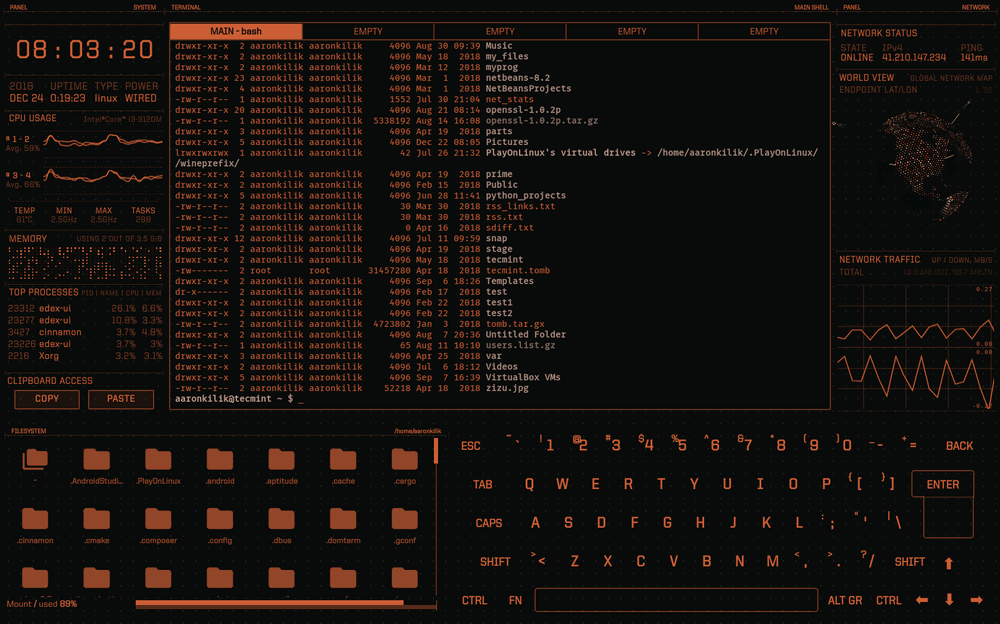eDEX-UI is a geeky, fullscreen, highly configurable and cross-platform desktop application resembling a movie-like futuristic computer interface, that runs on Linux, Windows and MacOS. It creates the illusion of a desktop environment without windows.
It is heavily inspired from DEX-UI and the TRON Legacy movie effects. It uses a number of open-source libraries, frameworks and tools. It was designed and intended to be used on devices with large touchscreens, but it works well on a regular desktop computer or perhaps a tablet PC or laptops with touchscreens.
eDEX-UI runs the shell of your choice in a real terminal, and displays live system information about the CPU, memory, temperature, top processes, and network. By default, eDEX runs bash on Linux, but this is configurable. It also has a file manager, and an onscreen keyboard. It comes with various customization options, including multiple themes that you can load from the interface itself.
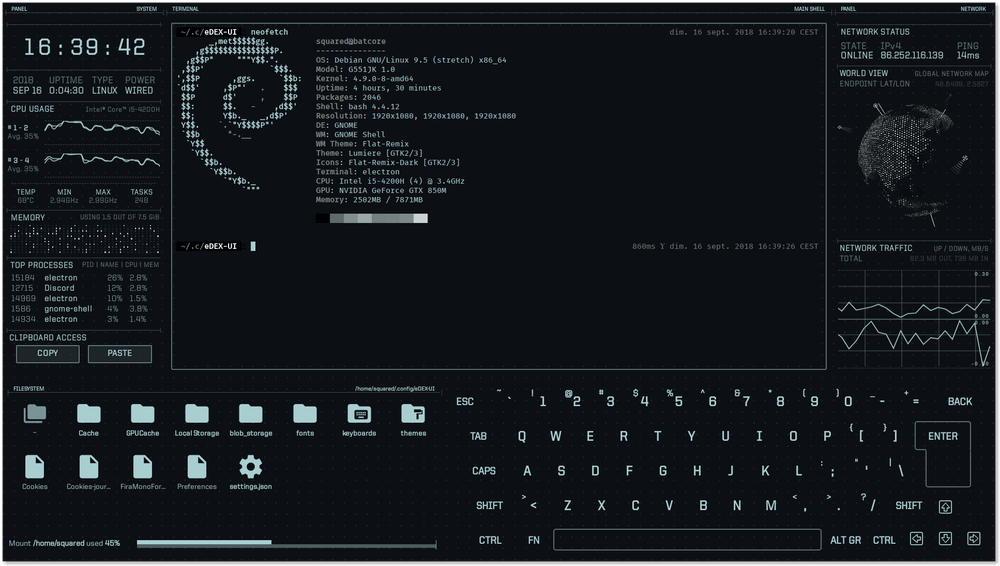
eDEX-UI – Linux Terminal Emulator
This application is not built for doing any practical work on your system; it just makes your device or computer feel insanely geeky. You can use it to impress your friends or colleagues at work or any one around you.
How to Install eDEX-UI Terminal Emulator in Linux
To install eDEX-UI, download the pre-compiled binaries available on the release page using following wget utility from the command line as shown.
$ wget -c https://github.com/GitSquared/edex-ui/releases/download/v1.1.2/eDEX-UI.Linux.x86_64.AppImage [64-Bit] $ wget -c https://github.com/GitSquared/edex-ui/releases/download/v1.1.2/eDEX-UI.Linux.i386.AppImage [32-Bit]
Once you have downloaded it, make the eDEX-UI AppImage executable and run it using following commands.
$ chmod +x eDEX-UI.Linux.x86_64.AppImage $ ./eDEX-UI.Linux.x86_64.AppImage
You will be asked “Would you like to integrate eDEX-UI.Linux.x86_64.AppImage with your system?”, click on Yesto continue.
The application with boot up, once the process is complete, you will be connected to the eDEX-UI frontend, with the default theme.
To change the theme, under FILESYSTEM, click on themes directory, then click on the .json file for the theme you want to use (you can do the same to change the fonts or keyboard settings).
The following screenshot shows the blade theme.
To exit the application, type “exit” in the terminal embedded in its interface, or simply press Alt + F4.
Attention: The onscreen keyboard displays each key you press on the keyboard (it shows what you are typing), so you probably shouldn’t type passwords while using this application. Secondly, if you observe carefully from the list of top processes, eDEX-UI consumes a lot of CPU and RAM. These are some of its downsides.
EDEX-UI Github repository: https://github.com/GitSquared/edex-ui
That’s all! eDEX-UI is a geeky, fullscreen and cross-platform desktop application resembling a sci-fi futuristic computer interface. Its not built for doing any practical work your system, but to make your device or computer feel insanely geeky.