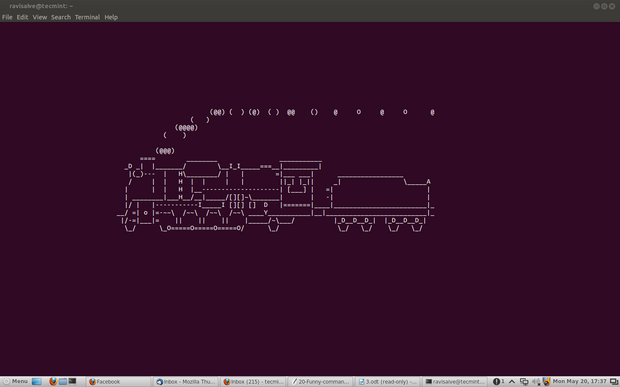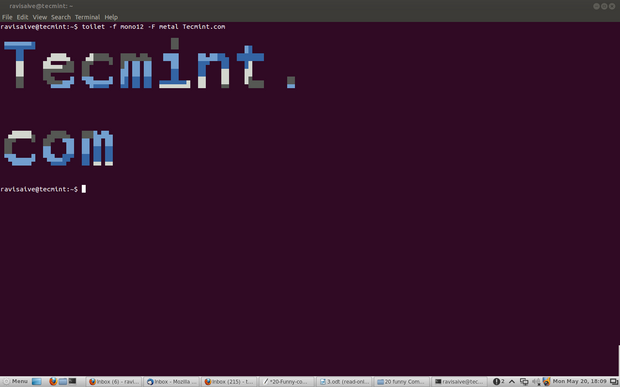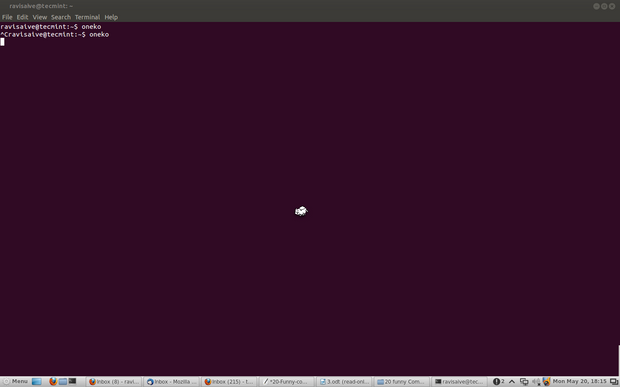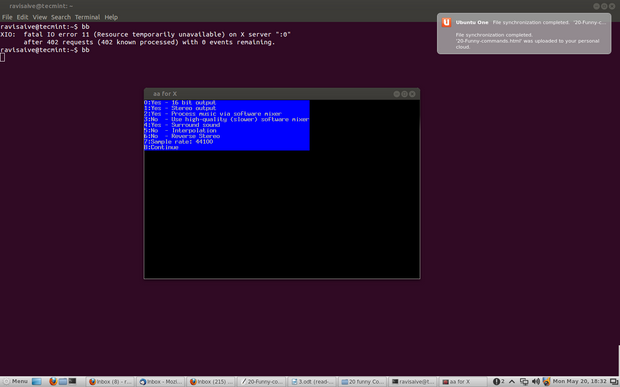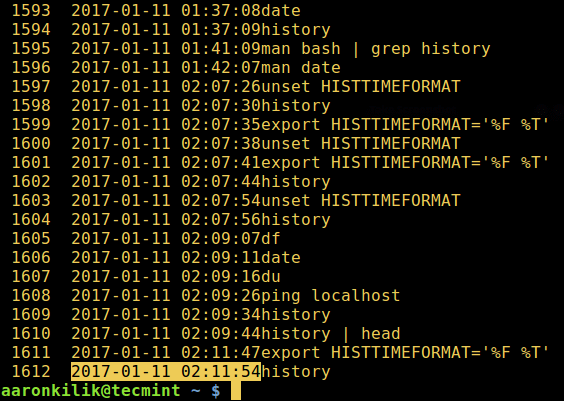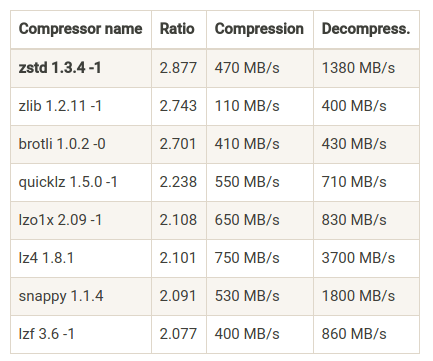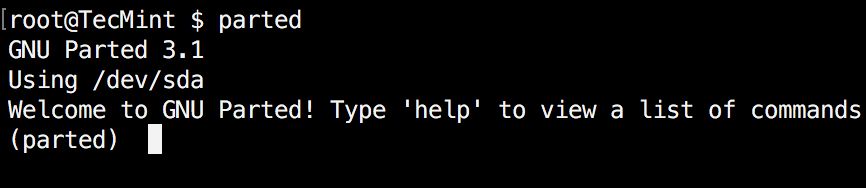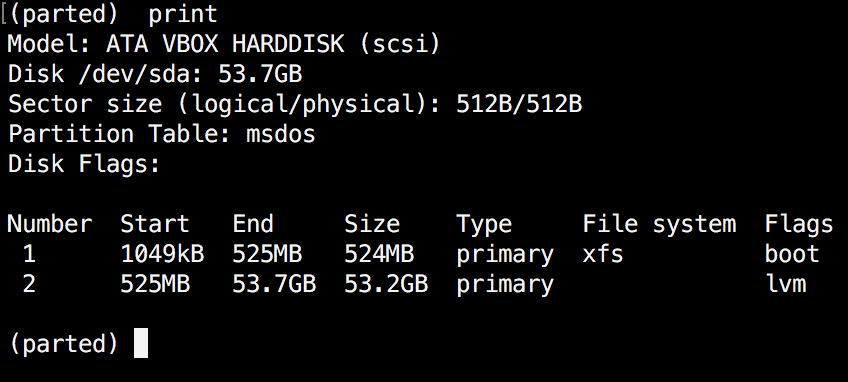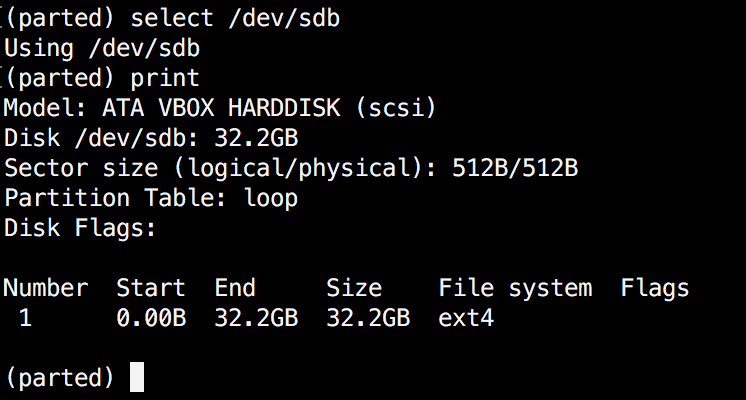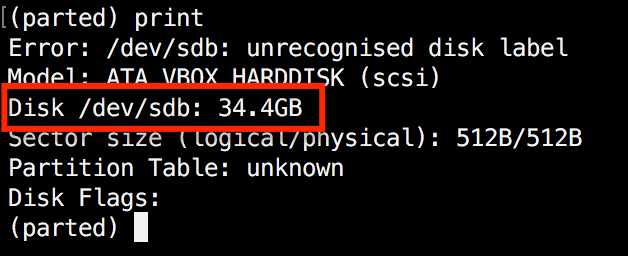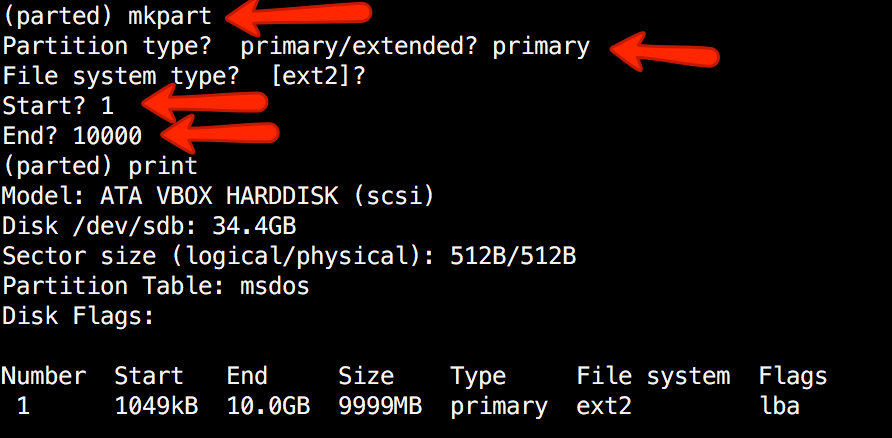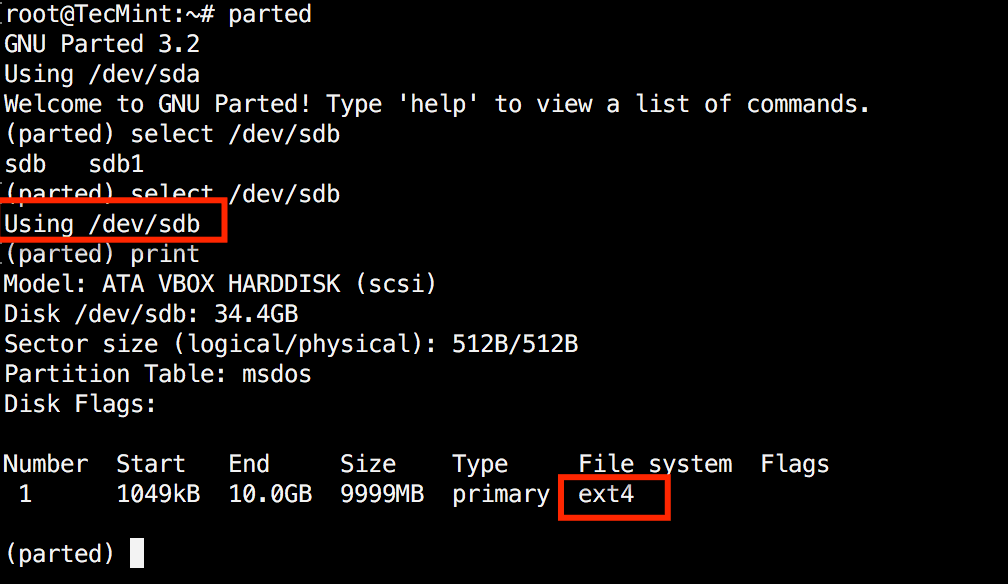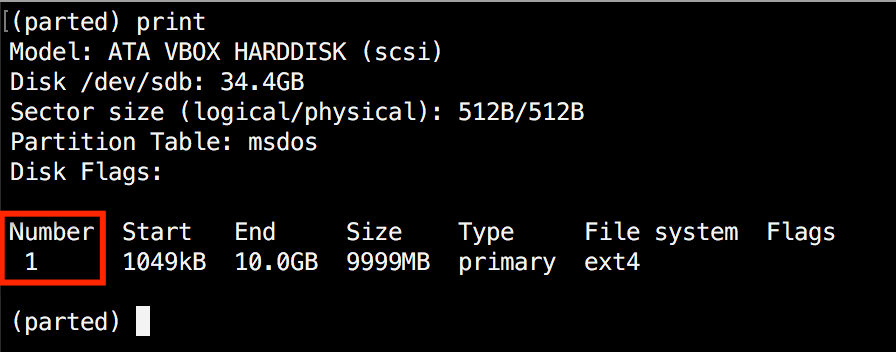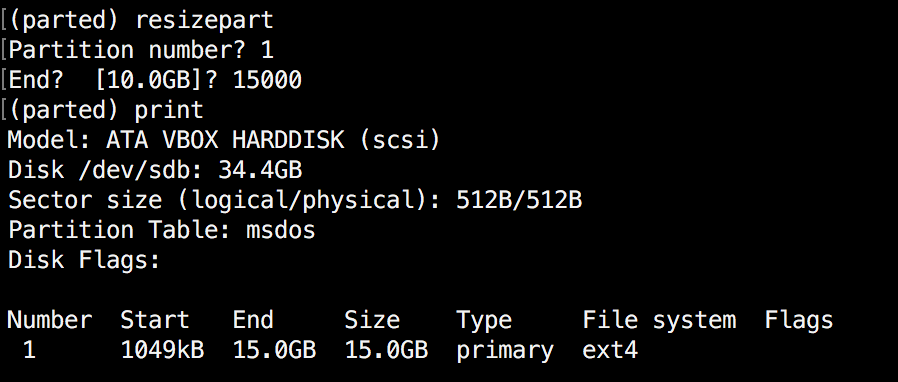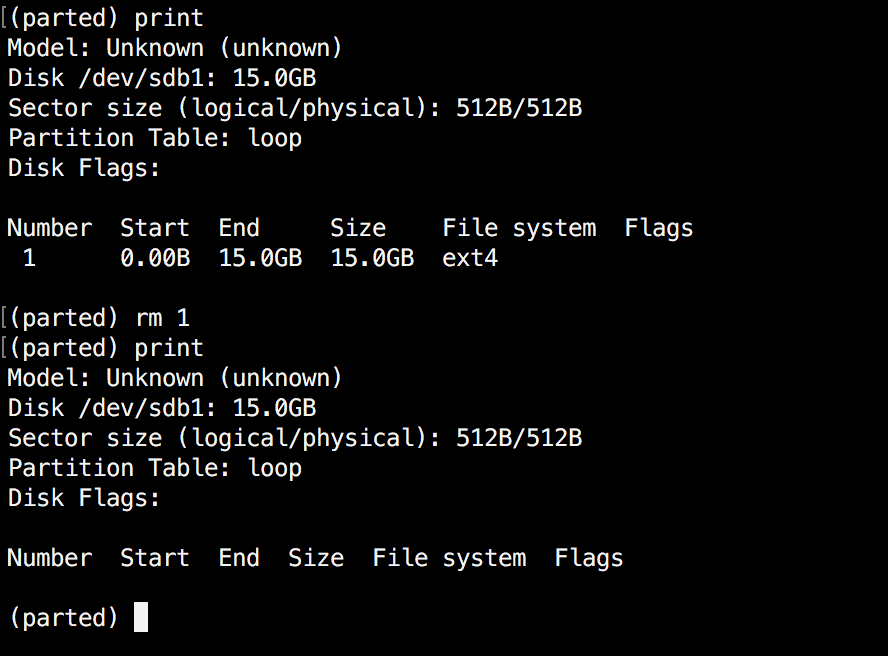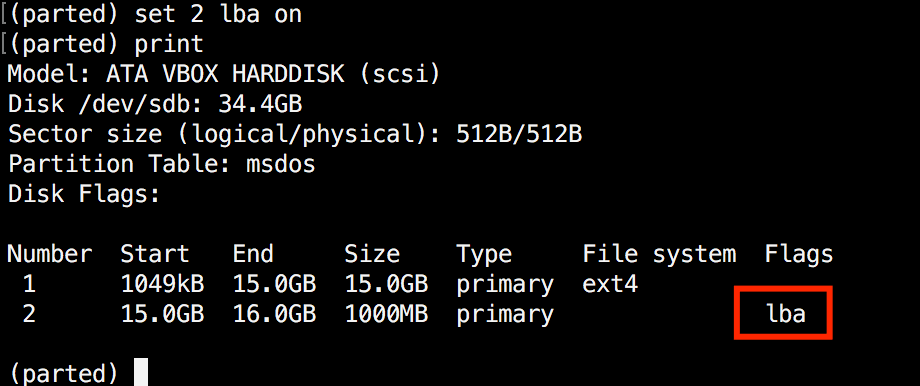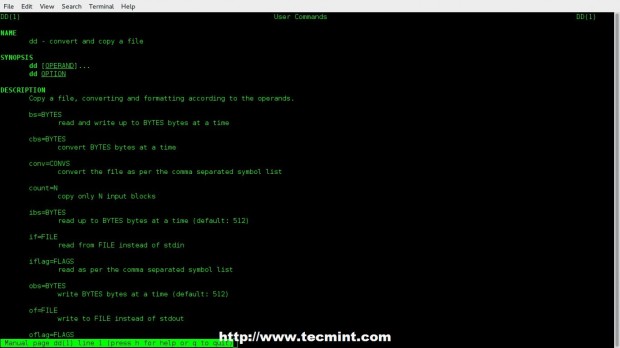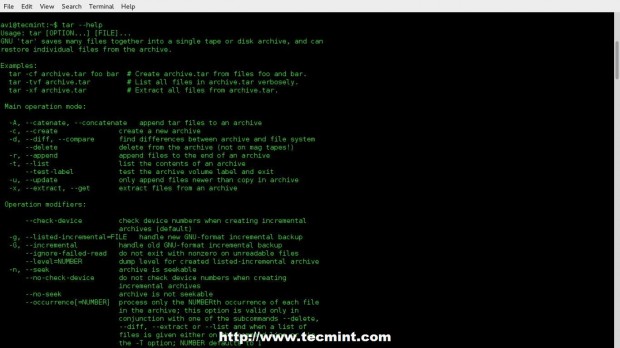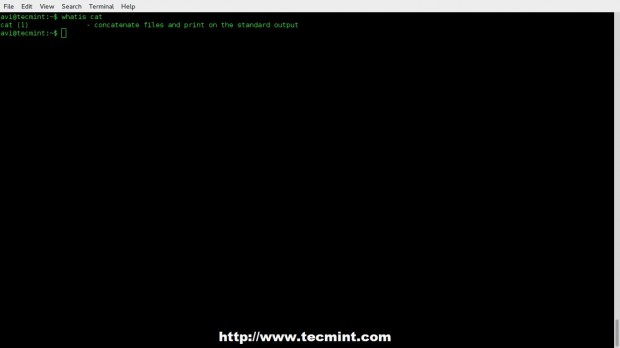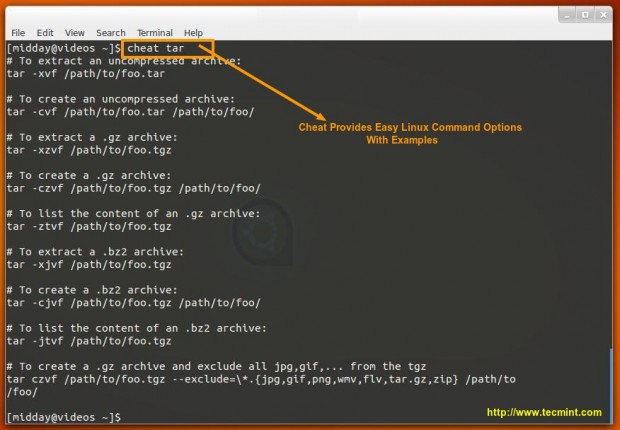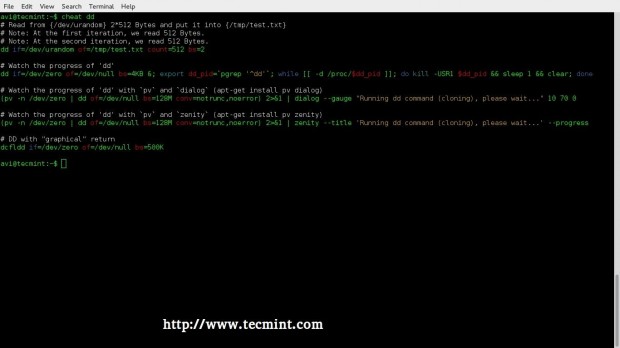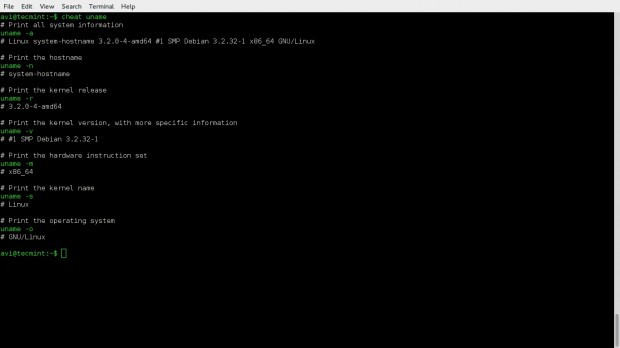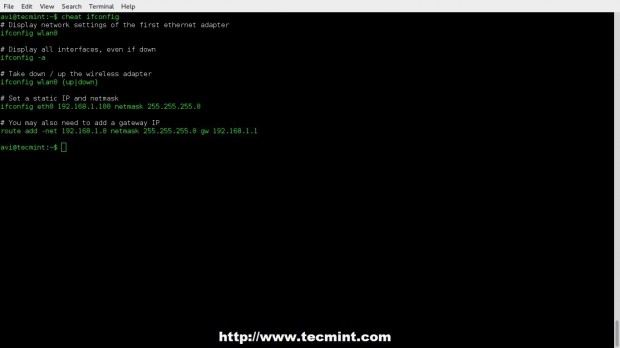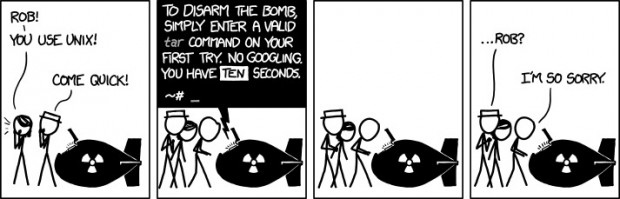A system administrator’s routine tasks include configuring, maintaining, troubleshooting, and managing servers and networks within data centers. There are numerous tools and utilities in Linux designed for the administrative purposes.
In this article, we will review some of the most used command-line tools and utilities for network management in Linux, under different categories. We will explain some common usage examples, which will make network management much easier in Linux.
This list is equally useful to full-time network engineers.
Network Configuration, Troubleshooting and Debugging Tools
1. ifconfig Command
ifconfig is a command line interface tool for network interface configuration and also used to initialize an interfaces at system boot time. Once a server is up and running, it can be used to assign an IP Address to an interface and enable or disable the interface on demand.
It is also used to view the status IP Address, Hardware / MAC address, as well as MTU (Maximum Transmission Unit) size of the currently active interfaces. ifconfig is thus useful for debugging or performing system tuning.
Here is an example to display status of all active network interfaces.
$ ifconfig
enp1s0 Link encap:Ethernet HWaddr 28:d2:44:eb:bd:98
inet addr:192.168.0.103 Bcast:192.168.0.255 Mask:255.255.255.0
inet6 addr: fe80::8f0c:7825:8057:5eec/64 Scope:Link
UP BROADCAST RUNNING MULTICAST MTU:1500 Metric:1
RX packets:169854 errors:0 dropped:0 overruns:0 frame:0
TX packets:125995 errors:0 dropped:0 overruns:0 carrier:0
collisions:0 txqueuelen:1000
RX bytes:174146270 (174.1 MB) TX bytes:21062129 (21.0 MB)
lo Link encap:Local Loopback
inet addr:127.0.0.1 Mask:255.0.0.0
inet6 addr: ::1/128 Scope:Host
UP LOOPBACK RUNNING MTU:65536 Metric:1
RX packets:15793 errors:0 dropped:0 overruns:0 frame:0
TX packets:15793 errors:0 dropped:0 overruns:0 carrier:0
collisions:0 txqueuelen:1
RX bytes:2898946 (2.8 MB) TX bytes:2898946 (2.8 MB)
To list all interfaces which are currently available, whether up or down, use the -a flag.
$ ifconfig -a
To assign an IP address to an interface, use the following command.
$ sudo ifconfig eth0 192.168.56.5 netmask 255.255.255.0
To activate an network interface, type.
$ sudo ifconfig up eth0
To deactivate or shut down an network interface, type.
$ sudo ifconfig down eth0
Note: Although ifconfig is a great tool, it is now obsolete (deprecated), its replacement is ip command which is explained below.
2. IP Command
ip command is another useful command line utility for displaying and manipulating routing, network devices, interfaces. It is a replacement for ifconfig and many other networking commands. (Read our article “What’s Difference Between ifconfig and ip Command” to learn more about it.)
The following command will show the IP address and other information about an network interface.
$ ip addr show
1: lo: <LOOPBACK,UP,LOWER_UP> mtu 65536 qdisc noqueue state UNKNOWN group default qlen 1
link/loopback 00:00:00:00:00:00 brd 00:00:00:00:00:00
inet 127.0.0.1/8 scope host lo
valid_lft forever preferred_lft forever
inet6 ::1/128 scope host
valid_lft forever preferred_lft forever
2: enp1s0: <BROADCAST,MULTICAST,UP,LOWER_UP> mtu 1500 qdisc pfifo_fast state UP group default qlen 1000
link/ether 28:d2:44:eb:bd:98 brd ff:ff:ff:ff:ff:ff
inet 192.168.0.103/24 brd 192.168.0.255 scope global dynamic enp1s0
valid_lft 5772sec preferred_lft 5772sec
inet6 fe80::8f0c:7825:8057:5eec/64 scope link
valid_lft forever preferred_lft forever
3: wlp2s0: <BROADCAST,MULTICAST> mtu 1500 qdisc noop state DOWN group default qlen 1000
link/ether 38:b1:db:7c:78:c7 brd ff:ff:ff:ff:ff:ff
...
To temporarily assign IP Address to a specific network interface (eth0), type.
$ sudo ip addr add 192.168.56.1 dev eth0
To remove an assigned IP address from an network interface (eth0), type.
$ sudo ip addr del 192.168.56.15/24 dev eth0
To show the current neighbour table in kernel, type.
$ ip neigh
192.168.0.1 dev enp1s0 lladdr 10:fe:ed:3d:f3:82 REACHABLE
3. ifup, ifdown, and ifquery command
ifup command actives a network interface, making it available to transfer and receive data.
$ sudo ifup eth0
ifdown command disables a network interface, keeping it in a state where it cannot transfer or receive data.
$ sudo ifdown eth0
ifquery command used to parse the network interface configuration, enabling you to receive answers to query about how it is currently configured.
$ sudo ifquery eth0
ethtool is a command line utility for querying and modifying network interface controller parameters and device drivers. The example below shows the usage of ethtool and a command to view the parameters for the network interface.
$ sudo ethtool enp0s3
Settings for enp0s3:
Supported ports: [ TP ]
Supported link modes: 10baseT/Half 10baseT/Full
100baseT/Half 100baseT/Full
1000baseT/Full
Supported pause frame use: No
Supports auto-negotiation: Yes
Advertised link modes: 10baseT/Half 10baseT/Full
100baseT/Half 100baseT/Full
1000baseT/Full
Advertised pause frame use: No
Advertised auto-negotiation: Yes
Speed: 1000Mb/s
Duplex: Full
Port: Twisted Pair
PHYAD: 0
Transceiver: internal
Auto-negotiation: on
MDI-X: off (auto)
Supports Wake-on: umbg
Wake-on: d
Current message level: 0x00000007 (7)
drv probe link
Link detected: yes
5. Ping Command
ping (Packet INternet Groper) is a utility normally used for testing connectivity between two systems on a network (Local Area Network (LAN) or Wide Area Network (WAN)). It use ICMP (Internet Control Message Protocol) to communicate to nodes on a network.
To test connectivity to another node, simply provide its IP or host name, for example.
$ ping 192.168.0.103
PING 192.168.0.103 (192.168.0.103) 56(84) bytes of data.
64 bytes from 192.168.0.103: icmp_seq=1 ttl=64 time=0.191 ms
64 bytes from 192.168.0.103: icmp_seq=2 ttl=64 time=0.156 ms
64 bytes from 192.168.0.103: icmp_seq=3 ttl=64 time=0.179 ms
64 bytes from 192.168.0.103: icmp_seq=4 ttl=64 time=0.182 ms
64 bytes from 192.168.0.103: icmp_seq=5 ttl=64 time=0.207 ms
64 bytes from 192.168.0.103: icmp_seq=6 ttl=64 time=0.157 ms
^C
--- 192.168.0.103 ping statistics ---
6 packets transmitted, 6 received, 0% packet loss, time 5099ms
rtt min/avg/max/mdev = 0.156/0.178/0.207/0.023 ms
You can also tell ping to exit after a specified number of ECHO_REQUEST packets, using the -c flag as shown.
$ ping -c 4 192.168.0.103
PING 192.168.0.103 (192.168.0.103) 56(84) bytes of data.
64 bytes from 192.168.0.103: icmp_seq=1 ttl=64 time=1.09 ms
64 bytes from 192.168.0.103: icmp_seq=2 ttl=64 time=0.157 ms
64 bytes from 192.168.0.103: icmp_seq=3 ttl=64 time=0.163 ms
64 bytes from 192.168.0.103: icmp_seq=4 ttl=64 time=0.190 ms
--- 192.168.0.103 ping statistics ---
4 packets transmitted, 4 received, 0% packet loss, time 3029ms
rtt min/avg/max/mdev = 0.157/0.402/1.098/0.402 ms
6. Traceroute Command
Traceroute is a command line utility for tracing the full path from your local system to another network system. It prints number of hops (router IP’s) in that path you travel to reach the end server. It is an easy-to-use network troubleshooting utility after ping command.
In this example, we are tracing the route packets take from the local system to one of Google’s servers with IP address 216.58.204.46.
$ traceroute 216.58.204.46
traceroute to 216.58.204.46 (216.58.204.46), 30 hops max, 60 byte packets
1 gateway (192.168.0.1) 0.487 ms 0.277 ms 0.269 ms
2 5.5.5.215 (5.5.5.215) 1.846 ms 1.631 ms 1.553 ms
3 * * *
4 72.14.194.226 (72.14.194.226) 3.762 ms 3.683 ms 3.577 ms
5 108.170.248.179 (108.170.248.179) 4.666 ms 108.170.248.162 (108.170.248.162) 4.869 ms 108.170.248.194 (108.170.248.194) 4.245 ms
6 72.14.235.133 (72.14.235.133) 72.443 ms 209.85.241.175 (209.85.241.175) 62.738 ms 72.14.235.133 (72.14.235.133) 65.809 ms
7 66.249.94.140 (66.249.94.140) 128.726 ms 127.506 ms 209.85.248.5 (209.85.248.5) 127.330 ms
8 74.125.251.181 (74.125.251.181) 127.219 ms 108.170.236.124 (108.170.236.124) 212.544 ms 74.125.251.181 (74.125.251.181) 127.249 ms
9 216.239.49.134 (216.239.49.134) 236.906 ms 209.85.242.80 (209.85.242.80) 254.810 ms 254.735 ms
10 209.85.251.138 (209.85.251.138) 252.002 ms 216.239.43.227 (216.239.43.227) 251.975 ms 209.85.242.80 (209.85.242.80) 236.343 ms
11 216.239.43.227 (216.239.43.227) 251.452 ms 72.14.234.8 (72.14.234.8) 279.650 ms 277.492 ms
12 209.85.250.9 (209.85.250.9) 274.521 ms 274.450 ms 209.85.253.249 (209.85.253.249) 270.558 ms
13 209.85.250.9 (209.85.250.9) 269.147 ms 209.85.254.244 (209.85.254.244) 347.046 ms 209.85.250.9 (209.85.250.9) 285.265 ms
14 64.233.175.112 (64.233.175.112) 344.852 ms 216.239.57.236 (216.239.57.236) 343.786 ms 64.233.175.112 (64.233.175.112) 345.273 ms
15 108.170.246.129 (108.170.246.129) 345.054 ms 345.342 ms 64.233.175.112 (64.233.175.112) 343.706 ms
16 108.170.238.119 (108.170.238.119) 345.610 ms 108.170.246.161 (108.170.246.161) 344.726 ms 108.170.238.117 (108.170.238.117) 345.536 ms
17 lhr25s12-in-f46.1e100.net (216.58.204.46) 345.382 ms 345.031 ms 344.884 ms
7. MTR Network Diagnostic Tool
MTR is a modern command-line network diagnostic tool that combines the functionality of ping and traceroute into a single diagnostic tool. Its output is updated in real-time, by default until you exit the program by pressing q.
The easiest way of running mtr is to provide it a host name or IP address as an argument, as follows.
$ mtr google.com
OR
$ mtr 216.58.223.78
Sample Output
tecmint.com (0.0.0.0) Thu Jul 12 08:58:27 2018
First TTL: 1
Host Loss% Snt Last Avg Best Wrst StDev
1. 192.168.0.1 0.0% 41 0.5 0.6 0.4 1.7 0.2
2. 5.5.5.215 0.0% 40 1.9 1.5 0.8 7.3 1.0
3. 209.snat-111-91-120.hns.net.in 23.1% 40 1.9 2.7 1.7 10.5 1.6
4. 72.14.194.226 0.0% 40 89.1 5.2 2.2 89.1 13.7
5. 108.170.248.193 0.0% 40 3.0 4.1 2.4 52.4 7.8
6. 108.170.237.43 0.0% 40 2.9 5.3 2.5 94.1 14.4
7. bom07s10-in-f174.1e100.net 0.0% 40 2.6 6.7 2.3 79.7 16.
You can limit the number of pings to a specific value and exit mtr after those pings, using the -c flag as shown.
$ mtr -c 4 google.com
8. Route Command
route is a command line utility for displaying or manipulating the IP routing table of a Linux system. It is mainly used to configure static routes to specific hosts or networks via an interface.
You can view Kernel IP routing table by typing.
$ route
Destination Gateway Genmask Flags Metric Ref Use Iface
default gateway 0.0.0.0 UG 100 0 0 enp0s3
192.168.0.0 0.0.0.0 255.255.255.0 U 100 0 0 enp0s3
192.168.122.0 0.0.0.0 255.255.255.0 U 0 0 0 virbr0
There are numerous commands you can use to configure routing. Here are some useful ones:
Add a default gateway to the routing table.
$ sudo route add default gw <gateway-ip>
Add a network route to the routing table.
$ sudo route add -net <network ip/cidr> gw <gateway ip> <interface>
Delete a specific route entry from the routing table.
$ sudo route del -net <network ip/cidr>
9. Nmcli Command
Nmcli is an easy-to-use, scriptable command-line tool to report network status, manage network connections, and control the NetworkManager.
To view all your network devices, type.
$ nmcli dev status
DEVICE TYPE STATE CONNECTION
virbr0 bridge connected virbr0
enp0s3 ethernet connected Wired connection 1
To check network connections on your system, type.
$ nmcli con show
Wired connection 1 bc3638ff-205a-3bbb-8845-5a4b0f7eef91 802-3-ethernet enp0s3
virbr0 00f5d53e-fd51-41d3-b069-bdfd2dde062b bridge virbr0
To see only the active connections, add the -a flag.
$ nmcli con show -a
Network Scanning and Performance Analysis Tools
10. Netstat Command
netstat is a command line tool that displays useful information such as network connections, routing tables, interface statistics, and much more, concerning the Linux networking subsystem. It is useful for network troubleshooting and performance analysis.
Additionally, it is also a fundamental network service debugging tool used to check which programs are listening on what ports. For instance, the following command will show all TCP ports in listening mode and what programs are listening on them.
$ sudo netstat -tnlp
Active Internet connections (only servers)
Proto Recv-Q Send-Q Local Address Foreign Address State PID/Program name
tcp 0 0 0.0.0.0:587 0.0.0.0:* LISTEN 1257/master
tcp 0 0 127.0.0.1:5003 0.0.0.0:* LISTEN 1/systemd
tcp 0 0 0.0.0.0:110 0.0.0.0:* LISTEN 1015/dovecot
tcp 0 0 0.0.0.0:143 0.0.0.0:* LISTEN 1015/dovecot
tcp 0 0 0.0.0.0:111 0.0.0.0:* LISTEN 1/systemd
tcp 0 0 0.0.0.0:465 0.0.0.0:* LISTEN 1257/master
tcp 0 0 0.0.0.0:53 0.0.0.0:* LISTEN 1404/pdns_server
tcp 0 0 0.0.0.0:21 0.0.0.0:* LISTEN 1064/pure-ftpd (SER
tcp 0 0 0.0.0.0:22 0.0.0.0:* LISTEN 972/sshd
tcp 0 0 127.0.0.1:631 0.0.0.0:* LISTEN 975/cupsd
tcp 0 0 0.0.0.0:25 0.0.0.0:* LISTEN 1257/master
tcp 0 0 0.0.0.0:8090 0.0.0.0:* LISTEN 636/lscpd (lscpd -
tcp 0 0 0.0.0.0:993 0.0.0.0:* LISTEN 1015/dovecot
tcp 0 0 0.0.0.0:995 0.0.0.0:* LISTEN 1015/dovecot
tcp6 0 0 :::3306 :::* LISTEN 1053/mysqld
tcp6 0 0 :::3307 :::* LISTEN 1211/mysqld
tcp6 0 0 :::587 :::* LISTEN 1257/master
tcp6 0 0 :::110 :::* LISTEN 1015/dovecot
tcp6 0 0 :::143 :::* LISTEN 1015/dovecot
tcp6 0 0 :::111 :::* LISTEN 1/systemd
tcp6 0 0 :::80 :::* LISTEN 990/httpd
tcp6 0 0 :::465 :::* LISTEN 1257/master
tcp6 0 0 :::53 :::* LISTEN 1404/pdns_server
tcp6 0 0 :::21 :::* LISTEN 1064/pure-ftpd (SER
tcp6 0 0 :::22 :::* LISTEN 972/sshd
tcp6 0 0 ::1:631 :::* LISTEN 975/cupsd
tcp6 0 0 :::25 :::* LISTEN 1257/master
tcp6 0 0 :::993 :::* LISTEN 1015/dovecot
tcp6 0 0 :::995 :::* LISTEN 1015/dovecot
To view kernel routing table, use the -r flag (which is equivalent to running route command above).
$ netstat -r
Destination Gateway Genmask Flags MSS Window irtt Iface
default gateway 0.0.0.0 UG 0 0 0 enp0s3
192.168.0.0 0.0.0.0 255.255.255.0 U 0 0 0 enp0s3
192.168.122.0 0.0.0.0 255.255.255.0 U 0 0 0 virbr0
Note: Although Netstat is a great tool, it is now obsolete (deprecated), its replacement is ss command which is explained below.
11. ss Command
ss (socket statistics) is a powerful command line utility to investigate sockets. It dumps socket statistics and displays information similar to netstat. In addition, it shows more TCP and state information compared to other similar utilities.
The following example show how to list all TCP ports (sockets) that are open on a server.
$ ss -ta
State Recv-Q Send-Q Local Address:Port Peer Address:Port
LISTEN 0 100 *:submission *:*
LISTEN 0 128 127.0.0.1:fmpro-internal *:*
LISTEN 0 100 *:pop3 *:*
LISTEN 0 100 *:imap *:*
LISTEN 0 128 *:sunrpc *:*
LISTEN 0 100 *:urd *:*
LISTEN 0 128 *:domain *:*
LISTEN 0 9 *:ftp *:*
LISTEN 0 128 *:ssh *:*
LISTEN 0 128 127.0.0.1:ipp *:*
LISTEN 0 100 *:smtp *:*
LISTEN 0 128 *:8090 *:*
LISTEN 0 100 *:imaps *:*
LISTEN 0 100 *:pop3s *:*
ESTAB 0 0 192.168.0.104:ssh 192.168.0.103:36398
ESTAB 0 0 127.0.0.1:34642 127.0.0.1:opsession-prxy
ESTAB 0 0 127.0.0.1:34638 127.0.0.1:opsession-prxy
ESTAB 0 0 127.0.0.1:34644 127.0.0.1:opsession-prxy
ESTAB 0 0 127.0.0.1:34640 127.0.0.1:opsession-prxy
LISTEN 0 80 :::mysql :::*
...
To display all active TCP connections together with their timers, run the following command.
$ ss -to
12 NC Command
NC (NetCat) also referred to as the “Network Swiss Army knife”, is a powerful utility used for almost any task related to TCP, UDP, or UNIX-domain sockets. It is used open TCP connections, listen on arbitrary TCP and UDP ports, perform port scanning plus more.
You can also use it as a simple TCP proxies, for network daemon testing, to check if remote ports are reachable and much more. Furthermore, you can employ nctogether with pv command to transfer files between two computers.
The following example, will show how to scan a list of ports.
$ nc -zv server2.tecmint.lan 21 22 80 443 3000
You can also specify a range of ports as shown.
$ nc -zv server2.tecmint.lan 20-90
The following example shows how to use nc to open a TCP connection to port 5000 on server2.tecmint.lan, using port 3000 as the source port, with a timeout of 10 seconds.
$ nc -p 3000 -w 10 server2.tecmint.lan 5000
13. Nmap Command
Nmap (Network Mapper) is a powerful and extremely versatile tool for Linux system/network administrators. It is used gather information about a single host or explore networks an entire network. Nmap is also used to perform security scans, network audit and finding open ports on remote hosts and so much more.
You can scan a host using its host name or IP address, for instance.
$ nmap google.com
Starting Nmap 6.40 ( http://nmap.org ) at 2018-07-12 09:23 BST
Nmap scan report for google.com (172.217.166.78)
Host is up (0.0036s latency).
rDNS record for 172.217.166.78: bom05s15-in-f14.1e100.net
Not shown: 998 filtered ports
PORT STATE SERVICE
80/tcp open http
443/tcp open https
Nmap done: 1 IP address (1 host up) scanned in 4.92 seconds
Alternatively, use an IP address as shown.
$ nmap 192.168.0.103
Starting Nmap 6.40 ( http://nmap.org ) at 2018-07-12 09:24 BST
Nmap scan report for 192.168.0.103
Host is up (0.000051s latency).
Not shown: 994 closed ports
PORT STATE SERVICE
22/tcp open ssh
25/tcp open smtp
902/tcp open iss-realsecure
4242/tcp open vrml-multi-use
5900/tcp open vnc
8080/tcp open http-proxy
MAC Address: 28:D2:44:EB:BD:98 (Lcfc(hefei) Electronics Technology Co.)
Nmap done: 1 IP address (1 host up) scanned in 0.13 seconds
Read our following useful articles on nmap command.
- How to Use Nmap Script Engine (NSE) Scripts in Linux
- A Practical Guide to Nmap (Network Security Scanner) in Kali Linux
- Find Out All Live Hosts IP Addresses Connected on Network in Linux
DNS Lookup Utilities
14. host Command
host command is a simple utility for carrying out DNS lookups, it translates host names to IP addresses and vice versa.
$ host google.com
google.com has address 172.217.166.78
google.com mail is handled by 20 alt1.aspmx.l.google.com.
google.com mail is handled by 30 alt2.aspmx.l.google.com.
google.com mail is handled by 40 alt3.aspmx.l.google.com.
google.com mail is handled by 50 alt4.aspmx.l.google.com.
google.com mail is handled by 10 aspmx.l.google.com.
15. dig Command
dig (domain information groper) is also another simple DNS lookup utility, that is used to query DNS related information such as A Record, CNAME, MX Record etc, for example:
$ dig google.com
; <<>> DiG 9.9.4-RedHat-9.9.4-51.el7 <<>> google.com
;; global options: +cmd
;; Got answer:
;; ->>HEADER<<- opcode: QUERY, status: NOERROR, id: 23083
;; flags: qr rd ra; QUERY: 1, ANSWER: 1, AUTHORITY: 13, ADDITIONAL: 14
;; OPT PSEUDOSECTION:
; EDNS: version: 0, flags:; udp: 4096
;; QUESTION SECTION:
;google.com. IN A
;; ANSWER SECTION:
google.com. 72 IN A 172.217.166.78
;; AUTHORITY SECTION:
com. 13482 IN NS c.gtld-servers.net.
com. 13482 IN NS d.gtld-servers.net.
com. 13482 IN NS e.gtld-servers.net.
com. 13482 IN NS f.gtld-servers.net.
com. 13482 IN NS g.gtld-servers.net.
com. 13482 IN NS h.gtld-servers.net.
com. 13482 IN NS i.gtld-servers.net.
com. 13482 IN NS j.gtld-servers.net.
com. 13482 IN NS k.gtld-servers.net.
com. 13482 IN NS l.gtld-servers.net.
com. 13482 IN NS m.gtld-servers.net.
com. 13482 IN NS a.gtld-servers.net.
com. 13482 IN NS b.gtld-servers.net.
;; ADDITIONAL SECTION:
a.gtld-servers.net. 81883 IN A 192.5.6.30
b.gtld-servers.net. 3999 IN A 192.33.14.30
c.gtld-servers.net. 14876 IN A 192.26.92.30
d.gtld-servers.net. 85172 IN A 192.31.80.30
e.gtld-servers.net. 95861 IN A 192.12.94.30
f.gtld-servers.net. 78471 IN A 192.35.51.30
g.gtld-servers.net. 5217 IN A 192.42.93.30
h.gtld-servers.net. 111531 IN A 192.54.112.30
i.gtld-servers.net. 93017 IN A 192.43.172.30
j.gtld-servers.net. 93542 IN A 192.48.79.30
k.gtld-servers.net. 107218 IN A 192.52.178.30
l.gtld-servers.net. 6280 IN A 192.41.162.30
m.gtld-servers.net. 2689 IN A 192.55.83.30
;; Query time: 4 msec
;; SERVER: 192.168.0.1#53(192.168.0.1)
;; WHEN: Thu Jul 12 09:30:57 BST 2018
;; MSG SIZE rcvd: 487
16. NSLookup Command
Nslookup is also a popular command line utility to query DNS servers both interactively and non-interactively. It is used to query DNS resource records (RR). You can find out “A” record (IP address) of a domain as shown.
$ nslookup google.com
Server: 192.168.0.1
Address: 192.168.0.1#53
Non-authoritative answer:
Name: google.com
Address: 172.217.166.78
You can also perform a reverse domain lookup as shown.
$ nslookup 216.58.208.174
Server: 192.168.0.1
Address: 192.168.0.1#53
Non-authoritative answer:
174.208.58.216.in-addr.arpa name = lhr25s09-in-f14.1e100.net.
174.208.58.216.in-addr.arpa name = lhr25s09-in-f174.1e100.net.
Authoritative answers can be found from:
in-addr.arpa nameserver = e.in-addr-servers.arpa.
in-addr.arpa nameserver = f.in-addr-servers.arpa.
in-addr.arpa nameserver = a.in-addr-servers.arpa.
in-addr.arpa nameserver = b.in-addr-servers.arpa.
in-addr.arpa nameserver = c.in-addr-servers.arpa.
in-addr.arpa nameserver = d.in-addr-servers.arpa.
a.in-addr-servers.arpa internet address = 199.180.182.53
b.in-addr-servers.arpa internet address = 199.253.183.183
c.in-addr-servers.arpa internet address = 196.216.169.10
d.in-addr-servers.arpa internet address = 200.10.60.53
e.in-addr-servers.arpa internet address = 203.119.86.101
f.in-addr-servers.arpa internet address = 193.0.9.1
Linux Network Packet Analyzers
17. Tcpdump Command
Tcpdump is a very powerful and widely used command-line network sniffer. It is used to capture and analyze TCP/IP packets transmitted or received over a network on a specific interface.
To capture packets from a given interface, specify it using the -i option.
$ tcpdump -i eth1
tcpdump: verbose output suppressed, use -v or -vv for full protocol decode
listening on enp0s3, link-type EN10MB (Ethernet), capture size 262144 bytes
09:35:40.287439 IP tecmint.com.ssh > 192.168.0.103.36398: Flags [P.], seq 4152360356:4152360552, ack 306922699, win 270, options [nop,nop,TS val 2211778668 ecr 2019055], length 196
09:35:40.287655 IP 192.168.0.103.36398 > tecmint.com.ssh: Flags [.], ack 196, win 5202, options [nop,nop,TS val 2019058 ecr 2211778668], length 0
09:35:40.288269 IP tecmint.com.54899 > gateway.domain: 43760+ PTR? 103.0.168.192.in-addr.arpa. (44)
09:35:40.333763 IP gateway.domain > tecmint.com.54899: 43760 NXDomain* 0/1/0 (94)
09:35:40.335311 IP tecmint.com.52036 > gateway.domain: 44289+ PTR? 1.0.168.192.in-addr.arpa. (42)
To capture a specific number of packets, use the -c option to enter the desired number.
$ tcpdump -c 5 -i eth1
You can also capture and save packets to a file for later analysis, use the -w flag to specify the output file.
$ tcpdump -w captured.pacs -i eth1
18. Wireshark Utility
Wireshark is a popular, powerful, versatile and easy to use tool for capturing and analyzing packets in a packet-switched network, in real-time.
You can also save data it has captured to a file for later inspection. It is used by system administrators and network engineers to monitor and inspect the packets for security and troubleshooting purposes.
Read our article “10 Tips On How to Use Wireshark to Analyze Network Packets to learn more about Wireshark”.
19. Bmon Tool
bmon is a powerful, command line based network monitoring and debugging utility for Unix-like systems, it captures networking related statistics and prints them visually in a human friendly format. It is a reliable and effective real-time bandwidth monitor and rate estimator.
Read our article “bmon – A Powerful Network Bandwidth Monitoring and Debugging Tool to learn more about bmon”.
Linux Firewall Management Tools
20. Iptables Firewall
iptables is a command line tool for configuring, maintaining, and inspecting the tables IP packet filtering and NAT ruleset. It it used to set up and manage the Linux firewall (Netfilter). It allows you to list existing packet filter rules; add or delete or modify packet filter rules; list per-rule counters of the packet filter rules.
You can learn how to use Iptables for various purposes from our simple yet comprehensive guides.
- Basic Guide on IPTables (Linux Firewall) Tips / Commands
- 25 Useful IPtable Firewall Rules Every Linux Administrator Should Know
- How To Setup an Iptables Firewall to Enable Remote Access to Services
- How to Block Ping ICMP Requests to Linux Systems
21. Firewalld
Firewalld is a powerful and dynamic daemon to manage the Linux firewall (Netfilter), just like iptables. It uses “networks zones” instead of INPUT, OUTPUT and FORWARD CHAINS in iptables. On current Linux distributions such as RHEL/CentOS 7 and Fedora 21+, iptables is actively being replaced by firewalld.
To get started with firewalld, consult these guides listed below:
- Useful ‘FirewallD’ Rules to Configure and Manage Firewall in Linux
- How to Configure ‘FirewallD’ in RHEL/CentOS 7 and Fedora 21
- How to Start/Stop and Enable/Disable FirewallD and Iptables Firewall in Linux
- Setting Up Samba and Configure FirewallD and SELinux to Allow File Sharing on Linux/Windows
Important: Iptables is still supported and can be installed with YUM package manager. However, you can’t use Firewalld and iptables at the same time on same server – you must choose one.
22. UFW (Uncomplicated Firewall)
UFW is a well known and default firewall configuration tool on Debian and Ubuntu Linux distributions. It is used top enable/disable system firewall, add/delete/modify/reset packet filtering rules and much more.
To check UFW firewall status, type.
$ sudo ufw status
If UFW firewall is not active, you can activate or enable it using the following command.
$ sudo ufw enable
To disable UFW firewall, use the following command.
$ sudo ufw disable
Read our article “How to Setup UFW Firewall on Ubuntu and Debian” to learn more UFW).
If you want to find more information about a particular program, you can consult its man pages as shown.
$ man programs_name
That’s all for now! In this comprehensive guide, we reviewed some of the most used command-line tools and utilities for network management in Linux, under different categories, for system administrators, and equally useful to full-time network administrators/engineers.
You can share your thoughts about this guide via the comment form below. If we have missed any frequently used and important Linux networking tools/utilities or any useful related information, also let us know.
Source