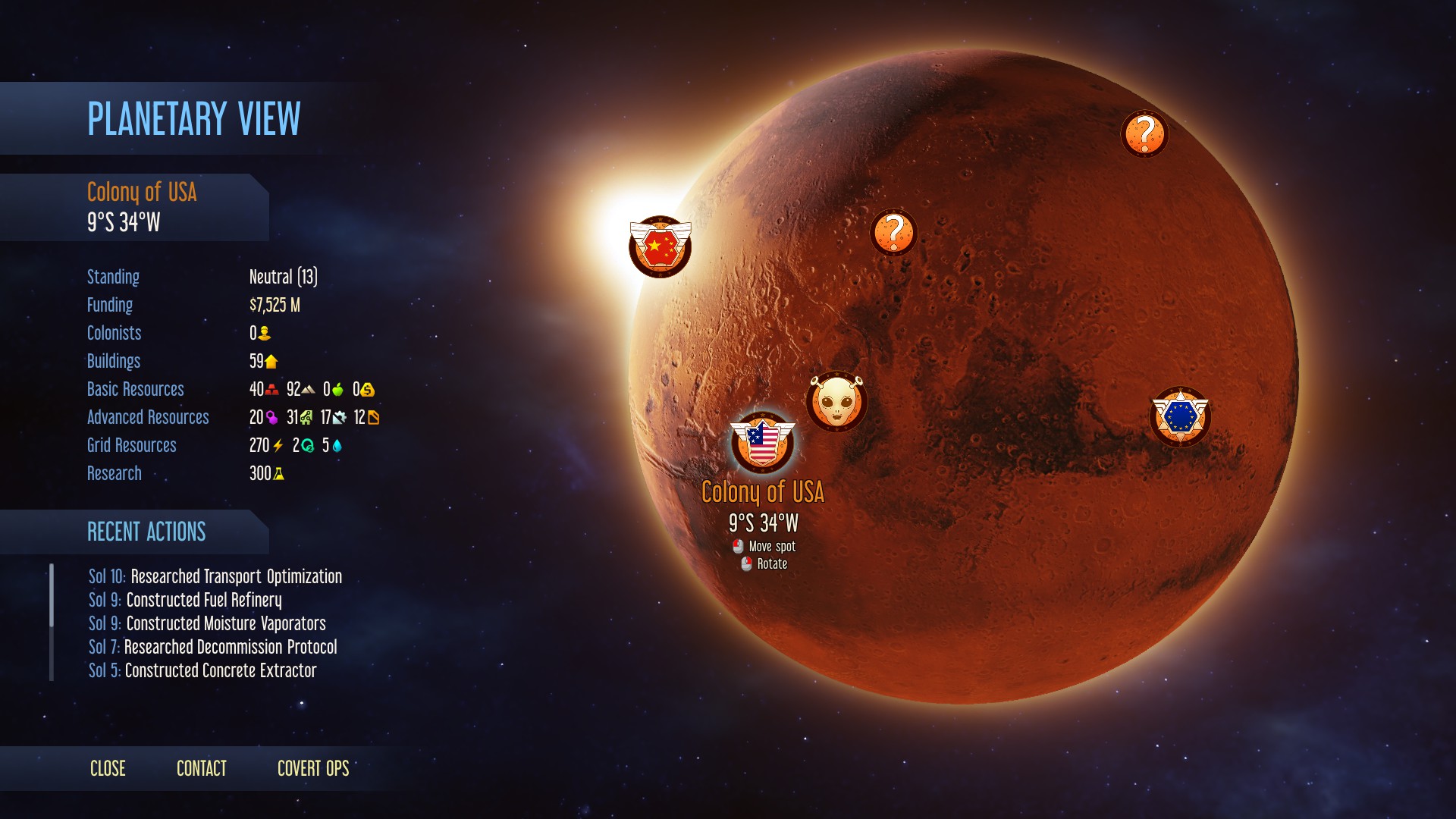Kodak has launched a Raspberry Pi 3 based Kodak Portrait 3D Printer with a dual-extrusion system, multiple filament types, a 5-inch touchscreen, and WiFi and Ethernet connections to a Kodak 3D Cloud service.
Kodak has launched a Raspberry Pi 3 based Kodak Portrait 3D Printer with a dual-extrusion system, multiple filament types, a 5-inch touchscreen, and WiFi and Ethernet connections to a Kodak 3D Cloud service.
Kodak and Smart Int’l. have collaborated on a professional, dual extrusion Kodak Portrait 3D Printer that runs a Linux-based 3DprinterOS on a Raspberry Pi 3 board. The $3,500 device offers connections to a Kodak 3D Cloud service, and is designed for engineering, design, and education professionals.
Kodak Portrait 3D Printer
(click images to enlarge)
Like the BeagleBone-based Autodesk
, the Kodak Portrait 3D Printer is based on a popular Linux hacker board. In this case, it’s a Raspberry Pi 3 SBC running Kodak’s Linux-based 3DprinterOS print management software.
Other Raspberry Pi based 3D printers include the industrial-oriented, $4,500 and up AON 3D Printer. There are also a variety of Raspberry Pi 3D printer hacking projects available, many of which use OctoPrint’s RPi-compatible software.
Kodak Portrait 3D Printer dual extrusion system (left) and interior view
(click images to enlarge)
The Kodak Portrait 3D Printer has a dual extrusion system with a 1.75mm filament diameter and automatic nozzle lifting. The extrusion system provides swappable PTFE and all-metal hotends “for optimal material compatibility,” says Kodak.
The printer provides a 0.4mm nozzle with 20-250 micron layer resolution and XCYZ accuracy of 12.5, 12.5, 2.5 microns. It also offers 16mm XY motion and 12mm Z motion. A sensor warns you when your filament is almost gone.
Kodak Portrait 3D Printer, front and back
(click images to enlarge)
Materials include different grades of PLA, as well as ABS, Flex 98, HIPS, PETG, water soluble PVA, and two grades of Nylon. The Kodak manufactured materials are available in a wide color palette, including Kodak’s Trade Dress Yellow. They are claimed to offer low moisture packaging and high dimensional accuracy.
The 455 x 435 x 565mm printer has an all-steel structure allowing high-temperature builds, with support for up to 105ºC build plate and up to 295ºC nozzle temperatures. A fully-enclosed print chamber with a 200 x 200 x 235mm build volume features a HEPA and activated-carbon filter, thereby “reducing unwanted odors and keeping fingers away from hot moving parts,” says Kodak. Other features include magnetically attached print surfaces.
Kodak Portrait 3D Printer (left) and touchscreen
(click images to enlarge)
The Kodak Portrait 3D Printer is equipped with a 5-inch, 800 x 480 color touchscreen, as well as WiFi, Ethernet, a USB port, and a build chamber camera. Using 3DprinterOS, you can manage print settings such as automatic leveling and calibration, and you can preset print parameters for every material.
The Linux-based software provides free access to the Kodak 3D Cloud service, where you can manage a print farm for multiple machines from anywhere in the world. Users can access “slice online, monitor their prints and receive over-the-air updates,” says Kodak.
Kodak Portrait 3D Printer video demo
Further information
The Kodak Portrait 3D Printer is available now for $3,499 in Europe and the U.S. More information may be found in Kodak’s announcement, as well as its product and shopping pages.