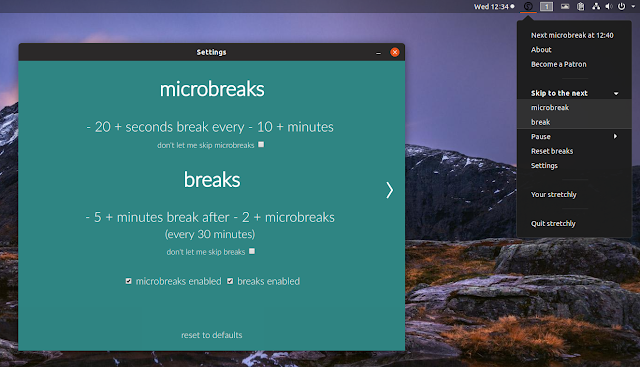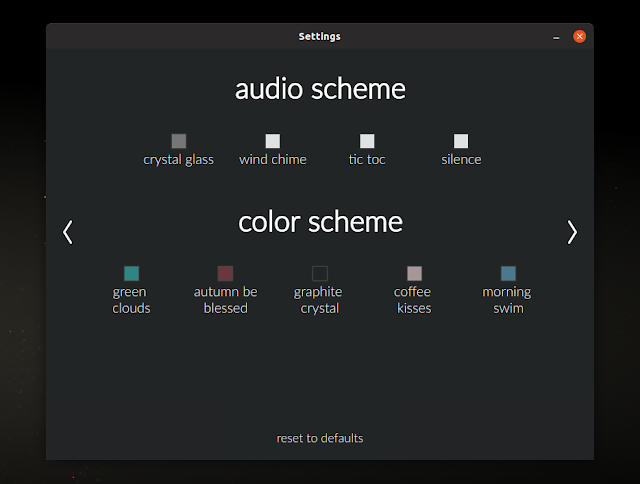Intrinsyc has launched an Android-based Open-Q 2500 SOM module and development kit for smartwatches based on the Snapdragon 2500. Meanwhile, Fossil unveiled the first watch to run Wear OS on the next-gen Snapdragon 3100.
Intrinsyc has launched an Android-based Open-Q 2500 SOM module and development kit for smartwatches based on the Snapdragon 2500. Meanwhile, Fossil unveiled the first watch to run Wear OS on the next-gen Snapdragon 3100.
Intrinsyc has followed up on last year’s smartwatch oriented Open‐Q 2100 SOM, featuring Qualcomm’s Snapdragon Wear 2100 SoC, with a new Open-Q 2500 SOM and Open-Q 624A Development Kit for this year’s kids-watch focused Snapdragon Wear 2500 (SDW2500). You can ore-order an early adopter version of the $795 kit due in mid-November. Meanwhile, Qualcomm has already moved on to a new Snapdragon Wear 3100, which powers a new Fossil Sport Smartwatch running Wear OS (see farther below).


Open-Q 2500 Development Kit (left) and Open-Q 2500 SOM
Intrinsyc, which also this week released an
Open-Q 670 HDK
kit for the Snapdragon 670 smartphone SoC, does not use the name
Wear OS
(formerly Android Wear) for the Open-Q 2100 module and kit. Instead, the long-time Qualcomm collaborator says the Open-Q 2500 module and kit are designed for “a range of Android based wearable devices including pet, children, and elderly trackers, high-end fitness trackers, smartwatches, connected headsets, smart eyewear, and more.”
The products run run a version of “Android for Wearables” that is much like Wear OS but optimized for kids. Wear OS has appeared on a variety of new smartwatch models since we last checked in on Google’s Wear 2.0 update in early 2017.
When Qualcomm announced the SDW2500 in June, the media reception was muted. The technical improvements are modest compared to the SDW2100 — or to the SDW2100’s leap over the Snapdragon 400. Since the SoC is marketed at the kids watch segment, it is not the breakthrough release that might have given the struggling Wear OS a fighting chance against the market leading Apple Watch. Yet, Qualcomm’s SDW3100 may prove more competitive.
Apple recently jumped ahead again with a well-regarded Apple Watch Series 4 model. Meanwhile, Samsung continues to run a viable third-party candidacy with its latest Tizen-based Samsung Galaxy Watch.
Snapdragon Wear 2500
Like Qualcomm’s SDW2100, as well as the new SDW3100, the SDW2500 runs on 4x 1.2GHz Cortex-A7 cores with Adreno 304 graphics and support for 640 x 480 pixel displays. However, the 28nm fabricated chip offers an updated 5th gen 4G multi-mode LTE modem option in addition to 802.11n, Bluetooth 4.1 BLE, and a new NXP NFC chip. It also provides 14 percent longer battery life than the SDW2100, thanks in part to an improved PMIC.
Other features focused on children (or at least parents trying to keep track of them) include a low power RF Front End (RFFE) location tracking chip and support for up to 5-megapixel cameras per Qualcomm and 8-megapixel cameras, according to Intrinsyc. The SDW2500 also integrates Qualcomm Voice Activation technology with support for popular AI assistants such as Google Assistant.
The SDW2500 provides an integrated, DSP-driven sensor hub driven by an with pre-optimized algorithms aimed at kids health and fitness tracking. Gesture based gaming is also available.
Open-Q 2500 module and development kit
The Open-Q 2500 SOM module that powers the new Open-Q 2500 Development Kit encapsulates the SDW2500 is a tiny 31.5 x 15mm footprint. Intrinsyc clocks the SoC to 1.1GHz instead of 1.2GHz. The module provides 1GB LPDDR3 and 8GB eMMC in a PoP package.

Open-Q 2500 SOM
The Open-Q 2500 SOM supports the WiFi/BT module and Qualcomm Gen 8C GNSS location chip with respective U.FL antenna connectors. The module provides 4-lane MIPI-DSI for up to 720p at 60fps video and 2-lane MIPI-CSI for cameras. Dual I2S interfaces and a DMIC input support digital audio.
Other features include GPIO, BLSP, sensor I/O, SDIO, and a USB 2.0 Type-C with 3.6V to 4.2V power input and battery charging support. Dual 100-pin connectors hook up to the dev kit.


Open-Q 2500 Development Kit, front and back
The Open-Q 2500 Development Kit ships an optional, smartphone like MIPI-DSI-based touchscreen with 640 x 480 resolution as well as an optional camera kit. The 170 x 170mm board adds a microSD slot, a micro-USB serial debug port, and expansion headers for all I/O. You also get 2x digital mics, and an I2S-based mono speaker amp with terminals.
The 0 to 50°C tolerant board is further equipped with PCB antennas for WiFi/BT and a GNSS receiver and antenna for location. There’s a 12V/3A input and a USB Type-C port for charging (batteries not included).

Fossil Sport
Smartwatch |
Snapdragon Wear 3100 and Fossil Sport Smartwatch
Qualcomm’s new Snapdragon Wear 3100 SoC was designed in close collaboration with Google, according to a Tom’s Guide report. The big change is the up to two-day battery life enabled by a co-processor that offloads tasks such as time displays and fitness features like step counting.
Other features include more customized color watch faces and improved fitness-tracking. As noted, however, basic specs haven’t changed much from the SDW2500.
The first watch to use the SDW3100 is the 4th Gen, $255 Fossil Sport Smartwatch. This will be followed by the Montblanc Summit 2, as well as a Louis Vuitton model and additional Fossil models.
Fossil promises only all-day battery life for its 350mAh battery under normal usage. The Wear OS watch is available in six colors, 28 strap styles, and two sizes (41mm and 43mm). Other features include improved NFC, GPS, and heart rate sensor. The water resistant watch has 4GB storage, WiFi, and Bluetooth, but lacks a 4G option.
Further information
The Open-Q 2500 Development Kit is available for pre-order at $795 for an early adopter kit with shipments due in mid-November. More information may be found on Intrinsyc’s Open-Q 2500 Development Kit and Open-Q 2500 SOM product pages.
Source



 Intrinsyc has launched an Android-based Open-Q 2500 SOM module and development kit for smartwatches based on the Snapdragon 2500. Meanwhile, Fossil unveiled the first watch to run Wear OS on the next-gen Snapdragon 3100.
Intrinsyc has launched an Android-based Open-Q 2500 SOM module and development kit for smartwatches based on the Snapdragon 2500. Meanwhile, Fossil unveiled the first watch to run Wear OS on the next-gen Snapdragon 3100.