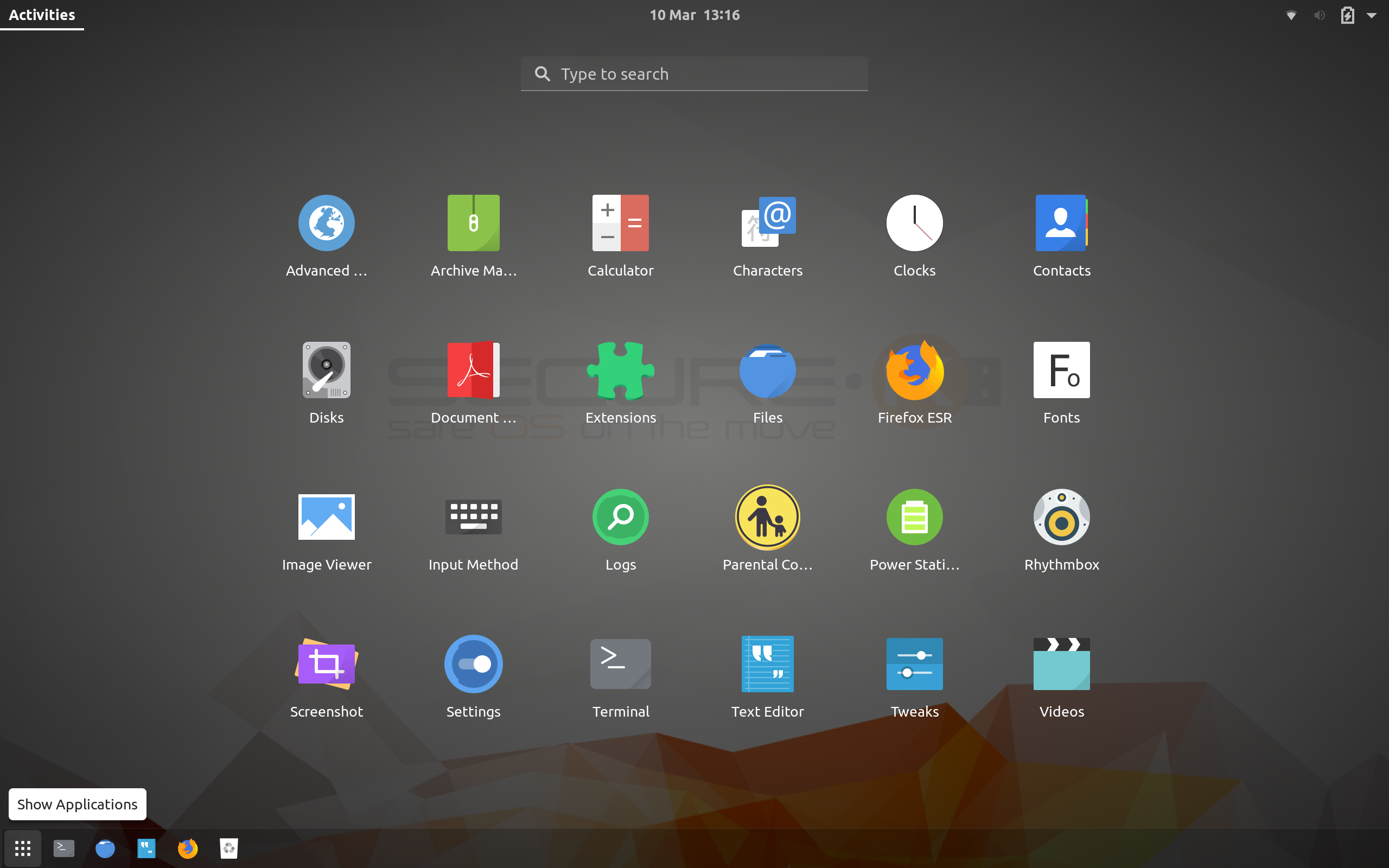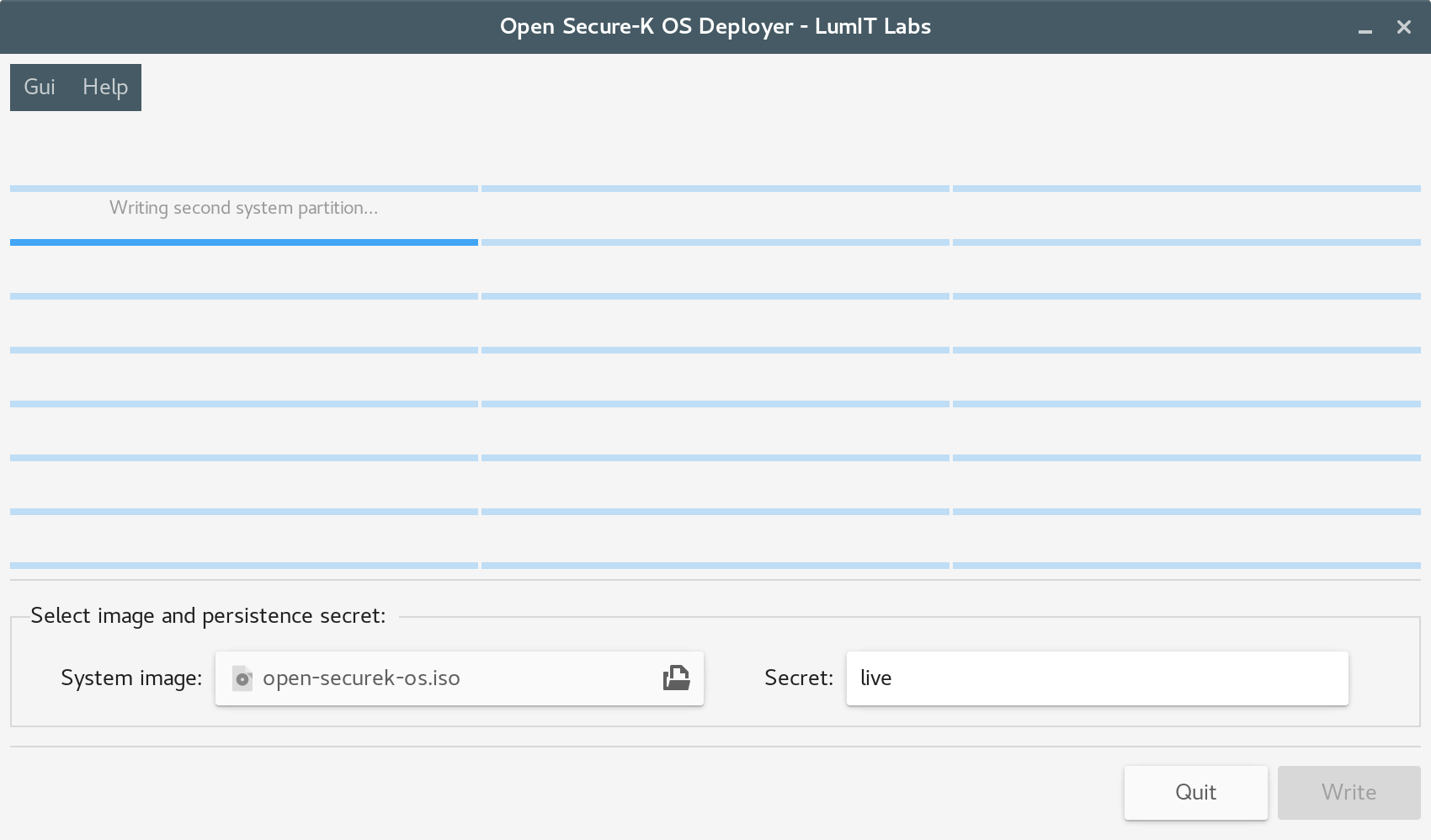In my career as an IT resume writer, I’ve seen a lot of IT resumes cross my desk, and I’d like to share some common of the most common formatting problems that I see regularly. Of course, an IT resume requires more than great formatting. It requires well-written, targeted content, and a clear story of career progression. It needs to communicate your unique brand and value proposition.
Still, if the formatting is off, that can derail the rest of the document and prevent your story being read by the hiring authority.
I’ll start with a few IT resume formatting “don’ts.”
1. Don’t Use Headers
This is an easy fix. Headers and footers made a lot of sense when an IT resume was likely to be read as a printed sheet of paper.
In 2018, how likely is it that a busy hiring authority is going to take the time or the effort to print out the hundreds of resumes that are submitted for every position?
Not terribly.
Your IT resume is going to be read online.
That’s why using a header for your contact information is a bad idea.
It takes a few seconds to click on the header, copy and paste your email and phone number, and then click again in the body of the resume to read the text.
A few seconds doesn’t seem like much, but for someone who is looking through a lot of resumes, every second really does count. A hiring authority who is REALLY busy may just decide it’s too much trouble to get your contact information from the header.
That means your resume may well end up in the “read later” folder.
That’s not a good outcome.
There’s another problem with using the header, related to the one I just discussed.
Headers just look old fashioned. Out of date.
Old fashioned is not the brand you want to present if you’re looking for a job in technology — whether you’re a CIO, an IT director, or a senior developer.
Again, this is an easy fix. Just put your name and contact information in the body of the resume. I suggest using a larger font in bold caps for your name. You want to be certain that your name will stick in the memory of the reader.
2. Don’t Over-Bullet
This is probably the most common mistake I see in the IT resumes that cross my desk.
In my trade, we call it “death by bullets.” The job seeker has bulleted everything.
Everything.
That’s really hard to read. Beyond the fact that it’s just not clear, there’s another big problem with over-bulleting.
To paraphrase The Incredibles, if everything is bulleted, nothing is.
The goal of using bullets — sparingly — is to draw the reader’s eye and attention to your major accomplishments.
If you’ve bulleted everything, the reader doesn’t know what’s critical and what’s not, which defeats the purpose of using bullets in your resume.
In my own work as an IT resume writer, I make a clear distinction between duties and responsibilities and hard, quantifiable accomplishments. I write the duties in paragraph format, and bullet only the accomplishments that demonstrate what my IT resume clients really have delivered.
It’s a clear, straightforward approach that I recommend.
3. Don’t Get Colorful
Happily, this particular problem doesn’t seem as common as it was a few years ago, but every once in a while, I’ll still see a resume with lots of color.
The idea behind that, of course, is to make the resume “eye-catching.”
Rather than catching the reader’s eye, however, a lot of color is just confusing.
“Why is this section blue? Is blue telling me it’s really important? And yellow? Why is this person using yellow? Because it’s mighty hard to read…”
I’m sure you see my point. The colors, rather than giving the reader a map of what to look at first — what to prioritize — just end up looking, well, busy.
That makes your resume harder to read. And if it’s harder to read?
Yeah. As I mentioned above: It’s likely to go into the “read later” folder.
You really don’t want that to happen.
4. Don’t Lead With Education
This is another easy fix, but it’s important.
The only time you want to lead with education is when you’re a new grad. If you’re a professional — whether senior, mid-career or junior — you want to highlight your experience on page one, and not take up that valuable space with your degrees or certifications.
Of course, degrees, training and certifications are important, but they belong at the end of the resume, at the bottom of page two or three.
5. Don’t Use Arial or Times New Roman
I’ll end the “don’ts” with another simple one.
Arial and Times New Roman are, well, so 1990s. Yes, they’re good, clear, readable fonts, which is why they’ve become so popular.
Probably 90 percent of all IT resumes are written in these two fonts. There’s nothing negative in that, but it’s a little boring.
Now, I’m not suggesting you use Comic Sans or Magneto, but there are some great, clean fonts that aren’t as common in the IT resume world.
Personally? I like Calibri for body and Cambria for headings.
So, that gives you a number of things to avoid in formatting your IT resume. I’ll now suggest a few “dos” to concentrate on to ensure that your document is as readable as possible.
1. Keep Things Simple
I’m a strong believer that an IT resume needs to tell a story. The formatting of the document should serve only to clarify that story, and not get in the way.
When the document is finished, take a look. Does the formatting lead your eye to the most important points? Is the formatting clear and clean? Or does it distract from the story you’re trying to tell?
2. Think Mobile
This point gets more important with each passing year. These days, the odds are that the hiring authority will be reading your story on a phone, tablet, or other mobile device.
That’s changed the way I’ve formatted the IT resumes I write for my clients.
I’ve never gone beyond minimal design, but I’ve scaled things back. For example, I used to use shading to draw attention to critical sections of the document.
But now? I think that can be hard to read on a mobile — and readability, to repeat a theme, is the only goal of resume formatting.
3. Use Bold and Italics Sparingly
This point follows directly from the previous one. We don’t want to bold or italicize everything. Bold and italics, used consistently and sparingly, can help signal to the reader what is most important in your IT resume, and provide a framework for a quick read-through.
That enables the hiring authority to get the gist of your career fast, without distracting from a deeper second read.
4. Use Hard Page Breaks
This is pretty simple, but it is important. I always insert hard page breaks in every finished IT resume I write. That helps ensure that the document is going to look consistent across devices and across platforms.
It’s not 100 percent foolproof — Word is a less-than-perfect tool. With hard page breaks, though, the odds are very good that your resume will look the same to each reader — and to the same reader when reviewing the document on different devices. That consistency reinforces the sense of professionalism you’re striving to convey.
5. Write First, Format Later
Professional IT resume writers disagree on this, but I’m going to suggest what I’ve found effective in my practice.
I always write the resume first. I personally use a plain text editor, to make certain that Microsoft Word doesn’t add anything that I’ll have to fight to remove later.
It’s only when I’ve got the text completely finished that I copy and paste into Word, and then add the formatting that I think best supports the client story I’m trying to tell.
If I try to format as I’m writing, the formatting may take over. It’s tempting to insist on keeping the formatting consistent, even when it’s not best supporting the story.
So think about it. I’d strongly recommend writing first, and formatting later, when you’re completely clear on the story you’re trying to tell.
I know that many people struggle with formatting their IT resume, so I hope that these simple ideas will help make the process a little easier and less painful.
Stay tuned for future articles that will dig a bit deeper into the IT resume process, covering content structure, writing style, and branding.
Source