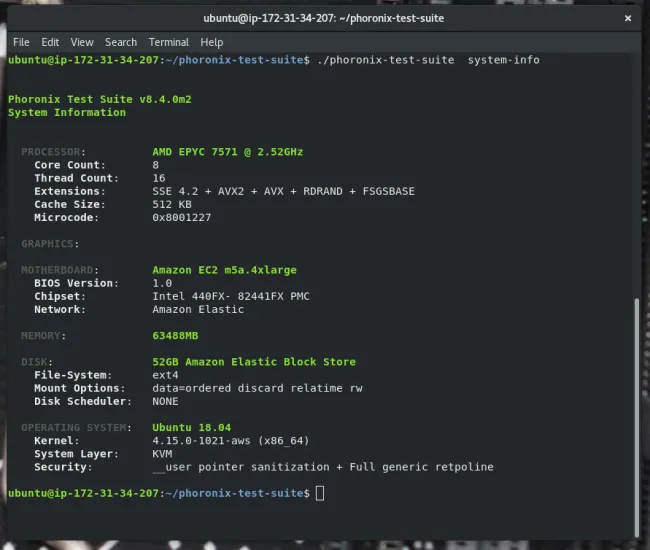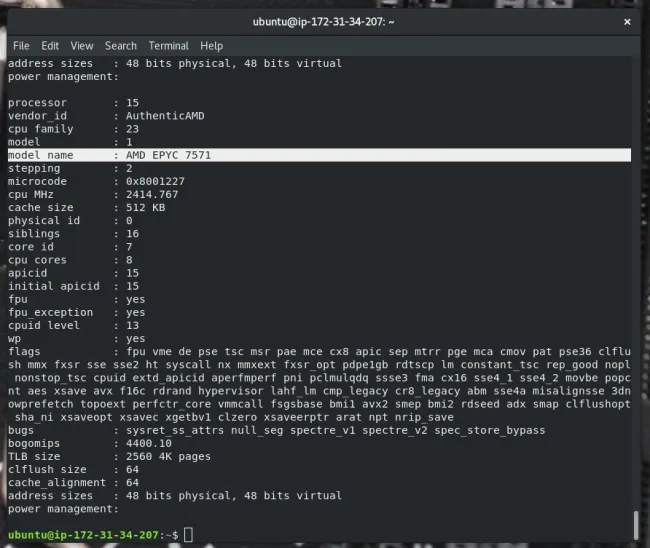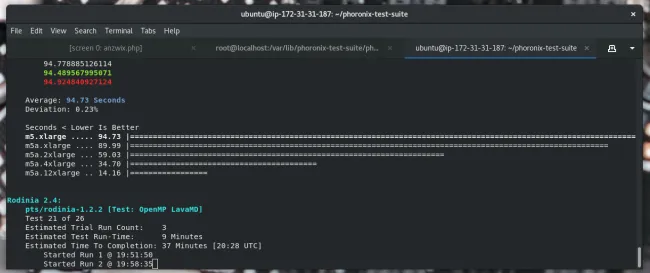November 7, 2018
A Look At The AMD EPYC Performance On The Amazon EC2 Cloud
Of the announcements from yesterday’s AMD Next Horizon event, one that came as a surprise was the rolling out of current-generation EPYC processors to the Amazon Elastic Compute Cloud (EC2). Available so far are the AMD-powered M5a and R5a instance types to offer Amazon cloud customers more choice as well as being priced 10% lower than comparable instances. Here are some initial benchmarks of the AMD performance in the Amazon cloud.
Initially the AMD EPYC instances on EC2 are the M5a “general purpose” and R5a “memory optimized” instance types. For the purposes of this initial benchmarking over the past day, I focused on looking at the general purpose performance using the m5a.xlarge, m5a.2xlarge, m5a.4xlarge, and m5a.12xlarge sizes. More details on the different AMD EPYC options available can be found via this AWS blog post. Amazon will also be rolling out T3a instances in the near future as well.
Amazon says these new AMD instances are powered by “custom AMD EPYC processors running at 2.5 GHz.” In the testing of the M5a instance types, the reported CPU is an AMD EPYC 7571 at 2.5GHz and comprised of 32 cores / 64 threads, granted depending upon the instance type is just a subset of that computing capacity. The EPYC 7571 isn’t publicly available but appears to be a slightly faster version of the EPYC 7551.
With the AMD M5a instance types I compared them to the Intel-powered M5 instance types of the same size. These Intel-based instances offer the same vCPU and ECU ratings as well as the available system memory and other factors, but the EPYC-based instances are about 10% cheaper thanks to the more competitive pricing with AMD’s current server hardware. The Intel M5 instances were using Xeon Platinum 8175M processors.
Via the Phoronix Test Suite a range of benchmarks were carried out between these instances not only looking at the raw performance but also the performance-per-dollar for the on-demand cloud instance pricing in the US West (Oregon) region where the testing was carried out.
Amazon EC2 isn’t the only cloud service offering EPYC CPUs but among others is also SkySilk. Hopefully in the coming days I’ll have the time to wrap up some multi-cloud benchmark comparisons for performance and value. While benchmarking all of the instances, Ubuntu 18.04 LTS with the Linux 4.15 kernel was utilized. The default Spectre/Meltdown mitigations on each platform were active.
imgp – multi-core batch image file resize and rotate

We’ve previously written about good open source software that batch converts image files. Batch conversion offers lots of benefits. Batch image converters let you process hundreds or thousands of images with a few clicks or even a single command. By optimizing image files that are displayed on websites, bandwidth is conserved, storage space is conserved, and sites load faster, which will help to provide a better end user experience.
The last time we surveyed the scene (article: Save Time and Effort with these Excellent Batch Image Processors) there was a fairly limited range available to recommend. But I want to recommend a further utility. It’s called imgp, a Python-based command-line tool that lets you resize and rotate JPEG and PNG files. The software can resize (or thumbnail) thousands of images with a single command. The software is a standalone utility, it’s not tied to a file manager or other software.
imgp was previously called imgd.
Installation
Packages for Arch Linux, CentOS, Debian, Fedora, openSUSE Leap and Ubuntu are available.
If your distribution doesn’t carry the latest version, you can clone the software’s GitHub repository.
git clone https://github.com/jarun/imgp.git
cd imgp
You can copy the imgp file into a directory in your PATH. There’s nothing to compile. imgp requires Python 3.5 or later.
In operation
If you type imgp at a shell, the software outputs the various flags that are available. There’s a pretty good range available with this tool.
The output below shows imgp in action, resizing a directory of png files that are at least 50KB in size.


Features of imgp include:
- Resize by percentage or resolution.
- Rotate clockwise and anti-clockwise by specified angle.
- Adaptive resize considering orientation.
- Brute force to a resolution.
- Optimize images to save more space.
- Limit processing by minimum image size.
- Nearest neighbor interpolation for PNG files – a simple method of multivariate interpolation in one or more dimensions.
- Convert PNG images to JPEG format.
- Support for progressive JPEG files, images created using compression algorithms that load the image in successive waves until the entire image is downloaded. The website visitor perceives the image loads faster as they see the whole image straight away.
- Erase exif metadata. This metadata contains information about the device that took the picture, the dimensions of the image and, when available, GPS coordinates identifying the location where the picture was taken.
- Specify output JPEG image quality.
- Force smaller to larger resize.
- Process directories recursively. If you need to convert a lot of images in nested directories, this option is a massive time saver.
- Overwrite source image option.
- Completion scripts for bash, fish, zsh.
- Identifies Multi Picture Object (MPO) files, a multi-image extension of the JPEG image format. This extension is often used for stereoscopic images.
- Minimal dependencies.
Summary
If you need to process a bunch of PNG or JPEG files, imgp is a handy utility.
Arun Prakash Jana is notable for coding other useful open source software. In particular, I’m a regular user of his nnn, a fast console based file manager, and googler, a console based utility tool to Google from the command-line.
Download Whonix 14.0.0.7.4
Whonix is an open source Linux operating system built around the popular Tor anonymity network software and based on the well known Debian GNU/Linux distribution. It allows users to install a secure, general purpose and anonymous Linux-based operating system that runs entirely in the VirtualBox virtualization software. It is distributed as gateway and workstation editions.
It’s distributed as OVA files
The developers doesn’t provide regular ISO images for their Linux distribution. Instead, only OVA (Open Virtualization Format) files are available for download, which can be imported into the VirtualBox application. To import the OVA file, you will need to go to the File menu and select the Import Appliance option. Next, you will be able to browse to the location where you saved the OVA file and import it (the import process will take a long time, because the application needs to create a new disk image).
Provides various attractive features
It is important to know that before you import the OVA file, VirtualBox will ask you to change various settings. Do not change anything on this step, just click the Import button. After importing, you can fire up the Whonix virtual machine as you normally start your other VMs. The system provides various attractive features, such as anonymous IRC, anonymous publishing, and anonymous email through TorBirdy and Mozilla Thunderbird. It allows users to add a proxy behind Tor, torify almost any application, and circumvent censorship.
Supports only the 32-bit architecture
Whonix also supports DNSSEC (Domain Name System Security Extensions) over Tor, encrypted DNS, full IP/DNS protocol leak protection, and transparent proxy. Additionally, user will be able to tunnel Freenet, I2P, JonDonym, Proxy, Retroshare, SSH, UDP and VPN through Tor, as well as to enforce Tor. It supports only the 32-bit (486/686) architecture. The Workstation edition uses the KDE desktop environment and include open source applications like the Iceweasel web browser, XChat IRC, Tor Browser, and many more.
Download WebKitGTK+ Linux 2.22.3
WebKitGTK+ is a completely free, versatile, powerful and open source command-line software that aims to port the powerful WebKit rendering engine to the GTK+ GUI toolkit and, of course, the GNOME graphical desktop environment.
The project incorporates WebKit’s full functionality through a set of GObject-based APIs (Application Programming Interfaces), and it is suitable for applications that require any type of web integration, from mature web browsers to hybrid HTML/CSS apps.
Used in Epiphany, Midori, and other powerful apps
WebKitGTK+ is successfully used in popular and powerful applications that work under the GNOME desktop environment or require the GTK+ toolkit, such as the Epiphany and Midor web browsers.
The project is very useful on both desktop and embedded systems, it supports WebKit2, and allows developers to easily build applications that rely on the web platform for increased responsiveness and security.
Uses process separation to support GTK+2 plugins on GTK+3 apps
Another interesting feature is process separation, which is used by WebKitGTK+ to seamlessly support plugins that are written in the 2.x branch of GTK+, such as Adobe Flash Player, in GTK+3 apps.
In addition, WebKitGTK+ offers full support for video and audio streams in web pages through the GStreamer WebKit backend, supports the HTML canvas element, supports WebRTC and WebAudio technologies, as well as accelerated rendering and 3D CSS.
Under the hood
Among WebKitGTK+’s runtime requirements (be aware that the list will change in time, as the project evolves), we can mention GTK+ 3.6.0 or later, gail 3.0 or later, GLib 2.36.0 or higher, libsoup 2.42.0 or later, Cairo 1.10 or higher, Pango 1.30.0 or higher, libxml or later 2.6, fontconfig 2.5 or later, FreeType2 or higher 9.0, and libsecret.
Moreover, depending on your configuration options WebKitGTK+ may also require GObject introspection 1.32.0 or higher, libxslt 1.1.7 or later, SQLite 3.0 or later, GStreamer 1.0.3 or higher, gstreamer-plugins-base 1.0.3 or later, Enchant 0.22 or later, Clutter, as well as Clutter GTK+.
Rendering engine WebKit GTK+ GNOME WebKit WebKit GTK+ Rendering Engine
17 Fun Linux Commands to Run in the Terminal | Linux.com
The terminal is a very powerful tool, and it’s probably the most interesting part in Unix. Among the plethora of useful commands and scripts you can use, some seem less practical, if not completely useless. Here are some Bash commands that are fun, and some of them are useful as well.
Oneko
This command adds some spice to your terminal by adding a cat to your screen which will chase after your (mouse) cursor. Install it by running this script:
Type oneko to display the cat.

figlet
Figlet is a command for those who love to write in ASCII art. It greatly simplifies this task as it automatically transforms any given string. It comes with a bunch of fonts by default at “/usr/share/figlet/fonts/,” and you can of course add your own.
figlet [-f path to the font] [string]
Read more at MakeTechEasier
Introducing pydbgen: A random dataframe/database table generator
When you start learning data science, often your biggest worry is not the algorithms or techniques but getting access to raw data. While there are many high-quality, real-life datasets available on the web for trying out cool machine learning techniques, I’ve found that the same is not true when it comes to learning SQL.
For data science, having a basic familiarity with SQL is almost as important as knowing how to write code in Python or R. But it’s far easier to find toy datasets on Kaggle than it is to access a large enough database with real data (such as name, age, credit card, social security number, address, birthday, etc.) specifically designed or curated for machine learning tasks.
Wouldn’t it be great to have a simple tool or library to generate a large database with multiple tables filled with data of your own choice?
Aside from beginners in data science, even seasoned software testers may find it useful to have a simple tool where, with a few lines of code, they can generate arbitrarily large data sets with random (fake), yet meaningful entries.
For this reason, I am glad to introduce a lightweight Python library called pydbgen. In this article, I’ll briefly share some information about the package, and you can learn much more by reading the docs.
What is pydbgen?
Pydbgen is a lightweight, pure-Python library to generate random useful entries (e.g., name, address, credit card number, date, time, company name, job title, license plate number, etc.) and save them in a Pandas dataframe object, as an SQLite table in a database file, or in a Microsoft Excel file.
Happy 15th Birthday, Fedora Linux!

Fedora is the best desktop Linux distribution for many reasons. Not only is it fast and reliable, but it is constantly kept up to date with fairly bleeding edge packages. Not to mention, it uses the greatest desktop environment, GNOME, by default. Most importantly, it respects and follows open source ideology. It is a pure Linux and FOSS experience that is an absolute joy to use. It’s no wonder Linus Torvalds — the father of Linux — chooses it.
With all of that said, Fedora didn’t get great overnight. It took years of evolution to become the exceptional operating system it is now. In fact, today, we celebrate the Linux distribution’s 15th birthday! Yes, it was way back in 2003 when Fedora Core 1 was released to the world, forever changing the course of history for the better.
If you are feeling fairly nostalgic, the original announcement is archived, and you can view it here. Even better, the Fedora Project has created a Fedora Core 1 virtual disk image so you can easily try the retro operating system yourself! You simply load it into GNOME Boxes and you’re off to the races. What a great way to celebrate the 15th birthday, right? You can download the image here.
Link Dupont of the Fedora Project shares the following about the aforementioned virtual disk image.
Fedora is proud of its heritage. There is no better way to understand history than to experience it. Fortunately, modern virtualization software ships with Fedora Workstation by default! So why not try out Fedora Core 1 yourself? We’ve put together a virtual disk image of Fedora Core 1 (927 MB download) that can be imported directly into GNOME Boxes. It even points to the “current” update repositories so you can try out the “new” yum package manager yourself.
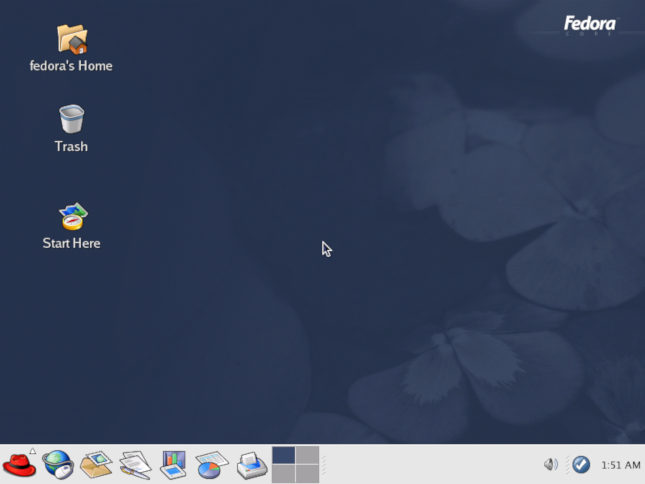
Whether you are currently using the excellent Fedora 29 or some other distro like Ubuntu, Manjaro, or Arch, you absolutely owe Fedora a debt of gratitude for all it has contributed to both the Linux and open source communities over the years. As the distribution enters a new chapter following the Red Hat acquisition by IBM, I hope and pray for another 15 years. Happy Birthday, Fedora!
Are you a fan of Fedora? Please tell me your fondest memories of the distribution in the comments below.
Download GNOME Linux 3.30.2
GNOME is a complex and sophisticated desktop environment that can be used on any Linux distribution, on top of a window server, such as X11 or Wayland. It is a 100% free and open source project. It can be described in many ways, but the most important things to know when talking about GNOME is that it is usable, accessible, customizable, international, user-friendly, organized, supported, intuitive and very attractive.
The GNOME development platform
The GNOME development platform is also an important part of the GNOME desktop environment, providing an extensive, developer-friendly framework for building applications that integrate into the rest of the desktop. With GNOME, the user is in control of everything, as the desktop is simple and easy to use, helping you get things done quickly. It is finely crafted and gives you easy access to all of your data.
The default desktop environment of numerous Linux distributions
It is the default desktop environment of many well known Linux distributions, such as Fedora, Red Hat, Debian GNU/Linux, Ubuntu GNOME, as well as some BSD flavors, such as GhostBSD.
Default applications
Default applications include the Baobab disk usage analyzer, Brasero CD/DVD burning software, Cheese webcam utility, Empathy instant messenger, Devhelp documentation browser, Anjuta IDE, Evince document viewer, Eye of GNOME image viewer, File Roller archive manager, Evolution mail, contacts, and calendar suite, Totem media player, Seahorse PGP and SSH key-manager, Orca screen-reader, Vinagre VNC client, Gedit text editor, and Nautilus file manager.
In addition, the following GNOME apps are available: Gcalctool, Glade, Boxes, Color Manager, Contacts, Control Center, Dictionary Dictionary, Disks, Documents, Font Viewer, Keyring Manager, Screenshot, Sound Recorder, Logs, System Monitor, Terminal, Gucharmap, and an impressive collection of games.
Bottom line
Many recent desktop environments were inspired by GNOME, including Cinnamon and MATE. But the truth is that this is one of the best desktop environments for Linux-based operating systems. It is our preferred desktop environment.
HPC Advances with Perlmutter and Sierra Supercomputers | Linux.com
There is a lot of activity and investment in the U.S supercomputer space now. After years of falling behind China for supercomputer superiority, the U.S is now storming back.
On Oct. 26, the Department of Energy’s National Nuclear Security Administration (NNSA) Lawrence Livermore National Laboratory (LLNL) formally dedicated the Sierra system, which is now the world’s third fastest supercomputer. The Sierra system is built with the same basic design as the IBM Summit system, which became the world’s most powerful supercomputer in June. Summit is a 200 petaflop system, while the newly dedicated Sierra currently tops out at 125 petaflops.
Sierra is a massive system spread out across 7,000 square feet of data center space. The system has 240 computing racks and 4,320 nodes.