
Intel launched Intel System Studio 2019, updating the Linux-friendly embedded toolsuite with improved performance and enhanced I/O analysis. Meanwhile, due to soaring demand for Intel’s Core and Xeon sales, it’s scaling back its lower-end IoT business.
Intel has a habit of launching and the discontinuing special projects outside its core processor business, but one experiment that has stuck around is Intel System Studio. A lot has changed since we last checked on the Intel System Studio (ISS) development toolsuite when it launched in 2013. For example, while initially targeting both mobile and embedded software development for Linux and Android running on Intel processors, with the dissolution of Intel’s mobile business, it is now focused on optimizing embedded IoT applications running on its Atom, Core, and Xeon processors.

Intel System Studio 2019 architecture
Here we give the new 2019 version a look-see on ISS 2019, which is available in both a commercial version and a free, community-backed release. Our ISS update is followed by a report on Intel’s plans to scale back its embedded business.
Inside Intel System Studio 2019
The ISS toolsuite is designed to simplify “bring-up and improve system and IoT device application performance on Intel platforms,” says the company. The software includes platform-tuned libraries and compilers help optimize software, as well as domain-specific routines and system-wide visual performance analysis that can “quickly identify issues and reduce optimization time.”
Other features include debugging, tracing, and analyzing tools. ISS is now cross-platform, with support for Linux, Windows and Mac host desktops, as well as Linux, Windows, Android, VxWorks, and FreeBSD targets.
Intel announced the beta version of ISS 2019 back in June. However, it left it to InfoWorld to announce the final release on Oct. 30.
ISS 2019 adds a new workflow and simplified setup to one of the suite’s key components: Intel Vtune Amplifier. Vtune offers insights into CPU and GPU performance, threading performance and scalability, bandwidth, and caching. It supplies tools such as hotspots, call counts, annotated source code, and activity graphs.

Intel Vtune Amplifier screen
The suite’s
Intel Advisor
software, which provides vectorization, threading, and optimization tools, features much improved performance and enhanced I/O analysis. It adds support for JIT profiling and “containers like Docker,” and makes various embedded platforms and accelerator improvements.
ISS 2019 provides an updated OpenCL framework that supports heterogeneous computing, says InfoWorld. The framework allows code to be offloaded to Intel processors and GPUs, making it easier to build, debug, and analyze OpenCL apps while also enabling customized kernel code with Intel computer vision and media software.
Finally, there’s a new Eclipse plug-in for Wind River Linux and its underlying Yocto Project code. The plug-in lets developers create or import application projects or platform projects for Yocto Project-compatible targets.

Interim Intel
CEO Bob Swan |
Intel to scale back embedded business
In other Intel news, the chipmaker solidly beat analyst expectations with its latest Q3 results. Due to shortages of its increasingly popular Intel Core and Xeon chips for the datacenter, Intel interim CEO and CFO Bob Swan told investors that Intel is prioritizing production for those product lines. According to a report in The Motley Fool, Swan went on to say that as a result of this prioritization, “by definition, the lower end of PC and the [Internet of Things] business is being constrained.”
Intel’s IoT Group (IoTG) comprised about 4.8 percent of Intel’s sales and grew 8 percent on a year-over-year basis last quarter. However, Intel projects that revenue will decline by 15 percent in the fourth quarter versus 3Q levels, with sales of around $781 million for a year-over-year decline of around 11 percent. That decline, however, also reflects Intel’s divestiture of Wind River, which had been part of IoTG.
If low-end Core and lower-end Gemini Lake chips fall into short supply, this would open an opportunity for AMD to grab market share in the IoT space. Yet, AMD also appears to be focusing on the high end with its popular Ryzen processors. AMD’s Ryzen Embedded V100 successor to the R-Series is off to a strong start in competing with high-end tom and lower-end, embedded focused Core chips, but the Intel rival has yet to release its much-delayed “Banded Kestrel” follow-on to the lower-end G-Series. This opens more opportunities for Arm vendors that can tolerate the narrower margins of the embedded chip business.

Former Intel CEO
Brian Krzanich |
Intel’s Swan took over as CEO a few months ago after former CEO Brian Krzanich resigned after admitting to violating company policy by having an affair with an Intel employee prior to becoming CEO. Swan was previously a CFO at eBay and then again at Intel, where he still holds the position.
Krzanich oversaw the strengthening of Intel’s datacenter chip sales, as well as its successful defense against Arm server chips. He also led Intel through the successful acquisition of FPGA maker Altera.
Yet, Krzanich also led the company’s failed mobile SoC experiment, as well as the discontinuation of the wearable Curie and embedded Joule modules. In addition, Intel has become more of a follower than a leader in the slow-motion march toward 10nm and 7nm chips. The resurgent AMD and a variety of Arm chip vendors are now leading the way.
Further information
Intel System Studio 2019 is available in a free community license backed by community forum support. You can renew the license every 90 days without limits. There are also a variety of paid license arrangements that give you greater access to Intel tech support. More information may be found on the Intel System Studio product page.
Source

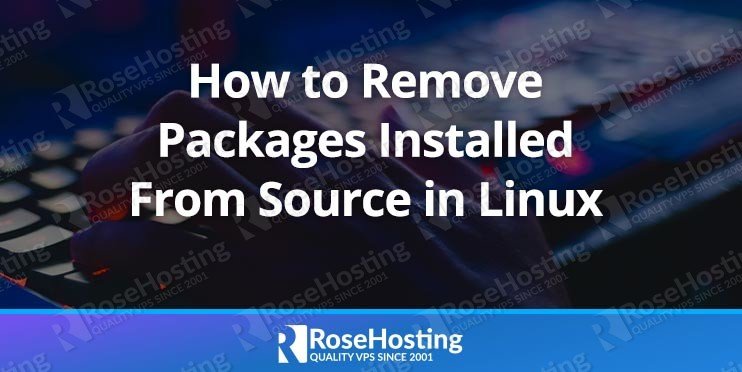
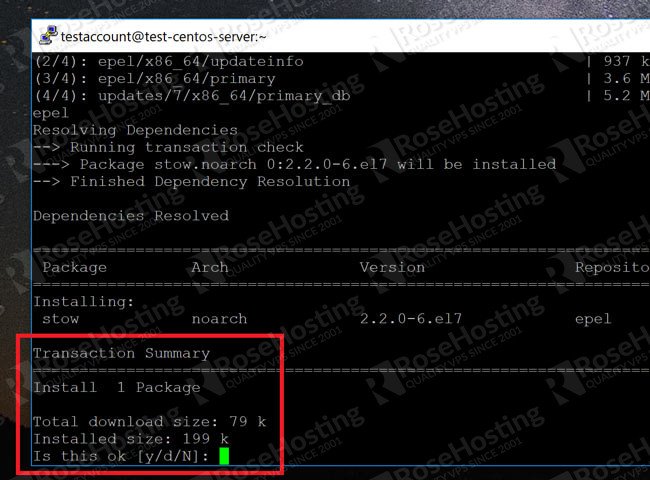
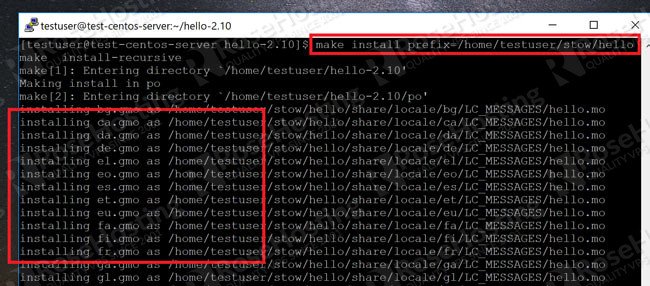
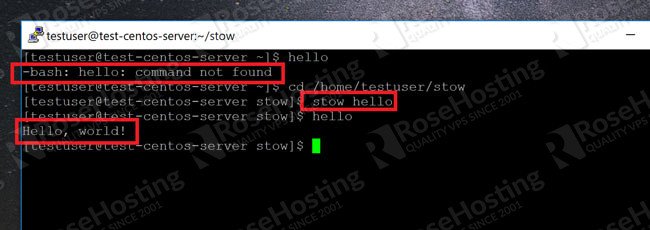
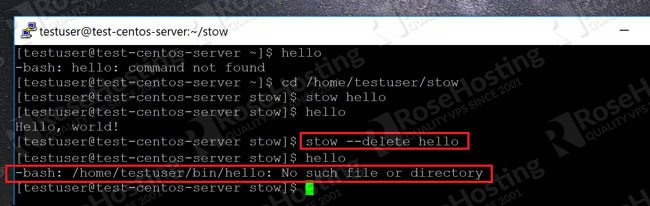





 Go to Settings
Go to Settings



 Use Windows + Space to change keyboard in use
Use Windows + Space to change keyboard in use Move the keyboard up the order
Move the keyboard up the order