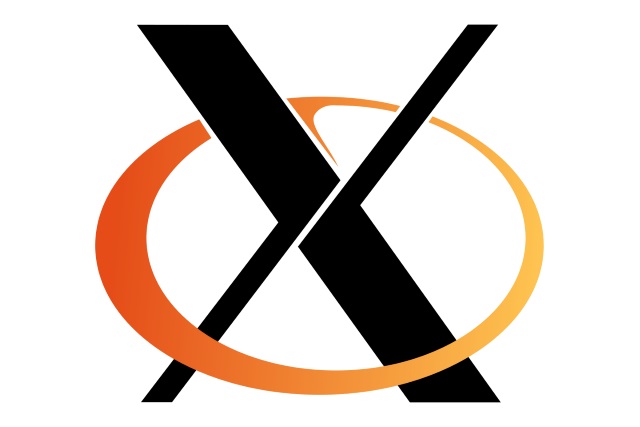It has been nearly two years since I tried Fedora, Manjaro and Ubuntu MATE on the Raspberry Pi 2 & 3, and there have been a lot of changes since then. Most for the better, such as the introduction of the Pi 3B+, but a few for the worse, such as the end of the Manjaro Pi development. So I think it’s time to take a fresh look at this.
But, first, why would anyone even want to do this, when Raspbian Linux is available, free, and supports all the special features, quirks and capabilities of the Raspberry Pi hardware?
Well; the most common reasons seem to be that users want to work with a “familiar” distribution, meaning one that they are already using on a PC, such as Ubuntu. Another common reason is that companies have “standardized” on a specific version of Linux for servers, desktops and laptops; this is frequently the case with SUSE and Fedora, for example. Yet another reason might be a specific use of the Raspberry Pi; for example, Kali Linux for penetration testing. Finally you might just be curious (or masochistic) like me, and want to see how (or if) all of this works together.
So, I have taken what I consider to be the four best-known or most popular Linux distributions which have Raspberry Pi ports available, and tried them out on a few of my Raspberry Pi systems. One thing that I am doing differently this time is that I have limited my testing to the Raspberry Pi 2 and 3 (including the 3B+). I learned the last time that even if you could get something running on a Pi Zero or 1, the performance was just too bad to be worthwhile.
Ubuntu MATE
Let’s get the bad news out of the way first. Ubuntu MATE seems to be stuck at version 16.04 LTS. That’s well over two years old now. When it first came out, I assumed (well, hoped) that it would be updated along with the regular Ubuntu releases every six months. That didn’t happen when 16.10 came out, so I then hoped that it would at least be updated to the next LTS release. Alas, that also didn’t happen when Ubuntu 18.04 LTS came out.
SEE: How to build a successful developer career (free PDF)
It has, at least, gotten the point-updates for 16.04, but even those have not been incorporated into new distribution images. So if you get the image from the Ubuntu MATE Downloads page now, what you actually install is 16.04.2, and you then have to try to update from there.
Oh, and before I forget to mention it, the Ubuntu MATE distribution images will not boot on a Pi 3B+. This is a “known problem”, because the boot code is different, and since the distribution images haven’t been updated, that’s not a big surprise.

Ubuntu MATE on Raspberry Pi 3B
Anyway, after booting the distribution image on a Pi 2 or 3B, you need to update it to at least get to the latest 16.04 version. Unfortunately even that is difficult, because the update process complains about not having enough space in the /boot partition, and there is no room to increase the size of that partition. Sigh. The simplest work-around that I could find was to move the start_*.efi files from /boot to /root, which frees up enough space; then run the update, which takes an hour or so, then move those files back to /boot. Yeah, I know, it’s pretty ugly.
By this time my patience was wearing pretty thin — I’m not a big Ubuntu fan anyway, and this was just turning into one problem after another, with a very limited payoff even if everything works. Which it didn’t. The Welcome screen crashes, for example. It finally came up, and I could confirm that it was running 16.04.5 LTS, which is at least the latest version of 16.04. Then I tried to run Firefox, and even that crashed. Grrrr. Ok, I’m ready to give up on this now.
One last bit of bad news… it still doesn’t boot in a Pi 3B+. Yes, I know that it might be possible to fix this but honestly, there’s just no point. If you absolutely, positively have to run Ubuntu on your Raspberry Pi 2 or 3B, it is still possible. Sort of.
Moving on to the good news…
Kali Linux
My original impetus in doing this was seeing an article about Secure Kali Pi 2018. I’m a huge fan of Kali Linux, so this really interested me. I wrote about Kali on the Raspberry Pi previously, and was quite pleased with it then, so I wanted to see how much they have improved it since that time. I was not disappointed.
The only thing that is a bit confusing about the Kali Pi distribution is figuring out exactly which version you want to download. You have to go through the Kali Linux Downloads page, then from there to the Kali Arm Images page, then expand the Raspberry Pi Foundation section. There are eight images there, and it’s not always easy to figure out which one is for what Pi model, what display, what other tools or configurations might be included… in my honest opinion, it’s a bit of a mess, and at least some explanation of what each download is for would be a tremendous help.
Anyway, after some significant head-scratching and tracking down various terms and references, I settled on the one called Kali Linux Raspberry Pi 2 and 3. That looks very obvious when I just write it here like that, but then you look around and see that there is also one called Kali Linux RaspberryPi 2 and 3 Hyperpixel, and another called Kali Linux RaspberryPi 2 or 3 without nexmon… well, hyperpixel is a specific touch-screen display for the Pi, and I don’t want to use that in this case, and nexmon has to do with monitoring and manipulating the Broadcom WiFi chip. I don’t really care about that either, but the “without” version looks like it might be a Pi 2 version, and I don’t want to have trouble booting on the 3B+, so that’s why I settled on the one I did. I hope.
The download is in xz compressed format, so to uncompress and dump it to an SD card you can use this (on a Linux system):
xzcat kali-linux-2018.3-rpi3-nexmon.img.xz |
dd bs=4M of=/dev/sdX iflag=fullblock oflag=direct status=progress
Kali Linux 2018.3 on Raspberry Pi 3B Plus
Image: J.A. Watson
Then I just popped the microSD card into my Pi 3B+, and it booted right up! Nice!
This is an Xfce desktop, which is a very good choice because it is lightweight so it doesn’t load the Pi CPU or memory too much, but it still looks good, and it is very flexible and easily configurable.
Performance is amazingly good, this is the first time I have tried a distribution that I thought performed at least as well as Raspbian.
I have booted the same microSD card in Pi 3B+, 3B and 2B systems and all three worked without problem, including wired and wireless networking and Bluetooth using the built-in adapters in the 3B and 3B+, and USB dongles on the 2B.
In fact, Bluetooth works even better than it does on Raspbian! I mentioned in a recent post that my Logitech m720 Triathlon mouse wouldn’t pair with Raspbian; it works perfectly with Kali Linux, on all three Pi models (that means with two different built-in bluetooth adapters and one USB adapter). I would suggest installing the Blueman package to get a GUI interface for Bluetooth management, but it can certainly be done from the CLI in the basic Kali installation.
What an excellent result this was, especially after the initial disappointment with Ubuntu MATE on the Raspberry Pi. In fact, I was so inspired by this that I decided to have another look at openSUSE on the Raspberry Pi too.
openSUSE Tumbleweed
The last time I tried openSUSE on a Raspberry Pi I had a lot of trouble with it. I managed to get Leap 42.2 working, but I couldn’t even get Tumbleweed to boot. This time the experience has been much better.
The information, instructions and download links are on the openSUSE Raspberry Pi 3 page. It’s still not all smooth sailing, because none of the direct links to downloads on that page work (sigh). The reason is simple enough — someone has removed “raw” from the Current image names, but not from the links. The solution is also simple, just click on the general download directory link, and find the version you want; or copy the specific link for the version you want, paste it and remove “raw” from the end, and it will work. It’s really (really) irritating when silly, careless mistakes like this make an otherwise good distribution look so bad.
SEE: Getting started with Python: A list of free resources
Anyway, I downloaded the LXQt version (in the interest of minimizing system load and resource use), which comes in at a rather svelte 800MB. It is also in xz compressed format, so it can be uncompressed and dumped to an SD card using the same command as for Kali above.
Pop the microSD card into a Pi 3B+ (or 3B, or 2B), and let it boot. It takes quite a while, and the boot process will look very strange to experienced Raspbian users, but after a minute or two it will be up and running.
openSUSE Tumbleweed on Raspberry Pi 3B Plus
The LXQt version has a rather ugly/boring desktop wallpaper, so I have replaced that with the standard openSUSE wallpaper.
Performance is once again surprisingly good, although a tad slower than Kali when starting apps and such. Wired and wireless networking are no problem, but I couldn’t get Bluetooth to work, no matter what I tried (and I tried a lot).
Installing updates was no problem, and even though the installation image was dated 20181018, there were a lot of them… well, this is Tumbleweed so no surprise there either.
Where Kali is a penetration-testing focused distribution, openSUSE is a general purpose Linux distribution, and it comes equipped accordingly. Both Firefox and Chromium are included, as is Thunderbird; GIMP and Shotwell, Pragha and Videos, and just about anything else I could think of. The only obvious thing not included was LibreOffice, and that’s more likely because I downloaded the LXQt version, not because of the Raspberry Pi target system.
openSUSE Leap 15.0
Although I was specifically looking for the Tumbleweed version, I found that the openSUSE Raspberry Pi 3 page also contained links for Leap 15.0 (the current Leap release) and Leap 42.3 (the previous Leap release). Please don’t ask me to explain about the version numbers, they don’t make much sense to me either.
I figured while I was there I would give it a whirl as well. The procedure started off the same; download, uncompress, dump to a microSD card, pop the card into the Pi 3B+, and… oops. It wouldn’t boot. It produced the classic “blinking LED” symptom which means that the boot files haven’t been updated for the 3B+. So I swapped the card over to a plain 3B, and it booted just fine.
openSUSE Leap 15.0 on Raspberry Pi 3B Plus
It continued normally from there, coming up to the LXQt desktop. I’ve left the ugly wallpaper on this one, for comparison. Once again, wired and wireless networking were just fine, and Bluetooth didn’t work. I installed all of the updates, then shut down and moved the card back to the 3B+, and it booted just fine. Yay!
Performance seemed the same as it was for Tumbleweed, so that was good. It doesn’t have nearly the assortment of applications and utilities in the base system, though. I only saw Firefox (no Chromium or Thunderbird), it has GIMP but not Shotwell, and no audio or video players at all that I could find. Again, this may be down to my choosing the LXQt version, and all of these applications and much more are available in the repositories.
My bottom line for openSUSE, either Tumbleweed or Leap, is that they are perfectly usable on the Raspberry Pi 3B or 3B+, and even tolerable on the 2B. So if you don’t care for Raspbian, and you don’t want to start with Kali and add the applications you need, or if you are in an organization that has standardized on SUSE or openSUSE, go for it. I don’t think you’ll regret it.
Fedora Workstation
While I was working on the Kali and openSUSE installations, I got an email from a reader who mentioned that he had just tried Fedora 28 on a Pi 3, and had been very pleasantly surprised by the ease of installation and performance.
The last time I tried Fedora on Raspberry Pi 2 and 3 systems, I was less than entirely successful or satisfied. That was with Fedora 25, and I found that on the Pi 3 it still didn’t support a lot of the hardware (WiFi, Bluetooth, Sound and more), and on the Pi 2 it was so slow that I wasn’t interested in trying to find out what worked and didn’t.
Since I have now been on such a hot streak with Kali, Tumbleweed and Leap on the Raspberry Pi, I decided to give Fedora another shot. There is an excellent discussion of Fedora on the Raspberry Pi in the Fedora Wiki, so I started there. I went to the Fedora 29 Beta downloads and got the Workstation armhfp image.
There are two ways to copy the distribution image to an SD card; because it is in xz compressed format, you can use the same commands as given above for Kali and openSUSE. But there is also a utility script available which does the same thing, and lets you specify a few additional parameters in the process. So I installed that utility on one of my Fedora systems, and did it that way.
When I put the SD card in the Pi 3B+, it booted and, uh, sort of struggled its way up. Slowly. Very slowly. It finally made it up to the desktop, and I realized that I had made a big mistake. I had downloaded the standard desktop version, which is Gnome 3. Not a good idea at all; for a variety of reasons, even the Pi 3B+ is not up to running Gnome 3. It took tremendous patience just to get it to shut back down, so I could start over.
Fedora 29 LXDE on Raspberry Pi 3B Plus
I went back to the Fedora 29 Beta distribution tree, and this time went to Spins instead of Workstation, and picked up the LXDE version (there are also LXQt, Xfce, MATE and KDE versions there). The same utility dumped it to the SD card, and this time it booted and came up reasonably well, although still noticeably slower than openSUSE (and much slower than Kali).
The first time you boot any of the Fedora images you are taken to the final screen of their anaconda installer, where you can configure the timezone, root password, user account and network info. Once that is done, the boot process continues to the normal login screen. One thing you don’t get to do during the initial boot is configure the keyboard layout, so if you have a non-U.S. keyboard you’ll have to configure that after you login. The easiest way I have found to do that with the LXDE desktop is to add the Keyboard Layout Manager to the LXDE panel, and then use that to add the appropriate layout and delete the default (U.S.) layout.
At this point I was ready to declare Fedora 29 on the Raspberry Pi 3B+ usable — but I still want to know a couple of other things. First, how does it do on the original Model 3B and on the 2B? That turned out to be easy enough to find out, and pretty much what you would expect. The 3B is noticeably slower than the 3B+, but still usable if you are determined and patient. The 2B is, in my opinion, just too slow. It really struggles, with long delays, when you try to do anything at all.
I was also interested in the other desktops, so I went back to the Fedora distribution tree; by this time, the final ISO images for Fedora 29 were up. The LXQt image seems to have disappeared, I don’t know if this is intentional or if it might still show up before release. I downloaded the Xfce spin, and tried that on the 3B+. Unfortunately it is much too slow, and it seems to have some pretty serious rendering problems (several icons in the panel were just blank boxes, for example).
My advice for Fedora on the Raspberry Pi is that if you really need/want/must use it, either due to strong personal preference (loyalty) or commercial requirements, it can be done — but make sure you’re using a Pi 3B+ to run it and only try to use the LXDE desktop.
Overall I’m pretty pleased with these results, the situation is certainly a lot better than it was the last time I looked at this. Let’s just hope things keep moving in the right direction.
RECENT AND RELATED COVERAGE
Raspberry Pi: Hands-on with the updated Raspbian Linux
I have installed the new Raspbian 2018-10-09 release from scratch on some systems, and upgraded existing installations on others.
Kali Linux for Vagrant: Hands-on
The developers at Kali Linux have released a Vagrant distribution of their latest version. Here is a look at that release – and at the Vagrant tool itself
Hands-on with MX Linux: A pleasant, easy-to-install Linux distribution
MX Linux is a descendant/spin-off from Antix and MEPIS Linux. I want to see what it is like to install and run on both UEFI and MBR laptops.
Hands-on with Linux Mint Debian Edition 3 Beta
The long-awaited LMDE update is finally (really) on the way!
Linux phone battery bug: Purism’s Librem 5 delayed until April 2019
Purism gave its Librem 5 phone an updated SoC, but found it has a battery-draining bug that’s delayed production.
A $10 Raspberry Pi alternative? La Frite packs Pi-like specs into low-cost Linux board (TechRepublic)
The $10 La Frite comes close to matching some key specs of the $35 Pi 3 B+, while trimming other features to slash the price.
How to start your smart home: Home automation, explained (CNET)
Starting a smart home doesn’t have to be scary. Here are the basics.


 Jonathan Riddell at KDE Booth, OSSummit 2018, Edinburgh
Jonathan Riddell at KDE Booth, OSSummit 2018, Edinburgh