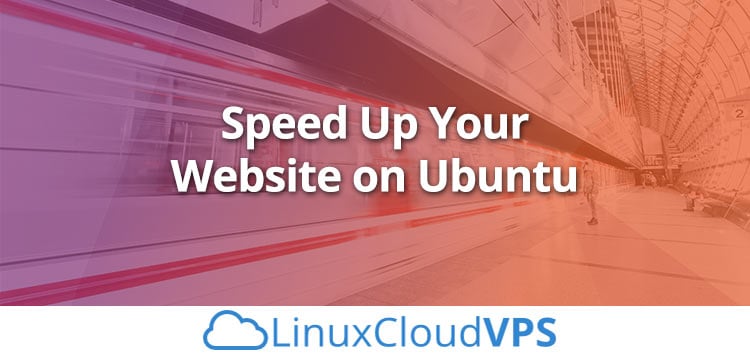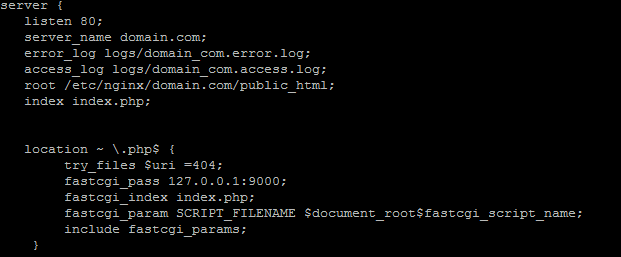Can “by hackers, for hackers” sell laptops? System76 sold an Oryx Pro
to Rob, and he’s here to tell you about it.
I should start by saying that although I’m definitely no newbie to
Linux, I’m new to the world of dedicated Linux laptops. I
started with Linux in 1996, when Red Hat 4.0 had just adopted the
2.0 kernel and Debian 1.3 hadn’t yet been released. I’ve run a variety
of distros with varying degrees of satisfaction ever since, always
looking for the Holy Grail of a desktop UNIX that just plain worked.
About 15 years ago after becoming frustrated with the state of Linux
on laptop hardware (in a phrase, “nonexistent hardware support”), I
switched my laptops over to Macs and didn’t look back. It was a
true-blue UNIX that just plain worked, and I was happy. But I
increasingly found myself frustrated by things I expected from Linux
that weren’t available on macOS, and which things like Homebrew and MacPorts
and Fink could only partly address.
My last MacBook Pro is now four years old, so it was time to shop
around again. After being underwhelmed by this generation of MacBooks,
I decided to take the risk on a Linux laptop again.
Oh my, an awful lot has changed in 15 years!
System76
System76 is a Denver-based firm with a
“by
hackers, for hackers” ethos. It’s not the first outfit to have tried to
deliver on this promise, nor will it be the last. It follows in a long
line pioneered by Red Hat and VA Research, and it will continue in the
future with businesses yet to be founded. At this moment in history
though, System76 seems to be doing a pretty good job of maintaining that
standard.
Inquiries
My initial contact with System76 came by visiting the website and
requesting a quote for one of its third-generation Oryx Pro models.
The sales staff were responsive, polite and didn’t seem to have their
personalities obliterated into uniform perfection like the Stepford
Salesforce of Lenovo or Dell. I also never caught a whiff of a hard
sell from any of them. On three occasions just before being able to put
down my hard-earned dinero on an Oryx Pro, my life went sideways, and my
laptop fund went to pay for strange emergencies that arose out of
nowhere, but the System76 sales staff were cheerfully uncaring about
this. The impression I got was they believed they knew were going to
miss a sale right then, but whether they missed it forever depended on
how they behaved in that instant. It’s an enlightened view from which more vendors
could stand to learn.
Sales
At last, my laptop fund regenerated, and there were no emergencies on
the horizon. I visited the System76 site again and discovered in the
intervening months that a new generation of the Oryx Pro had been announced,
and the first 100 pre-orders would receive some nice swag. Judging
from the swag I received (mostly a nice-looking promotional poster
that’s actually worth framing and putting on your cube wall), I was one
of the first 100. I placed my order May 7, 2018, and was told shipments
would begin the first week in June.
A couple minor problems arose. The first was that, as tends to happen
with pre-orders, the new units were not available quite on schedule.
The second was that System76 wasn’t proactive about informing me of the
delays. I was originally cited a delivery date of June 11th, but I
didn’t receive mine until June 15th. In the grand scheme of things, this
was a minor issue—I’ve had far, far worse delays from much bigger
vendors. Still, the fact that it was on me to ask about shipments,
instead of them telling me there would be a four-day delay was an
unforced error on their part.
Price
It’s sweet hardware, and it’s priced like sweet hardware. My laptop came
in at $2,704 (including expedited shipping).
Hardware
The new fourth-generation Oryx Pro is what was only a year ago called a
“desktop replacement”. But that class of computers refers to boat
anchors that were unpleasant to lug around in a messenger bag, not a
slim machine that’s approaching the dimensions of a MacBook. At 15″
wide, 10″ high, and 3/4″ deep, weighing less than 4.5 pounds, it’s
closer to an airweight than a boat anchor. (That’s 38cm by 26cm by 2cm
and just under two kilos, for you nerds out there in civilized countries
that use proper measurements.) And packed into this form factor is a
4.1GHz i7-8750H with six cores and 12 threads, 32 gigs of
DDR4 RAM at 2400MHz, a half-terabyte NVMe SSD, and—Maestro, cue the
drumroll—an 8GB NVIDIA GTX 1070 with a 15.6″ 4K HiDPI display. This
thing makes the Mac Retinas look jagged, and that’s not something I ever
thought I’d say.
The usual other things round it out. For video, it has HDMI and two
DisplayPort 1.3 outputs, two USB 3.1 Type-C connectors, two USB 3.0
Type-A connectors (one of them powered), audio and mike jacks, gigabit
Ethernet and 802.11ac WiFi up to 867Mbps. Oh yes, and Bluetooth. On
the 17″ models, you also can get Thunderbolt 3, but this isn’t an option
on my 15″ model. All of these are pretty much what you should expect on
any modern laptop, really.
The keyboard is what the kids today call a chiclet, but it has absolutely
nothing in common with the chiclet keyboards I remember. People hated
the IBM PCjr chiclet keyboard, but this one is as comfortable as any
laptop keyboard I’ve ever used. The scissor switches are responsive, and
the keyboard itself is nicely backlit by a rainbow of LED lights. It’s
a very nearly full keyboard too, with a full-size numeric keypad. Some
buttons are combined with others and accessed via function key-presses,
but that’s to be expected. The keyboard gets high marks.
Mouse support is provided via a trackpad with two buttons, which is one
of the very few mis-designs in the hardware. Although two-button mice
are better-understood by casual and business users, a lot of hard-core
Linux hackers like the third mouse button—myself included. The screen
bezel is a little larger than I’m accustomed to seeing on a modern
laptop, but if that’s the price I pay for this crisp 4K HiDPI display, I
consider that affordable.
There’s an integrated webcam that works well out of the box with Google
Hangouts, Google Meet and Skype. I stopped testing it at that point
and reached for a piece of electrical tape to cover it, and while
cutting off a piece of tape, I realized the final mis-design. In 2018,
when we’re all so keenly aware of our privacy and how malware can hijack
a webcam, all vendors should place sliding apertures over their webcams.
Getting video should never just be about turning it on in software.
There also should be a physical action performed by the user involved—something as simple as sliding away a cover.
Bezel, no third mouse button, no webcam physical aperture—if those are
my only complaints about the hardware, I think System76 is doing a
pretty good job.
Software
The Pop!_OS is Ubuntu with a skin job, but it’s a pretty nice skin.
Scratch the surface, and you can find standard GNOME underneath, which is
in my mind a positive thing—all those skills you’ve developed on other
distros will transfer over to Pop!_OS nicely. The app store takes
visual inspiration from Apple’s, but it could stand some better curation.
Clicking on the “Games” category gives you a nice list of them, but
there’s no facility to read user reviews or choose what kind of games
you’re interested in. Although graphically it’s heads and shoulders
beyond the package tools of yesteryear, usability-wise it still
could stand improvement. Given System76 has committed to making Pop!_OS a
first-class hacker distro, I suspect the app store experience is pretty
low on the list of priorities—but really, it would be such an easy
way to distinguish it from Ubuntu and its other derivatives.
My biggest complaint with Pop!_OS is that it’s almost a dark theme but
isn’t. “Dark muddy” might be a better way to describe the color
scheme.
Still, as mentioned earlier, it’s all GNOME under the hood, so you can
install whatever theme you’re accustomed to.
As far as development tools, it seems to all be standard Ubuntu 18.04
repositories, so I won’t rehash it except to say that it offers what you
expect: GCC 7.3 and 8.0.1, GNAT, Golang, OpenJDK, Mono and the like.
The Mono libraries are out of date (4.8, whereas the current is 5.12),
but that’s on Ubuntu, not Pop!_OS.
Sound and Video
Sound-wise, the Oryx Pro is a little bit of a letdown. There’s been so
much good stuff that describing the speakers as mediocre feels like a
criticism. They’re not bad speakers, mind you, they’re just not going
to impress you much. It’s a laptop. It’s really, really hard to put
good speakers in a laptop. I compromise with a USB headset and
everything’s great. I’ve also had fine results with a pair of external
USB speakers.
Video-wise, the Oryx Pro is a docile little lamb up until it turns into
the Stay-Puft Marshmallow Man and starts stomping New York flat. It
ships with two different video chipsets: one an onboard low-power set by
Intel and the other the aforementioned NVIDIA GTX 1070 with 8GB RAM.
When you engage this monster, this machine stops being a laptop. I speak
from experience. An hour of it in my lap was enough to leave my left
thigh with first-degree burns. You’re aware it’s hot, but you tell
yourself that you can ignore it. Then you shut down an hour later, look
at your leg and wish you hadn’t ignored it. The price of machismo, I
guess.
The Intel chipset is sufficient for pretty much anything short of
intensive 3D, 4K gaming or mining cryptocurrency. If you want to use
the HDMI or DisplayPort external jacks, you’ll need to switch to the
NVIDIA chipset. Switching between chipsets requires a reboot and a
surprisingly long wait. My suspicion is some firmware is getting flashed
somewhere. By “surprisingly long wait”, I mean that I’ve seen it take up
to 20 seconds more to reboot on a chipset switch than to reboot
without a chipset switch.
Battery Life
Power is supplied by a pretty standard brick that ends in the expected
barrel plug. The trend nowadays is for laptops to be powered by USB-C
or Thunderbolt, but really, I don’t care much about that. What I care
about is whether the vendor-supplied power cable is long enough to be
useful, and there we’re on good ground. This contributes to the overall
weight, of course, which is why so many vendors are intent on giving you
power cables that aren’t long enough to let you be more than three feet
from a socket. System76 is having none of that: you’ve got about ten
feet of distance to work with.
According to System76, the Oryx Pro’s battery stores 55 watt-hours (~200
kilojoules) of energy. That’s the good news. The bad news is twofold:
one, power draw is significantly higher than I’d expect, and two, the
onboard battery monitor is completely useless.
I’ve been composing this article on my System76 laptop in battery-saver
mode. The screen is at minimum brightness, the graphics are being
provided by the Intel chipset, and I’m avoiding anything that’s
especially power-hungry. Still, after just 70 minutes, I’ve dropped from
a 98% charge to a 60% charge—assuming I can trust the battery
monitor, which I really can’t. 70 minutes ago it told me I had
92 minutes of charge remaining; now it tells me I have two hours
and seven minutes.
Whatever. The GNOME battery applet always has been painfully
inaccurate, in my experience, and that’s on GNOME, not System76.
Here’s what I can tell you: running purely on battery on a power-saving
profile and reducing my power-hungry apps, I’ve run this laptop for
three and a half hours before going dry. That’s a significant step
below what Apple’s getting with its MacBook line. I hope System76
invests in improving Linux and GNOME’s power infrastructure, because we
can do better than this.
Like other vendors, System76 has done away with the user-swappable
battery pack. It used to be that if I need more battery life I could
carry a spare battery, but apparently that ship has sailed.
Are we done with this? Good. Hold on while I find a socket, I’m going
to go plug this in.
Support
Here’s something that might surprise you: my laptop is defective.
Yes, it’s defective. That’s not unheard of in first-shipped units. Every
week or so, it’ll spontaneously reboot due to a hardware fault. These
reboots are infrequent enough that it’s not severely impacting my work,
but it still needs addressing, and that’s given me a good opportunity to
explore System76’s support offerings.
Let me give the bottom line first: they’re human beings and they care.
That’s both good news and bad news. It’s good news, because human beings
who care are so much better than all other alternatives that it’s like
comparing a supernova to a firecracker. It’s bad news, because for
things really to get screwed up, you need the involvement of people who
are so fervently committed to getting things right, they don’t notice
they’re digging the hole deeper.
I reported my first bout of reboots, along with a copy of my system log
for 30 seconds prior to reboot, via the web page the afternoon of June
20th. A few minutes after noon the next day, System76 had approved a
no-questions-asked return. On June 22, a customer service rep named
Aaron told me “We are shipping your replacement part and will provide
you with a tracking number as soon as it is available.”
Remember how earlier on when shipments were delayed they didn’t
inform me about it? Yeah, that happened again. On June 26th, I asked
them, “Where is this laptop? I’ve received no tracking information for a
product you said was shipping four days ago.”
About an hour later, Emma informed me, “The replacement laptop will take
some time to ship, because we are out of stock and awaiting the 4k
display, which is expected to arrive the week of July 10th. We are sorry
for the delays. We were just notified about the delays and apologize for
this inconvenience.”
On June 22nd, I was told it was shipping, not “we will ship it as soon as
new stock comes in”, but that it was shipping. Then, after it became clear
there was a delay in new arrivals, they didn’t reach out to let me know.
Instead, I found out four days later that I wouldn’t be receiving my
replacement for two weeks.
I complained loudly. Carl, the head honcho at System76, responded to me
directly and politely. He took responsibility for the error. System76
assures me it has changed the response system so the company no longer
will be sending “we are shipping” notifications ahead of, well, you know,
systems actually shipping.
Let me make it clear, I believe Carl. I also think Emma and Aaron and
everyone else I’ve interacted with are good people who genuinely want to
deliver the best user experience possible. I don’t think my experience
with System76 represents its character as a company, except insofar as it
represents a company going through growing pains as it adjusts to a
level of demand it wasn’t expecting.
And really, for how sweet this hardware is, I completely understand the
company
getting swamped.
The final question is, “if I had the $2,704 to spend again, would I be
better served with an System76 Oryx Pro, a MacBook Pro or a Dell XPS?”
And on balance, even taking into account the support growing pains, I
can say without a shadow of doubt, I would give my money to System76 again.
And I’ll also still be pestering System76 to do better. Because once
the support infrastructure is cleaned up, believe you me, System76 is
going to be giving everybody else in the Linux laptop space a run for
their money.
The Takeaway
Pluses:
- A desktop replacement laptop in a near-MacBook form factor.
- i7-8750H with six cores and 12 threads.
- Up to 32GB RAM, and a wide variety of HD options including large NVMe SSDs.
- 55Wh battery, ~3-hour life under real-world conditions.
- Pop!_OS is a nice-looking Ubuntu 18.04 derivative.
- GTX 1070 and Intel GPUs.
- Backlit near-full-size keyboard with numeric keypad.
- Lots of USB ports, including two USB-3.1 Type-Cs.
- Thunderbolt on the 17″ model.
- 15″ models offer 4K HiDPI displays, which are amazingly crisp.
Minuses:
- Sales and support departments are experiencing growing pains.
- No third button on trackpad.
- No physical aperture on webcam.
- Screen bezel slightly larger than expected.
- Laptop gets dangerously hot when the GTX 1070 kicks in.
Recommendations:
- If you’ve got the money, this is the best thing I’ve found for
dedicated Linux laptops.
- Be patient with System76’s staff. They’re having growing pains.
- Tell them I sent you.
Source